HP Deskjet 3740 series printer User's Guide
Preparing to clean
1.Press the Power button to turn on the printer, and then raise the printer cover. The cradle moves to the center of the printer.
2.Disconnect the power cord from the back of the printer.
3.Remove the print cartridges and place them on a piece of paper with the nozzle plate facing up.
1. Nozzle plate
Caution: Do not leave the print cartridges outside the printer for more than 30 minutes.
Cleaning instructions
1.Lightly moisten a cotton swab with distilled water and squeeze any excess water from the swab.
2.Wipe the face and edges of the first print cartridge with the cotton swab.
Caution: Do not wipe the nozzle plate. Touching the ink nozzles will result in clogs, ink failure, and bad electrical connections.
50