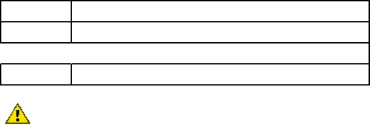
HP Deskjet 3740 series printer User's Guide
9.Repeat the cleaning procedure if ink streaks continue to appear on printed pages.
10.5 Printing a test page
Follow these steps to print a test page:
1.Open the HP Inkjet Toolbox.
2.Select the Test panel.
3.Click the Print a test page button, and then follow the onscreen instructions.
10.6 View estimated ink levels
Follow these steps to view the estimated ink levels of the print cartridges that are installed in the printer:
1.Open the HP Inkjet Toolbox.
2.Select the Ink Levels panel.
10.7 Removing ink from skin and clothing
Follow these instructions to remove ink from skin and clothing:
Surface |
| Remedy |
Skin |
| Wash the area with an abrasive soap. |
![]() White fabric
White fabric ![]() Wash the fabric in cold water and use chlorine bleach.
Wash the fabric in cold water and use chlorine bleach.
Color fabric Wash the fabric in cold water and use sudsy ammonia.
Caution: Always use cold water to remove ink from fabric. Warm or hot water can set the ink into the fabric.
10.8 Maintaining print cartridges
The following tips will help maintain HP print cartridges and ensure consistent print quality:
•Keep all print cartridges in their sealed packages until they are needed. Print cartridges should be stored at room temperature (15 to 35 degrees C or 59 to 95 degrees F).
52