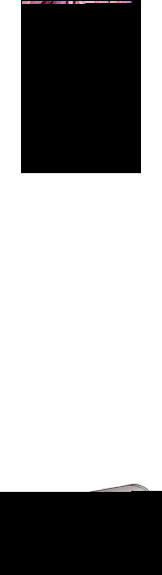
HP Deskjet 3740 series printer User's Guide
5.If you want to use them, set the HP digital photography options.
6.Select any other print settings that you want, and then click Print.
If you printed on photo paper that has a
6.8 Small photos with a white border
Guidelines
•To learn how to use the photo printing features, see the photo enhancing page.
•Use HP Everyday Photo Paper,
•Verify that the photo paper that you are using is flat. For information about preventing photo paper from curling, see the photo paper storage instructions.
•Do not exceed the paper tray capacity: Up to 15 sheets.
Preparing to print
1.Slide the paper guide to the left.
2.Place the photo paper, with the side to be printed on facing down and the short edge pointing towards the printer, in the right side of the tray. Push the paper into the printer until it stops.
18