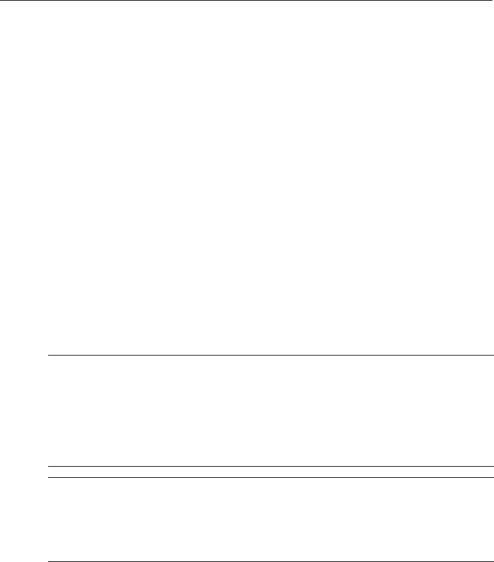
Chapter 3: What's next?
Protecting your privacy
When you use the computer for
To optimize the computers privacy protection features, follow these guidelines:
■Keep the operating system and software updated. Many software updates contain security enhancements.
■Use a firewall. Firewall software monitors incoming traffic on the computer to block messages that do not meet specific security criteria. Some firewalls also monitor outgoing traffic.
Protecting the computer from power surges
To protect the computer from the power surges that may be caused by an uncertain power supply or an electrical storm, observe these practices:
■Plug the computer power cord into an optional,
■During an electrical storm, either run the computer on battery power or shut down the computer and unplug the power cord.
■If applicable to your location, provide surge protection on the modem cable that connects the modem to a telephone line. Telephone line surge protectors are commonly available from computer or electronics retailers in many regions.
Using the computer safely
ÅWARNING:practices: To reduce the risk of electric shock or damage to your equipment, observe these
■Plug the power cord into an AC outlet that is easily accessible at all times.
■Disconnect power from the computer by unplugging the power cord from the AC outlet (not by unplugging the power cord from the computer).
■If provided with a
ÅWARNING: To reduce the risk of serious injury, read the Safety & Comfort Guide. It describes proper workstation setup and proper posture, health, and work habits for computer users. The Safety & Comfort Guide also provides important electrical and
mechanical safety information. To access this document, click Start, click Help and Support, and then click User Guides, or refer to the User Guides disc included with some models. The Safety & Comfort Guide is also available on the Web at http://www.hp.com/ergo.
8 | Notebook Essentials |