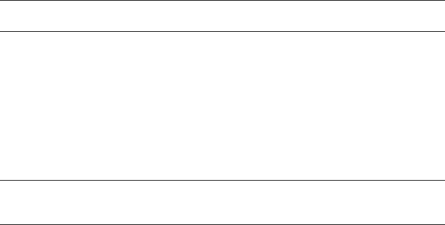
Appendix C: Routine care
Cleaning the display
ÄCAUTION: To prevent permanent damage to the computer, never spray water, cleaning fluids, or chemicals on the display.
To remove smudges and lint, frequently clean the display with a soft, damp,
Cleaning the TouchPad and keyboard
Dirt and grease on the TouchPad can cause the pointer to jump around on the screen. To avoid this, clean the TouchPad with a damp cloth, and wash your hands frequently when using the computer.
ÅWARNING! To reduce the risk of electric shock or damage to internal components, do not use a vacuum cleaner attachment to clean the keyboard. A vacuum cleaner can deposit household debris on the keyboard surface.
Clean the keyboard regularly to prevent keys from sticking and to remove dust, lint, and particles that can become trapped beneath the keys. A can of compressed air with a straw extension can be used to blow air around and under the keys to loosen and remove debris.
Traveling and shipping
For best results, follow these traveling and shipping tips:
■Prepare the computer for traveling or shipping:
1.Back up your information.
2.Remove all optical discs and all external media cards, such as digital cards and ExpressCards.
ÄTo reduce the risk of damage to the computer, damage to a drive, or loss of information, remove the media from a drive before removing the drive from a drive bay, and before shipping, storing, or traveling with a drive.
3.Turn off and then disconnect all external devices.
4.Shut down the computer.
■Take along a backup of your information. Keep the backup separate from the computer.
Notebook Essentials | 29 |