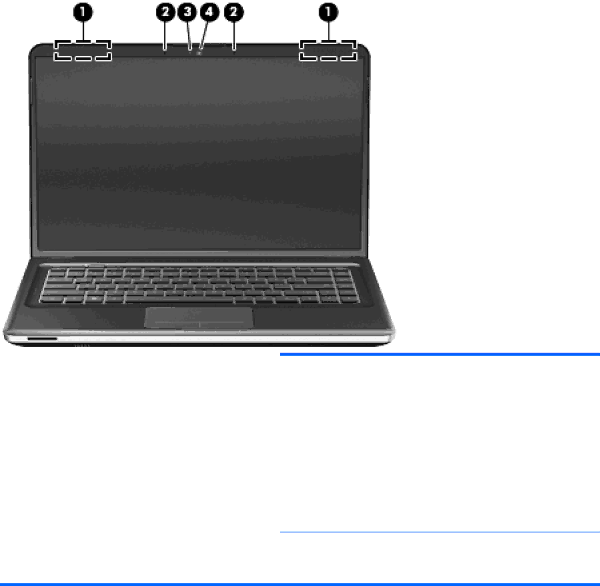
Display
Component | Description | |
|
|
|
(1) | WLAN antennas (2)* | Send and receive wireless signals to communicate with wireless |
|
| local area networks (WLAN). |
|
|
|
(2) | Internal microphones (2) | Record sound. |
|
|
|
(3) | Webcam light | On: The webcam is in use. |
|
|
|
(4) | Webcam | Records video and captures still photographs. |
|
| To use the webcam, select Start > HP > HP MediaSmart > HP |
|
| MediaSmart Webcam. |
*The antennas are not visible from the outside of the computer. For optimal transmission, keep the areas immediately around the antennas free from obstructions. To see wireless regulatory notices, refer to the section of the Regulatory, Safety, and Environmental Notices that applies to your country or region. These notices are located in Help and Support.
Display 9