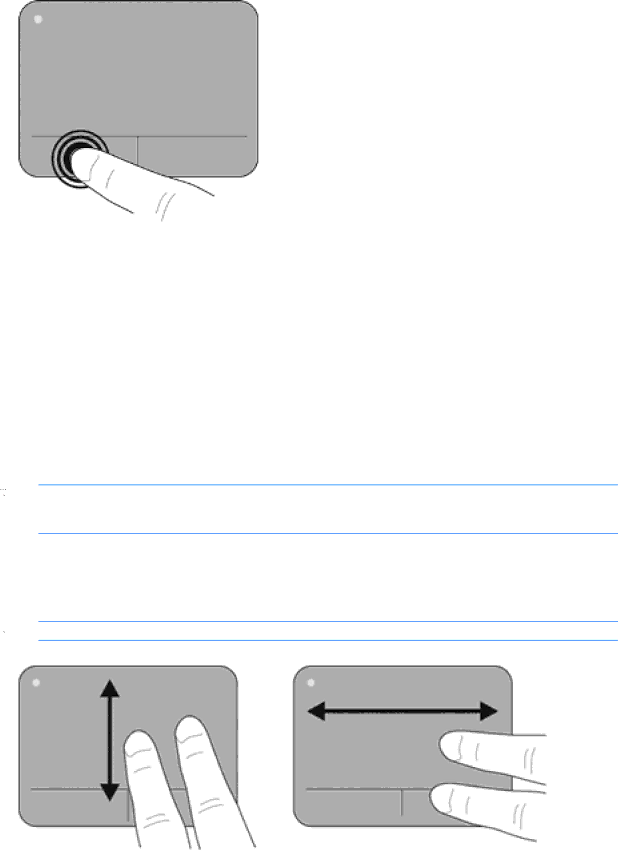
Using TouchPad gestures
The TouchPad supports a variety of gestures. To use TouchPad gestures, place two fingers on the TouchPad at the same time.
To turn the gestures on and off:
1.![]() in the notification area, at the far right of the taskbar, and then click the Device Settings tab.
in the notification area, at the far right of the taskbar, and then click the Device Settings tab.
2.Select the device, and then click Settings.
3.Select the gesture that you want to turn on or off.
4.Click Apply, and then click OK.
![]() NOTE: The computer also supports additional TouchPad features. To view and turn on these features,
NOTE: The computer also supports additional TouchPad features. To view and turn on these features,
Scrolling
Scrolling is useful for moving up or down on a page or image. To scroll, place two fingers slightly apart on the TouchPad and drag them across the TouchPad in an up, down, left, or right motion.
![]() NOTE: Scrolling speed is controlled by finger speed.
NOTE: Scrolling speed is controlled by finger speed.
Using pointing devices 21