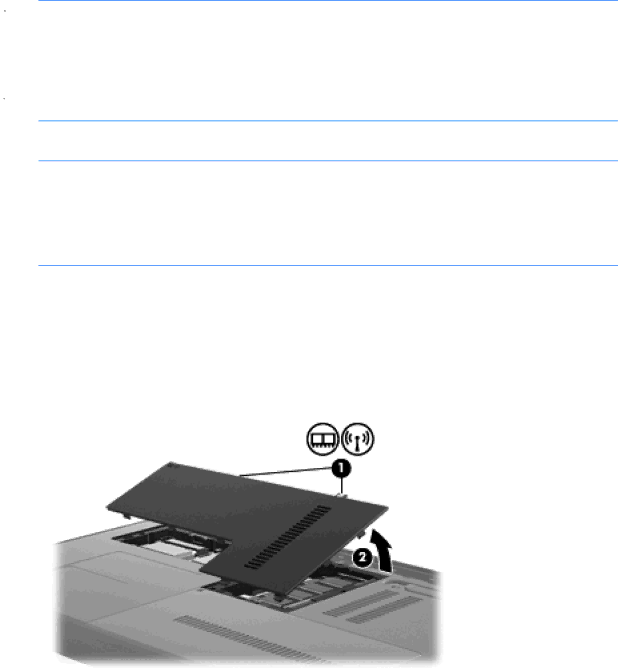
expansion memory module slot or by upgrading the existing memory module in the primary memory module slot.
![]() WARNING! To reduce the risk of electric shock and damage to the equipment, unplug the power cord and remove all batteries before installing a memory module.
WARNING! To reduce the risk of electric shock and damage to the equipment, unplug the power cord and remove all batteries before installing a memory module.
![]() CAUTION: Electrostatic discharge (ESD) can damage electronic components. Before beginning any procedure, ensure that you are discharged of static electricity by touching a grounded metal object.
CAUTION: Electrostatic discharge (ESD) can damage electronic components. Before beginning any procedure, ensure that you are discharged of static electricity by touching a grounded metal object.
![]() NOTE: To use a
NOTE: To use a
To add or replace a memory module:
![]() CAUTION: To prevent information loss or an unresponsive system:
CAUTION: To prevent information loss or an unresponsive system:
Shut down the computer before adding or replacing memory modules. Do not remove a memory module while the computer is on, in the Sleep state, or in Hibernation.
If you are not sure whether the computer is off or in Hibernation, turn the computer on by pressing the power button. Then shut down the computer through the operating system.
1.Save your work and shut down the computer.
2.Disconnect all external devices connected to the computer.
3.Unplug the power cord from the AC outlet and remove the battery.
4.Loosen the 2 memory module compartment cover screws (1).
5.Remove the memory module compartment cover (2).
6.If you are replacing a memory module, remove the existing memory module:
a.Pull away the retention clips (1) on each side of the memory module. The memory module tilts up.
Adding or replacing memory modules 29