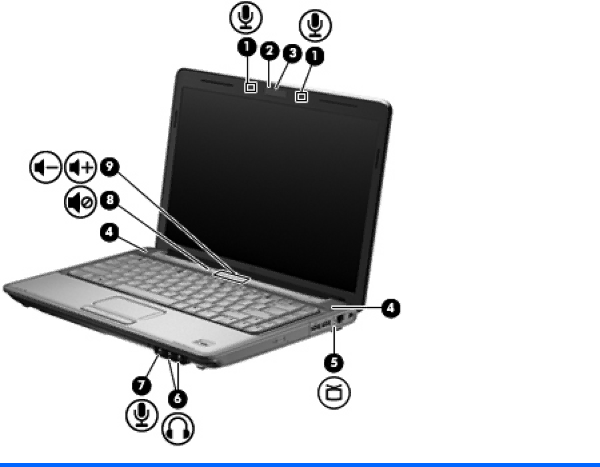
Identifying your multimedia components
The following illustration and table describe the multimedia features of the computer.
Component | Description | |
|
|
|
(1) | Internal digital dual array microphones (2) | Record sound. |
|
|
|
(2) | Webcam light | Turns on when video software accesses the webcam. |
|
|
|
(3) | Webcam | Captures video. |
|
|
|
(4) | Speakers (2) | Produce sound. |
|
|
|
(5) | TV antenna/cable jack (select models only) | Connects a TV antenna, a digital cable device, or a satellite device |
|
| that receives standard or |
|
|
|
(6) | Produce sound when connected to optional powered stereo | |
|
| speakers, headphones, earbuds, a headset, or television audio. |
|
| WARNING! To reduce the risk of personal injury, adjust the |
|
| volume before putting on headphones, earbuds, or a headset. For |
|
| additional safety information, refer to the Regulatory, Safety and |
|
| Environmental Notices. |
|
| NOTE: When a device is connected to the headphone jack, the |
|
| computer speakers are disabled. |
|
|
|
(7) | Connects an optional computer headset microphone, stereo array | |
|
| microphone, or monaural microphone. |
|
|
|