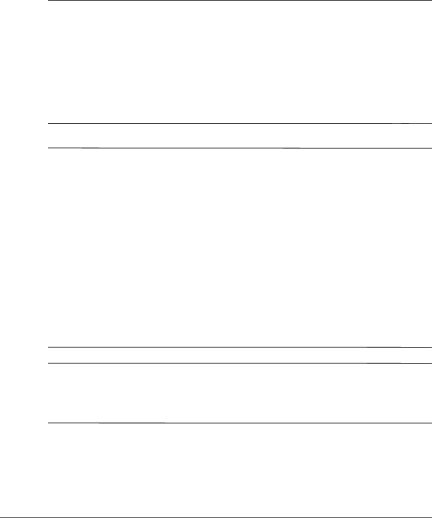
1
Hardware Setup
ÅWARNING: This notebook is designed to run demanding applications at full power. As a result of increased power consumption, it is normal for the notebook to feel warm or hot when used continuously. To avoid potential discomfort or burns, do not block the air vents or use the notebook on your lap for extended periods. The notebook complies with the
ÄCAUTION: To prevent file corruption and to ensure that the correct drivers are installed:
■Do not set up the notebook for the first time while the notebook is docked in an optional docking device (select models only).
■ During the hardware and software setup procedures: ❏ Do not unplug the notebook from external power.
❏ Do not shut down the notebook or initiate standby or hibernation.
❏ Do connect the modem cable as instructed in the “Modem” section and the network cable as instructed in the “Network Card” section later in this chapter, but do not insert, remove, connect, or disconnect any other device, cable, or cord.
✎For regulatory and safety notices, refer to the Regulatory, Safety and Environmental Notices guide located in the Help and Support Center. Select Start > Help and Support > User Guides.
Getting Started |