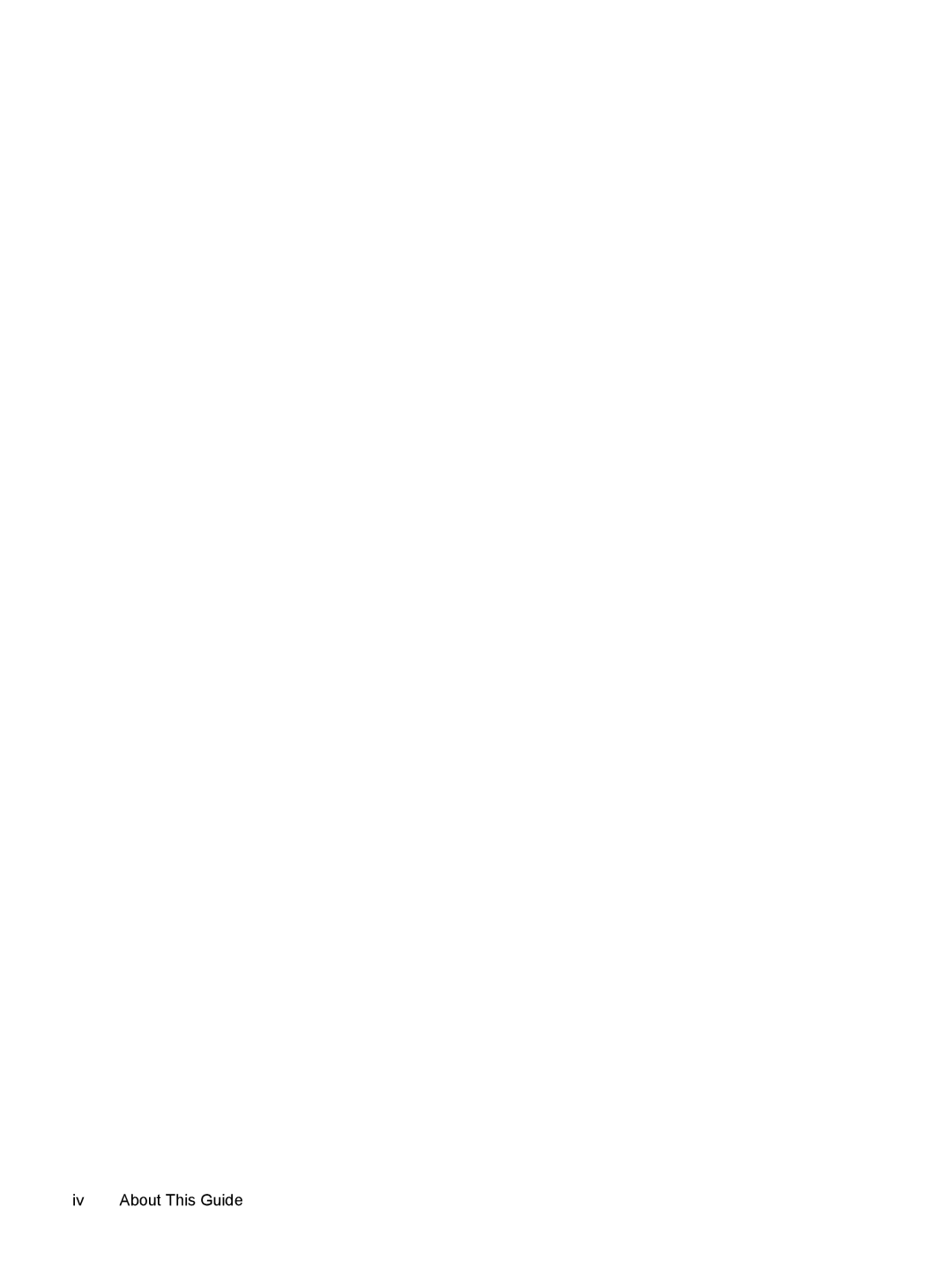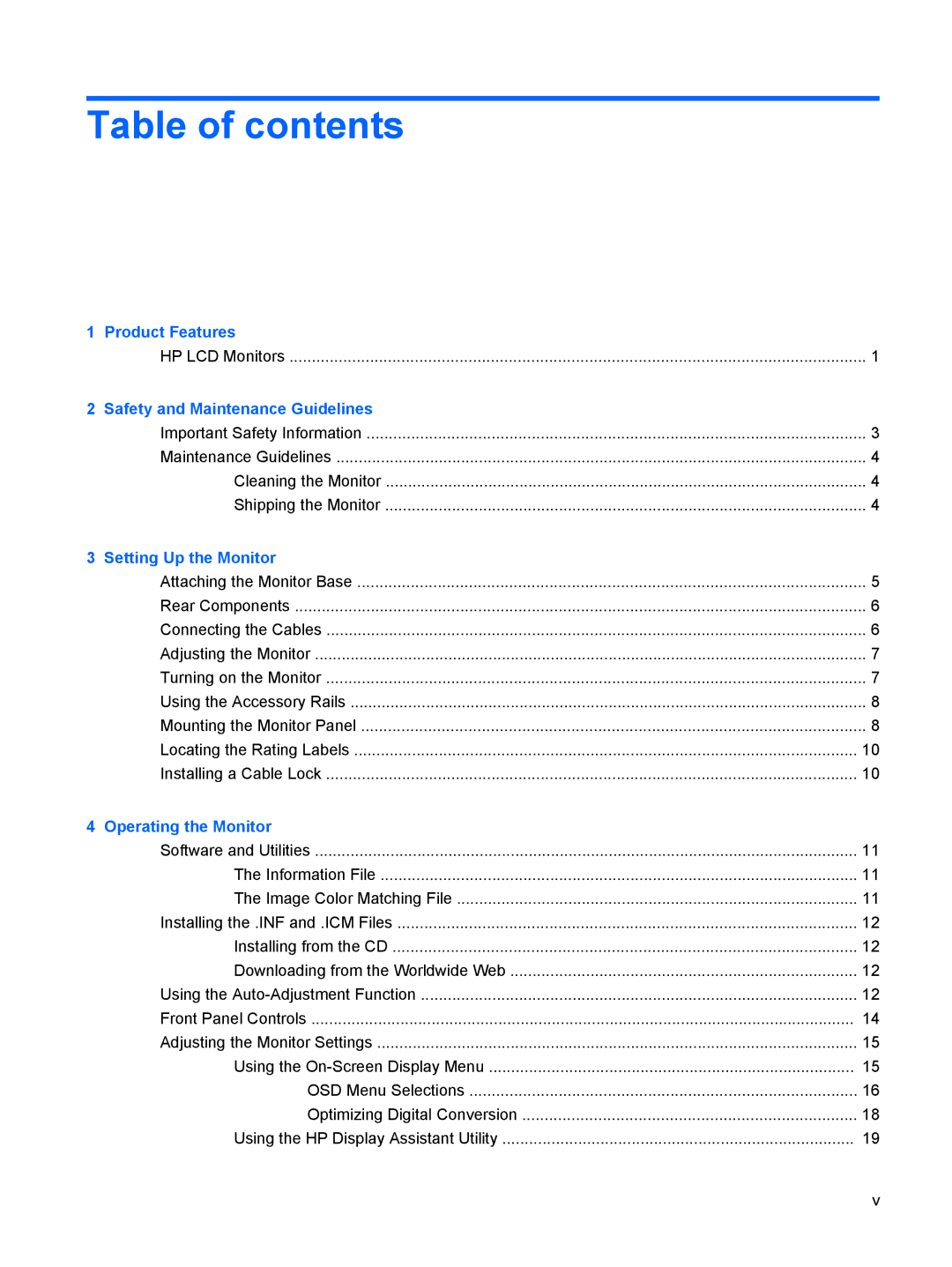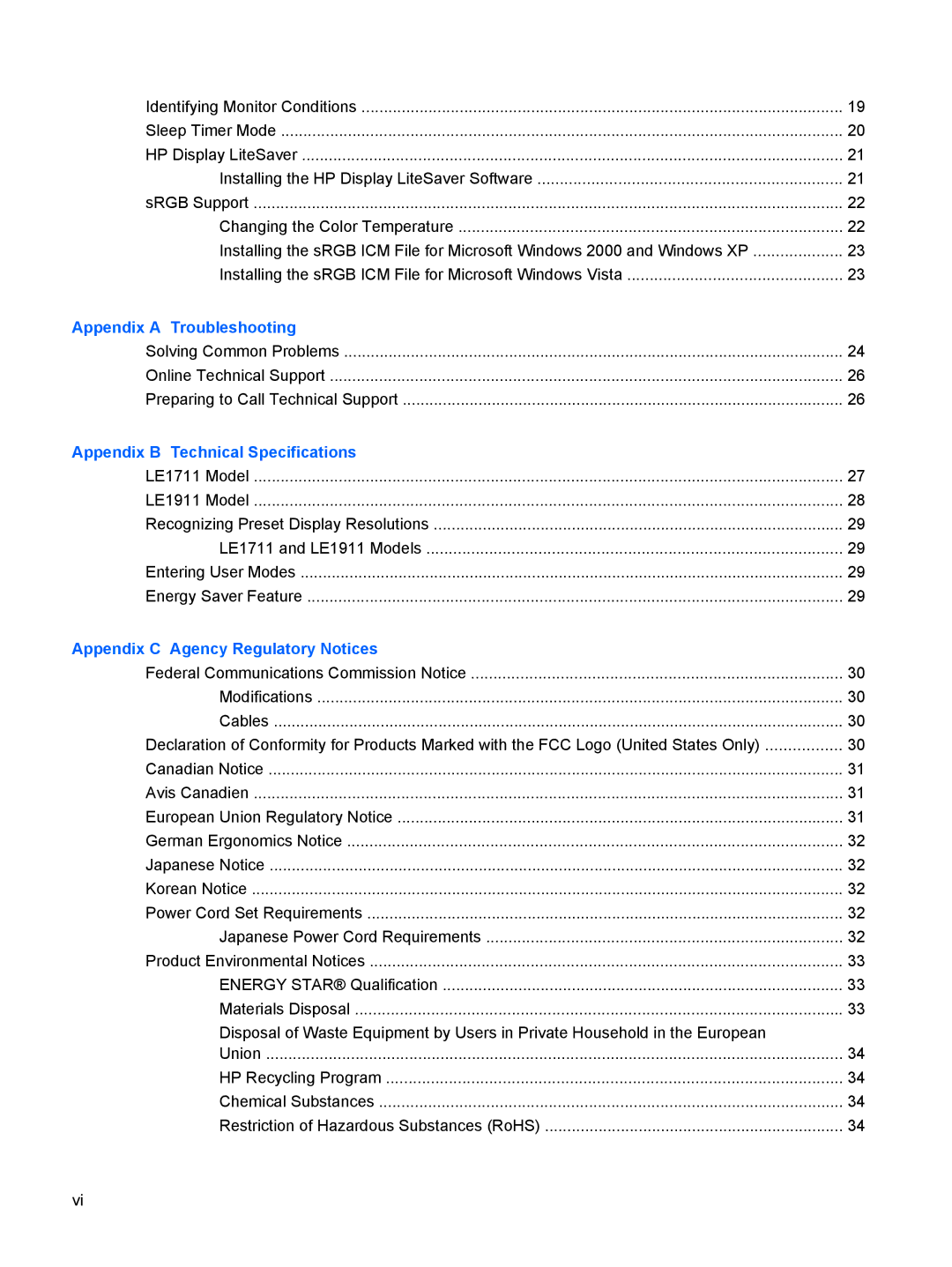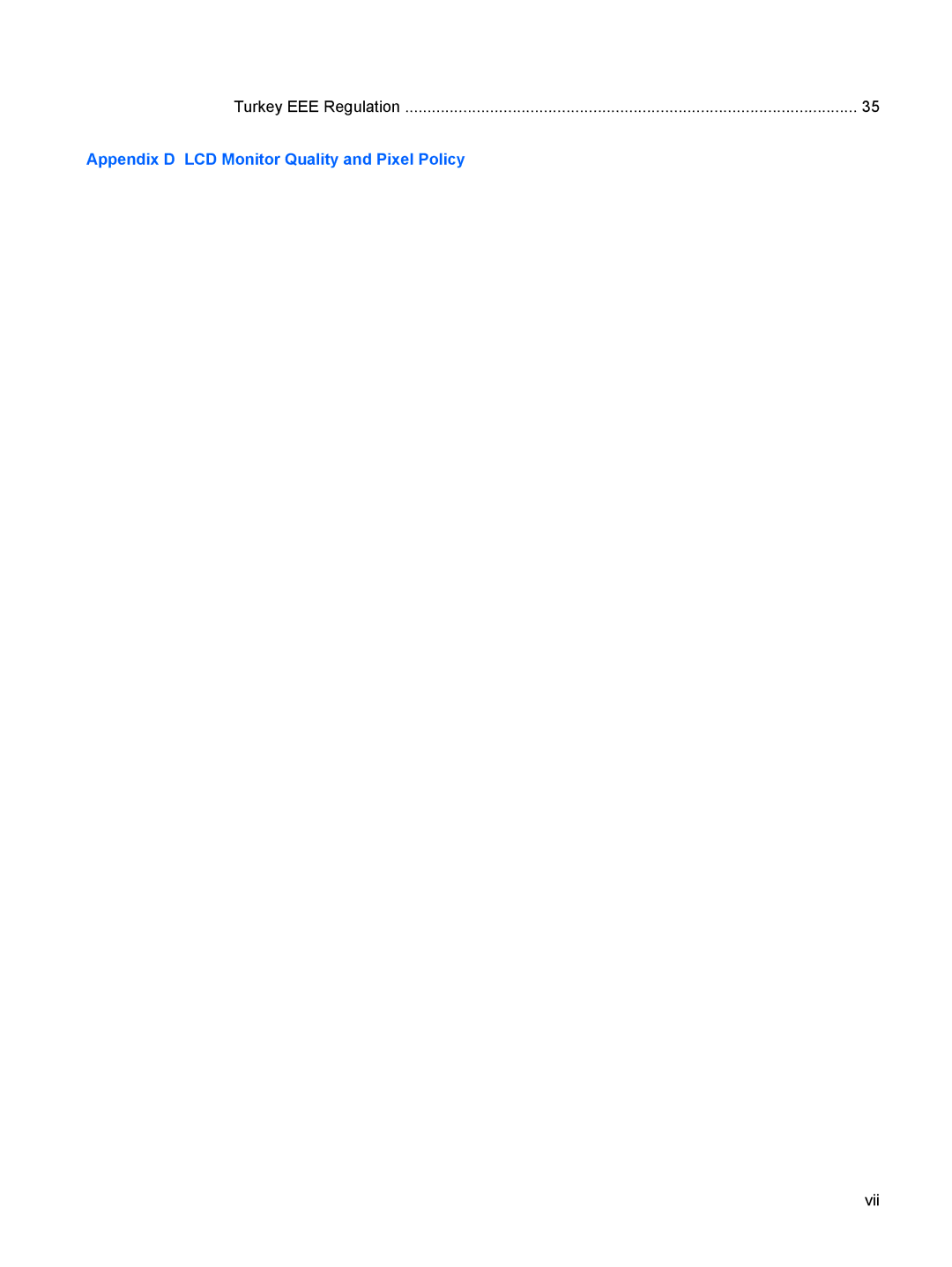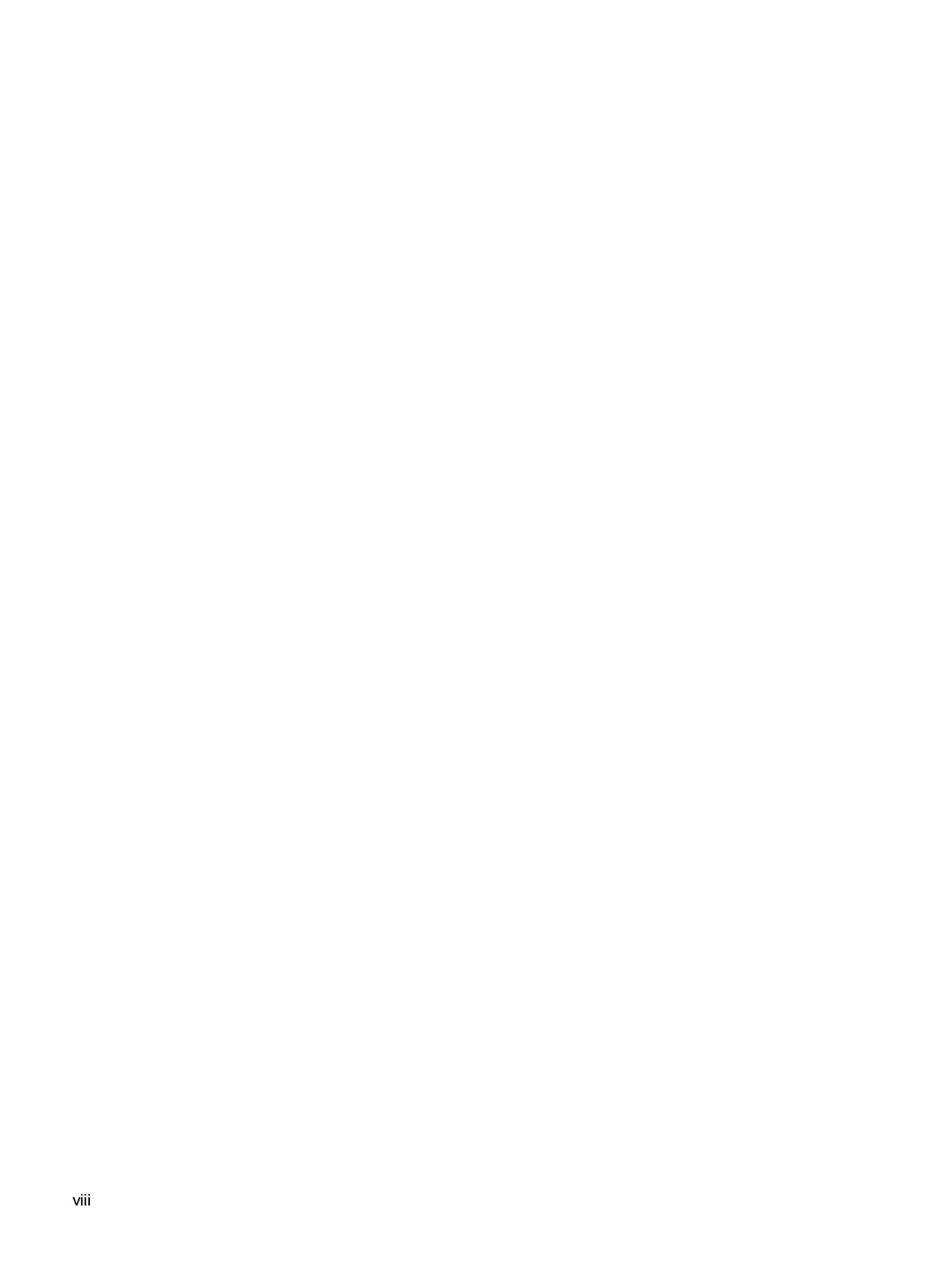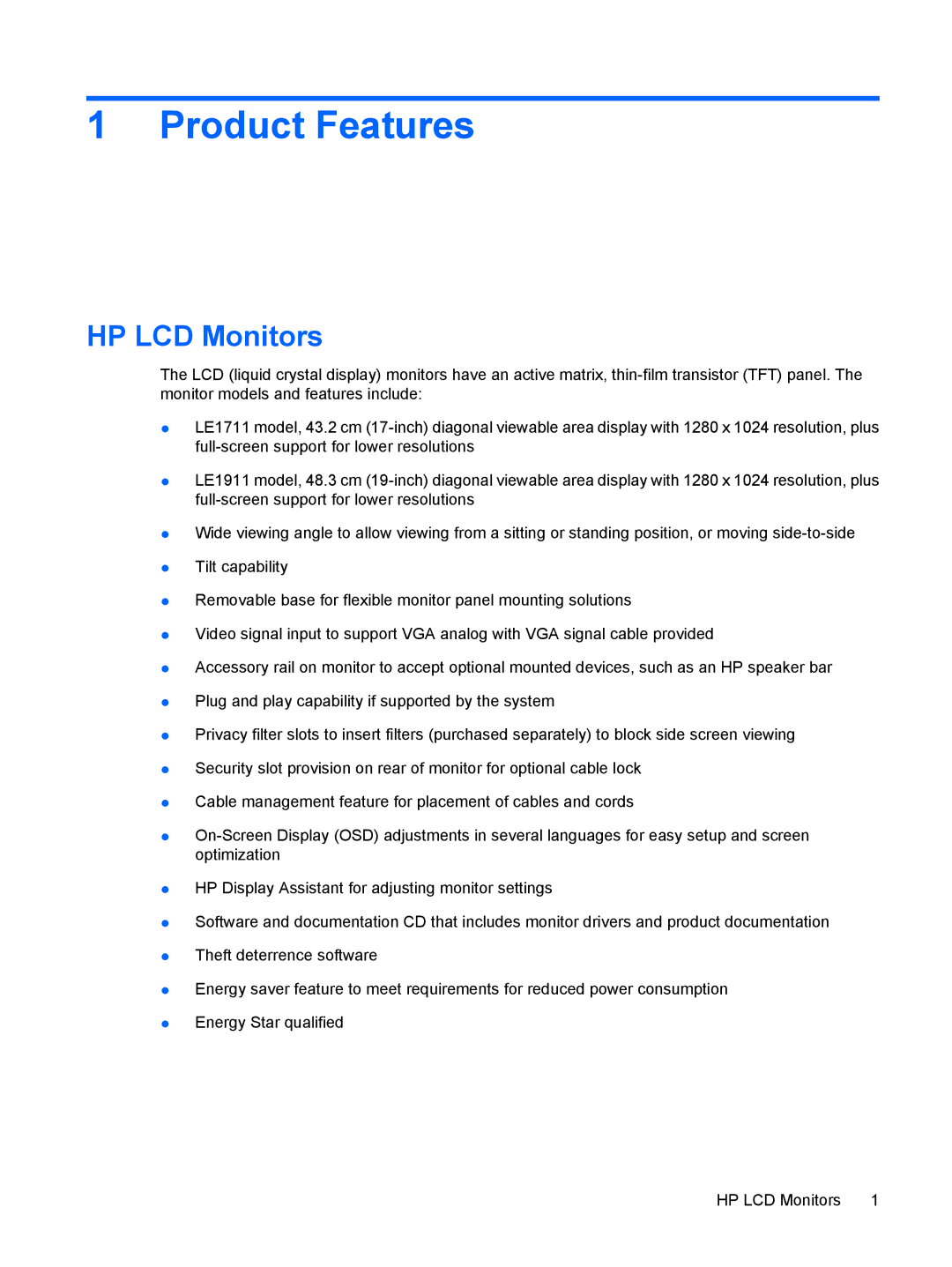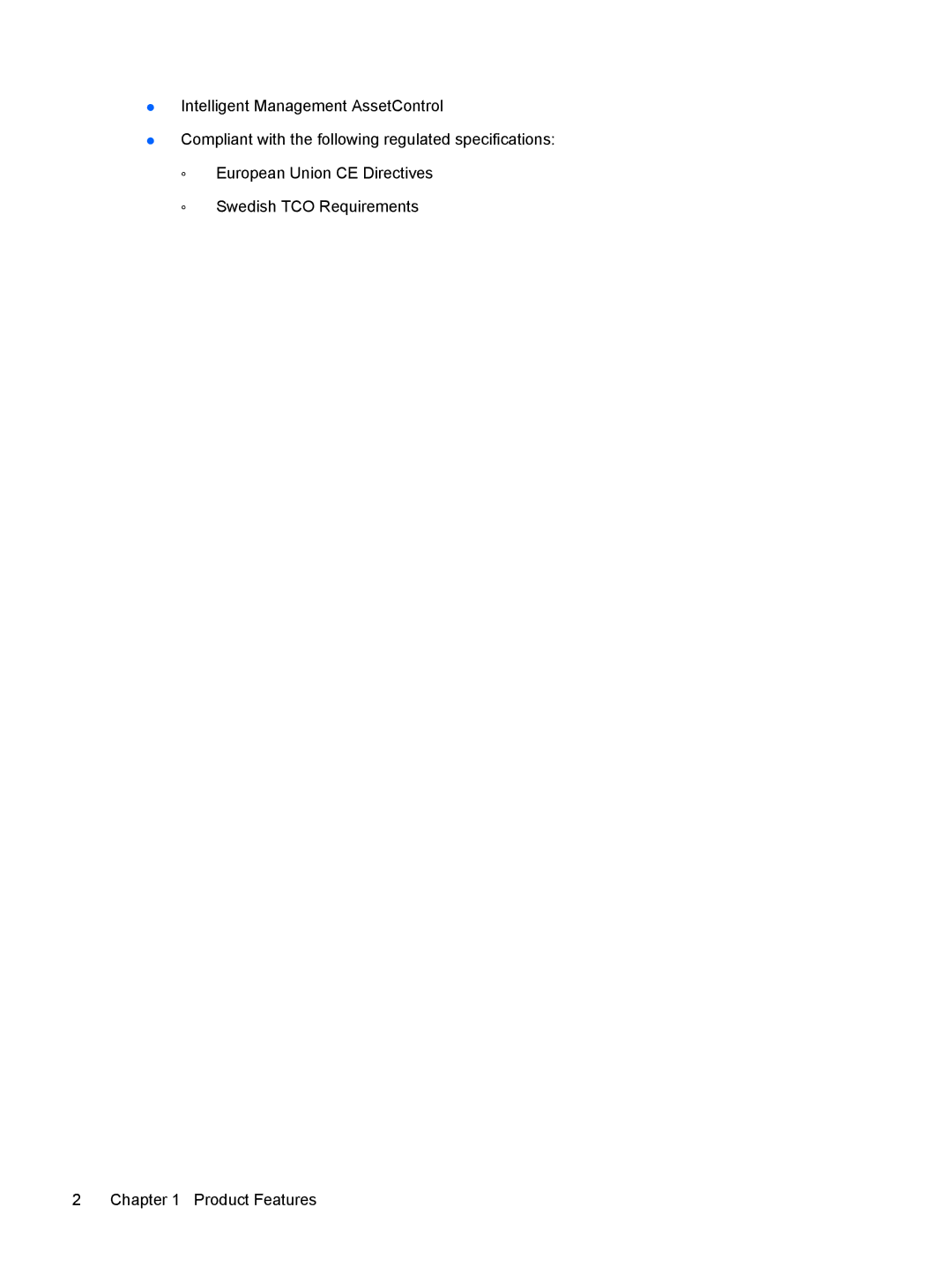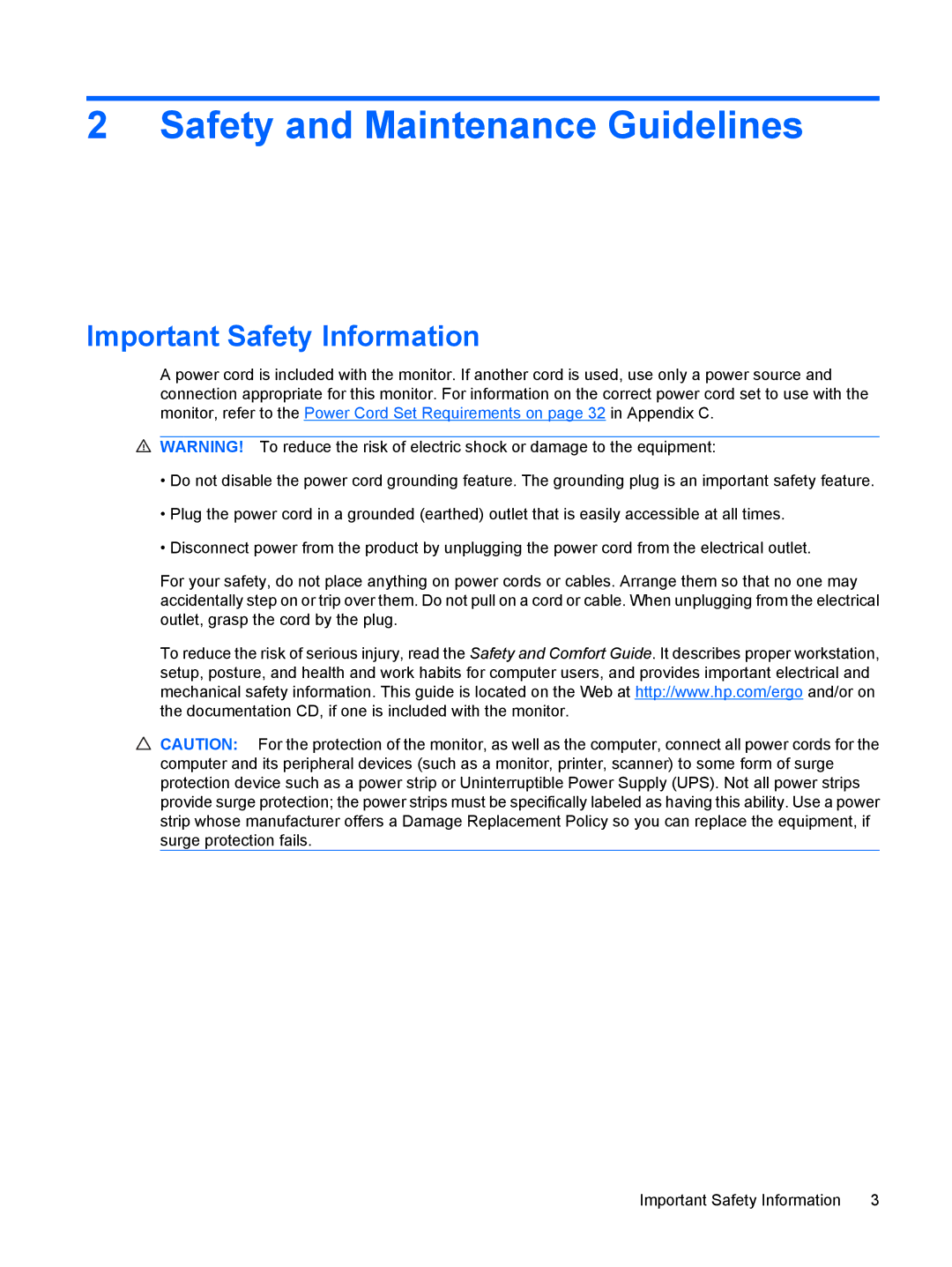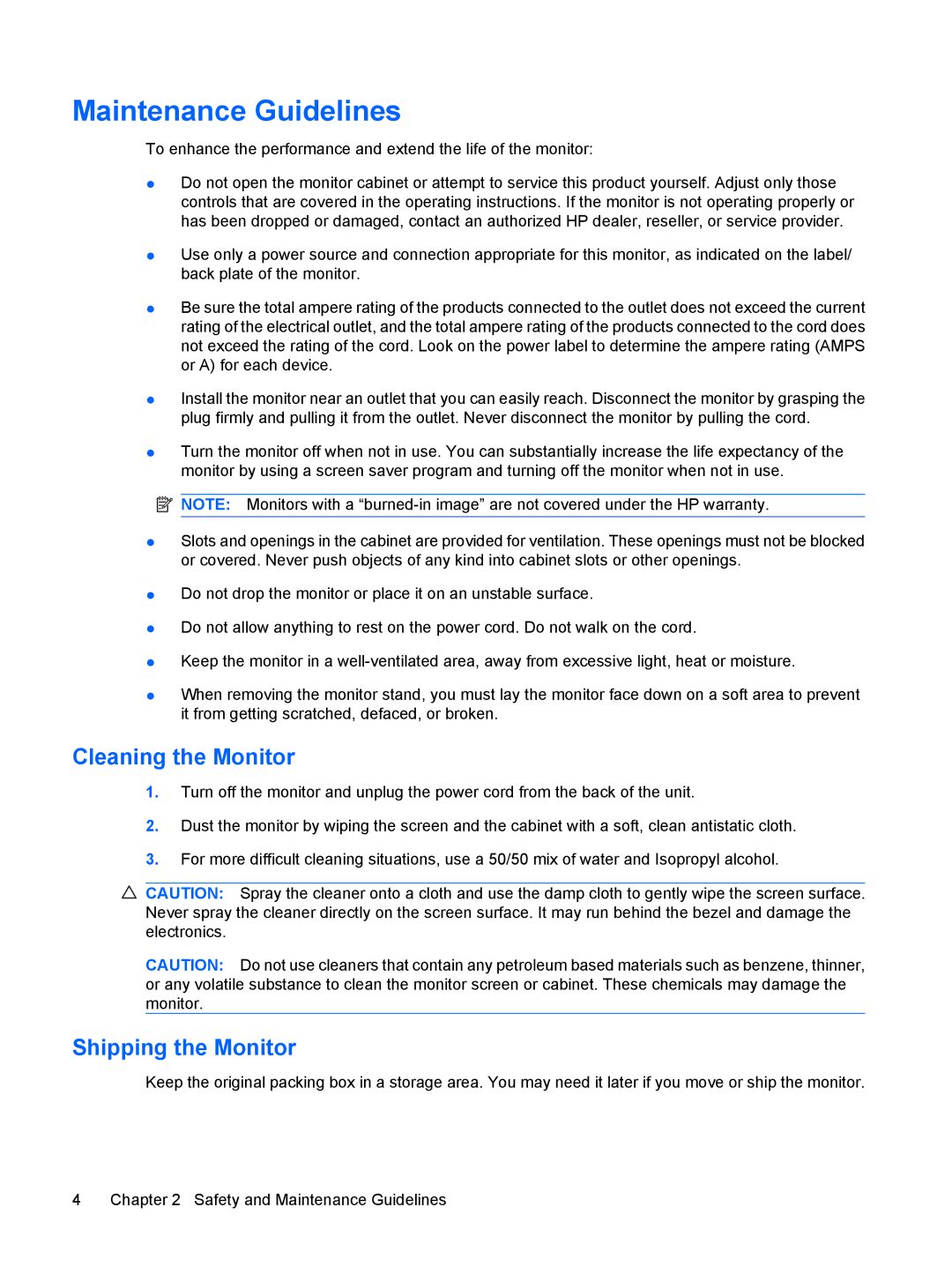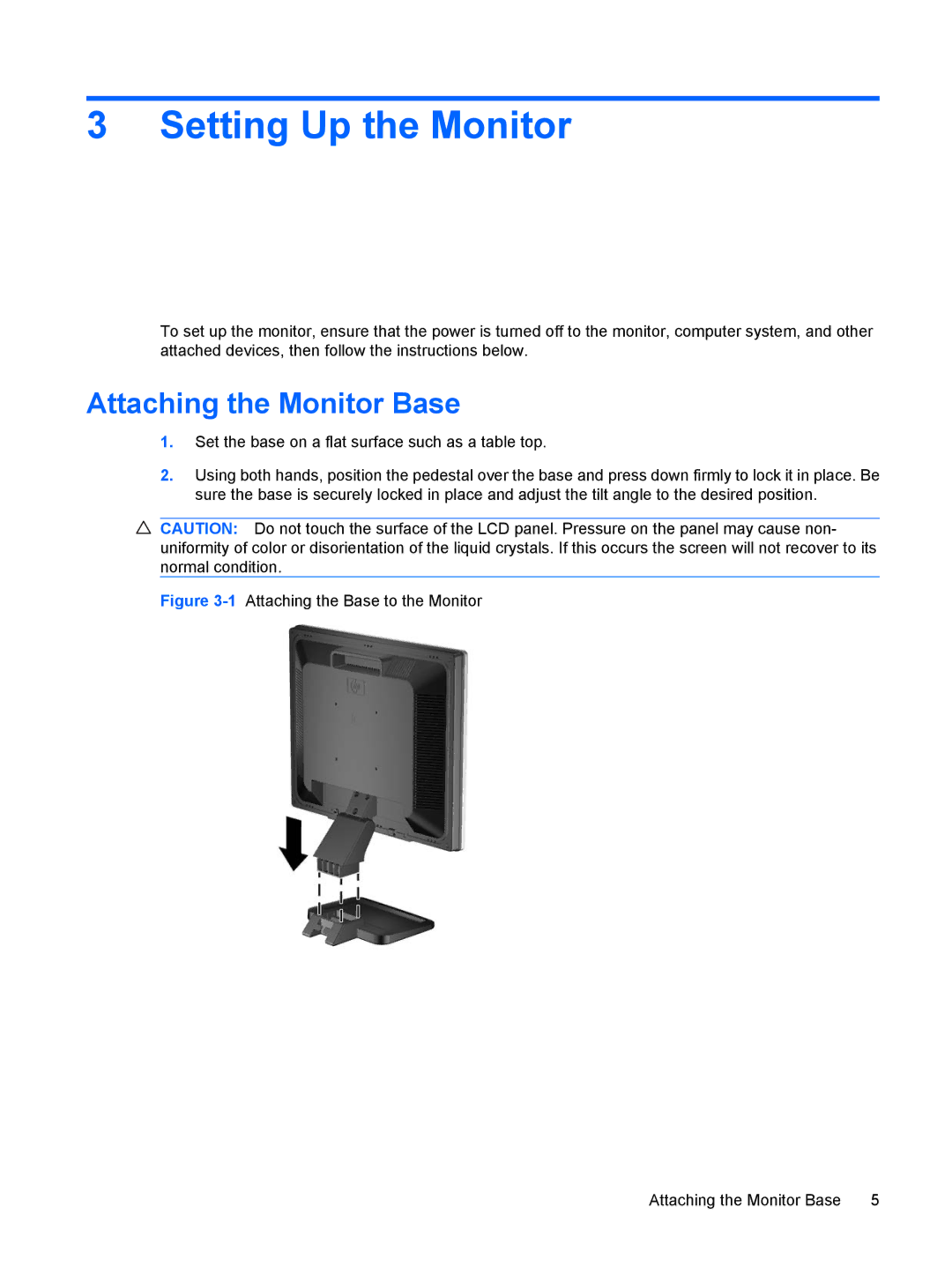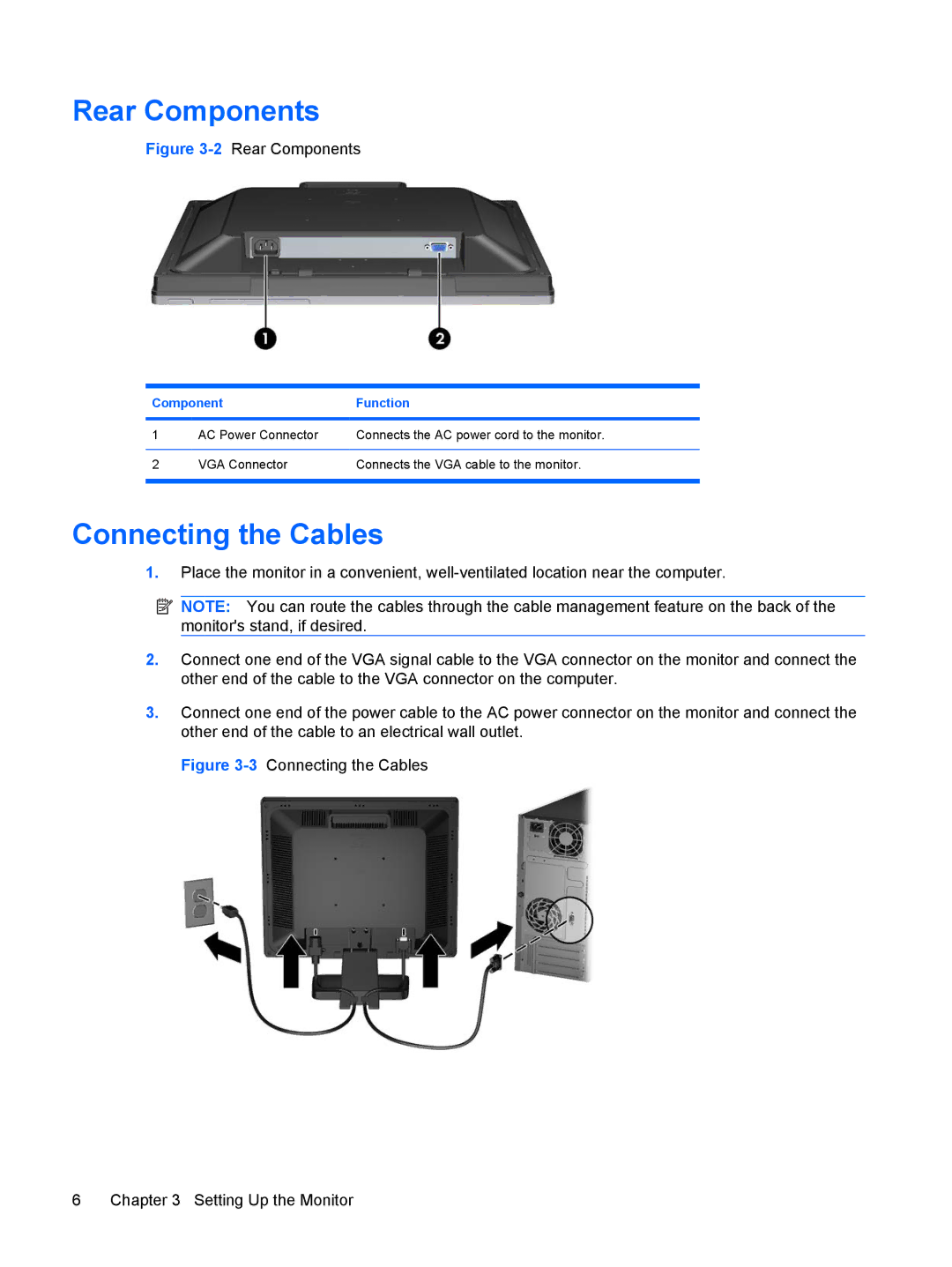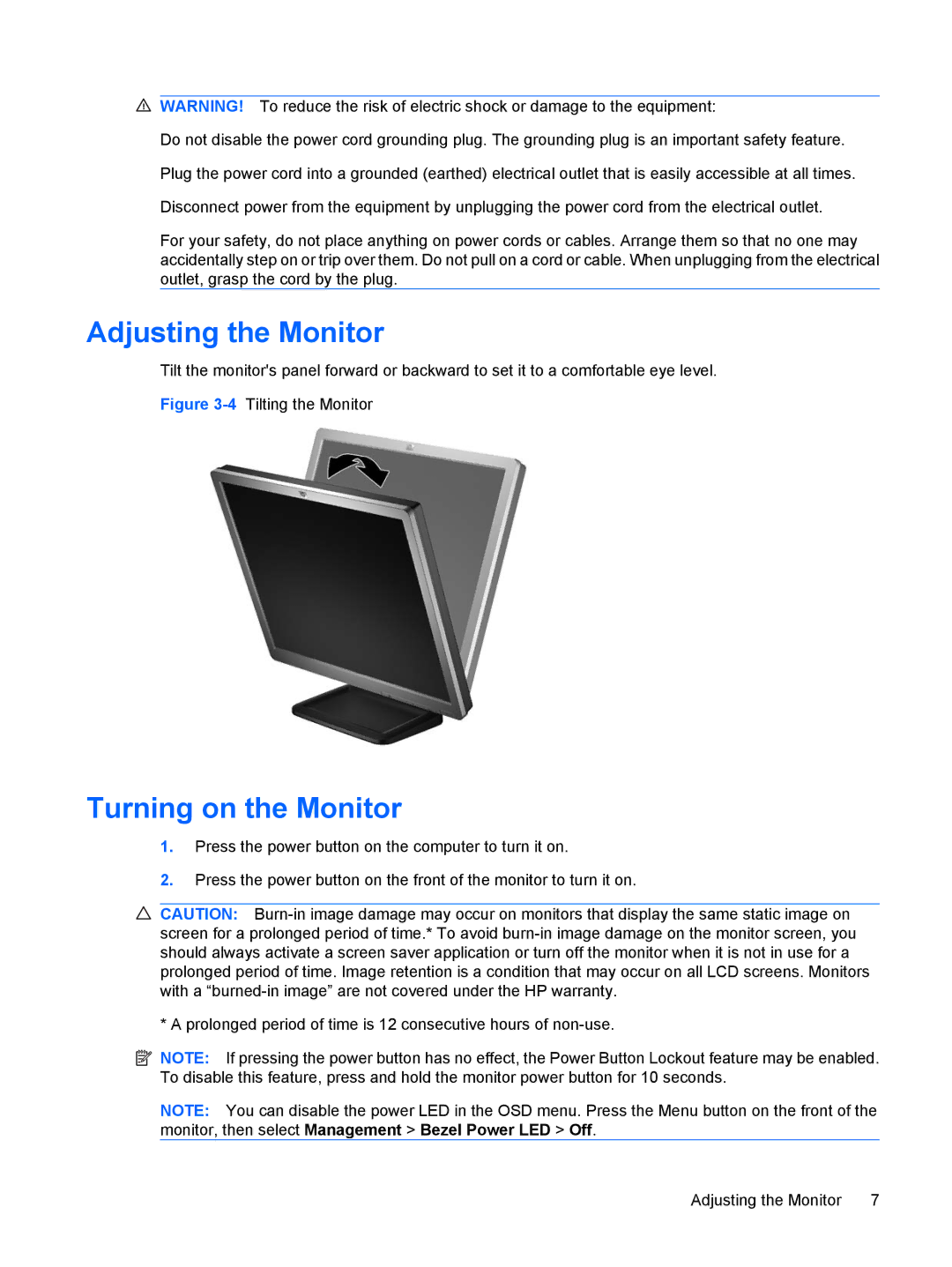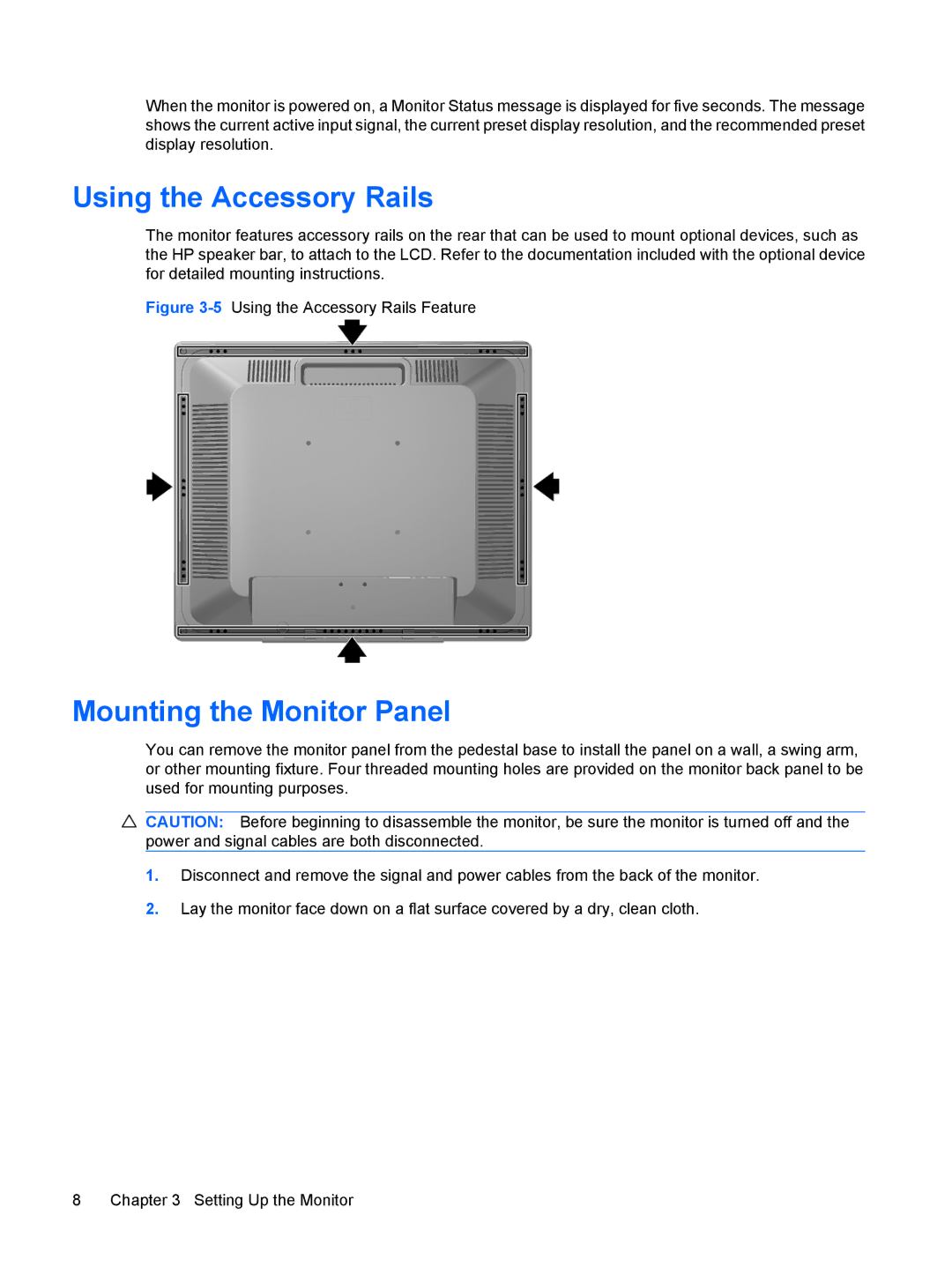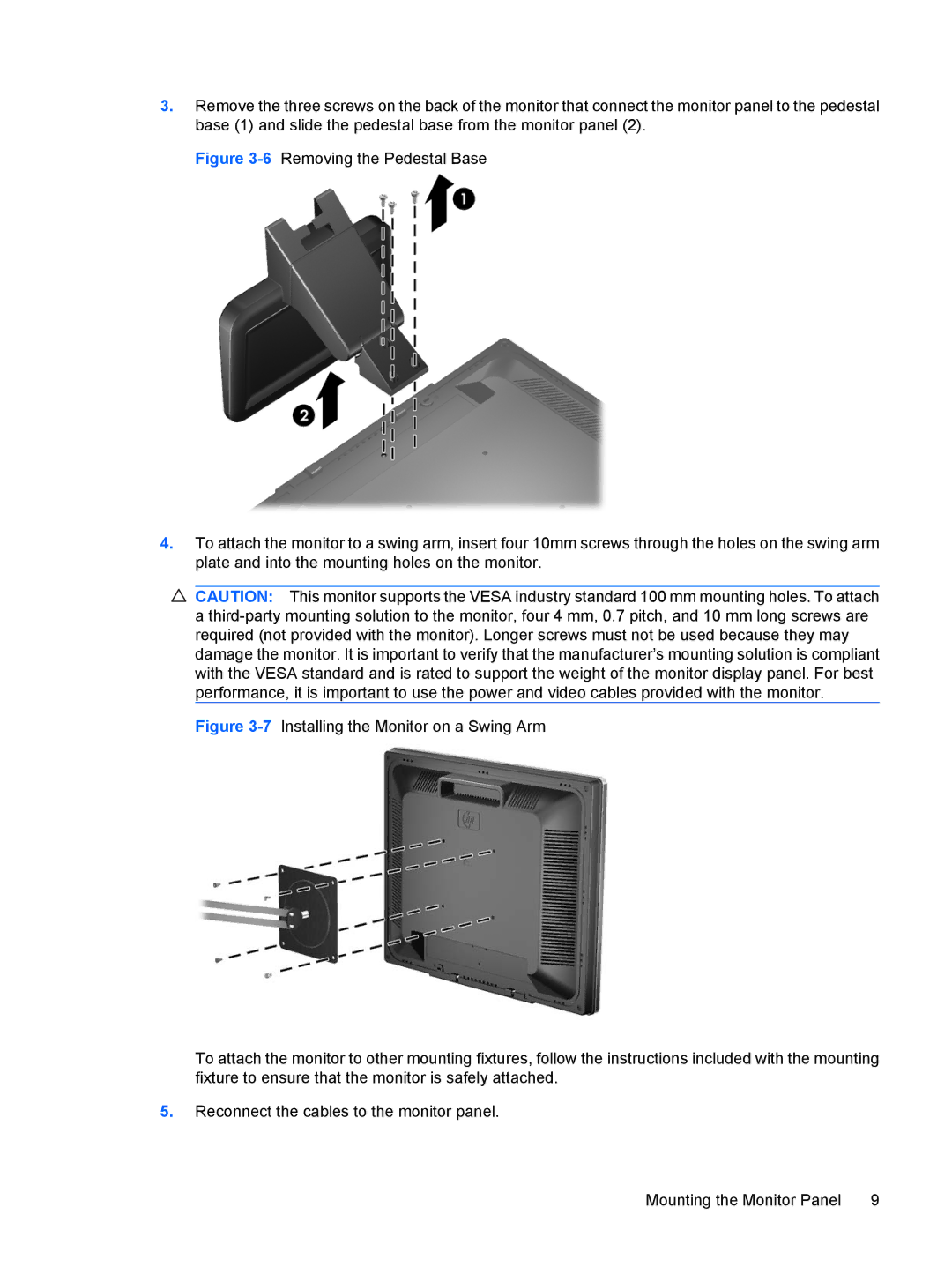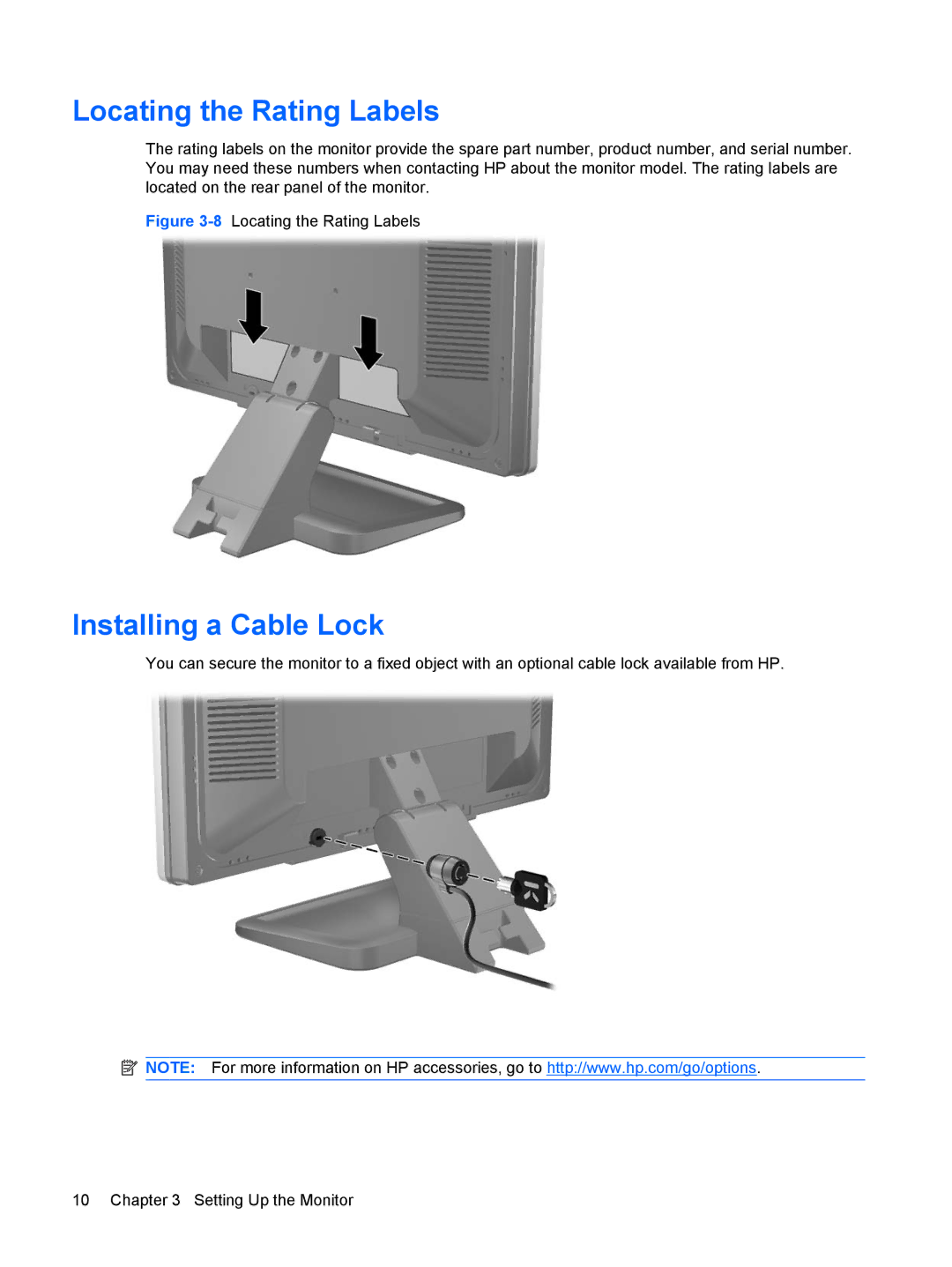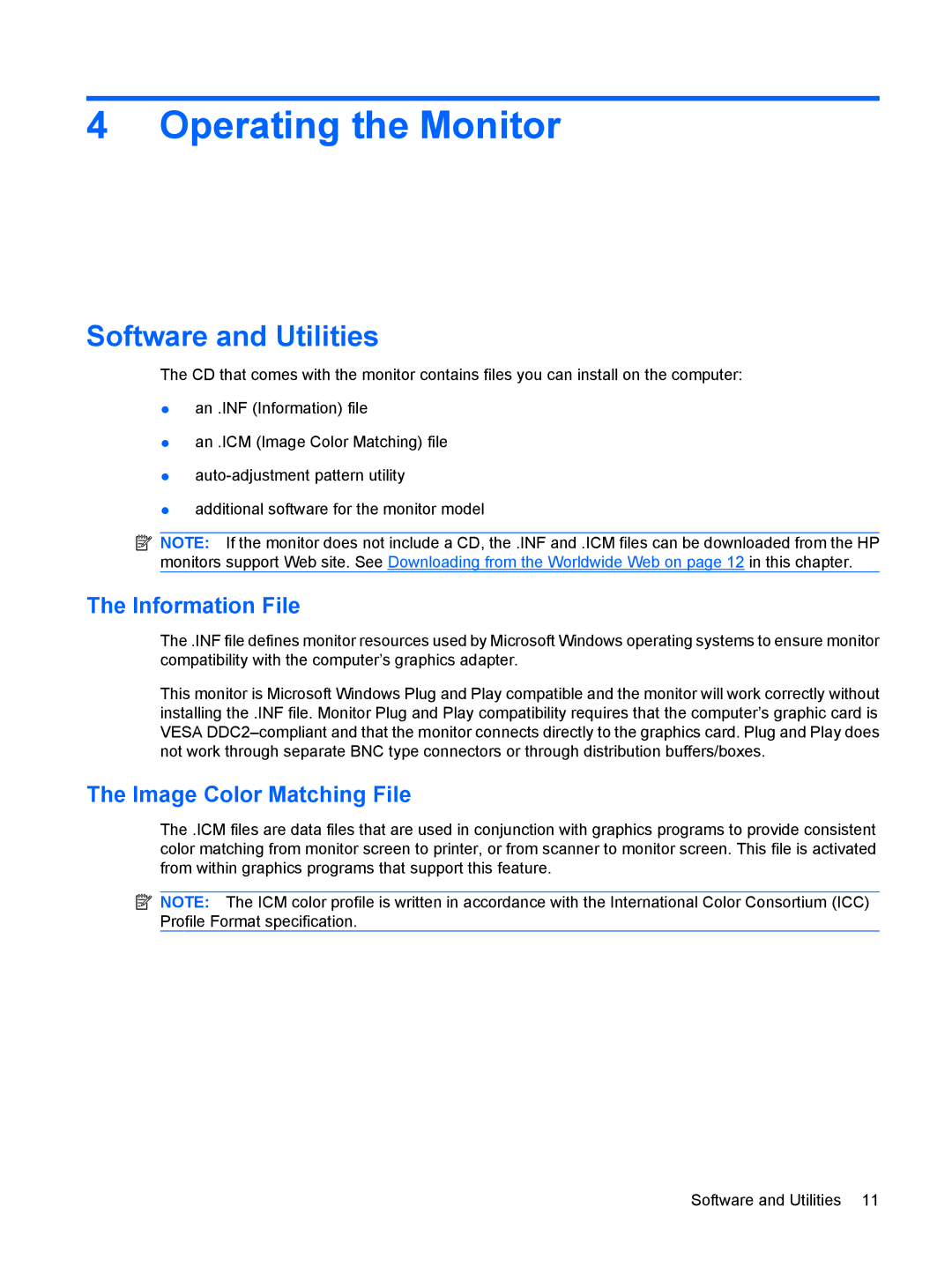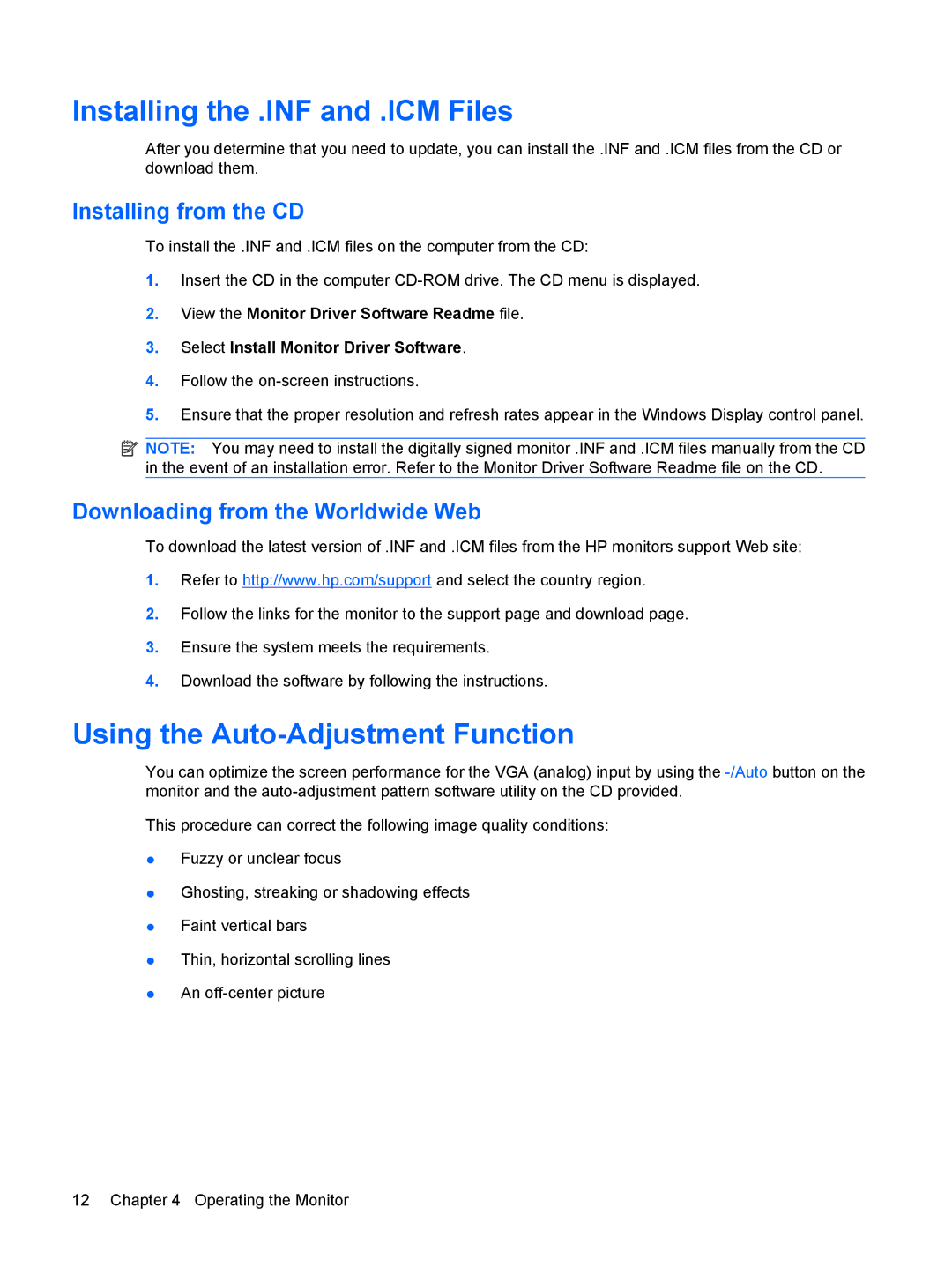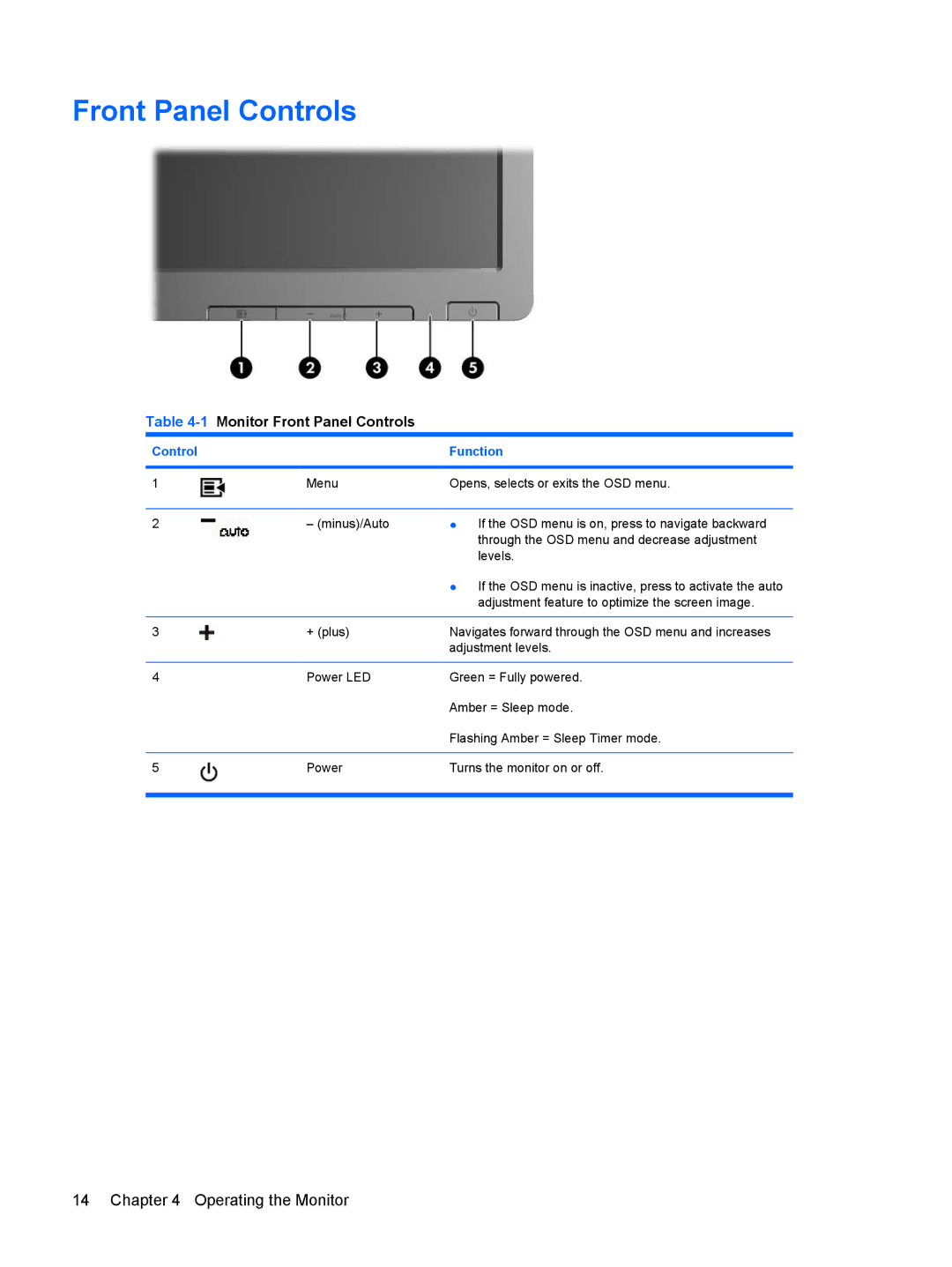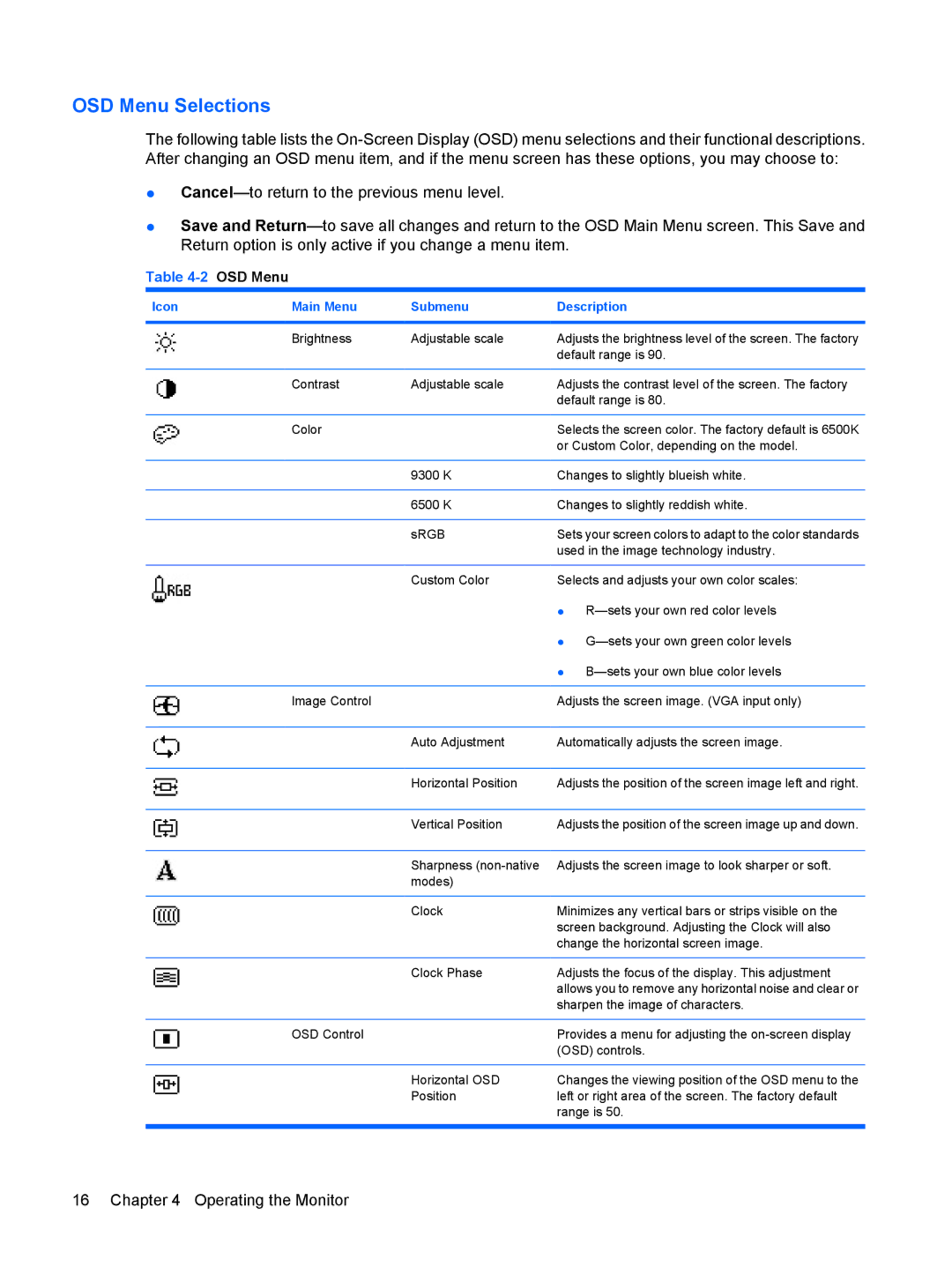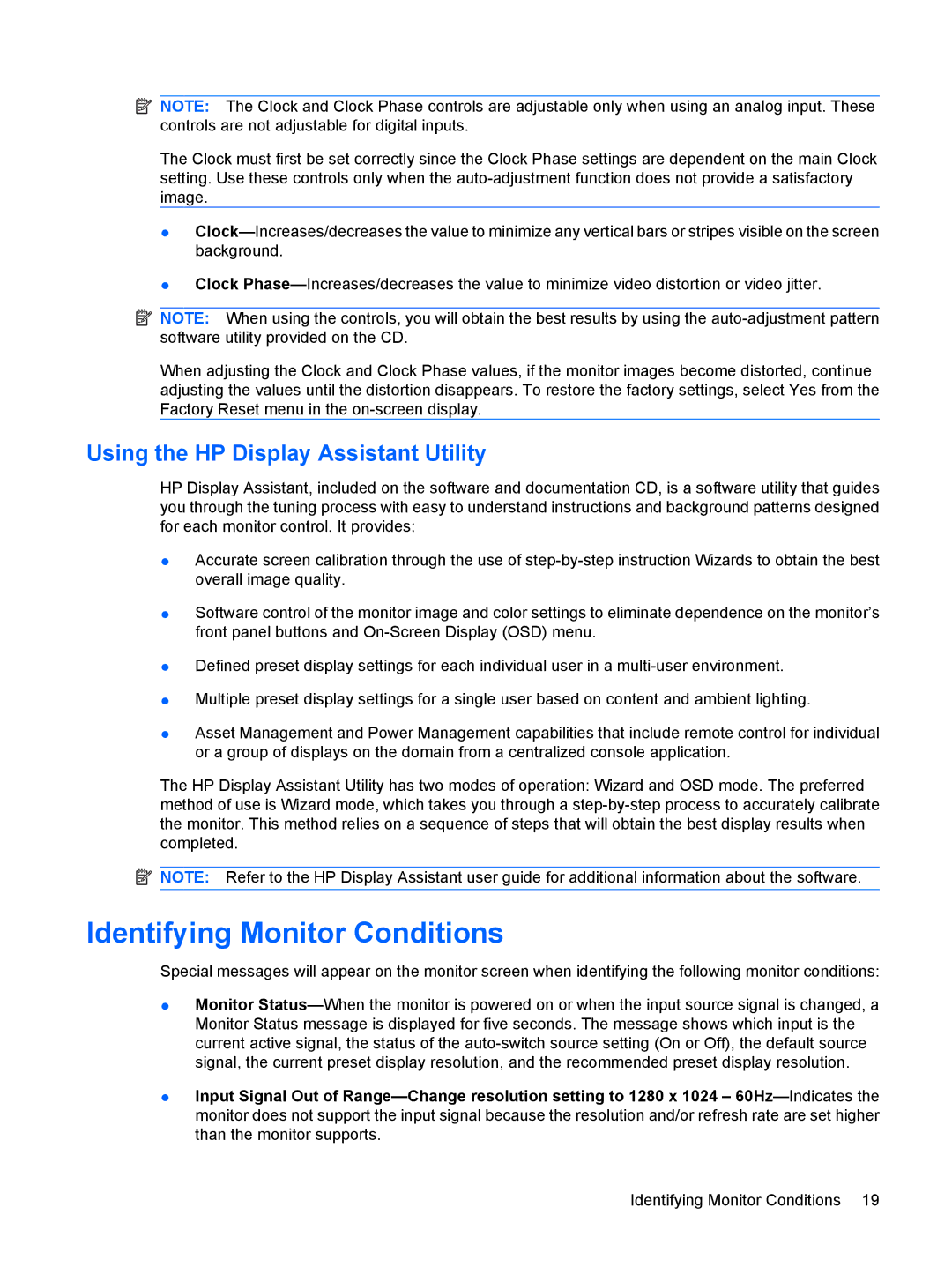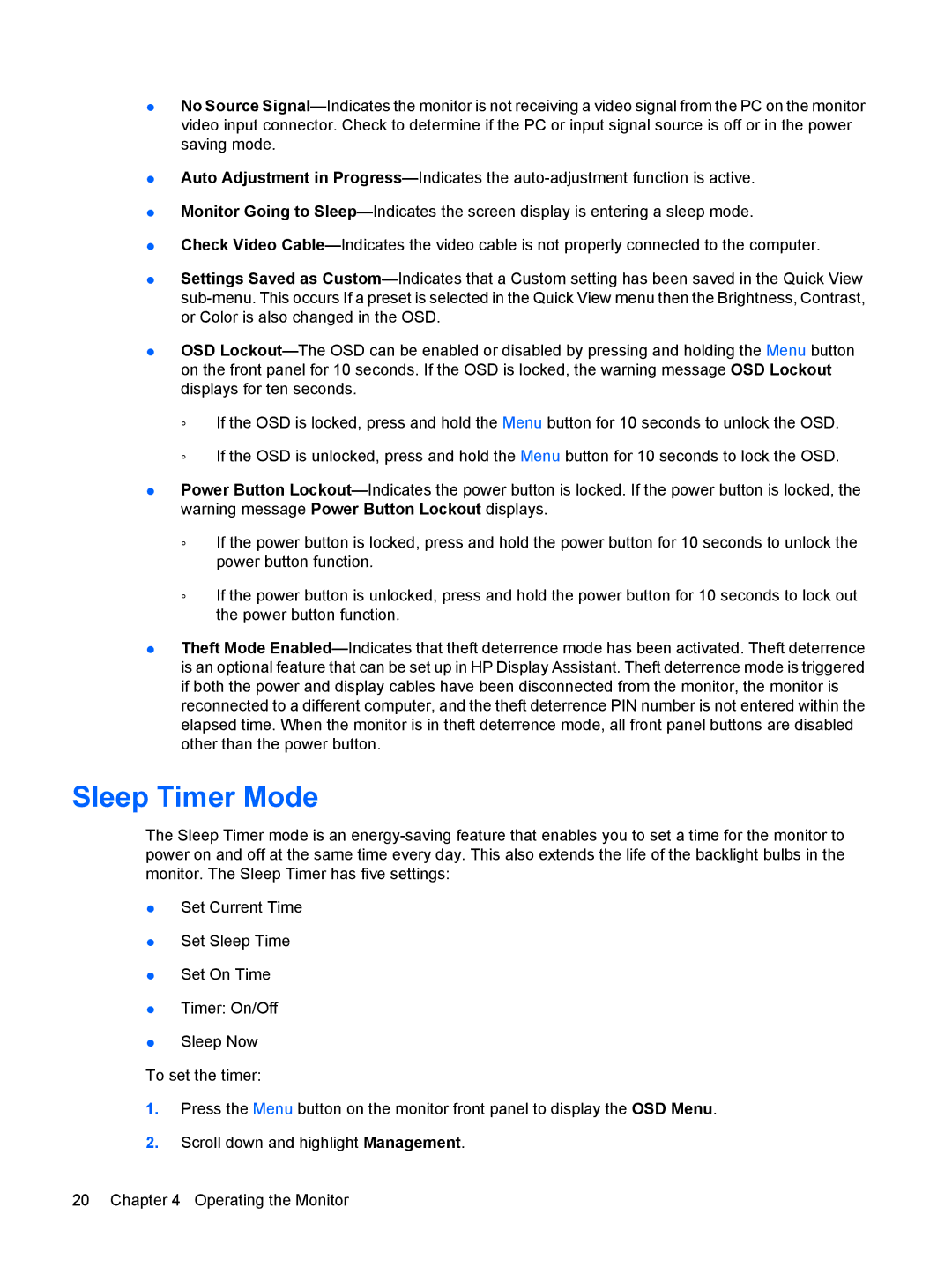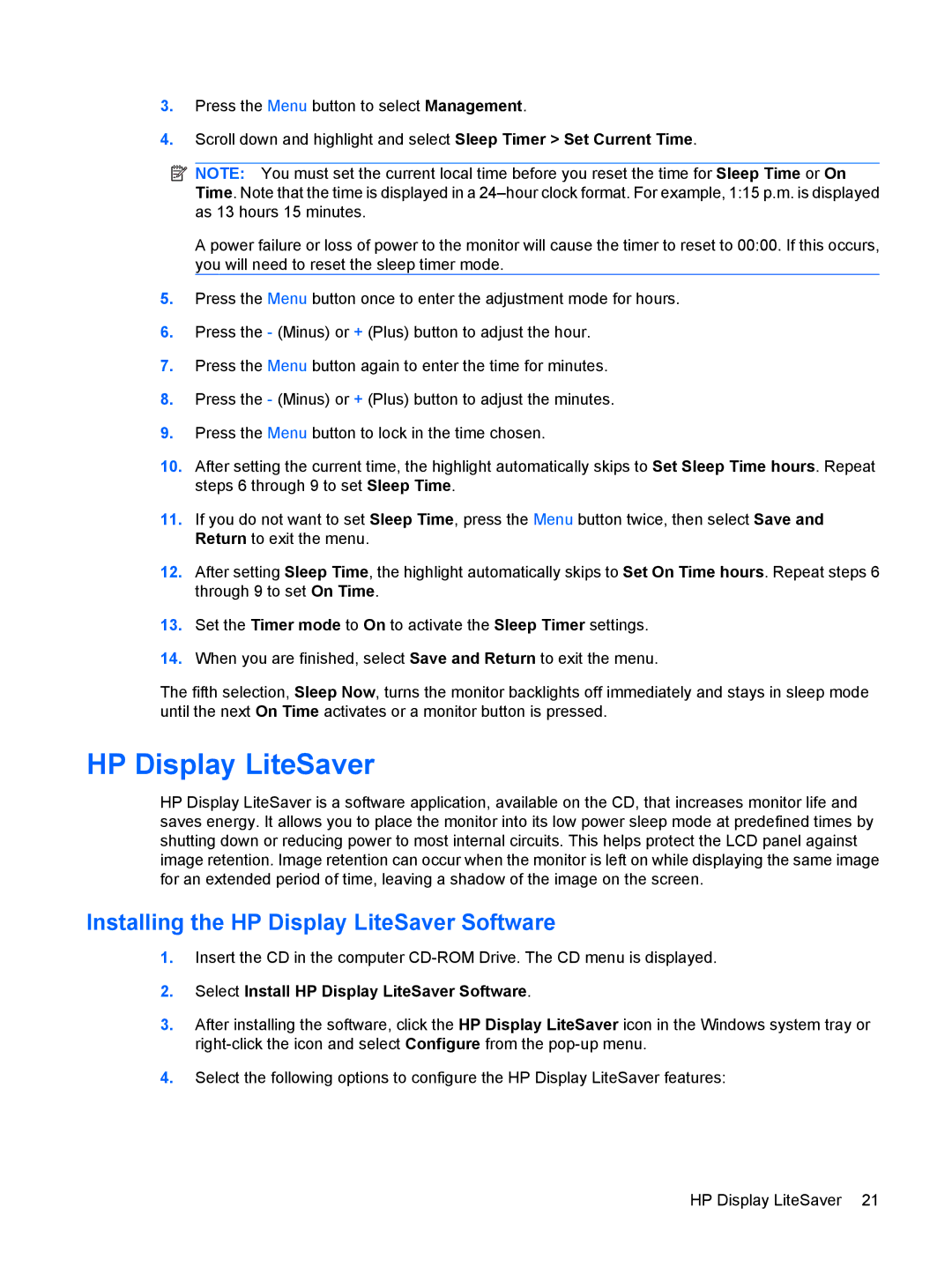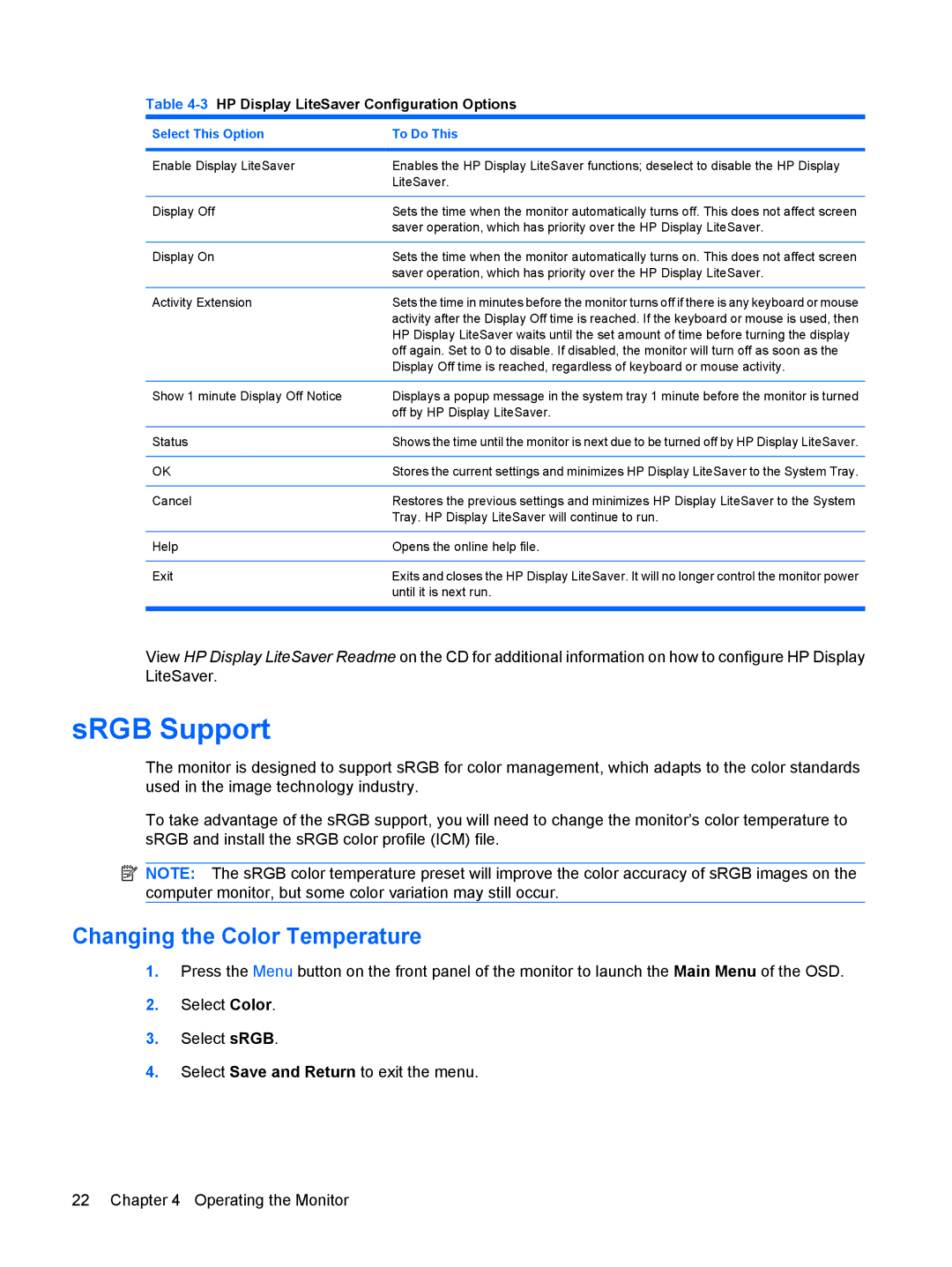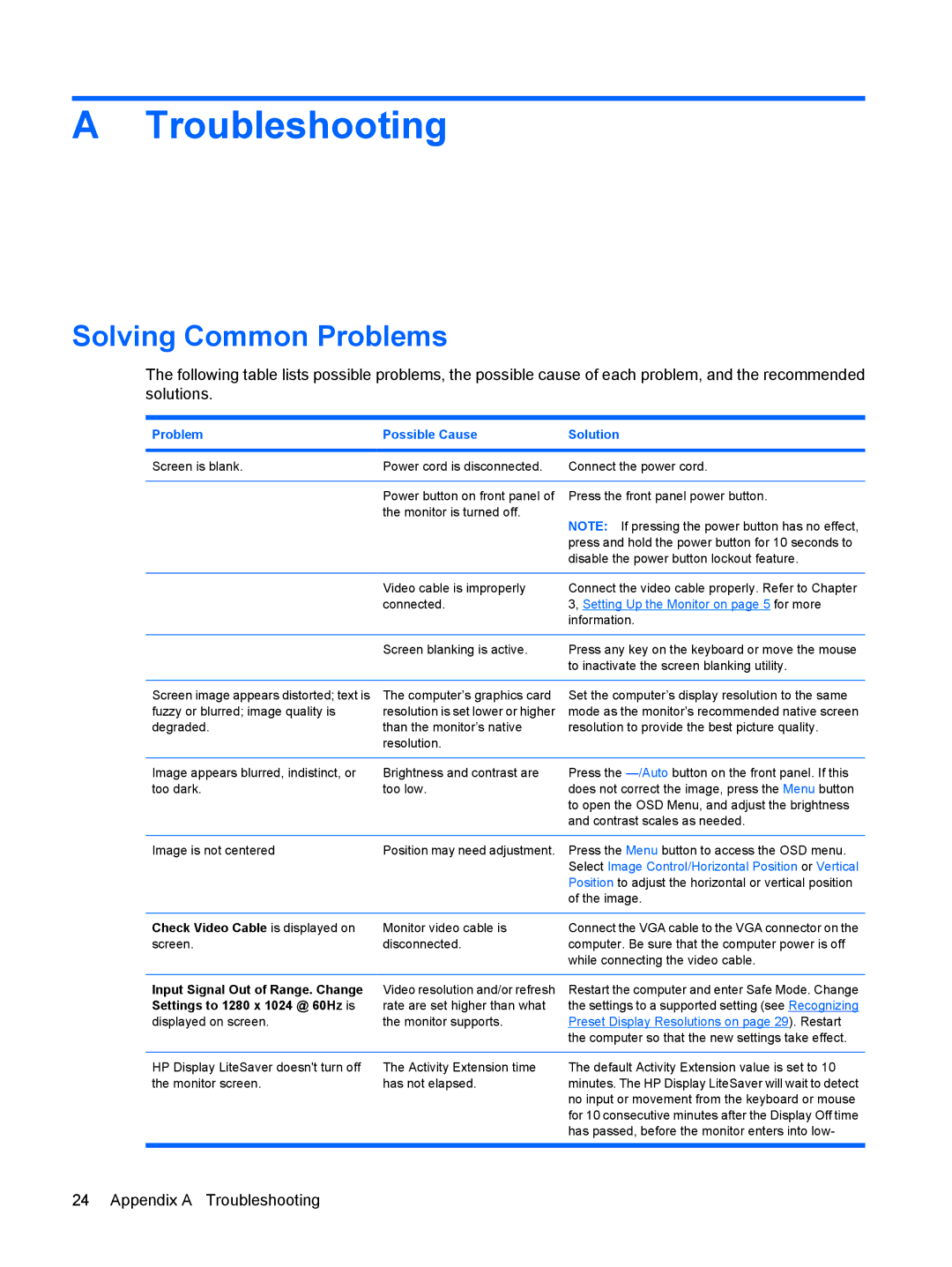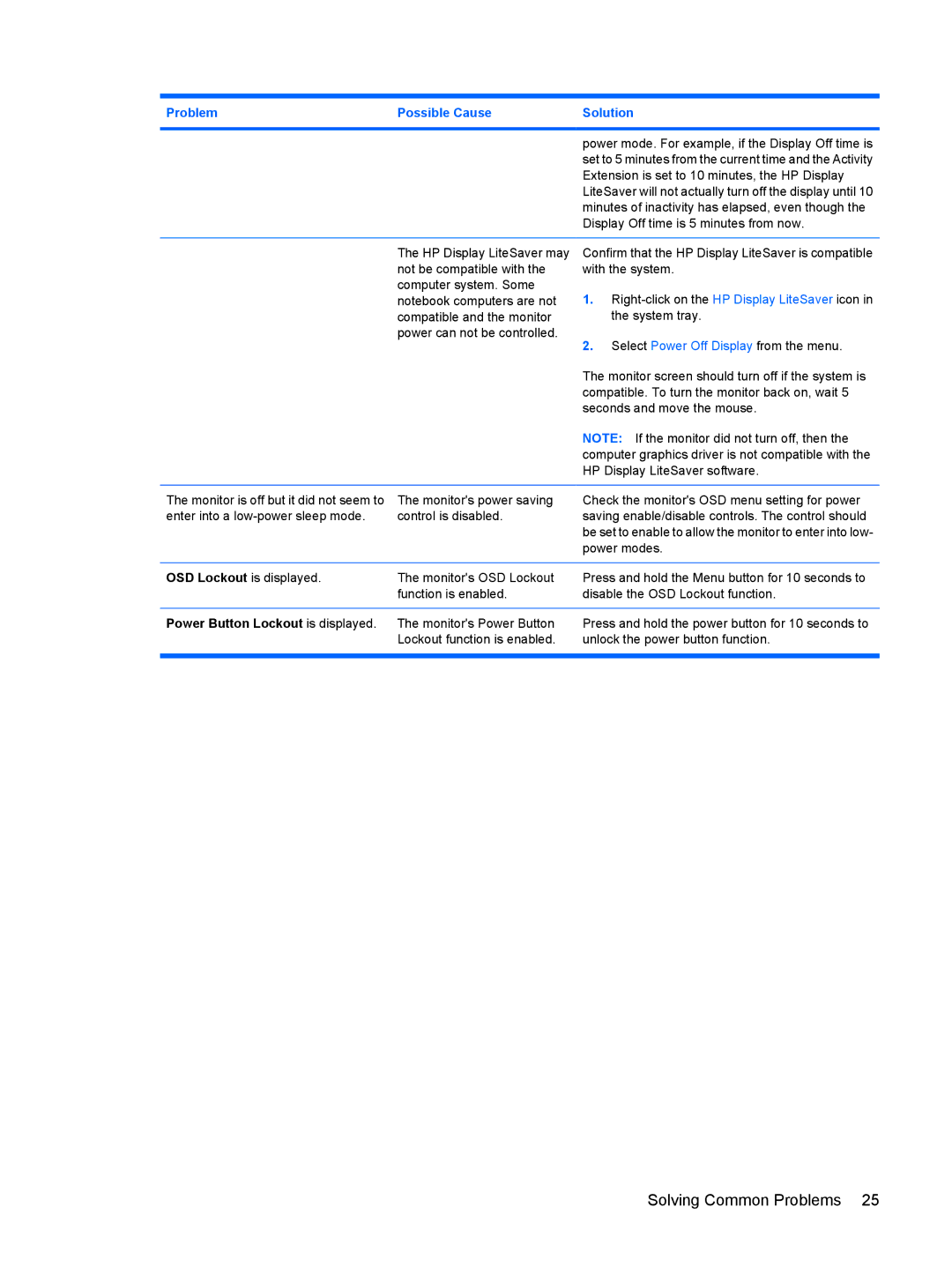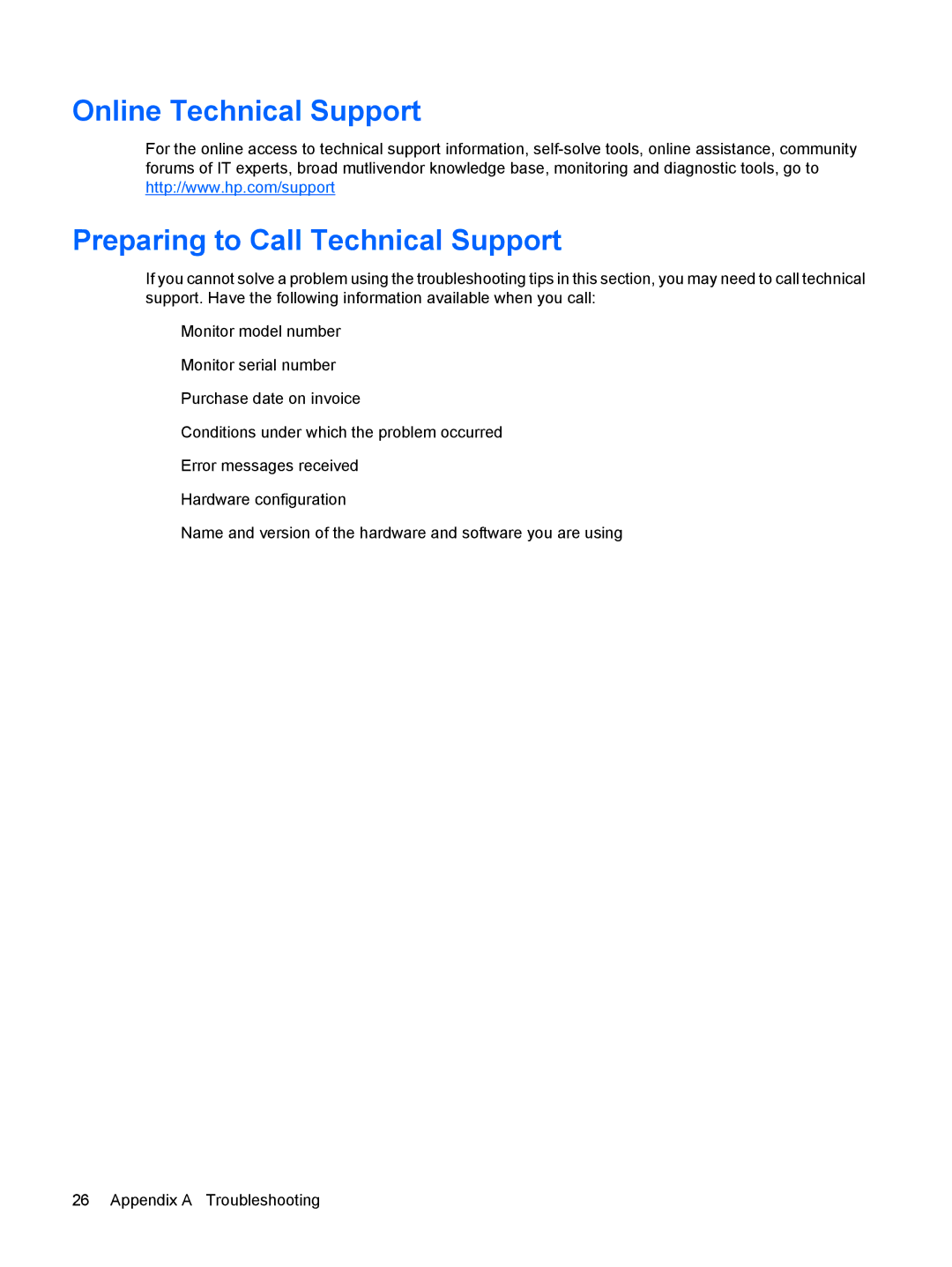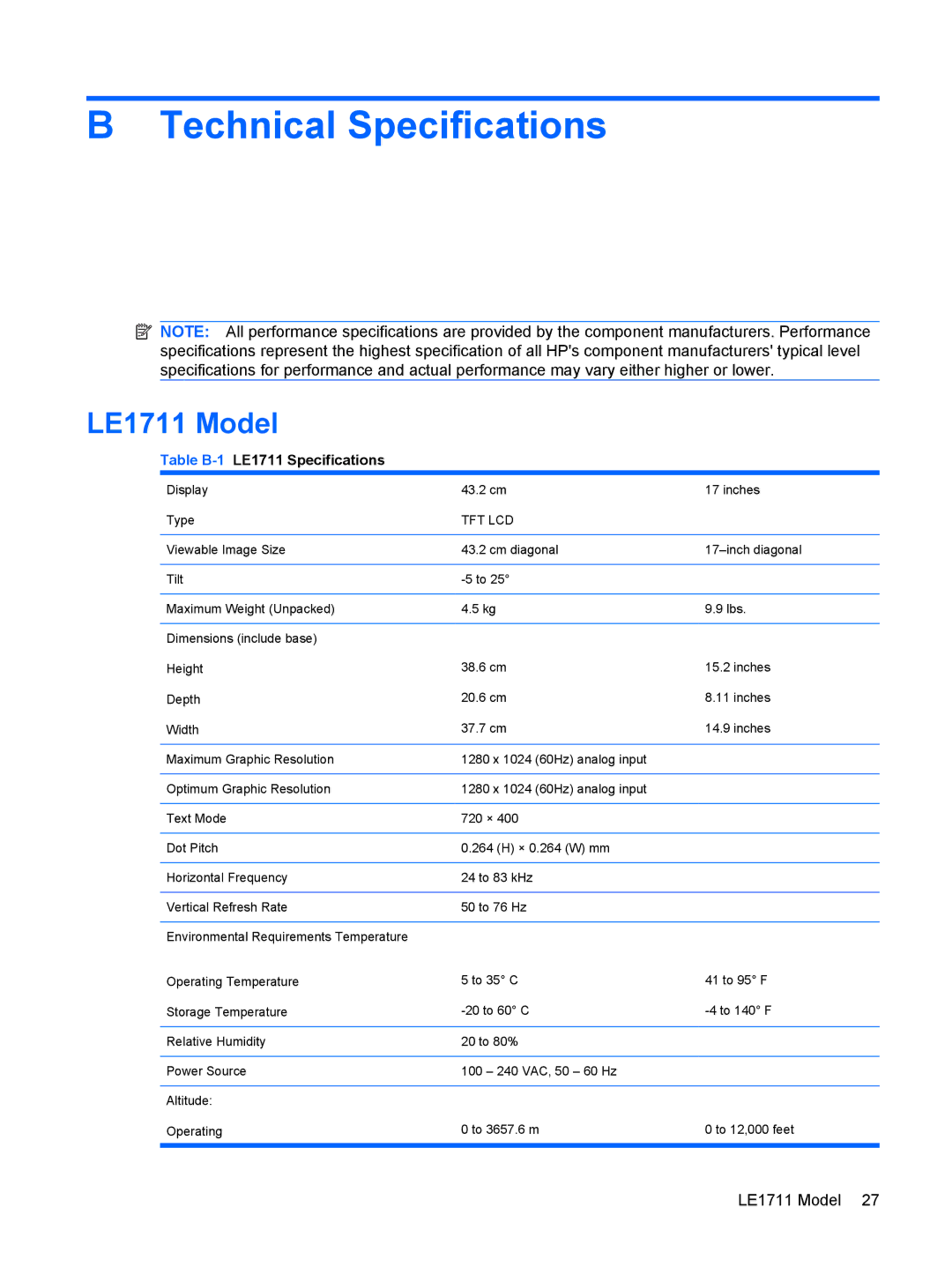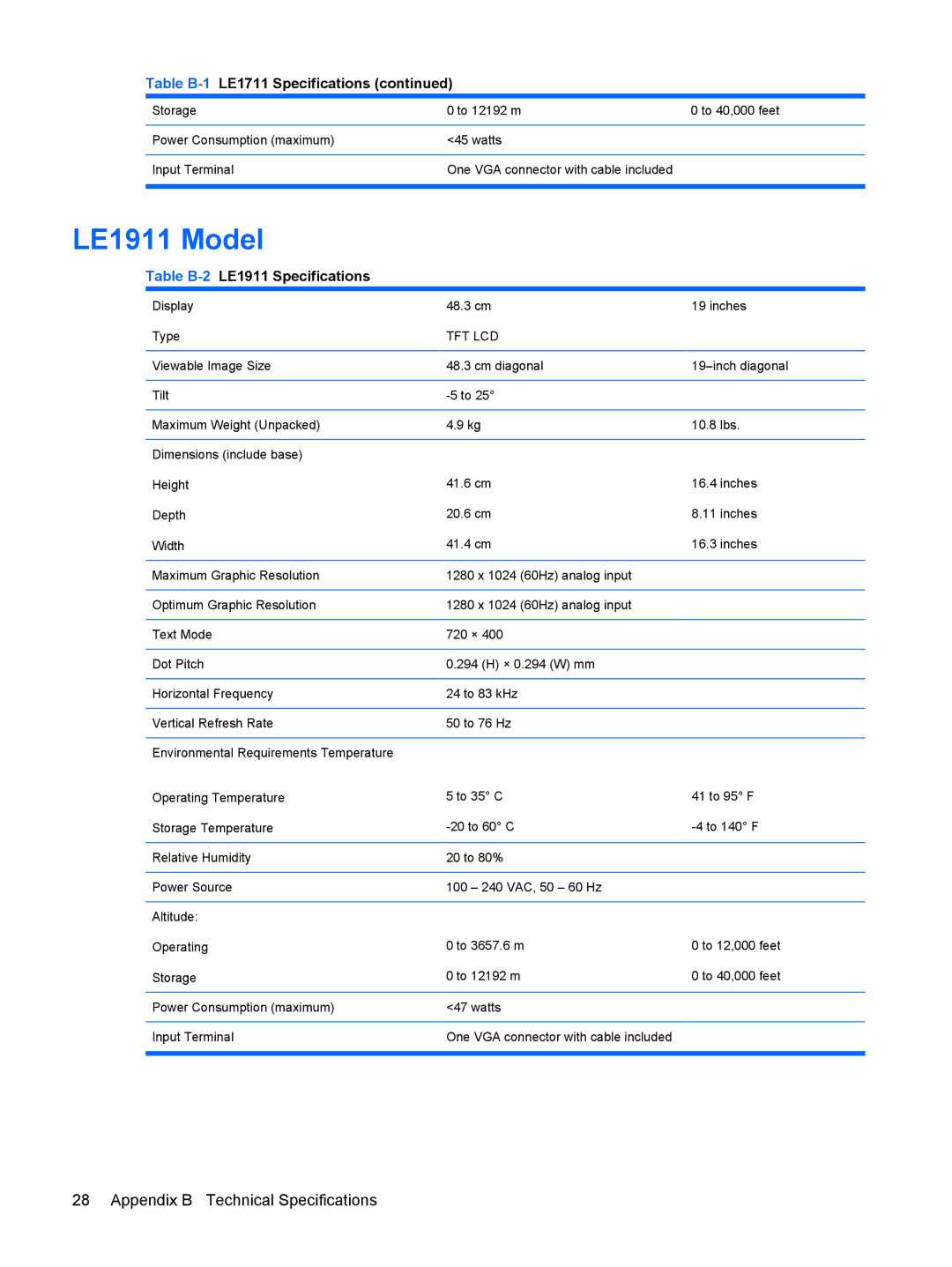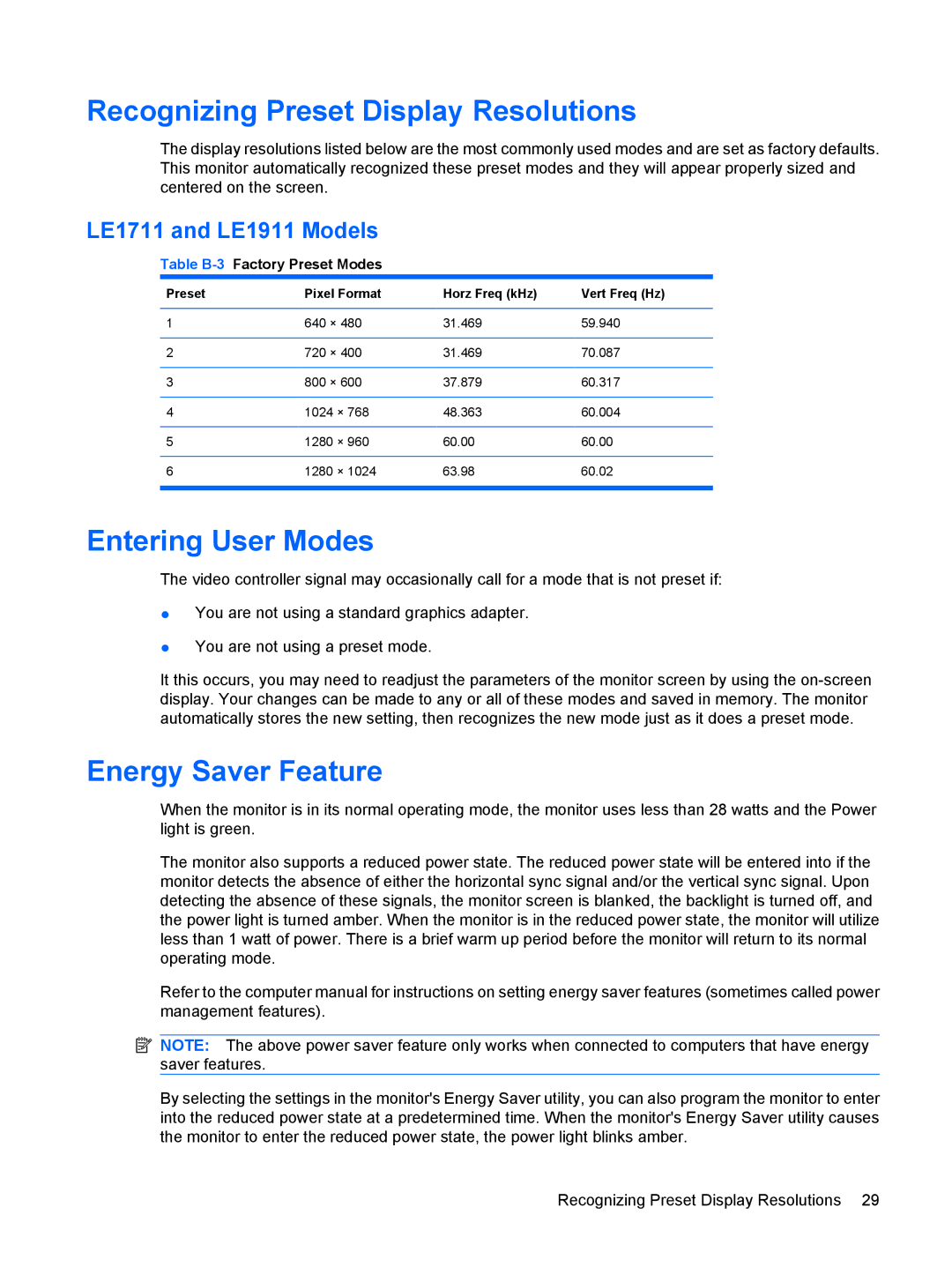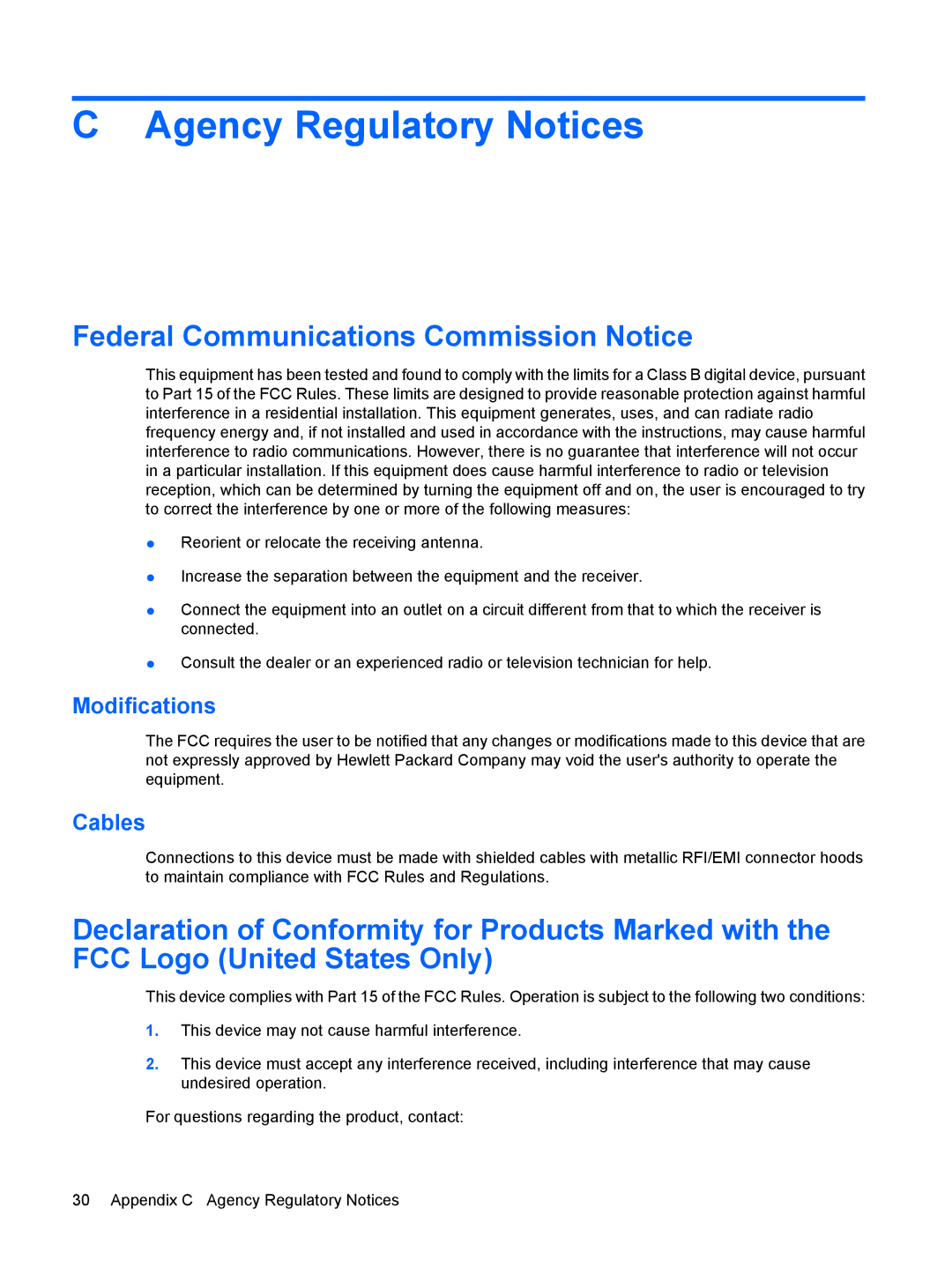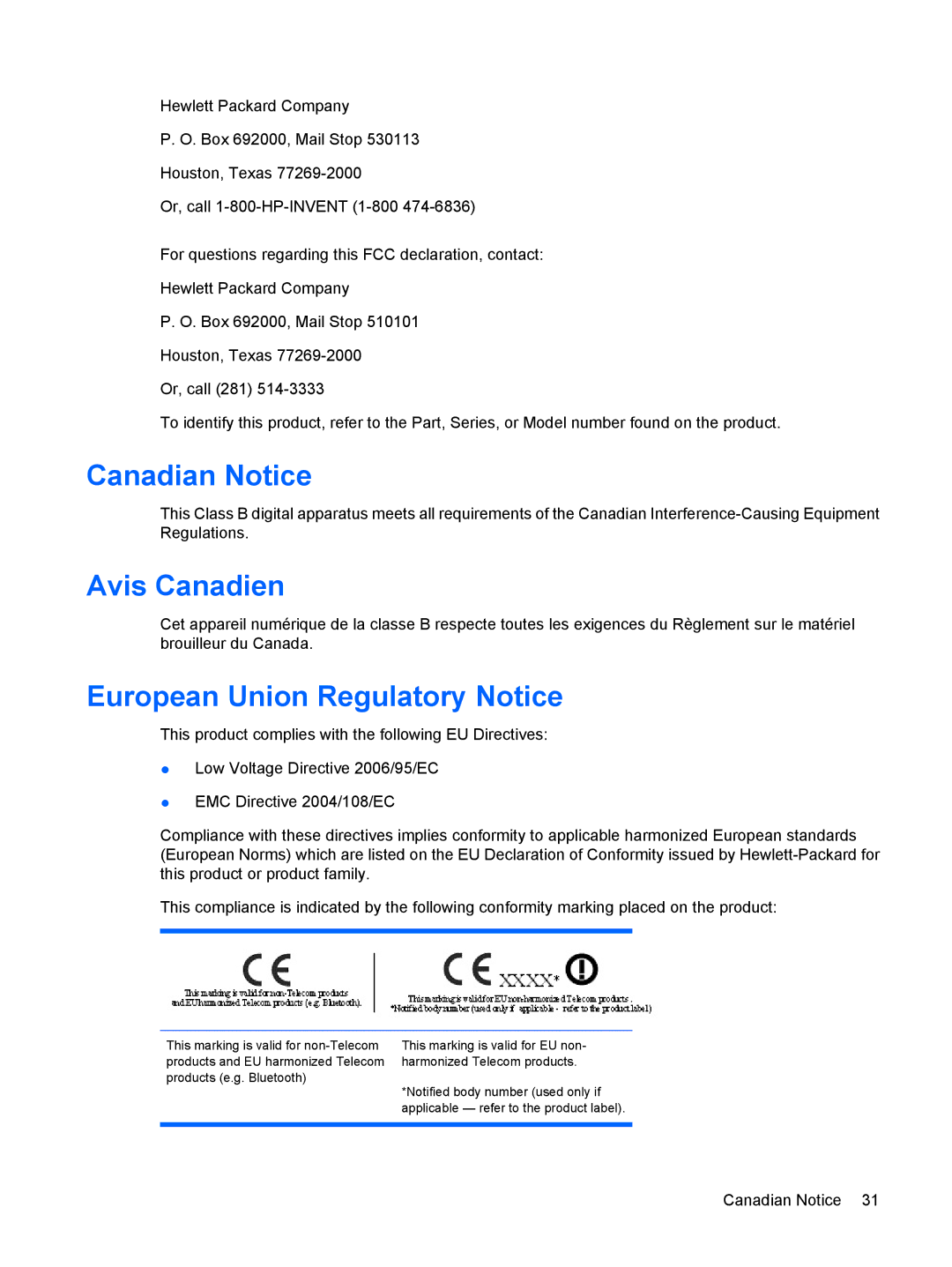When the monitor is powered on, a Monitor Status message is displayed for five seconds. The message shows the current active input signal, the current preset display resolution, and the recommended preset display resolution.
Using the Accessory Rails
The monitor features accessory rails on the rear that can be used to mount optional devices, such as the HP speaker bar, to attach to the LCD. Refer to the documentation included with the optional device for detailed mounting instructions.
Figure 3-5 Using the Accessory Rails Feature
Mounting the Monitor Panel
You can remove the monitor panel from the pedestal base to install the panel on a wall, a swing arm, or other mounting fixture. Four threaded mounting holes are provided on the monitor back panel to be used for mounting purposes.
CAUTION: Before beginning to disassemble the monitor, be sure the monitor is turned off and the power and signal cables are both disconnected.
1.Disconnect and remove the signal and power cables from the back of the monitor.
2.Lay the monitor face down on a flat surface covered by a dry, clean cloth.
8 Chapter 3 Setting Up the Monitor