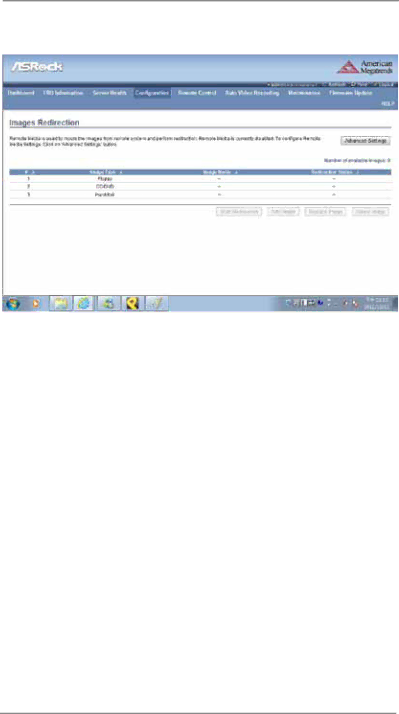
2.5.4 Images Redirection
The displayed table shows configured images on BMC. You can add or replace the images from here to the remote media. Only one image can be configured for each image type. To configure the image, You need to enable Remote Media support using ‘Advanced Settings’. To add or replace an image, you must have Administrator Privileges.
NOTE: Free slots are denoted by “~”.
Start/Stop Redirection
Select a configured slot and click ‘Start Redirection’ to start the remote media redirection. It is a toggle button, if the image is successfully redirected, then click the ‘Stop Redirection’ button to stop the remote media redirection.
Add Image
Select a free slot and click ‘Add Image’ to configure a new image to the device. Alternatively, double click on a free slot to add an image.
Replace Image
Select a configured slot and click ‘Replace Image’ to replace the existing image. Alternatively, double click on the configured slot.
16