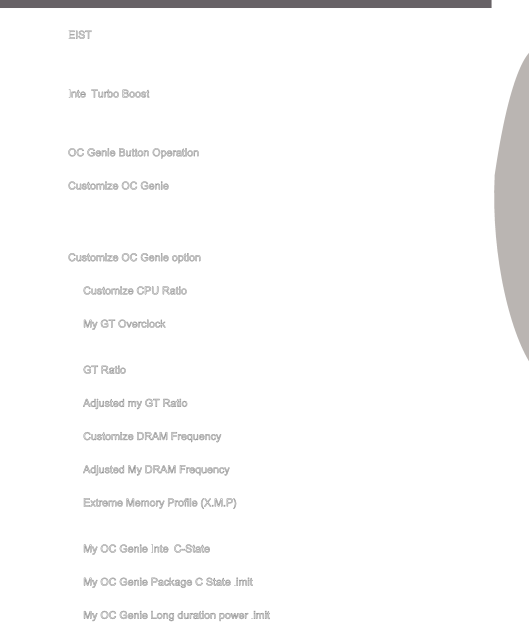
▶EIST

Enhanced Intel SpeedStep technology allows you to set the performance level of the microprocessor whether the computer is running on battery or AC power. This field only appears with installed CPUs that support this technology.
▶Intel![]()
![]()
![]() Turbo Boost
Turbo Boost
Enables or disables Intel Turbo Boost which automatically boosts CPU performance above rated specifications (when applications requests the highest performance state of the processor).
▶OC Genie Button Operation
This item is used to enable/disable the OC Genie button operation.
▶Customize OC Genie
This item is used to select whether OC Genie parameters are customized by user. Setting to [MSI] OC Genie will use default OC related parameters to overclock the system. Selecting [Customize] allows you to configure the following related “Customize OC Genie option”
▶Customize OC Genie option
Press <Enter> to enter the
▶Customize CPU Ratio
This item allows you to specific the CPU ratio for OC Genie function.
▶My GT Overclock
This item allows you to enable/ disable the overclocking of integrated graphics for OC Genie function.
▶GT Ratio
This item allows you to specific the GT ratio for OC Genie function.
▶Adjusted my GT Ratio
It shows the iGPU frequency when OC Genie is started.
▶Customize DRAM Frequency
This item allows you to specific the DRAM frequency for OC Genie function.
▶Adjusted My DRAM Frequency
It shows the adjusted DRAM frequency when OC Genie is started.
▶Extreme Memory Profile (X.M.P)
This item is used to enable/disable the Intel Extreme Memory Profile (XMP) when OC Genie is started.
▶My OC Genie Intel![]()
![]()
This item is used to enable/disable the Intel
▶My OC Genie Package C State limit![]()
This field allows you to specific the
▶My OC Genie Long duration power limit![]()
This field allows you to customize Long duration power limit for OC Genie function.