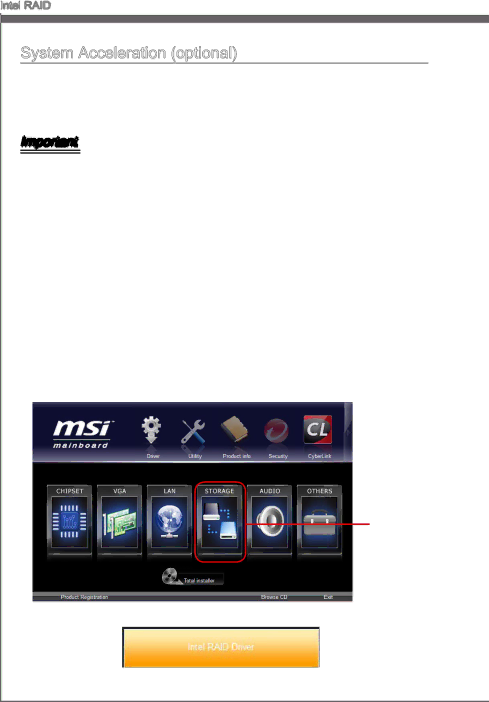
Intel![]()
![]() RAID
RAID
System Acceleration (optional)
Intel® Rapid Storage Technology use a SSD as a cache. Which can store frequently used data without having to use a slow virtual disk or depend on RAM. The SSD cache with the advantages of
Important
Check your SSD manufacturer's website, upgrade firmware in order to support Intel® Rapid Storage Technology.
Intel® Rapid Storage Technology can only work with RAID mode. Even though there is only one hard drive, you must set the SATA Mode to RAID in BIOS. The OS must be installed in the RAID ready disk in order to use the SSD caching.
Follow these steps to enable system acceleration. If Windows has been installed in RAID mode, skip to the step 5.
1.Reboot and enter the BIOS steup.
2.Set the SATA Mode to RAID in BIOS.
3.Install Intel® RAID controller driver. Please refer to the section "Installing Driver".
4.Install Windows operating system.
5.Powered off.
6.Connect the SSD.
7.Reboot the system to Windows.
8.Insert the MSI DVD into the
Click here
9.Click the “STORAGE” on the Setup screen.
10.Click the "Intel RAID Driver" to install Intel® Rapid Storage Technology application.