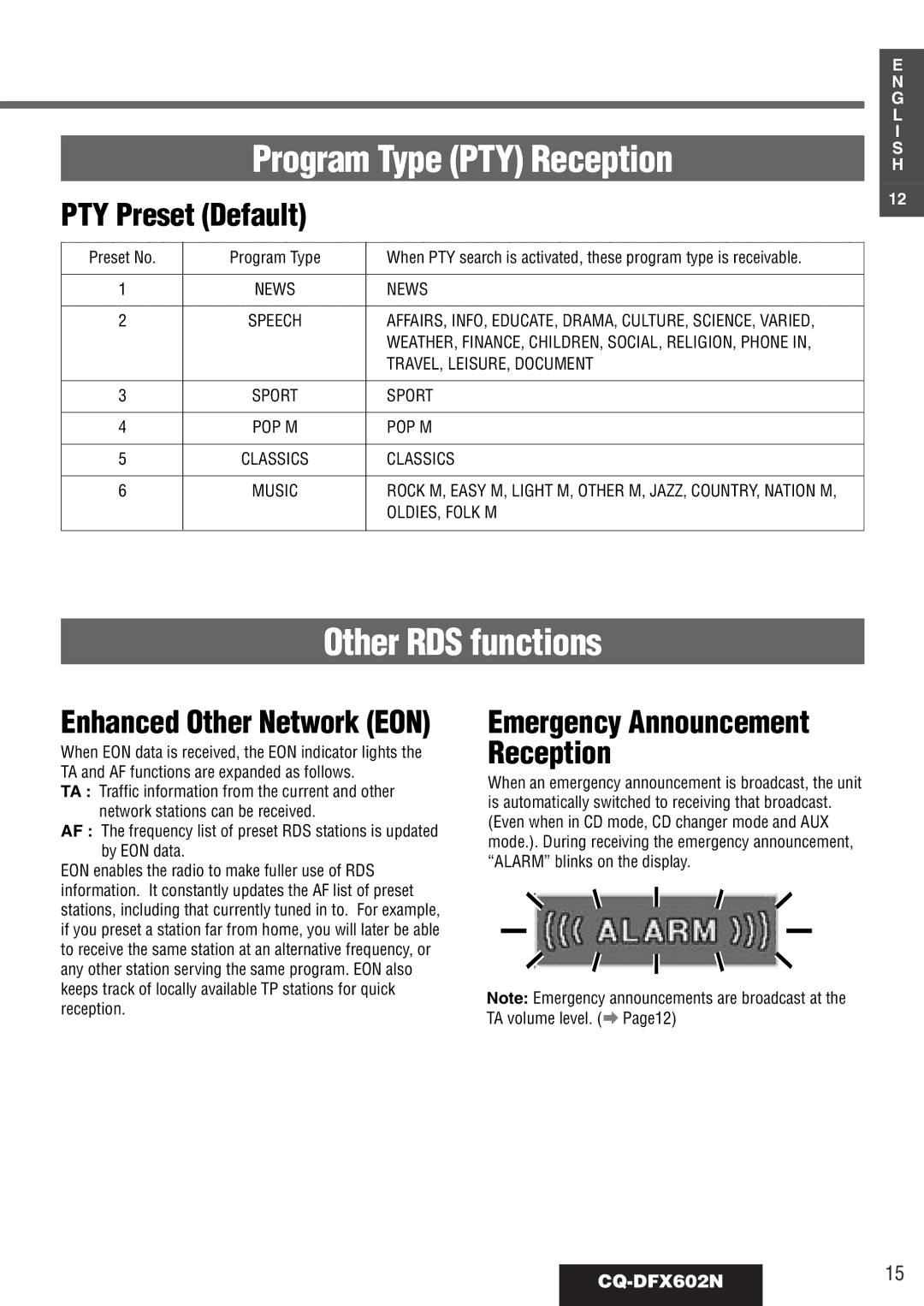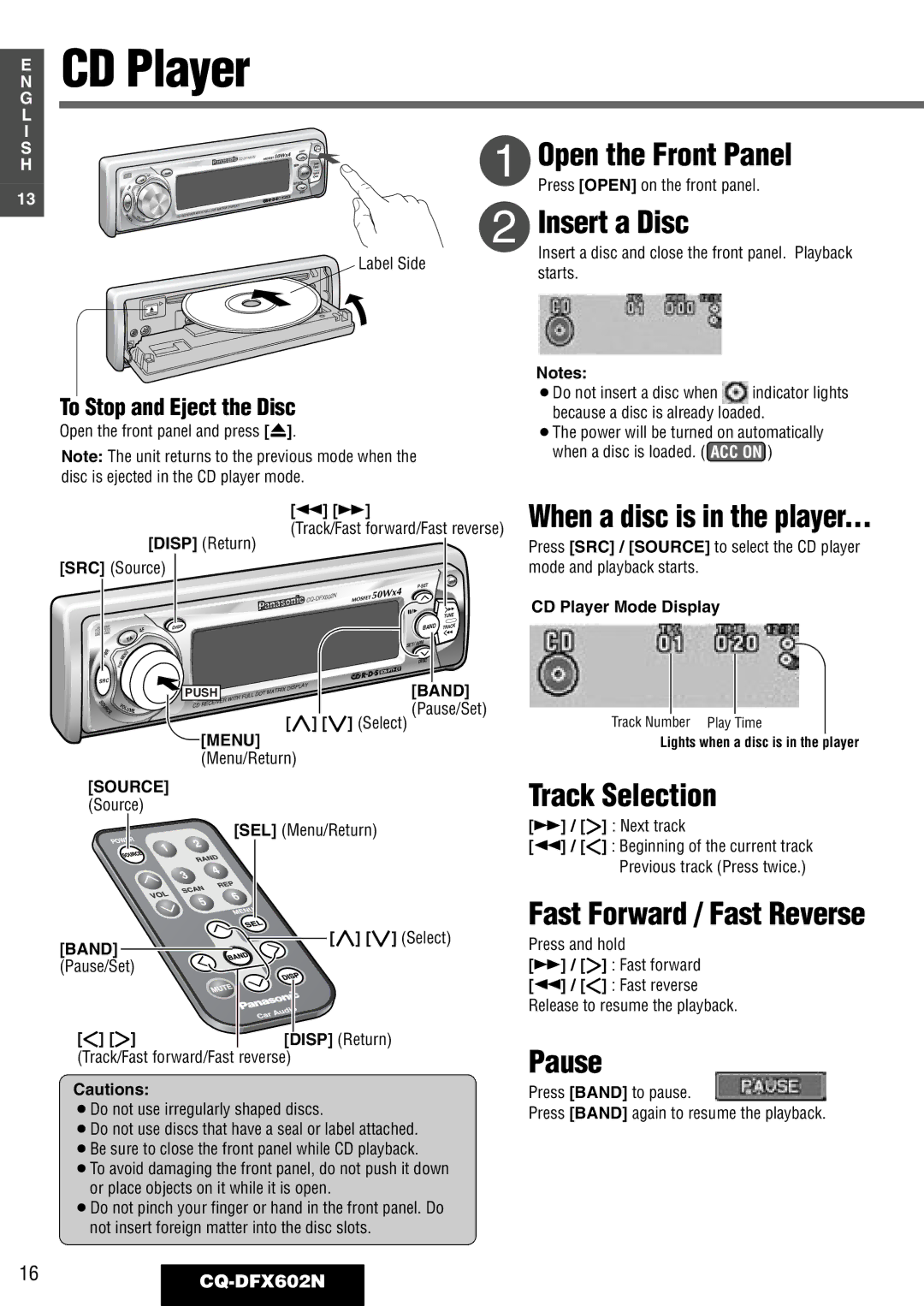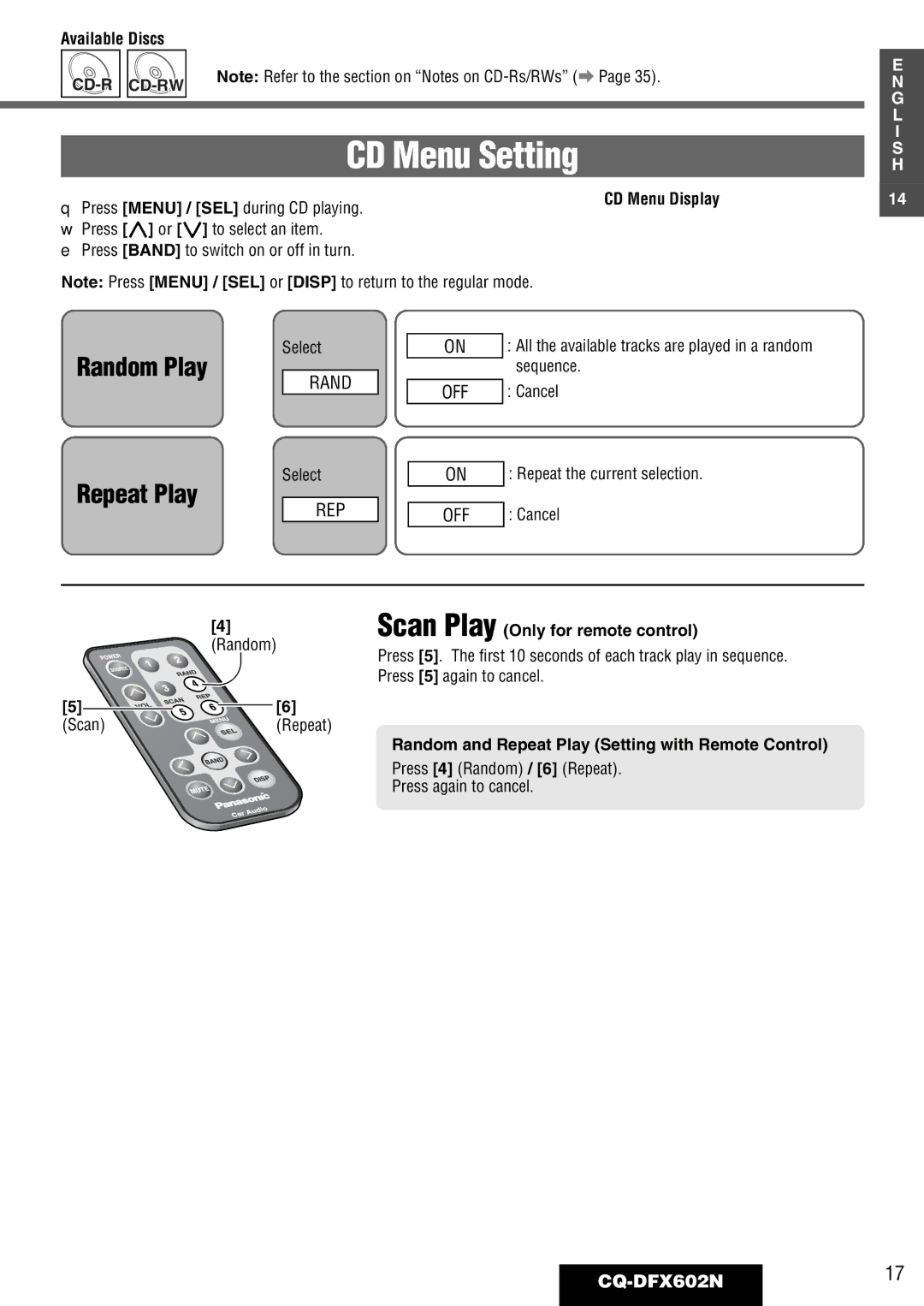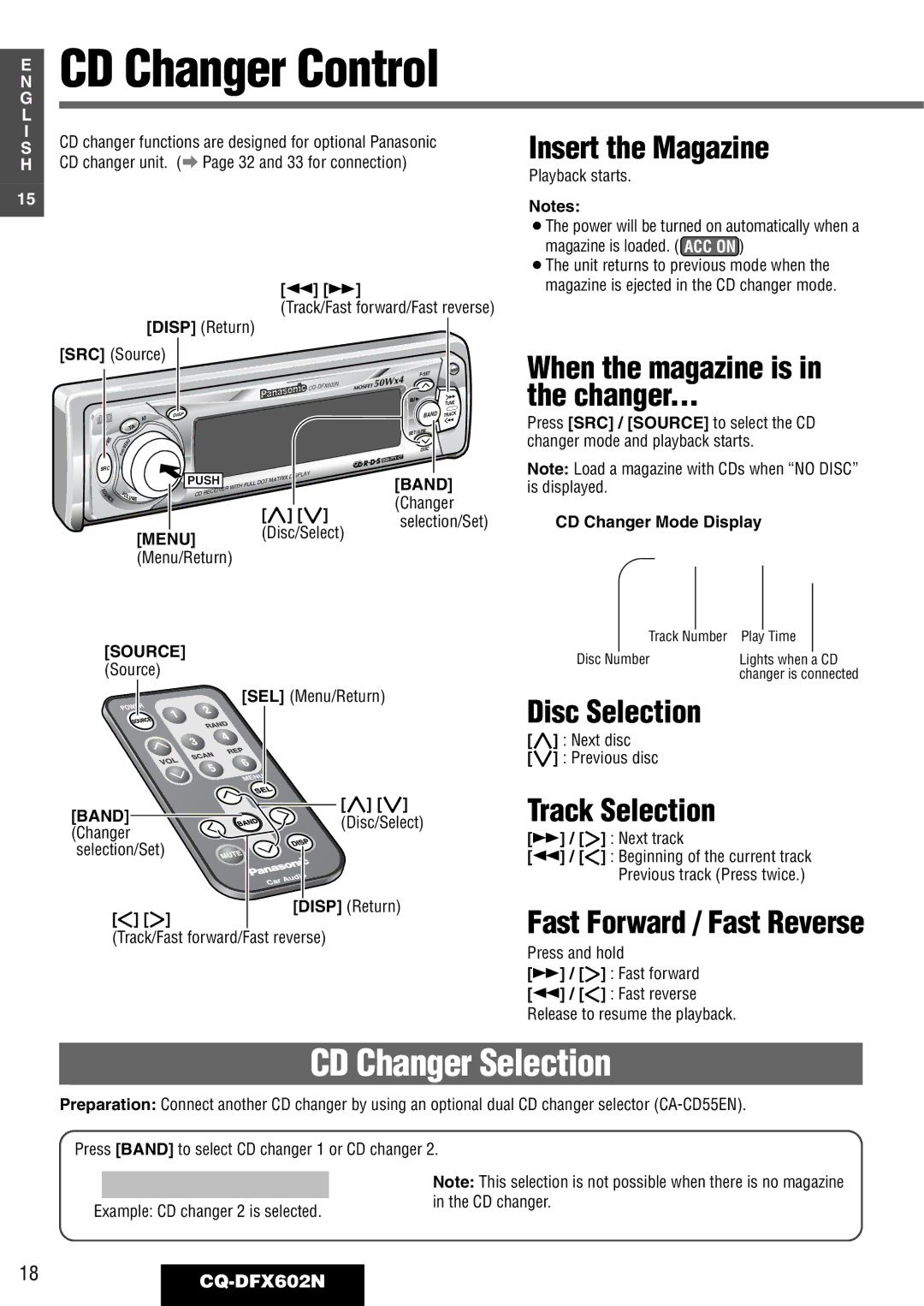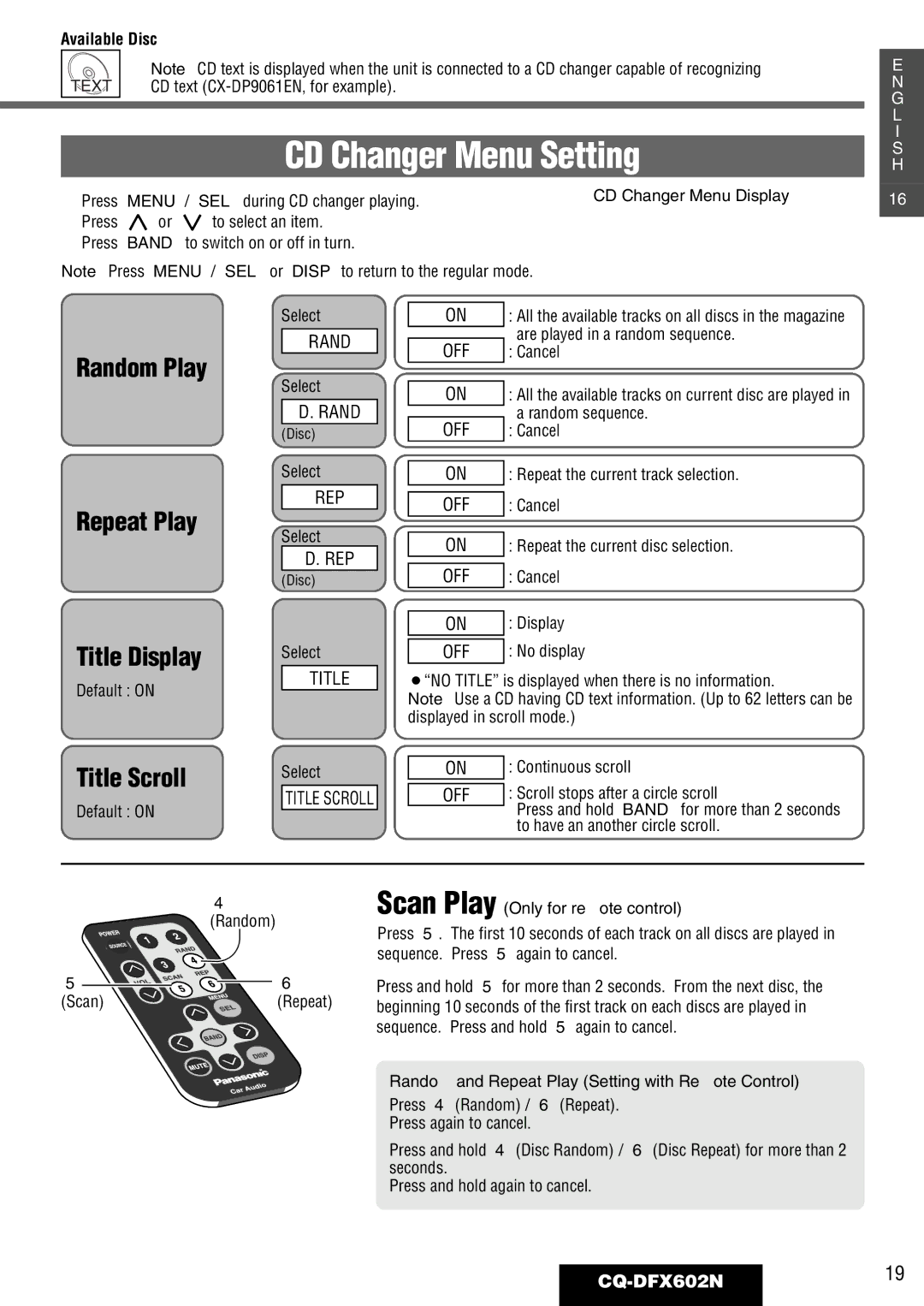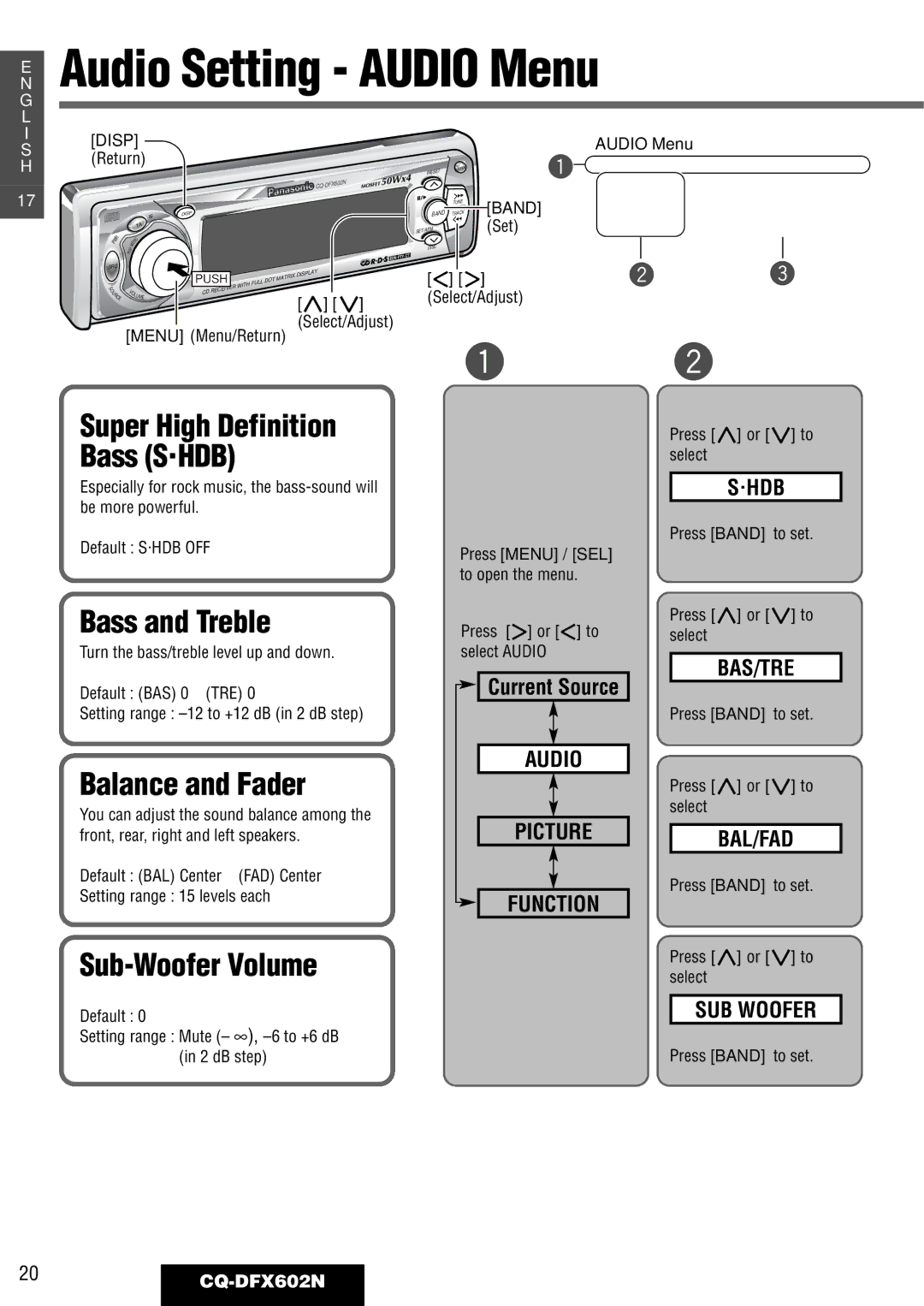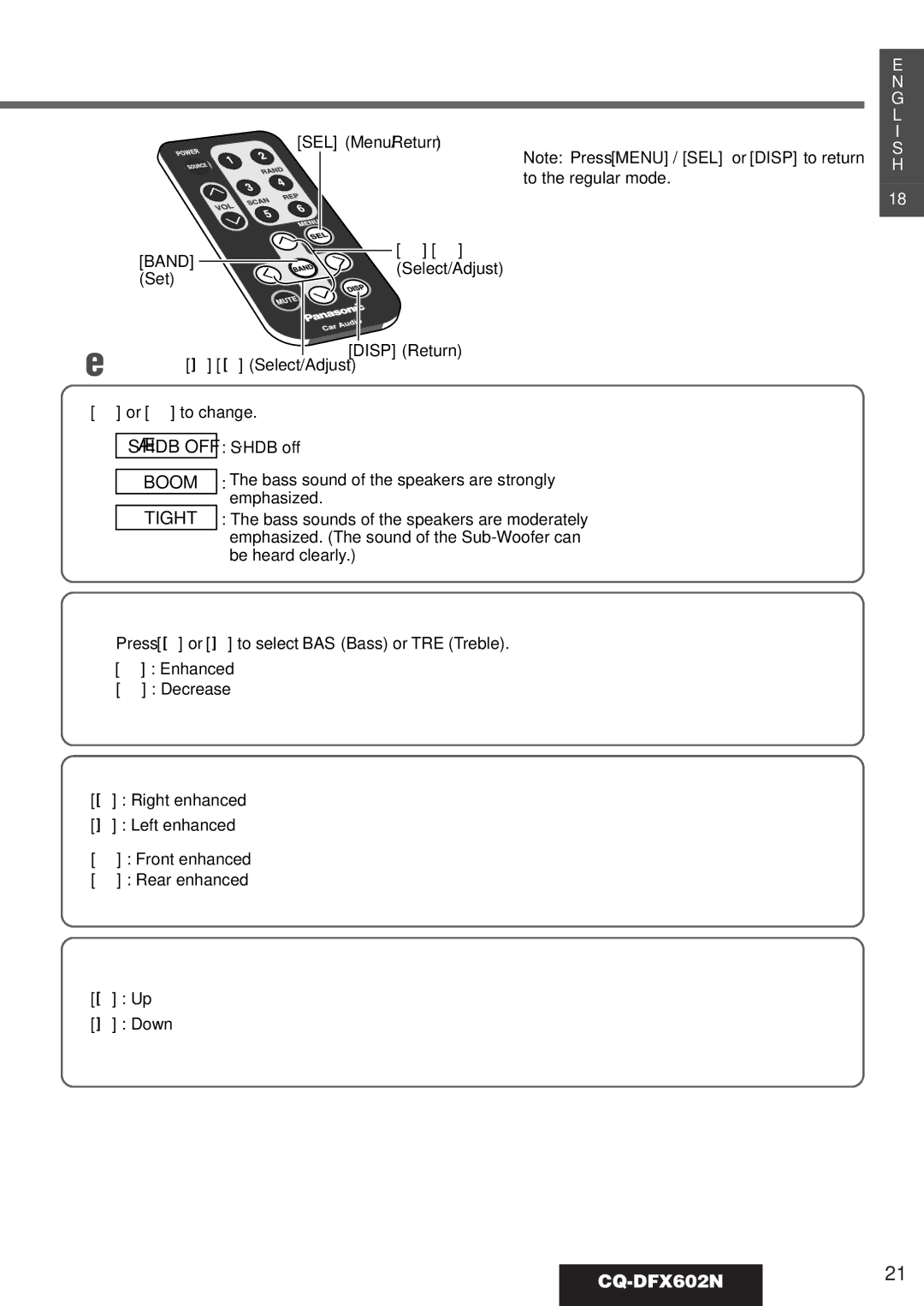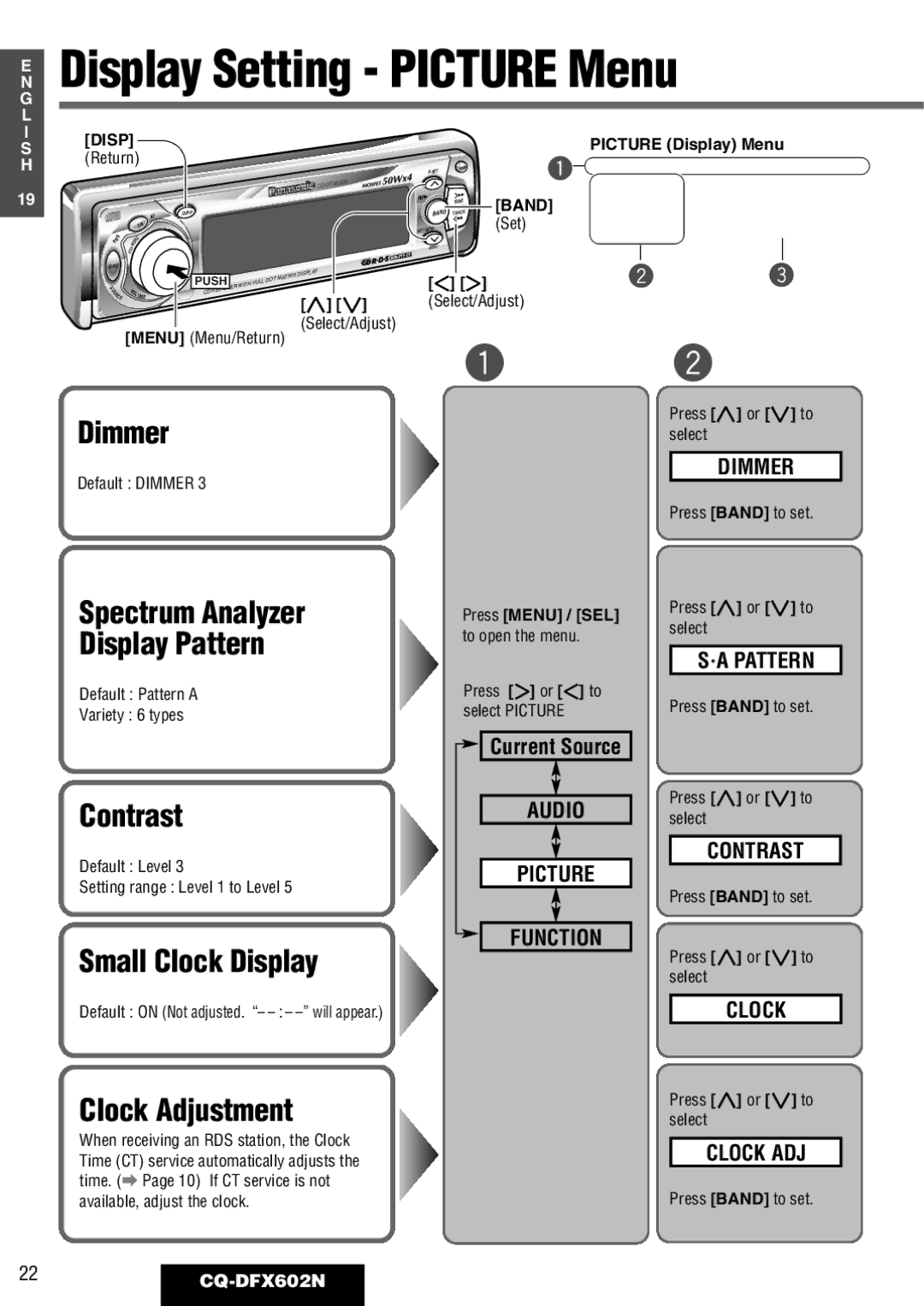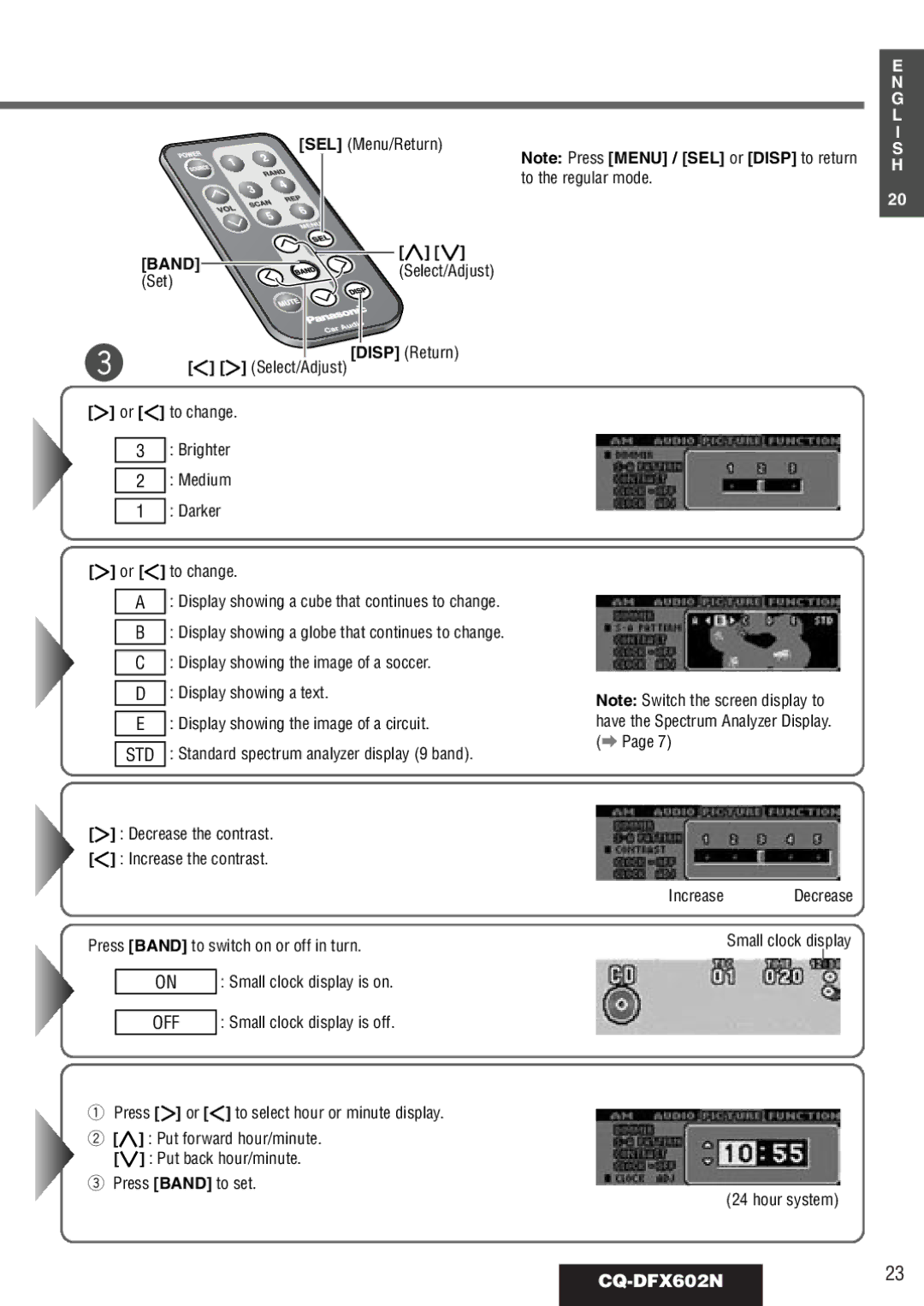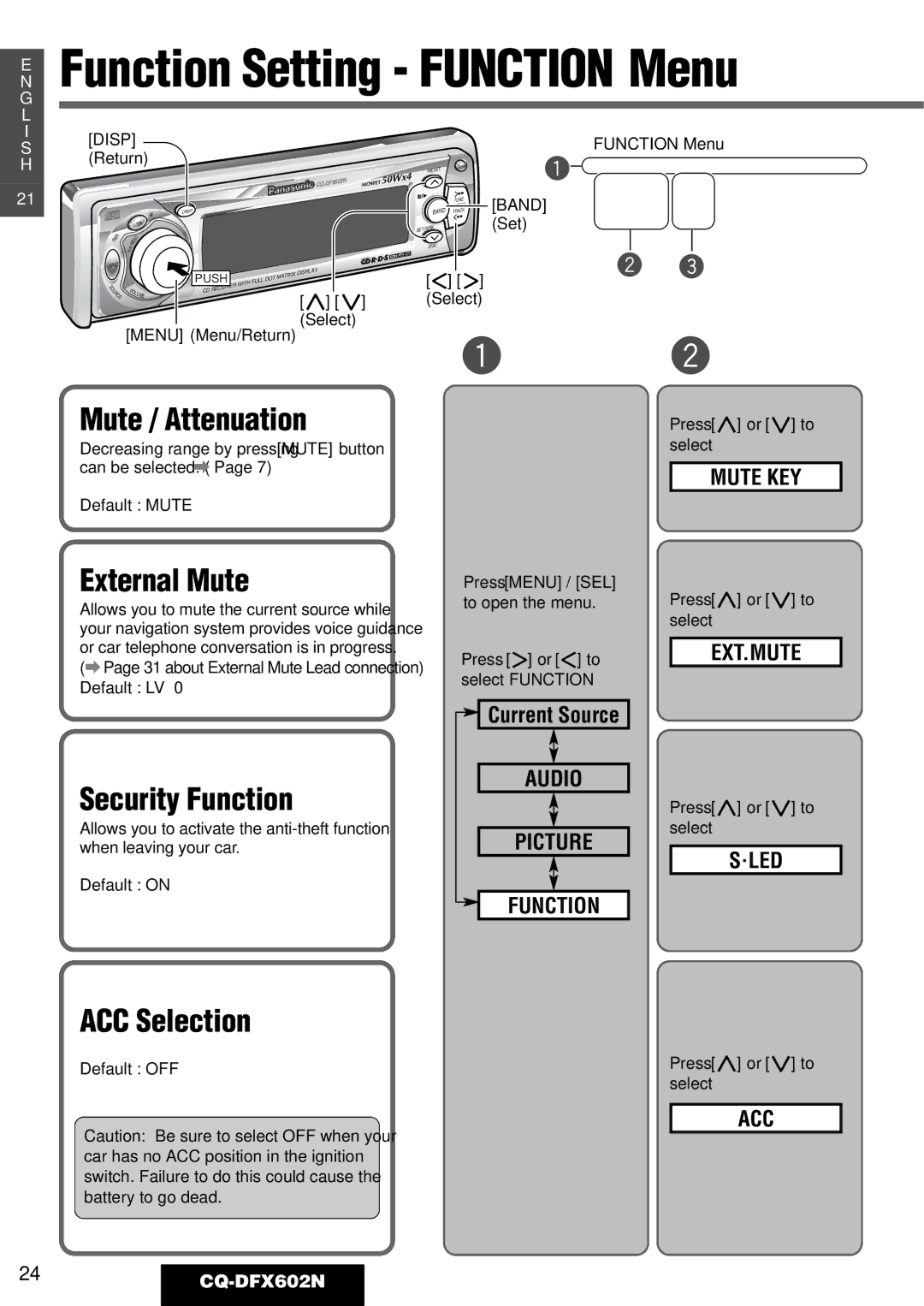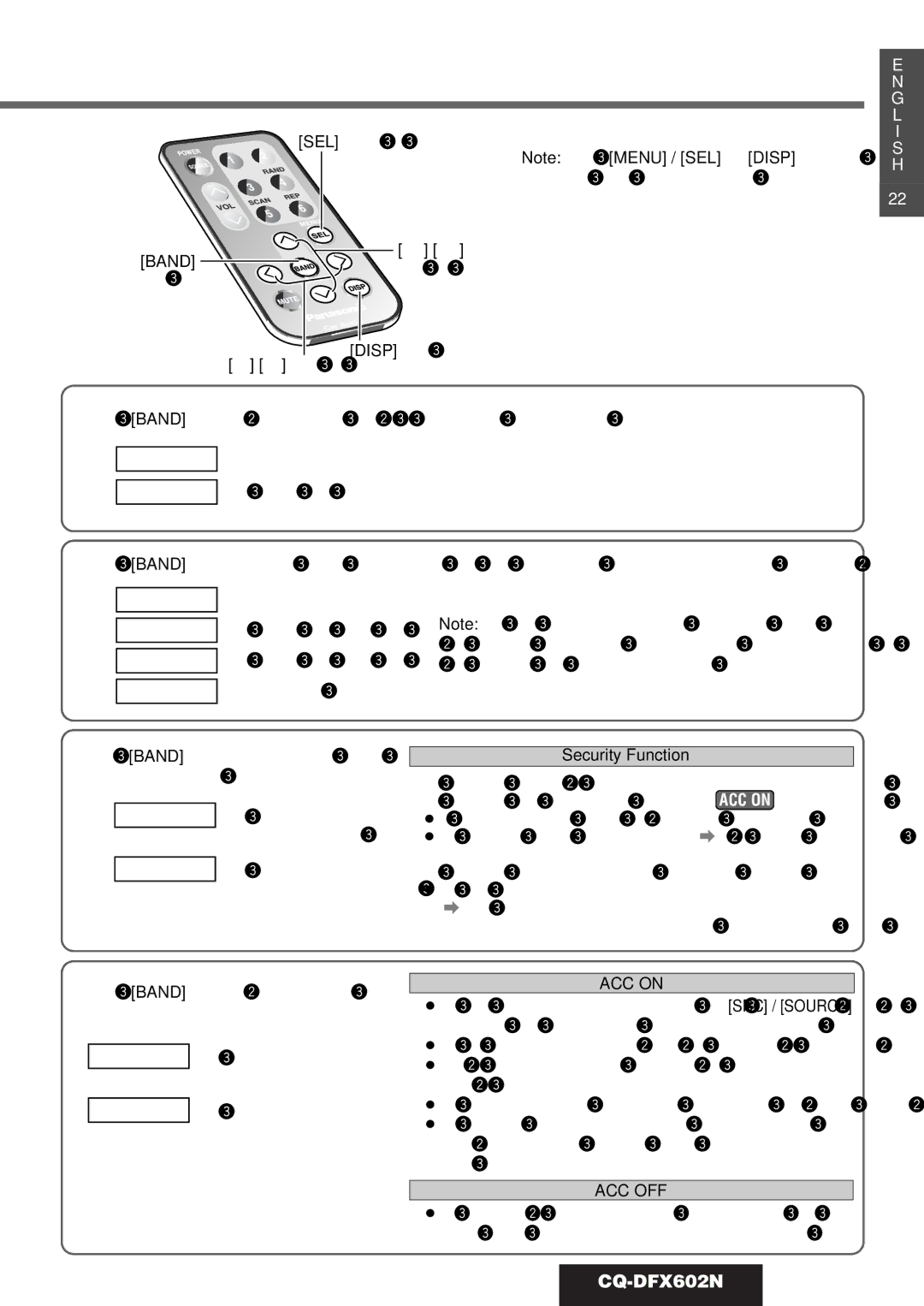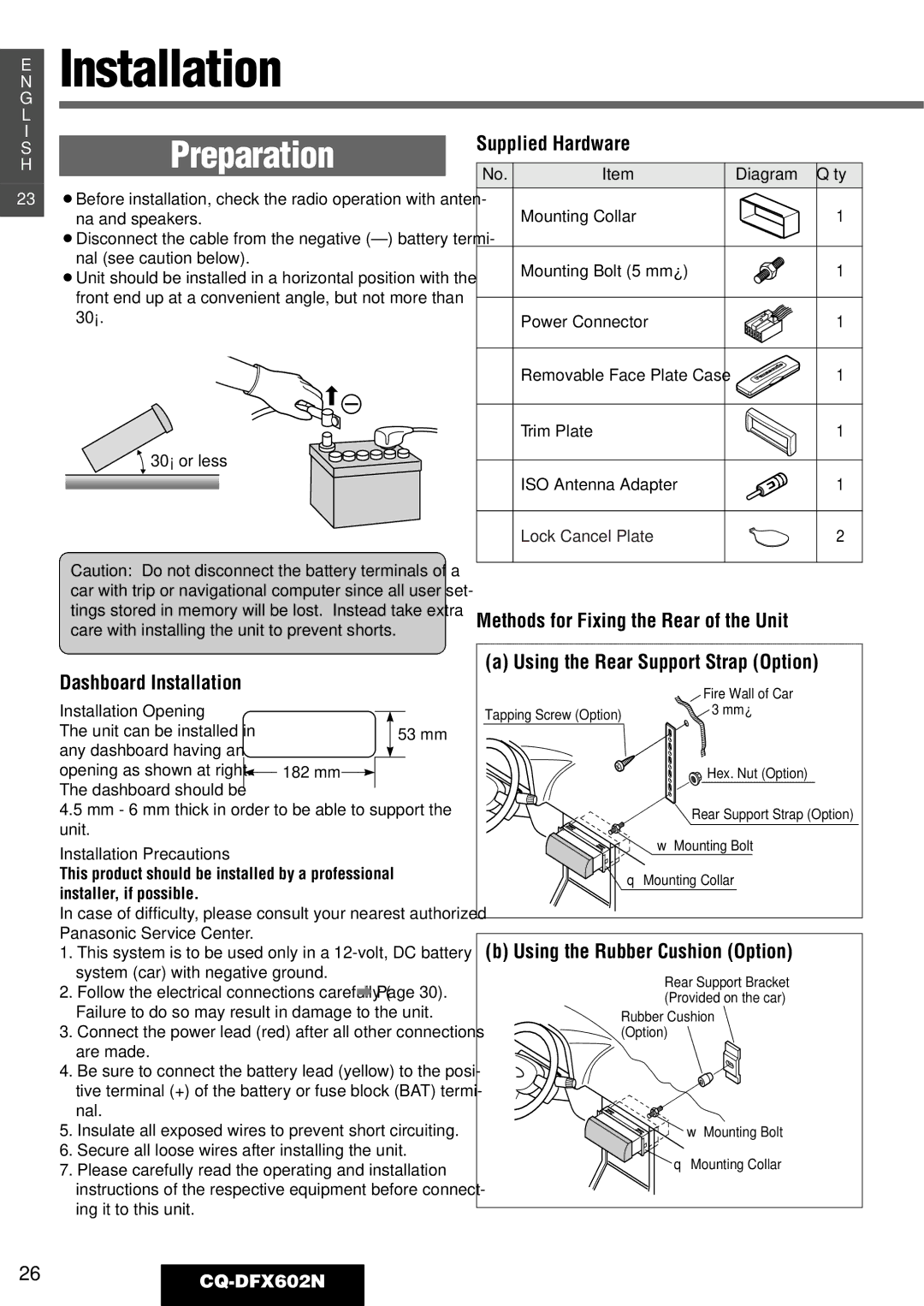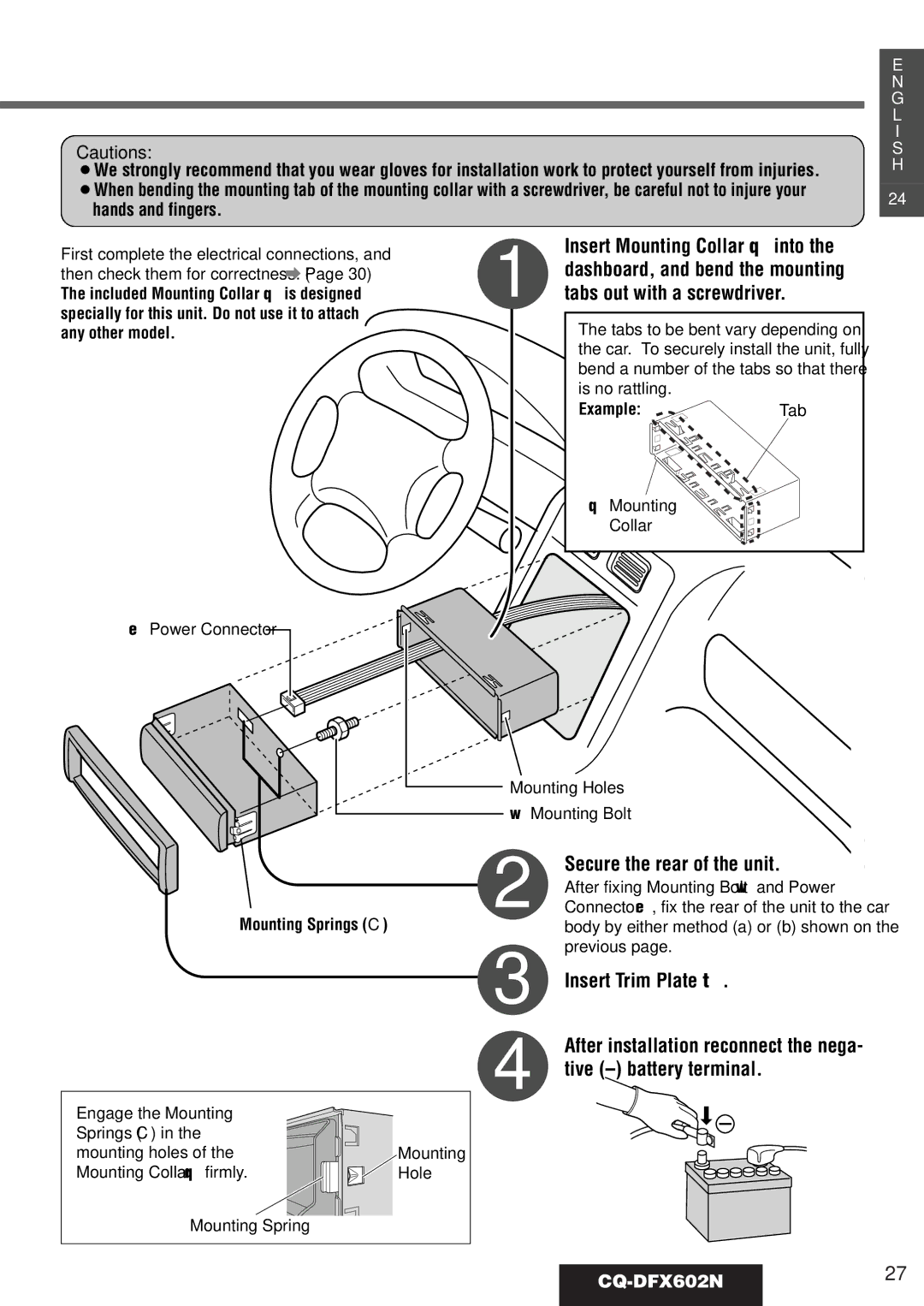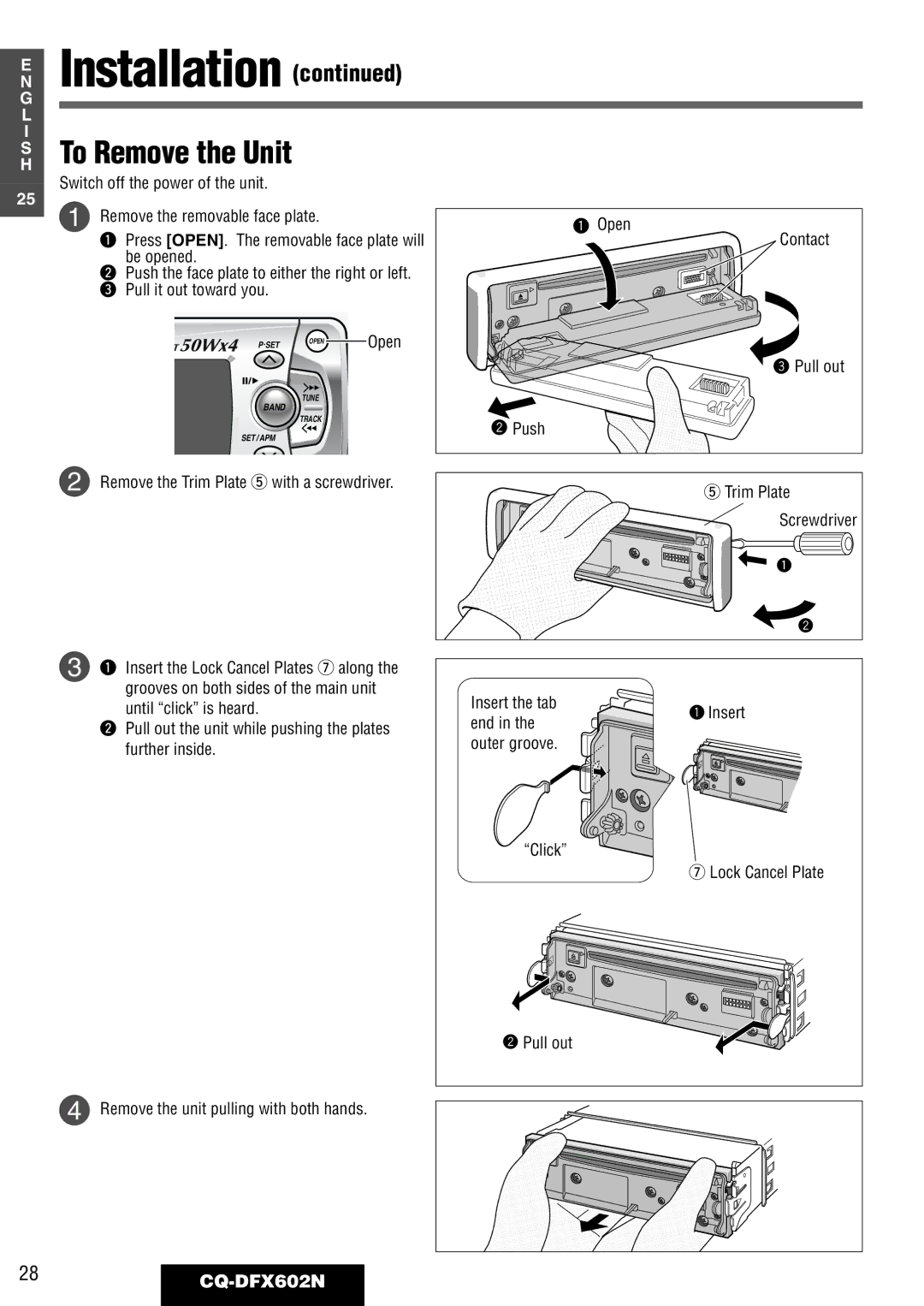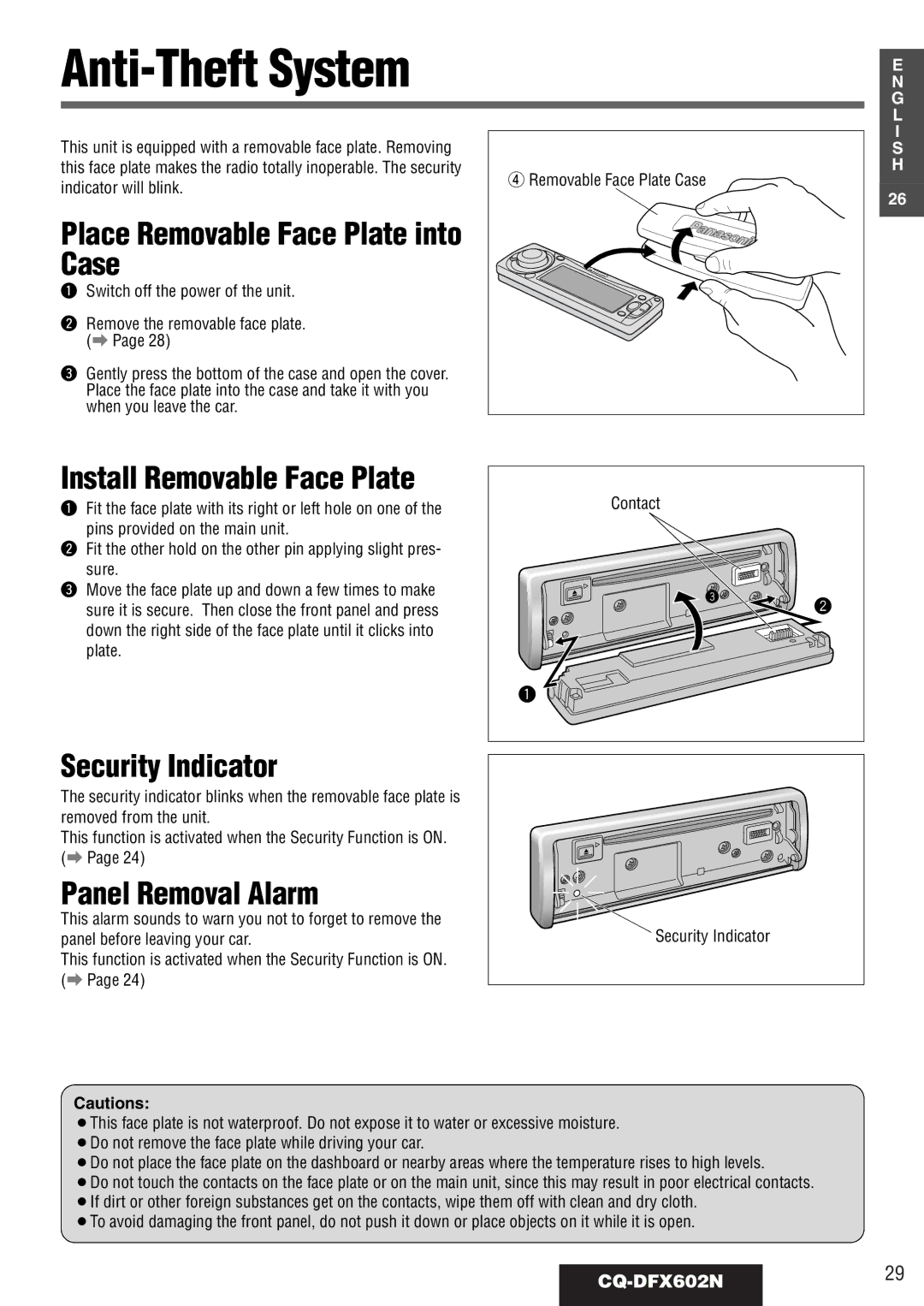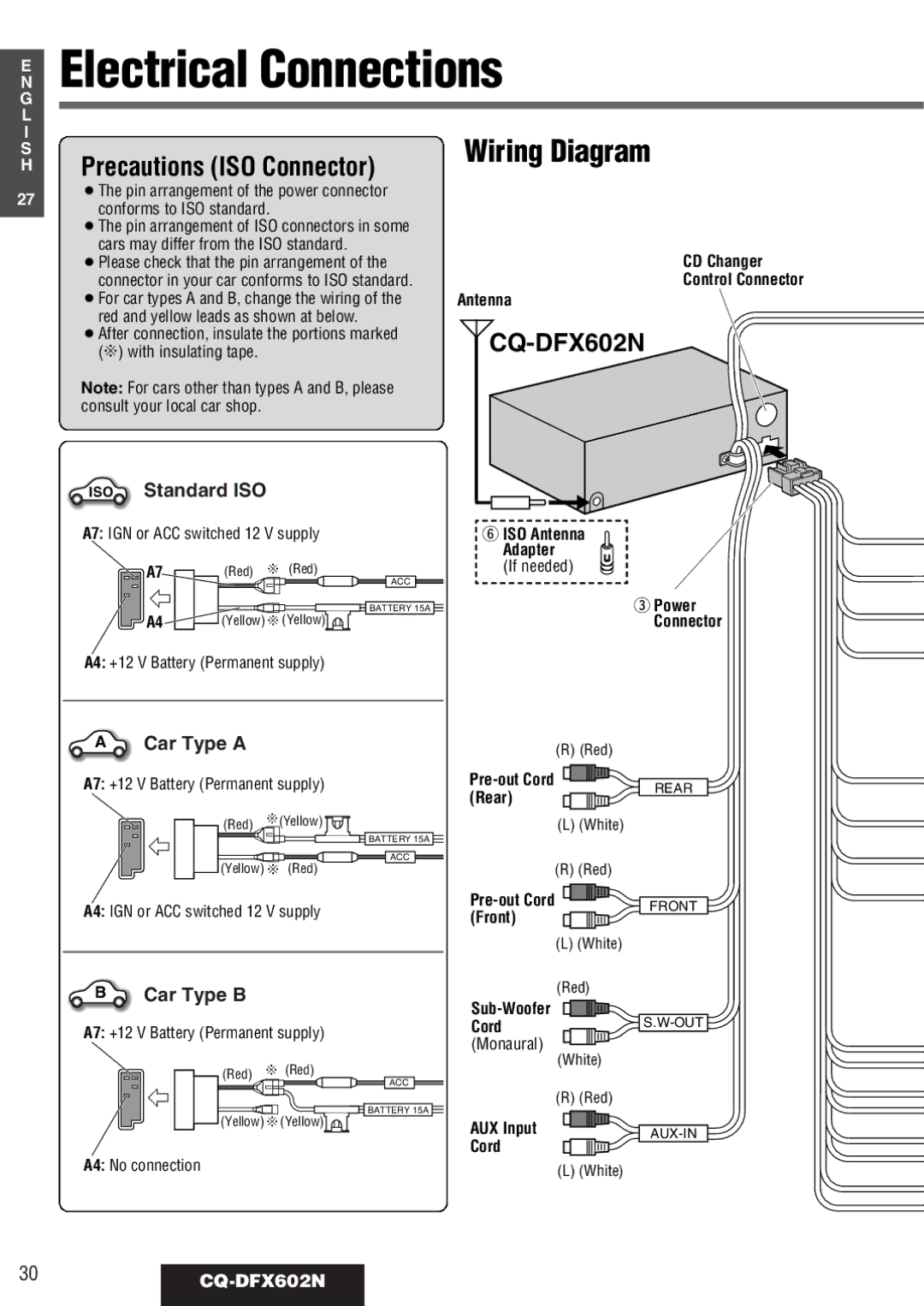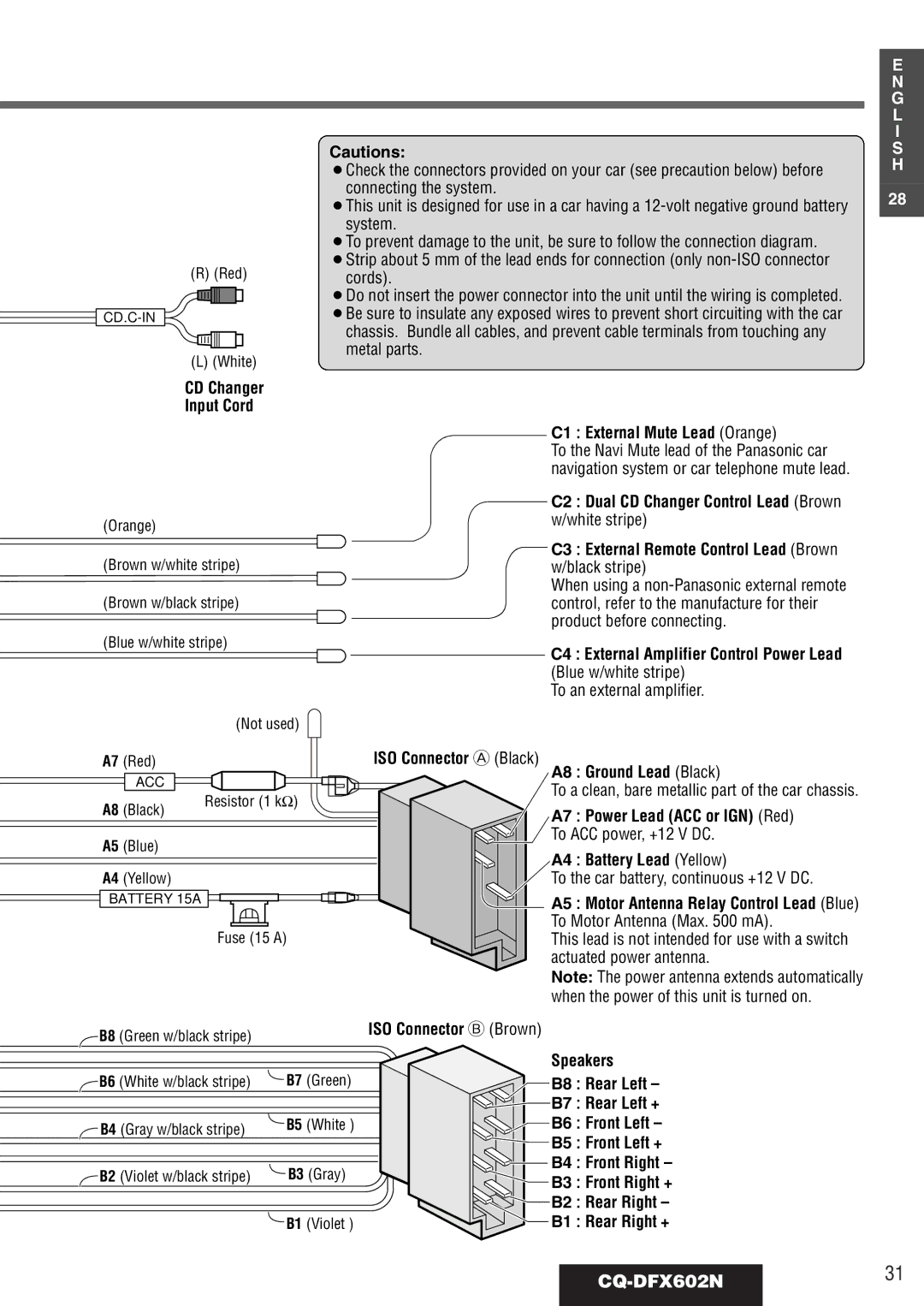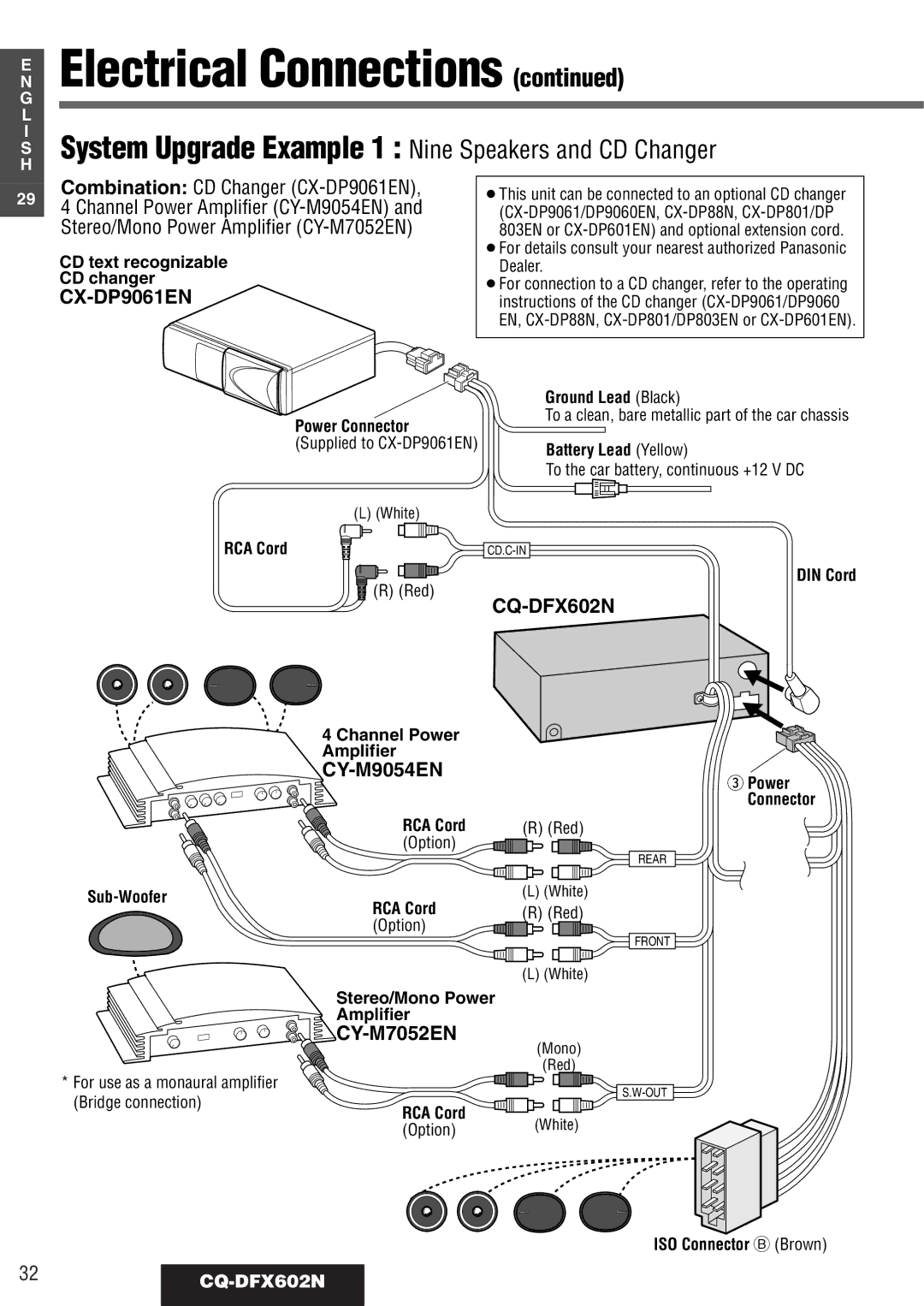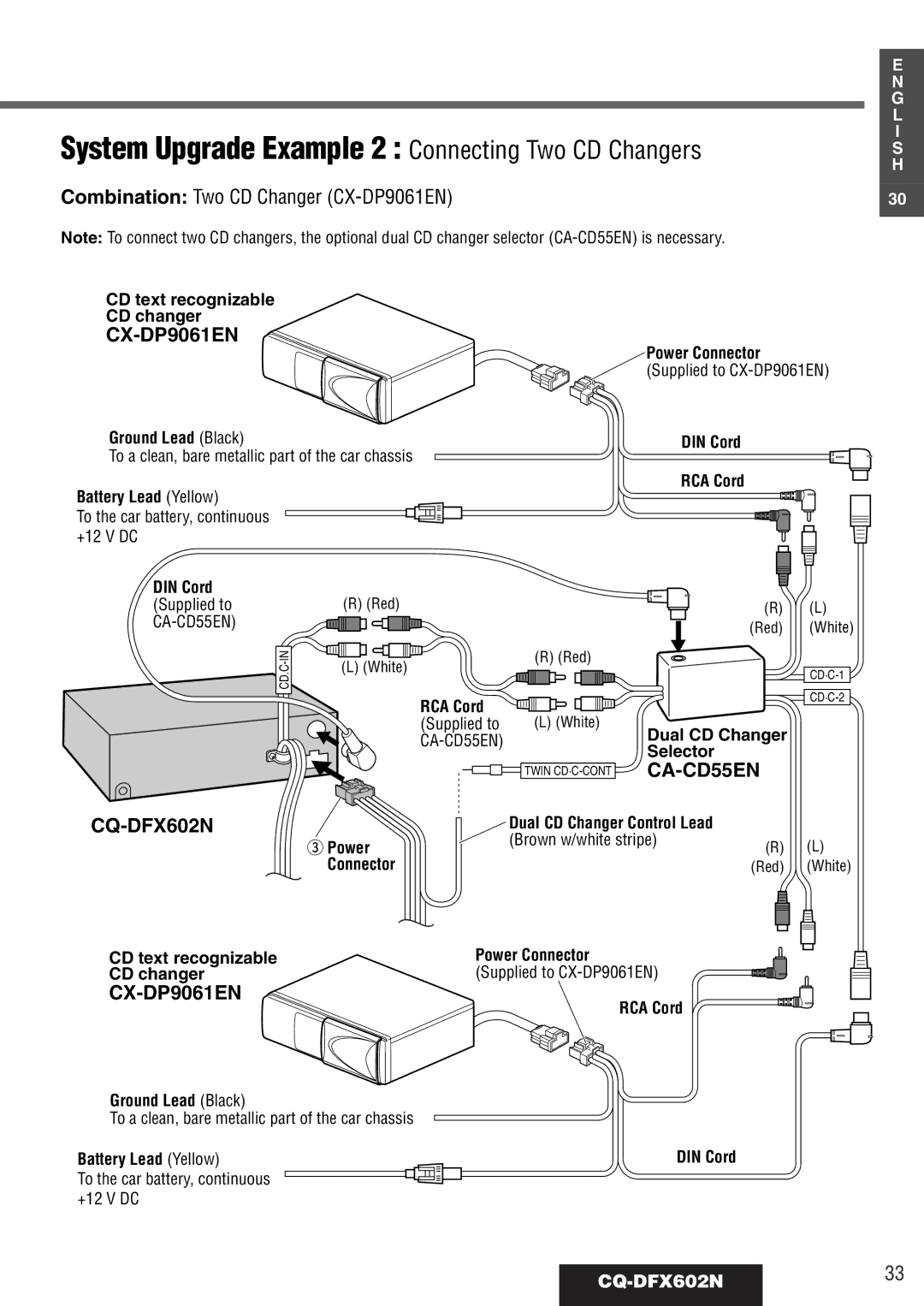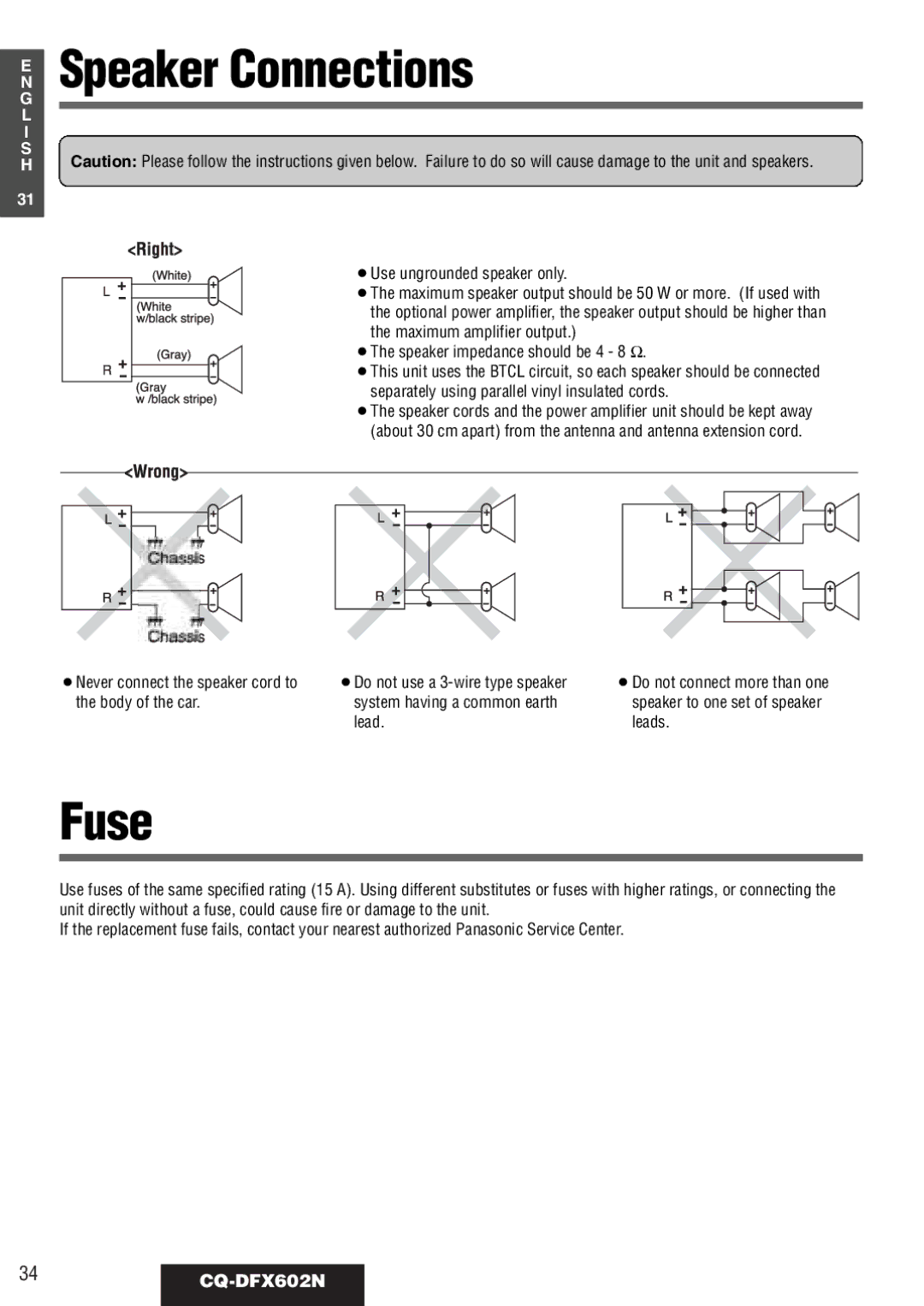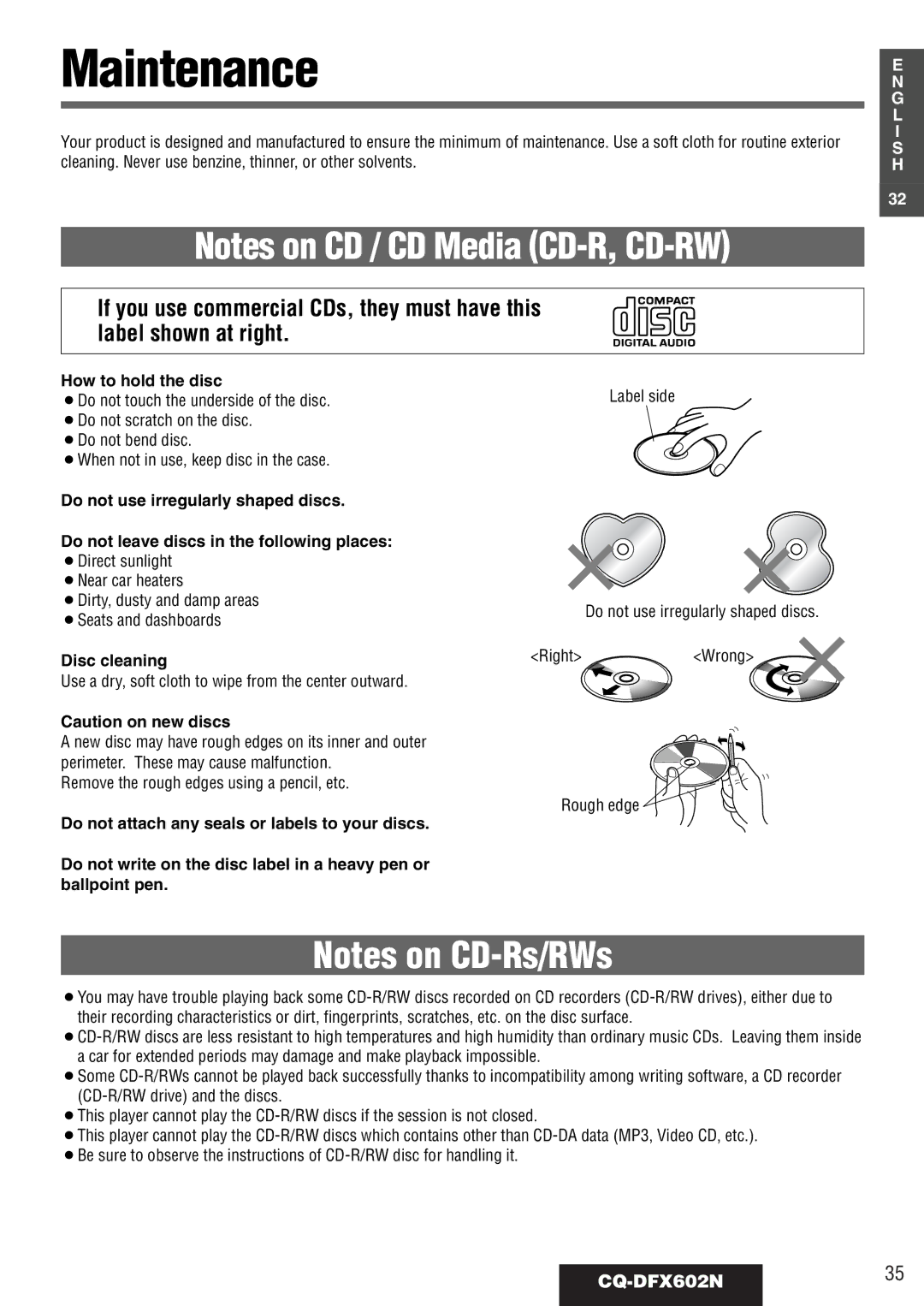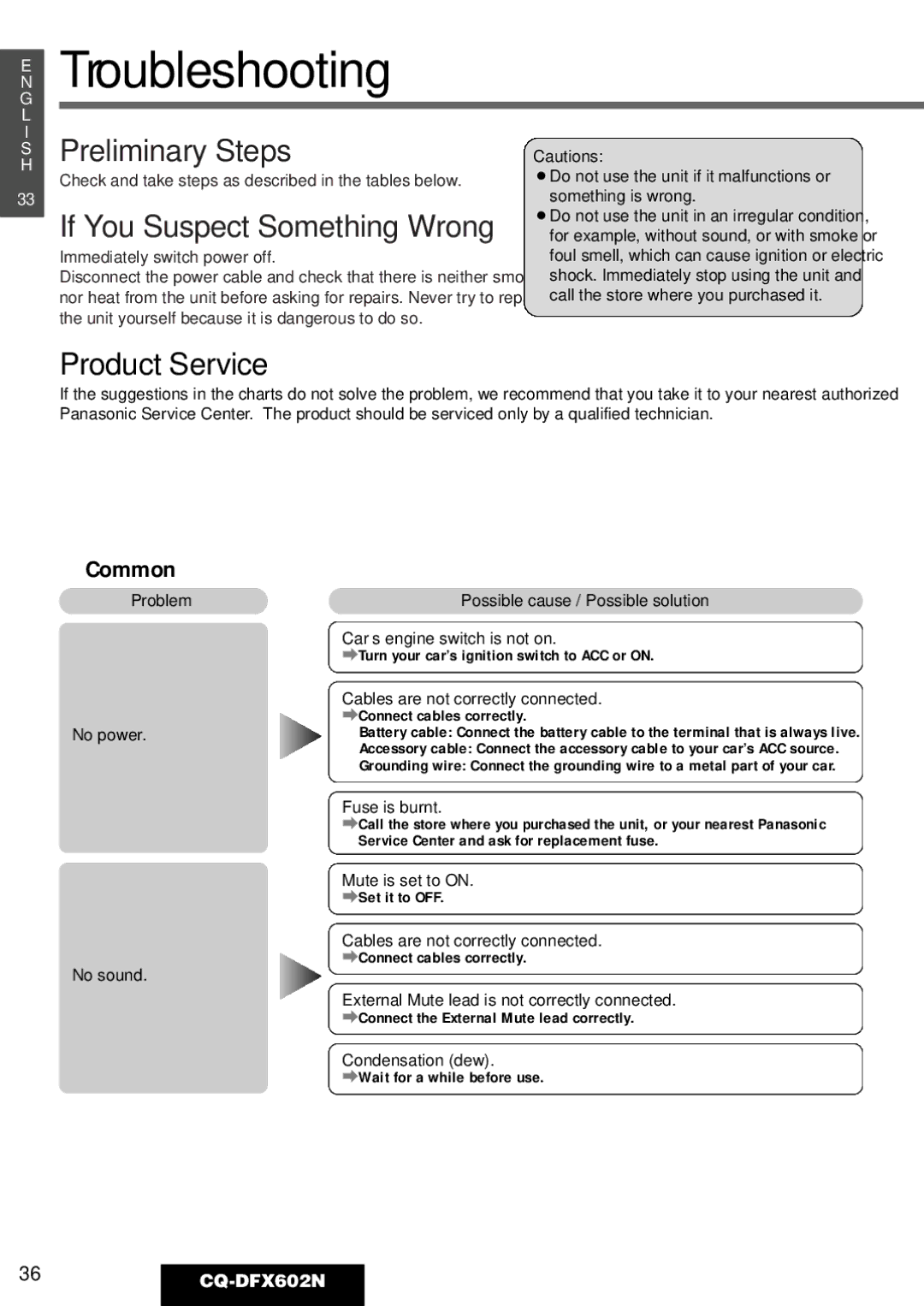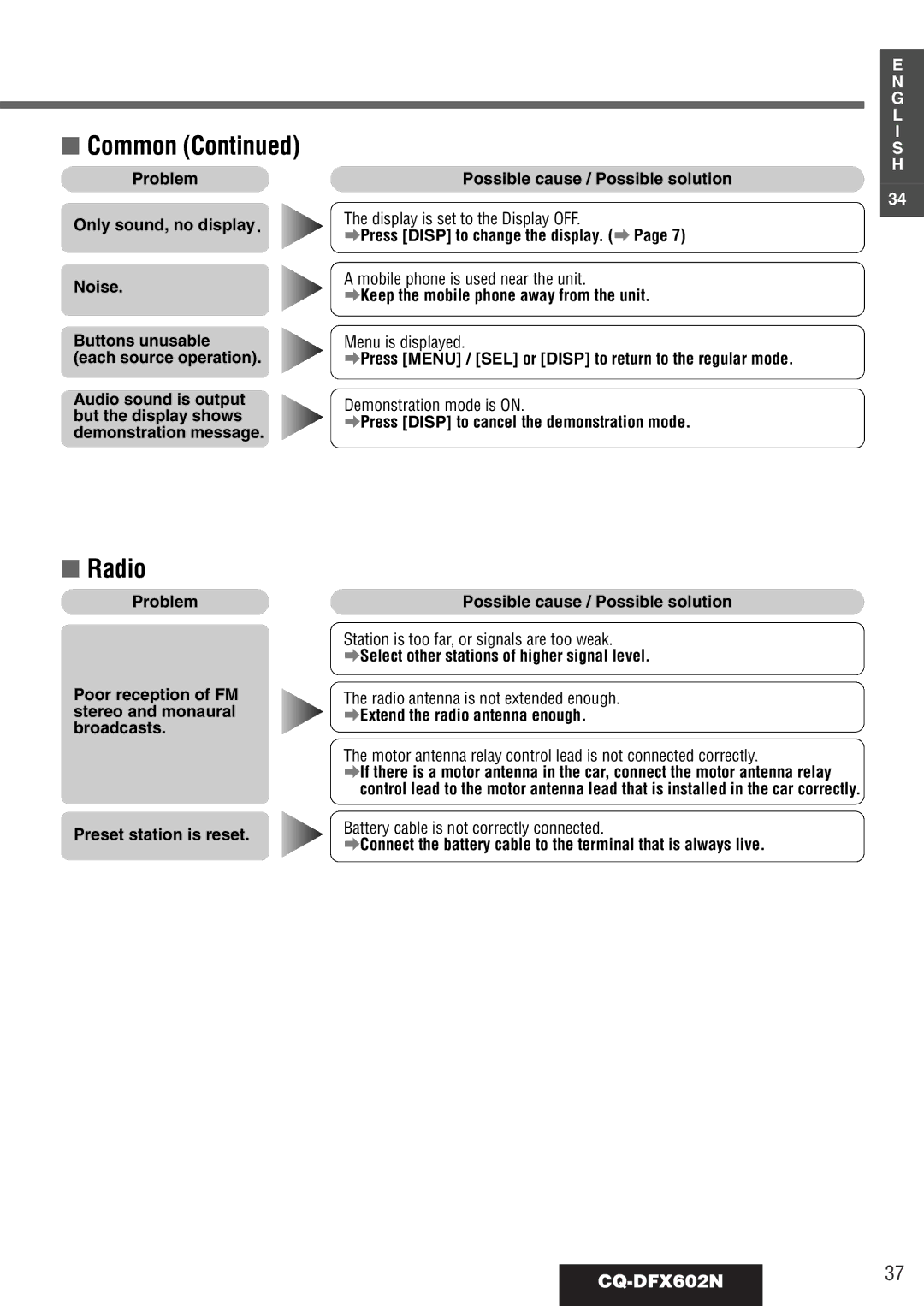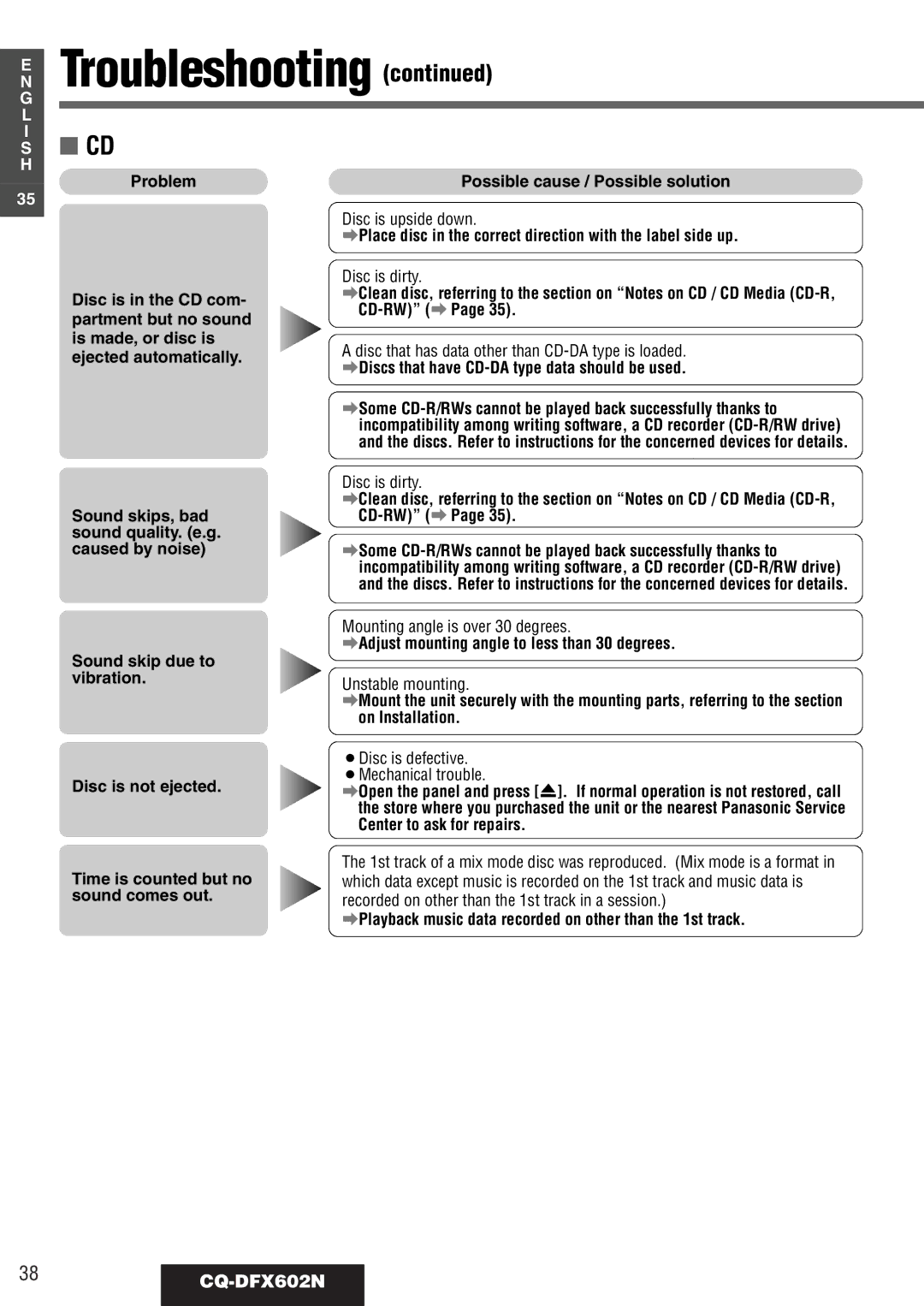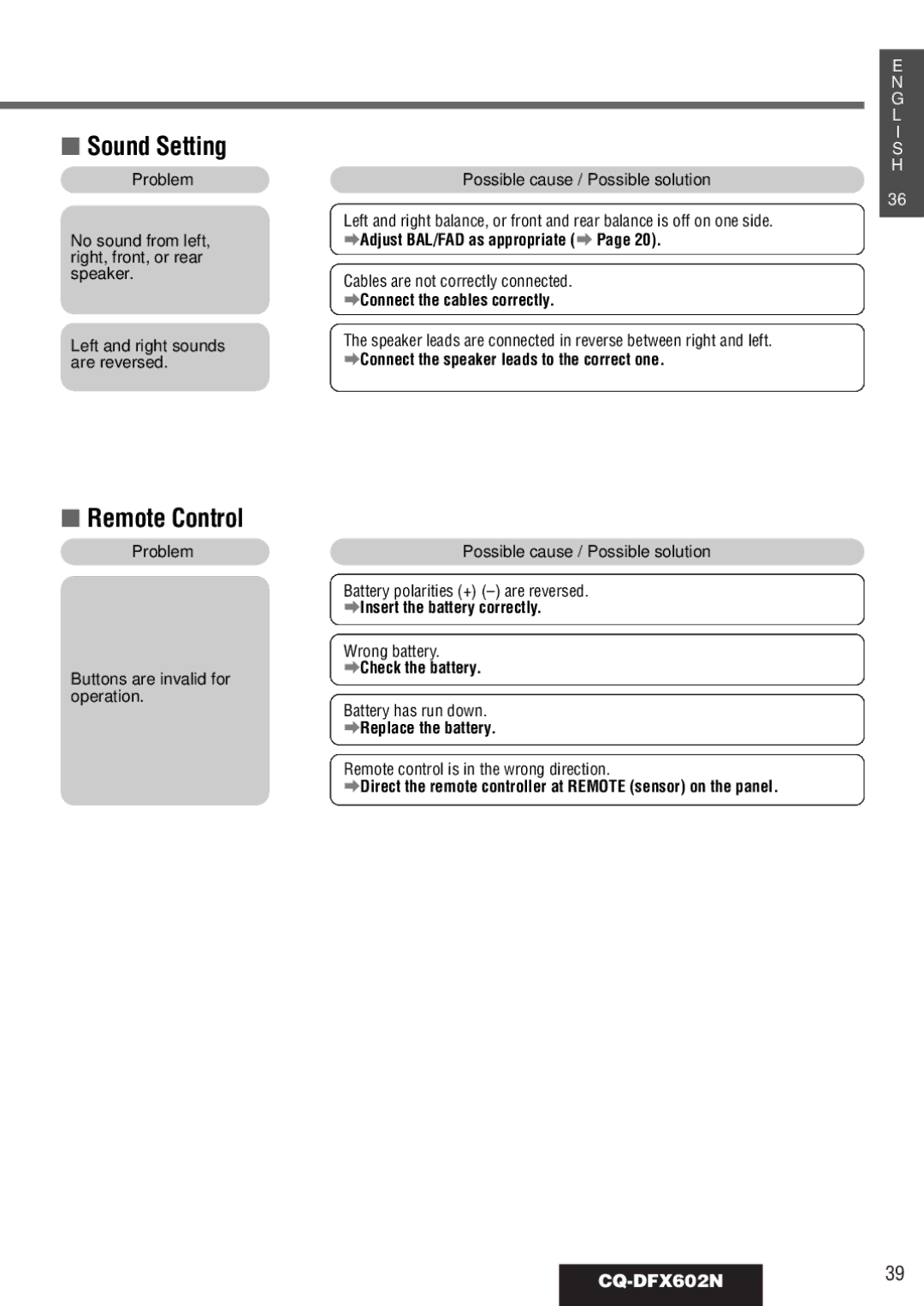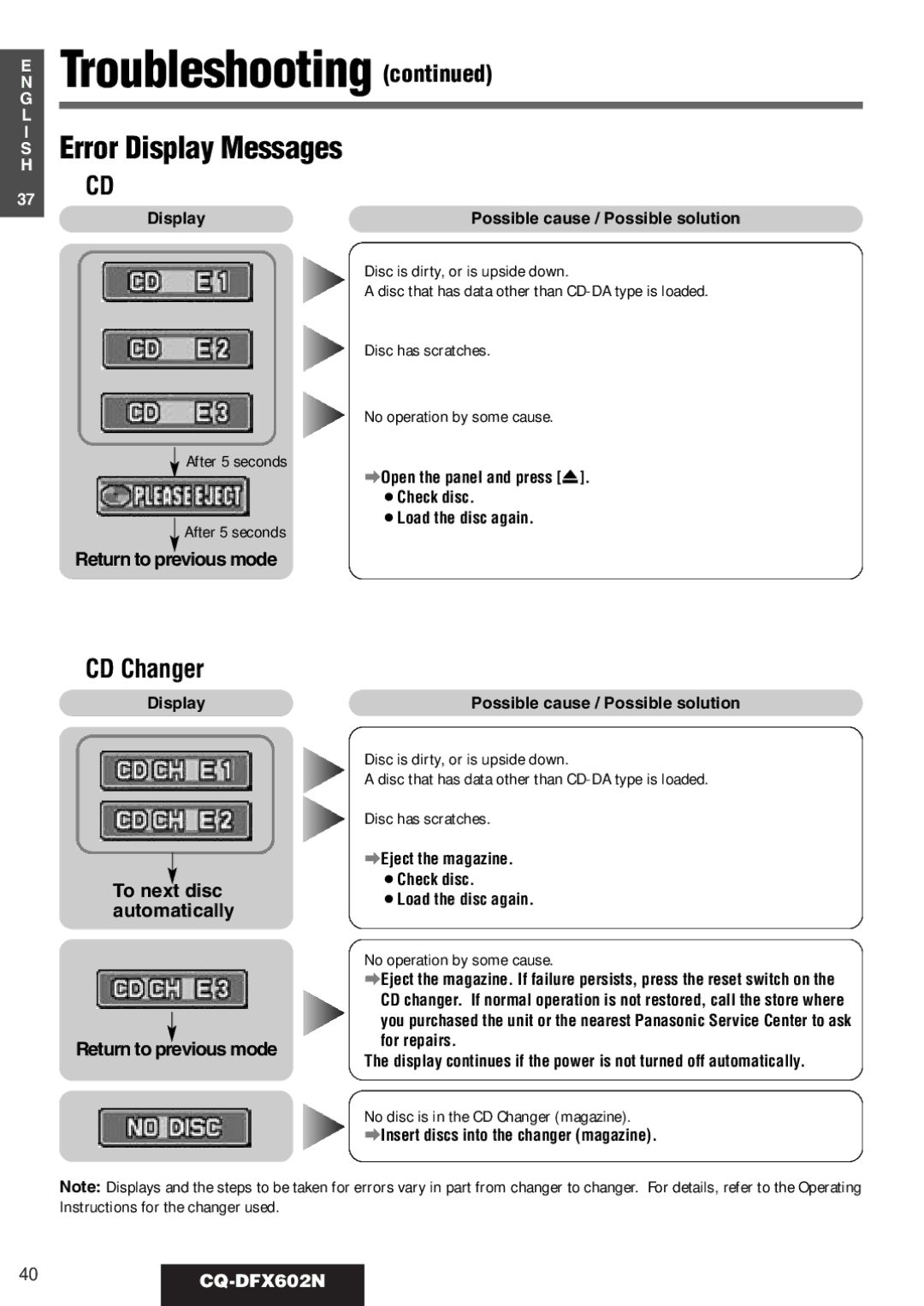Cautions:
¡We strongly recommend that you wear gloves for installation work to protect yourself from injuries. ¡When bending the mounting tab of the mounting collar with a screwdriver, be careful not to injure your
hands and fingers.
E
N
G
L
I
S
H
24
First complete the electrical connections, and then check them for correctness. (a Page 30) The included Mounting Collar q is designed specially for this unit. Do not use it to attach any other model.
ePower Connector
Insert Mounting Collar q into the
1 dashboard, and bend the mounting tabs out with a screwdriver.
The tabs to be bent vary depending on the car. To securely install the unit, fully bend a number of the tabs so that there is no rattling.
Example:Tab
qMounting
Collar
Mounting Holes
wMounting Bolt
2
Mounting Springs (C)
Secure the rear of the unit.
After fixing Mounting Bolt w and Power Connector e, fix the rear of the unit to the car body by either method (a) or (b) shown on the previous page.
Engage the Mounting Springs (C) in the mounting holes of the Mounting Collar q firmly.
3
4
Mounting
Hole
Insert Trim Plate t.
After installation reconnect the nega- tive
Mounting Spring