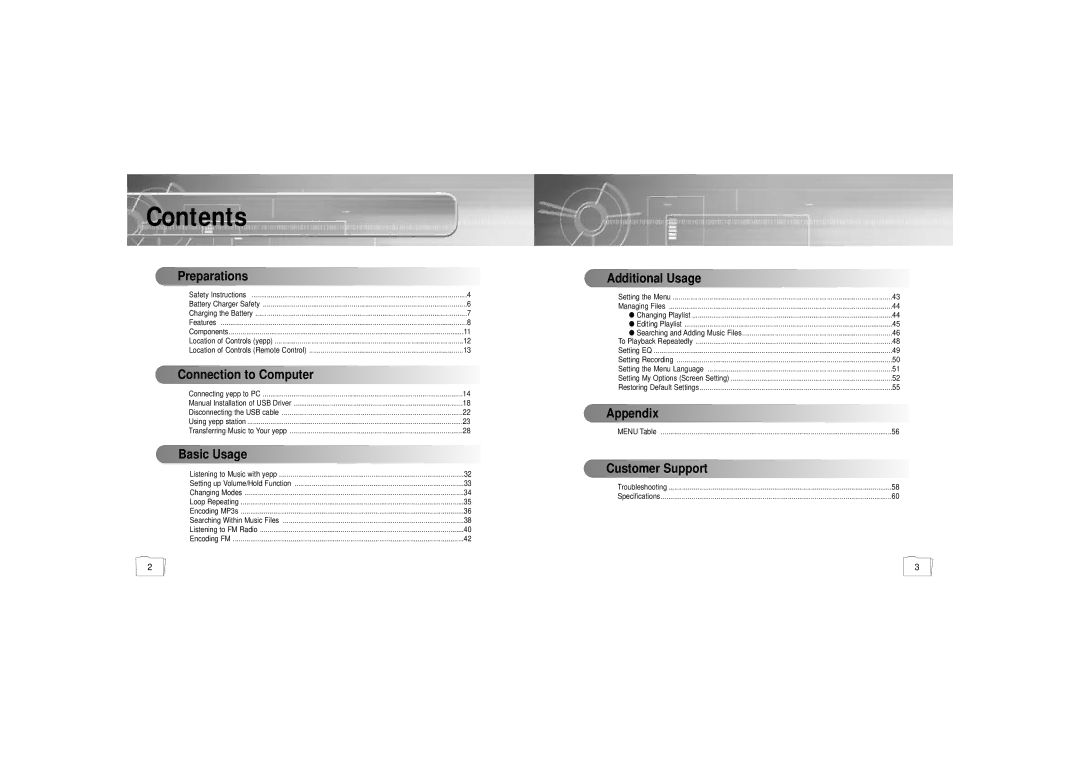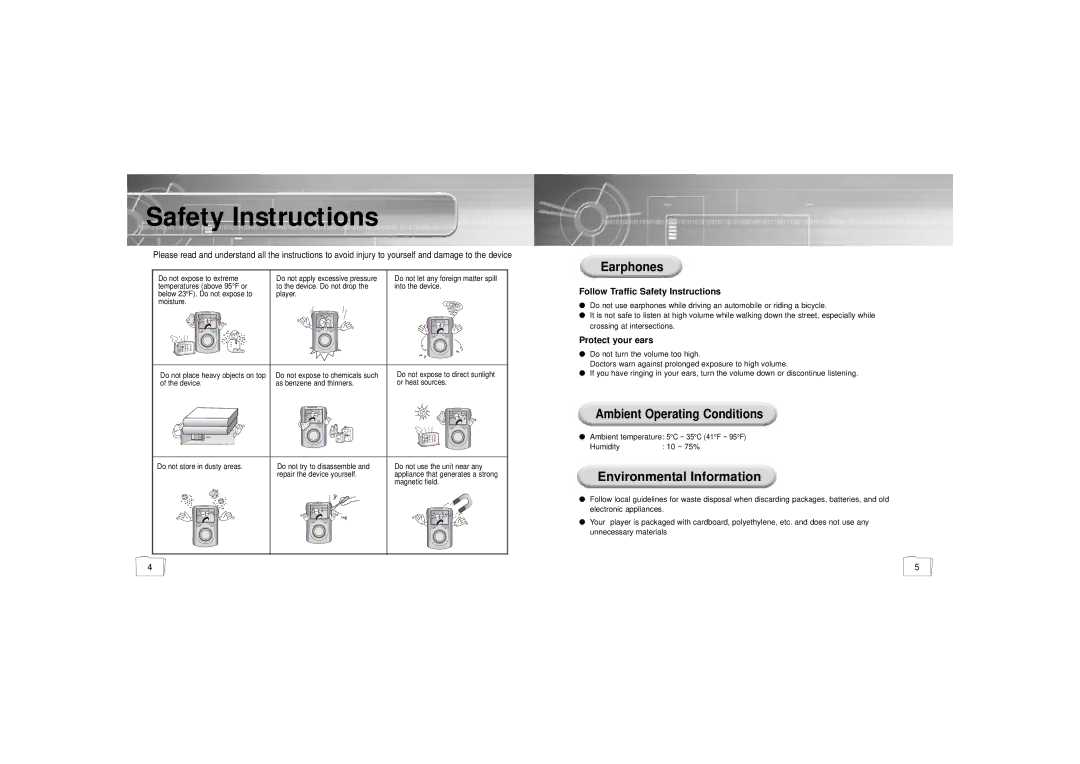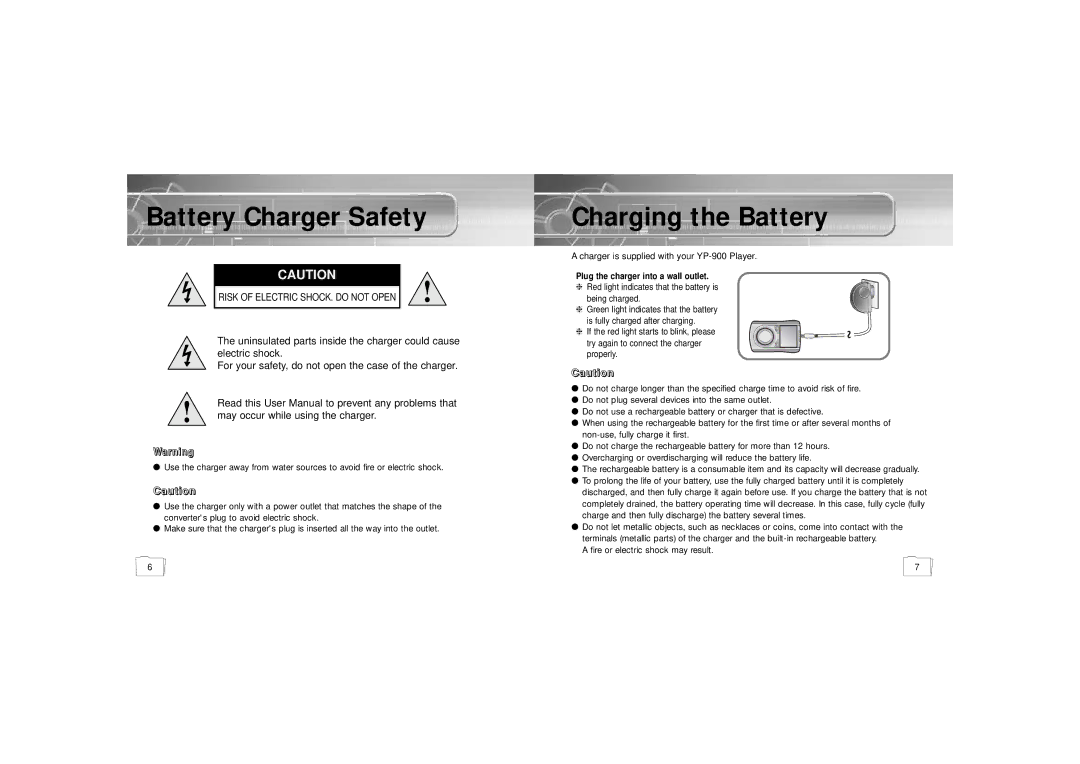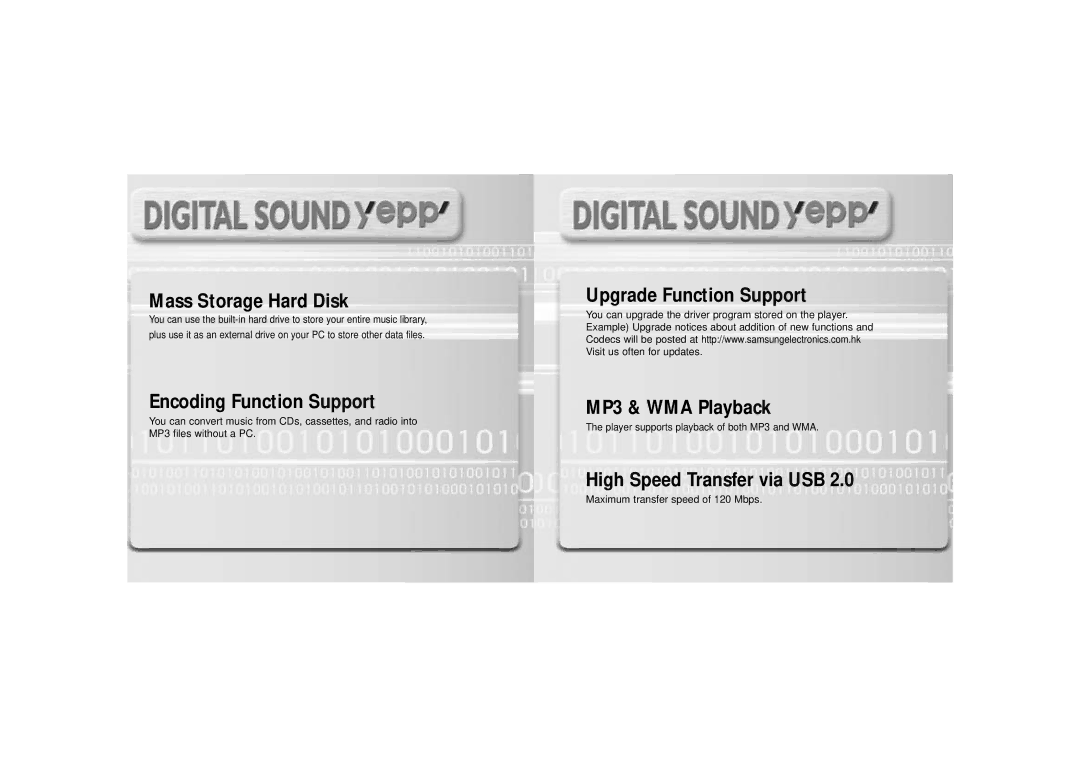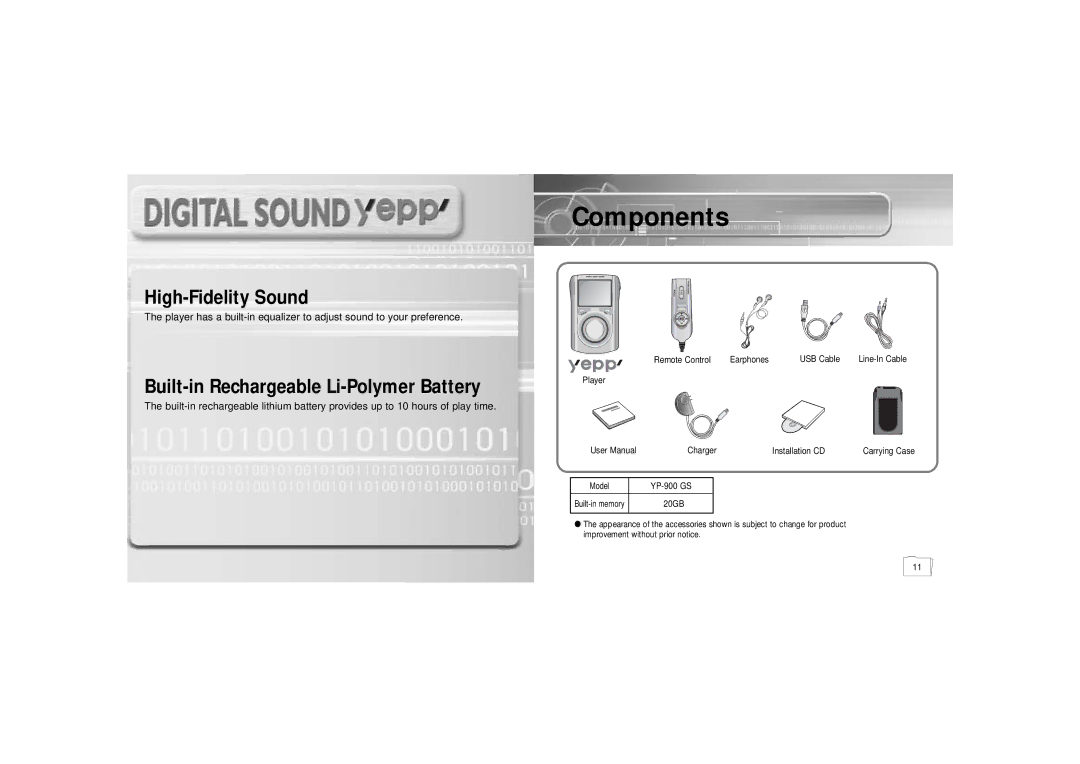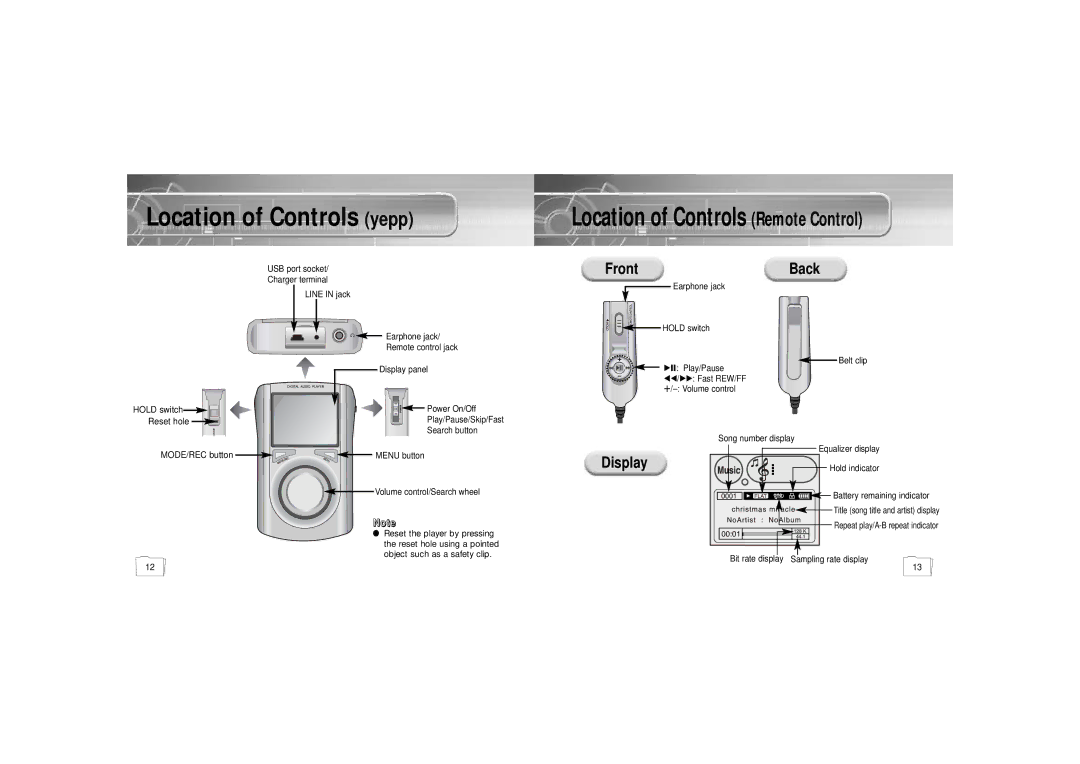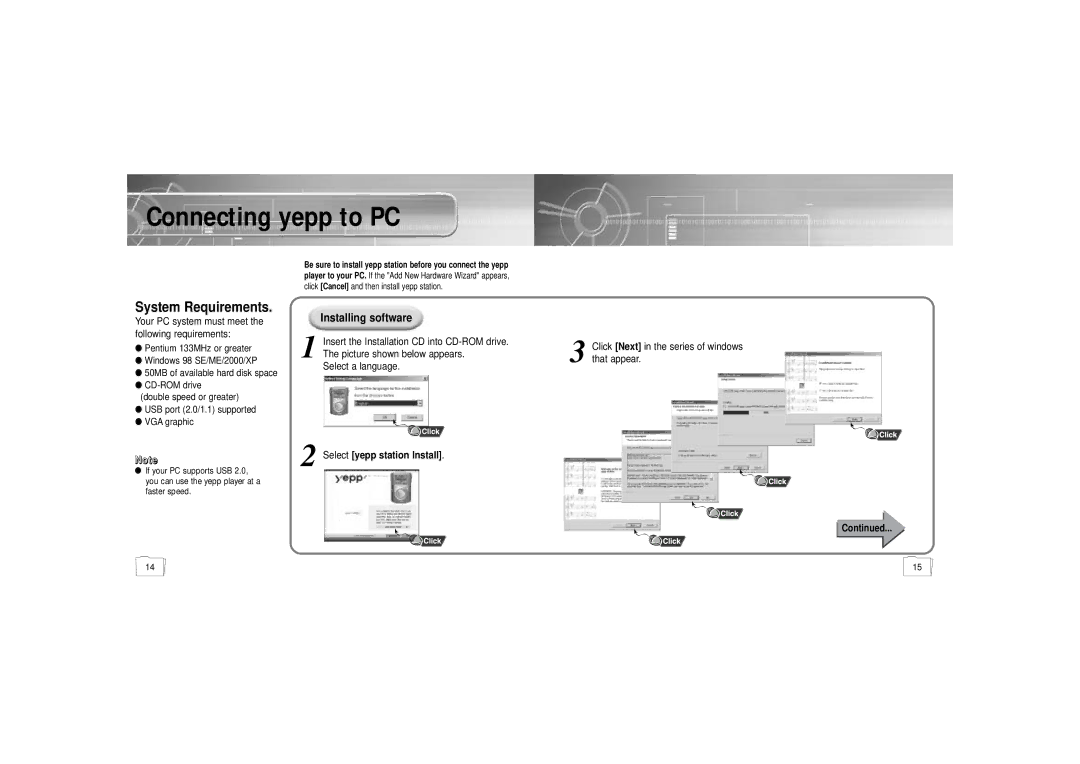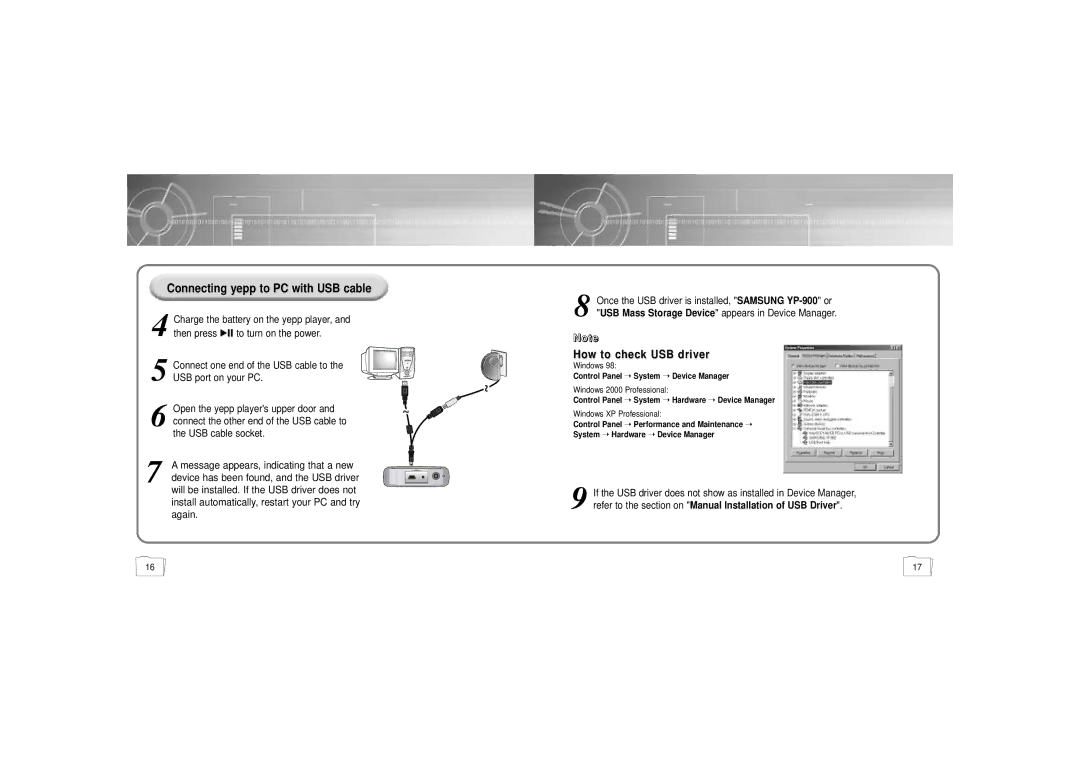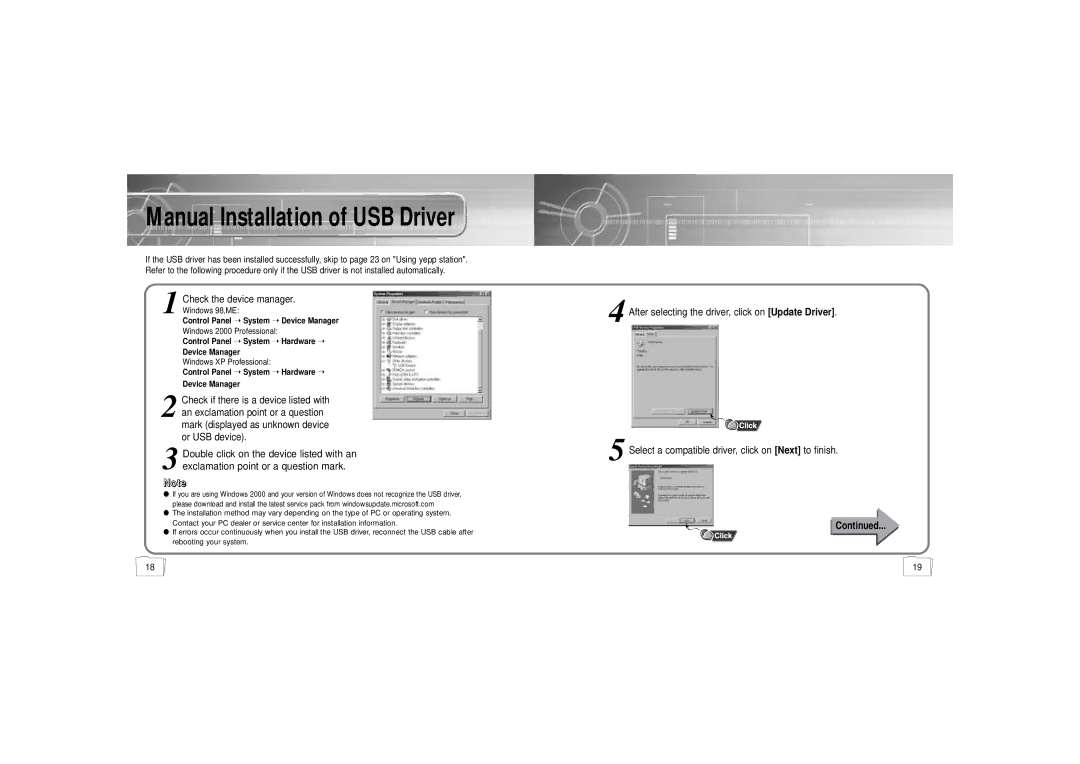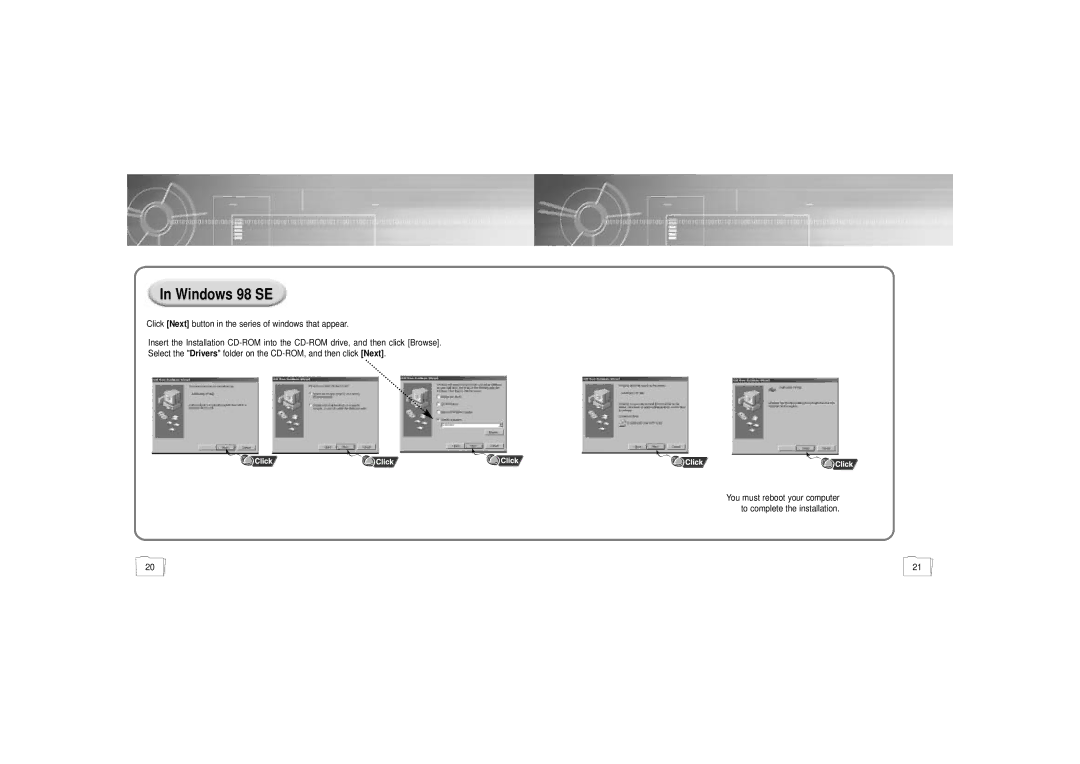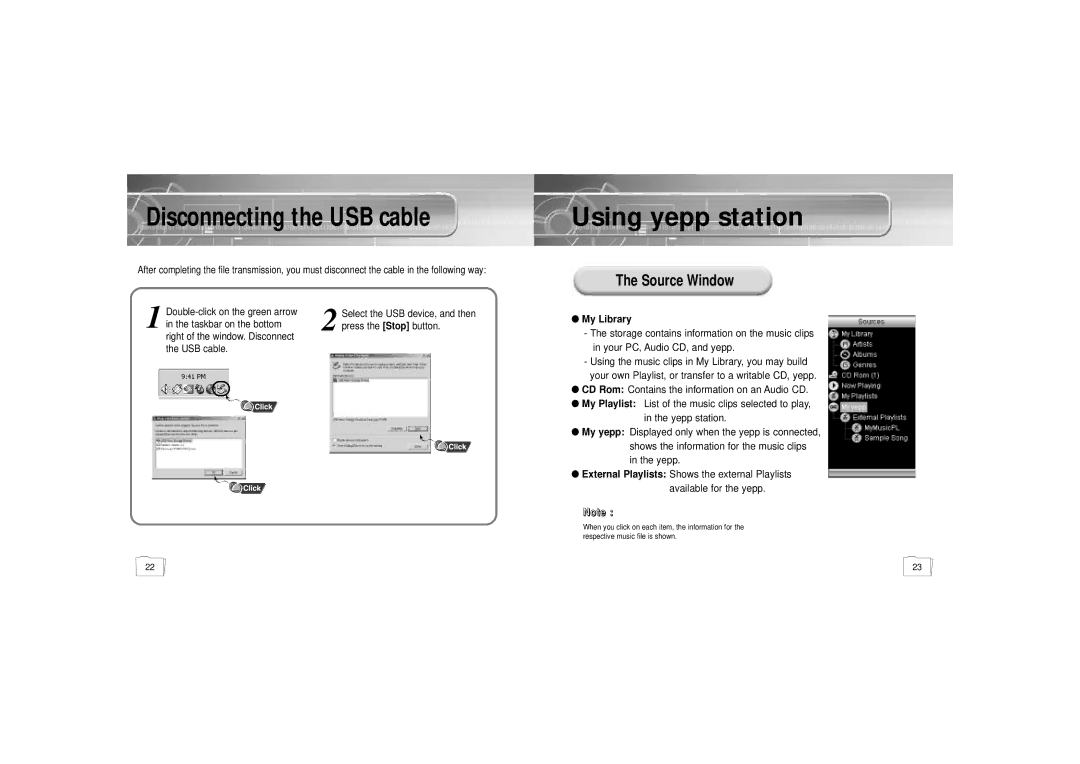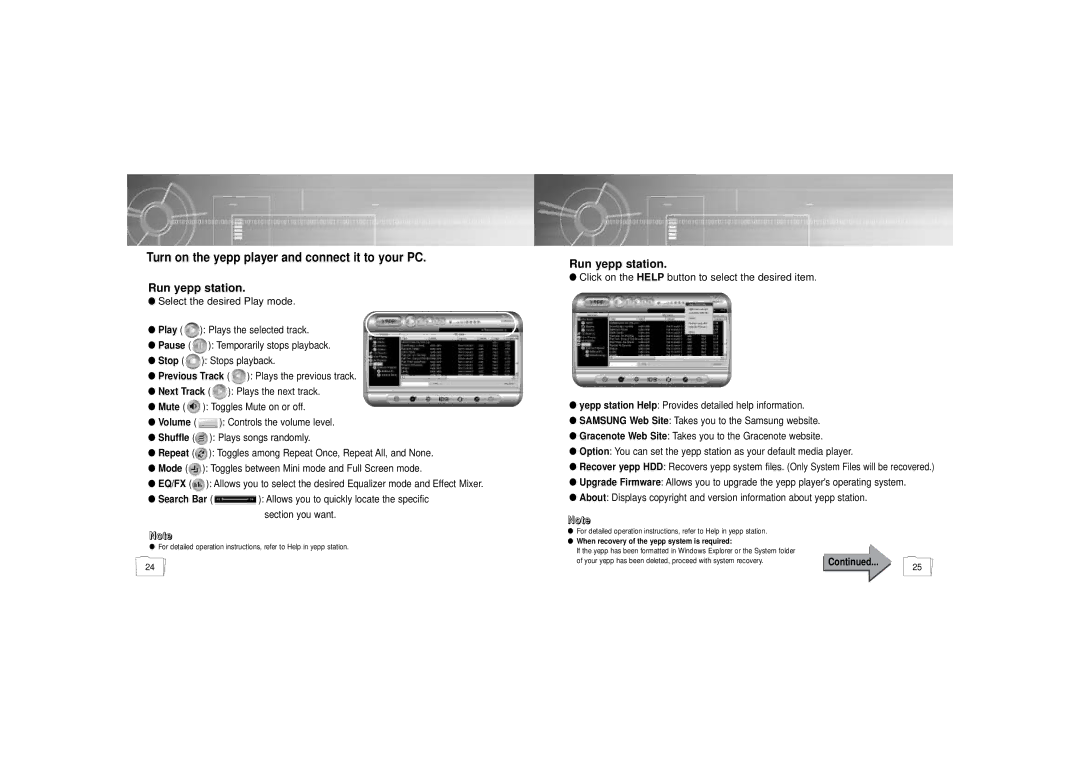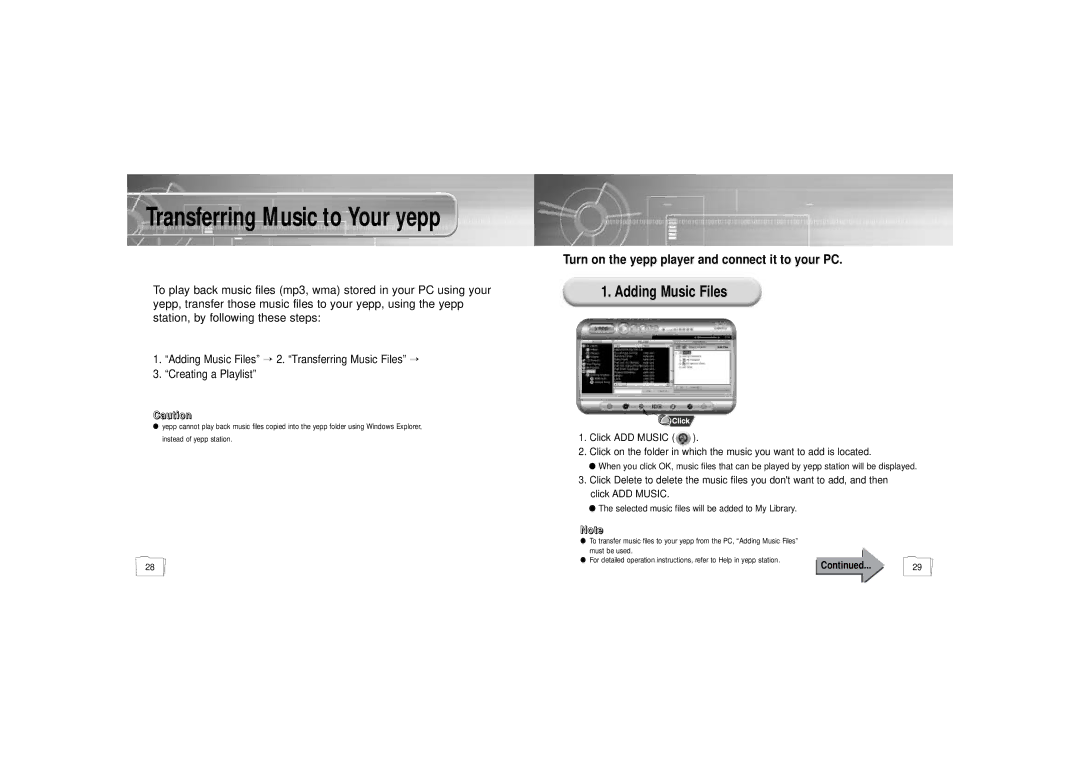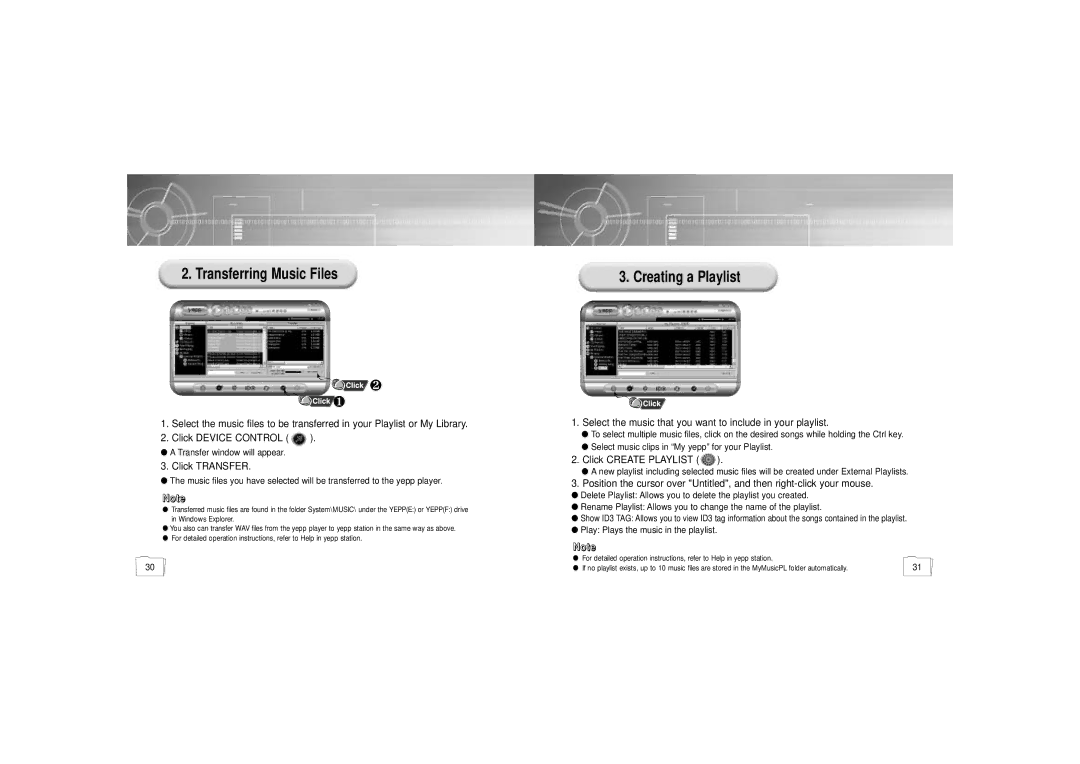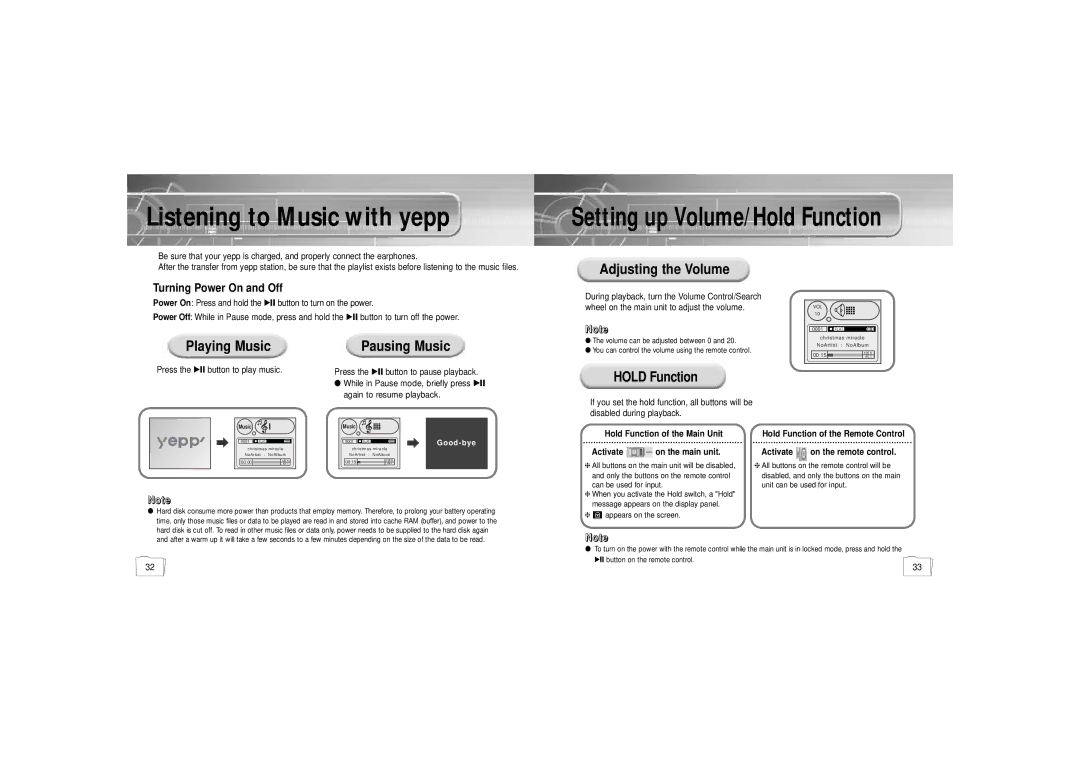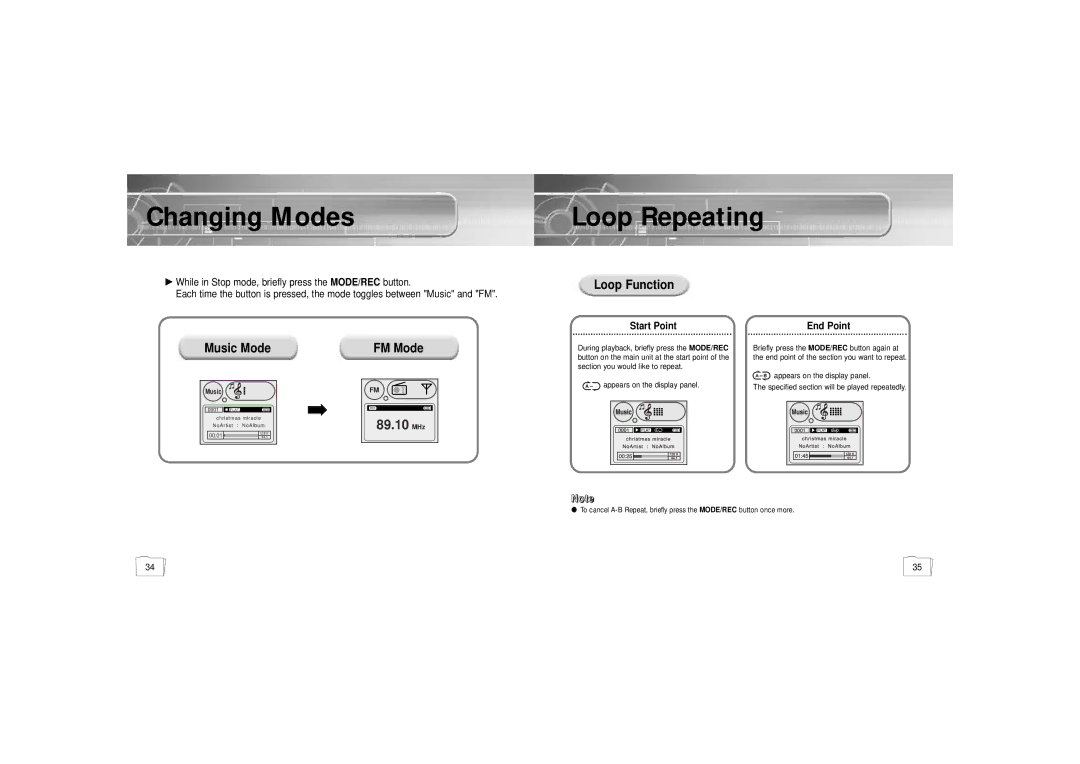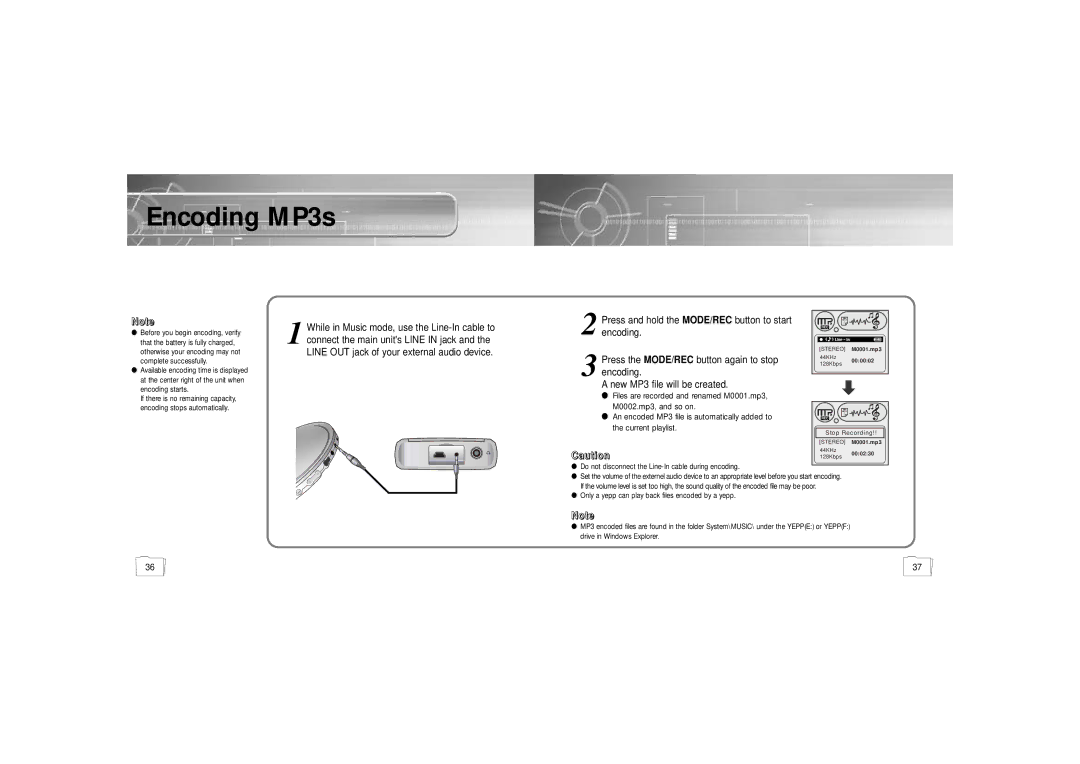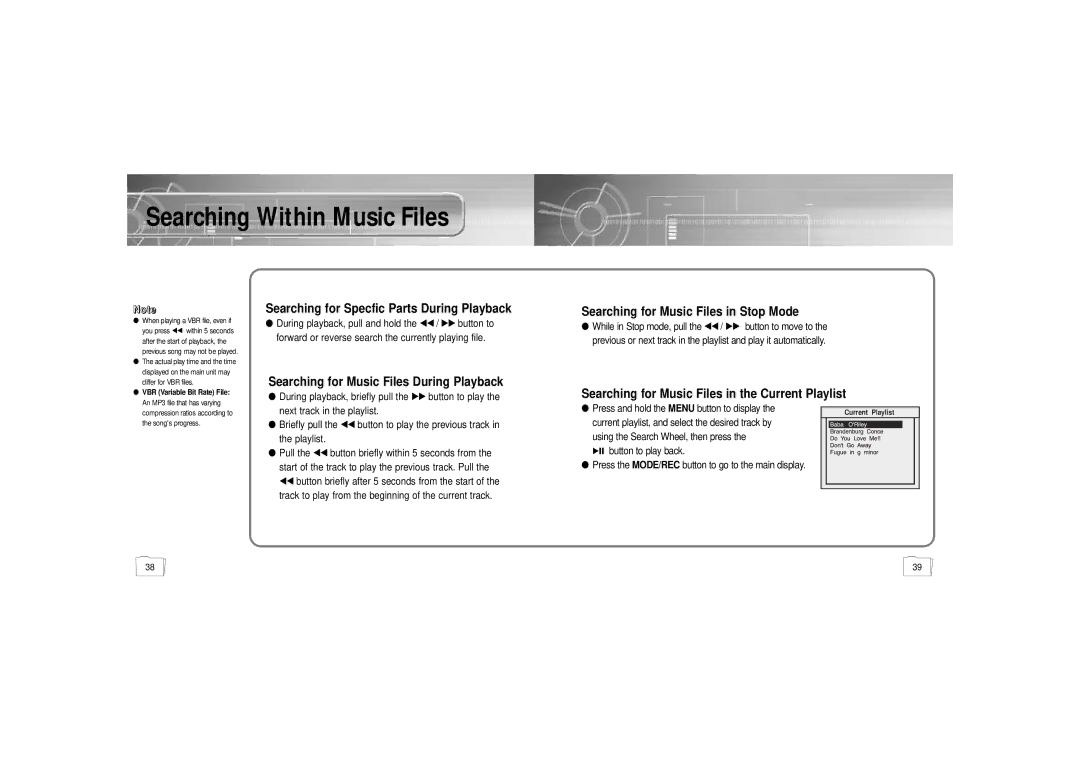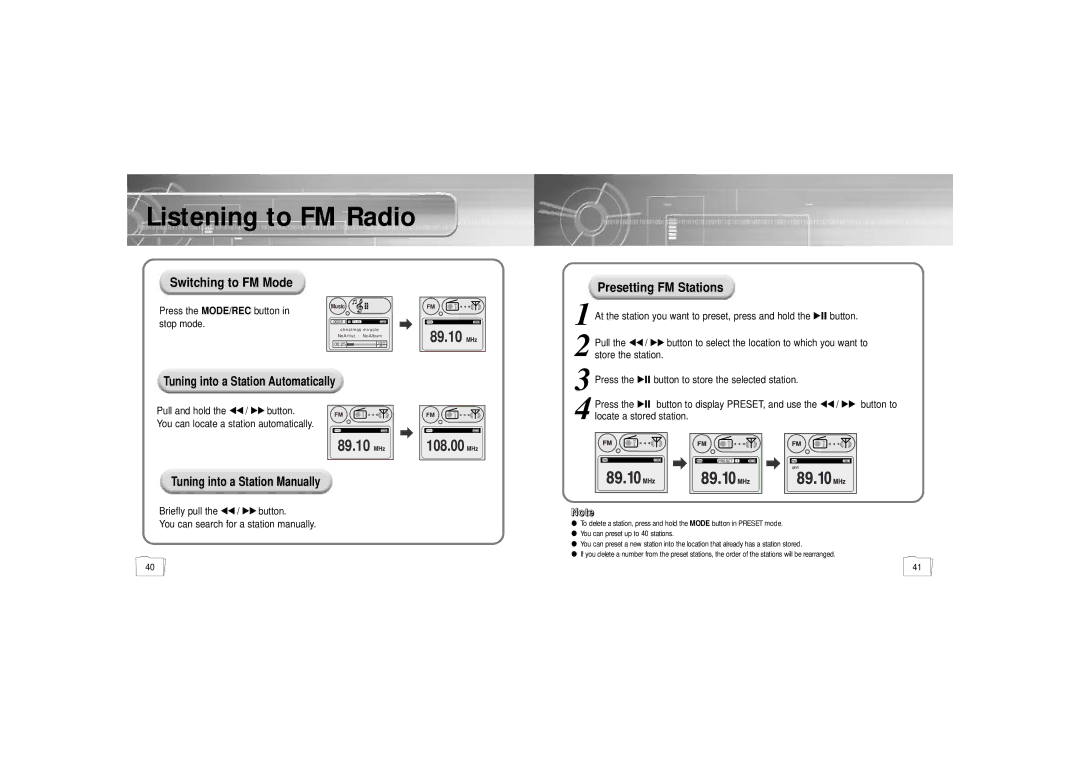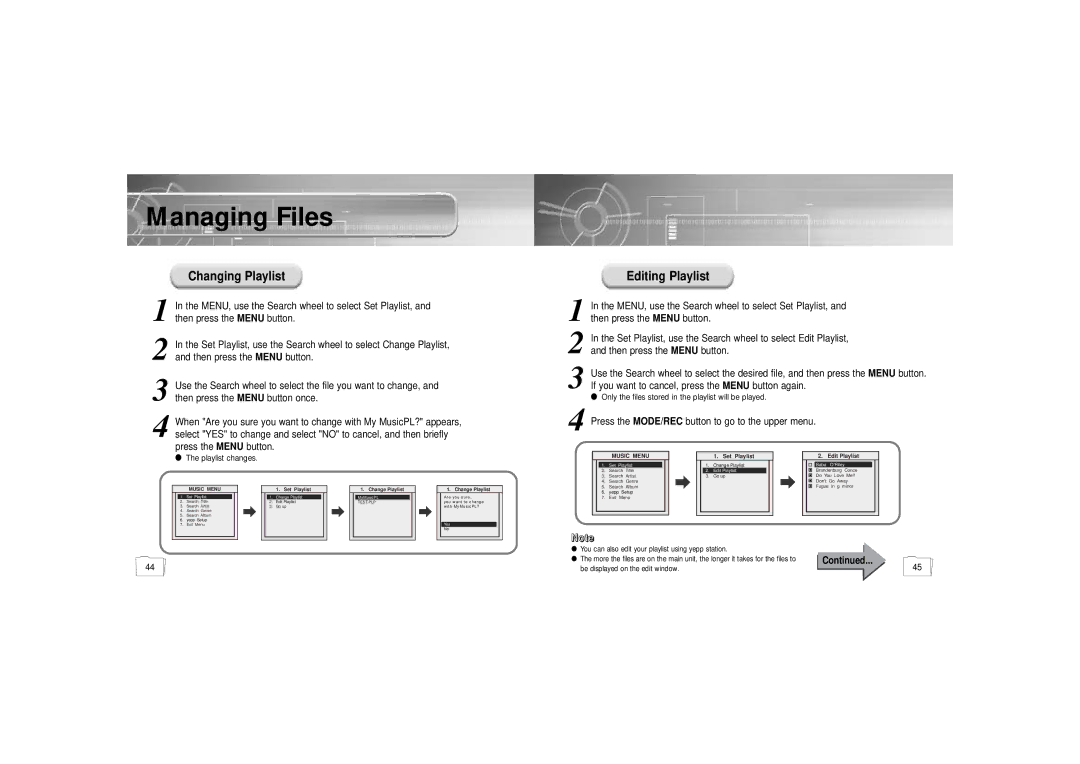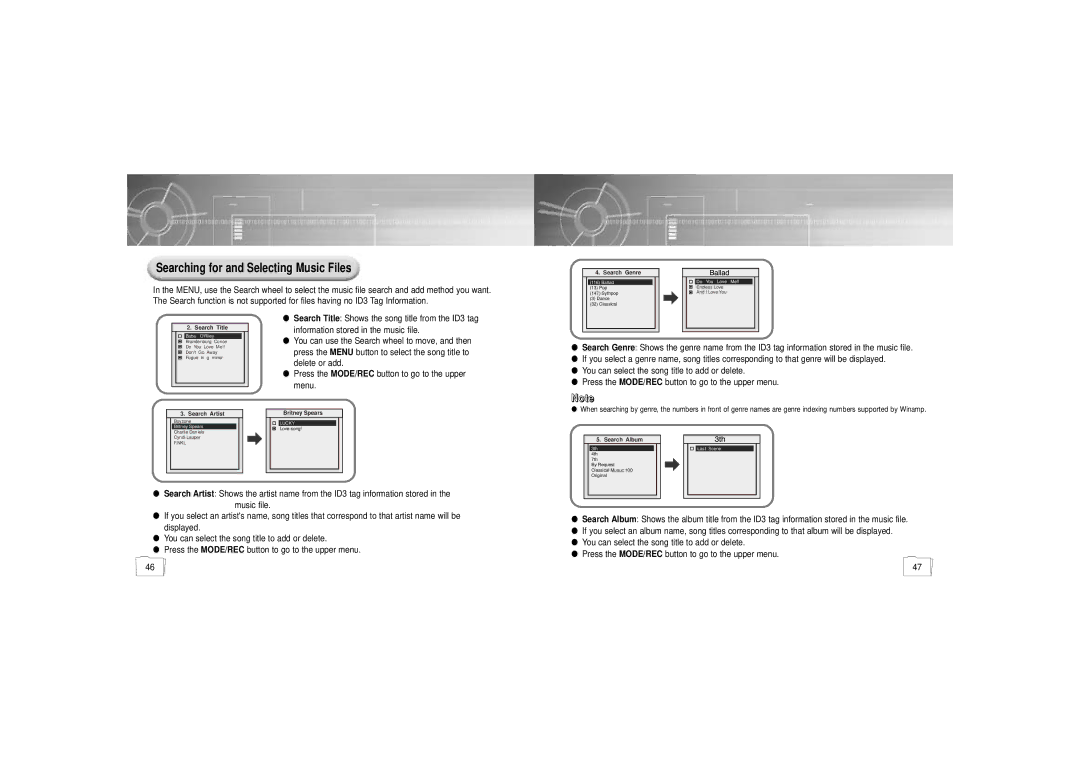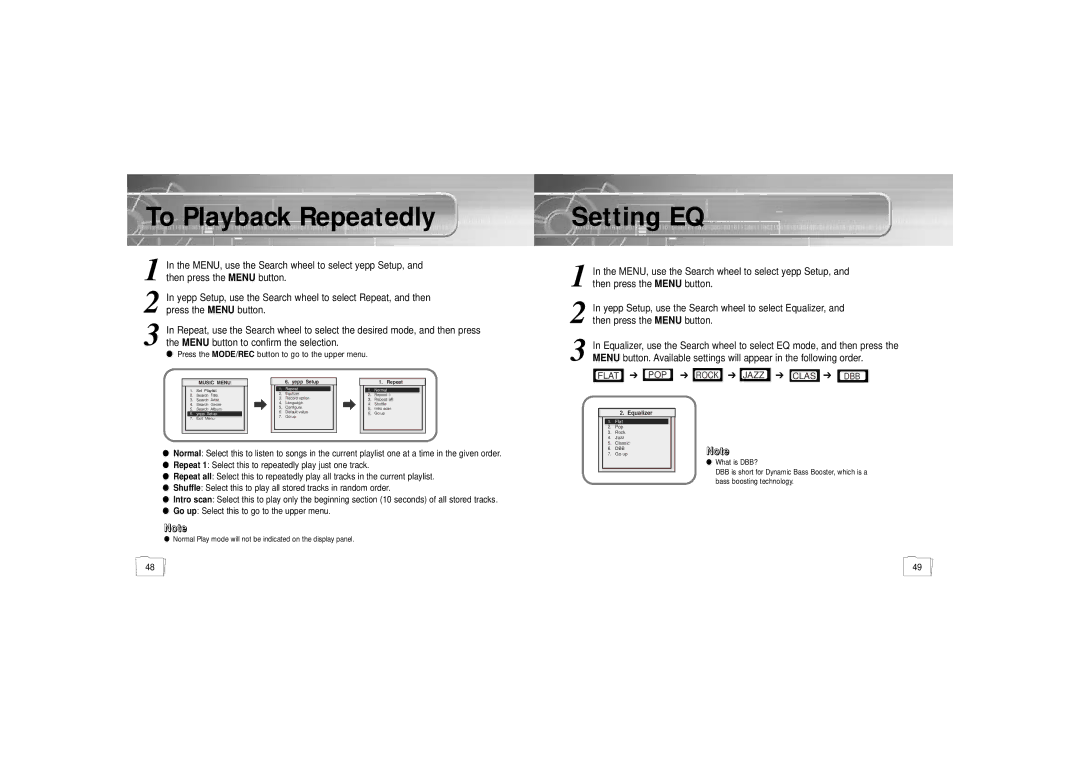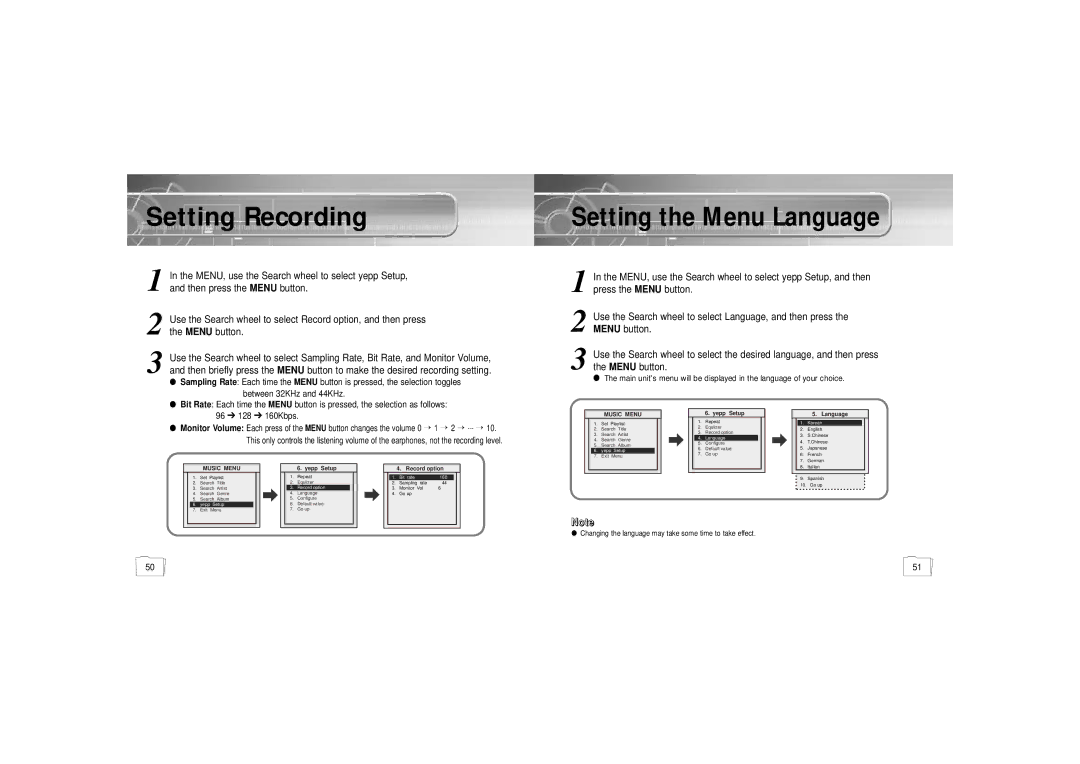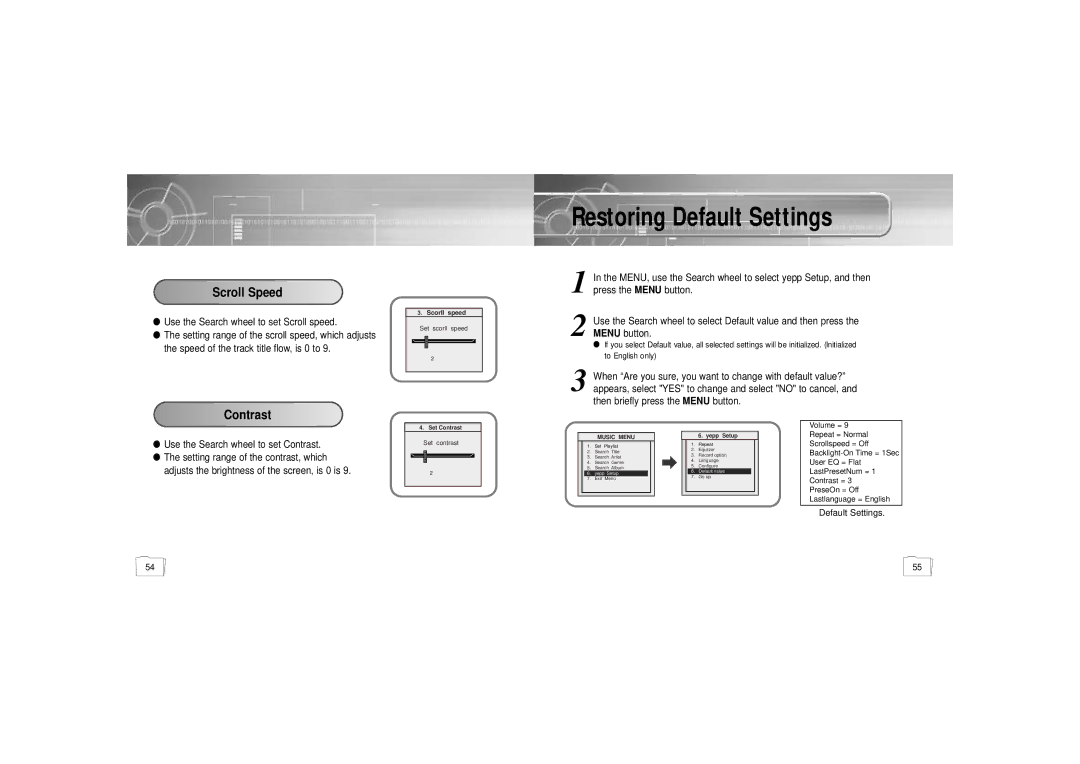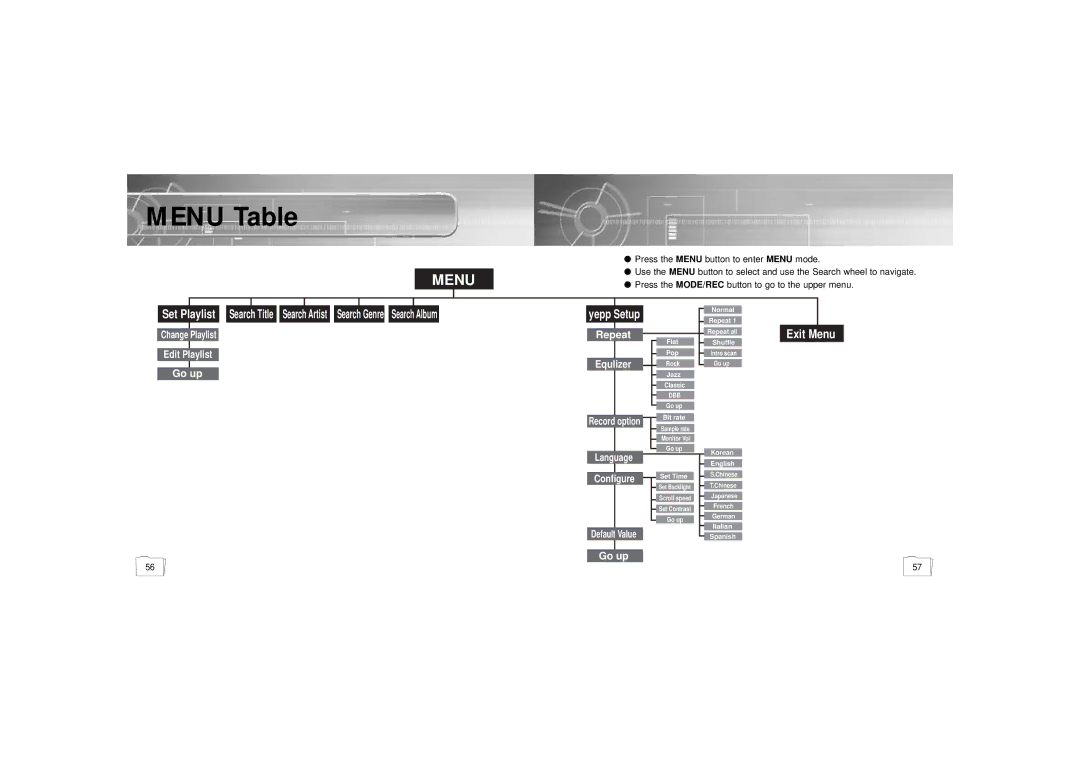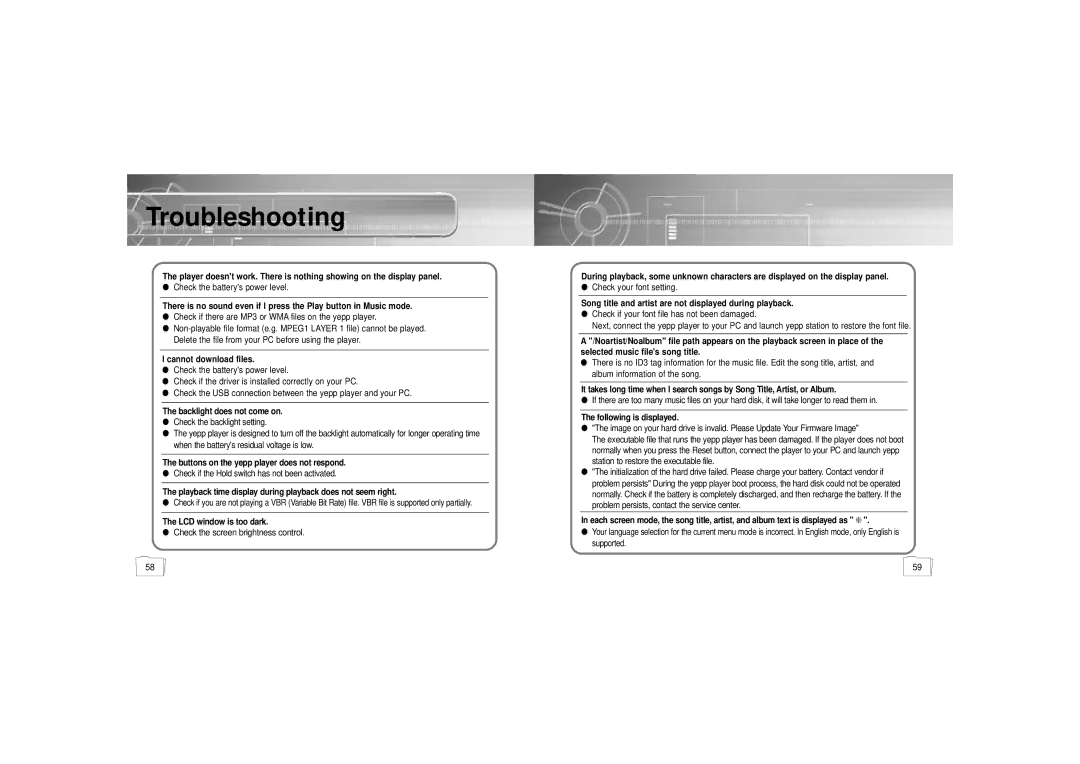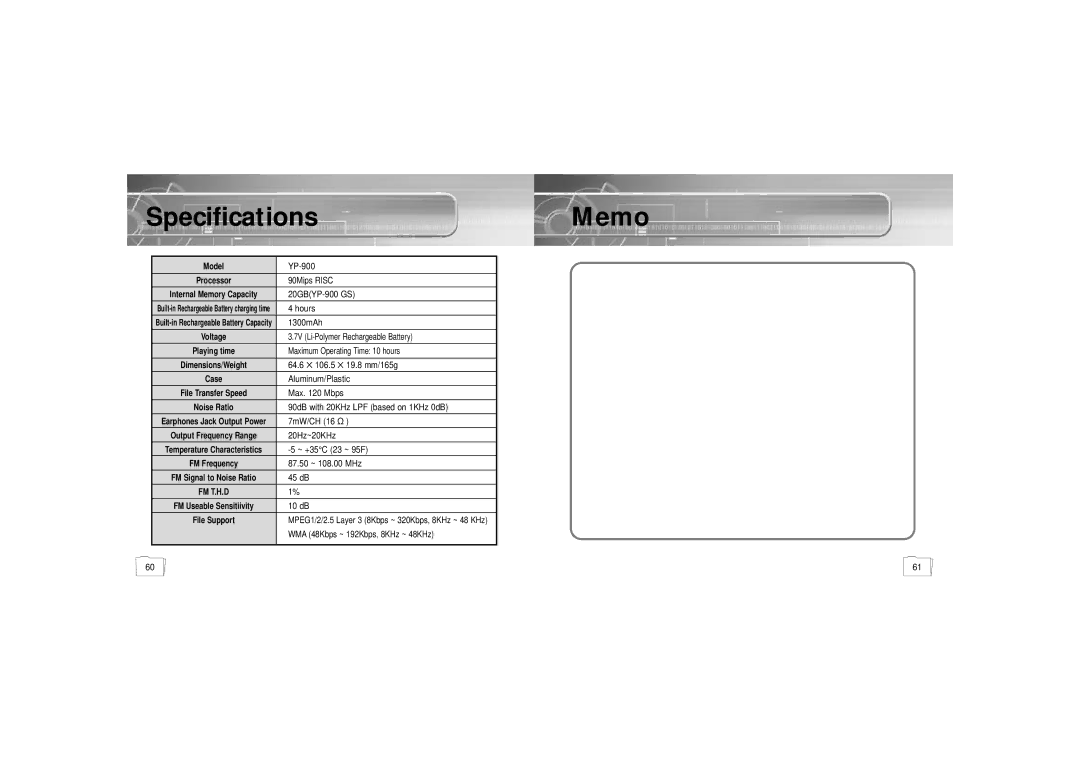Turn on the yepp player and connect it to your PC.
Run yepp station.
●Select the desired Play mode.
● Play ( ): Plays the selected track.
●Pause ( ): Temporarily stops playback.
●Stop ( ): Stops playback.
●Previous Track (![]() ): Plays the previous track.
): Plays the previous track.
●Next Track (![]() ): Plays the next track.
): Plays the next track.
●Mute (![]() ): Toggles Mute on or off.
): Toggles Mute on or off.
●Volume ( ![]() ): Controls the volume level.
): Controls the volume level.
●Shuffle ( ): Plays songs randomly.
●Repeat ( ): Toggles among Repeat Once, Repeat All, and None.
●Mode ( ): Toggles between Mini mode and Full Screen mode.
●EQ/FX ( ): Allows you to select the desired Equalizer mode and Effect Mixer.
●Search Bar ( ![]() ): Allows you to quickly locate the specific
): Allows you to quickly locate the specific
section you want.
Note
●For detailed operation instructions, refer to Help in yepp station.
24
Run yepp station.
●Click on the HELP button to select the desired item.
●yepp station Help: Provides detailed help information.
●SAMSUNG Web Site: Takes you to the Samsung website.
●Gracenote Web Site: Takes you to the Gracenote website.
●Option: You can set the yepp station as your default media player.
●Recover yepp HDD: Recovers yepp system files. (Only System Files will be recovered.)
●Upgrade Firmware: Allows you to upgrade the yepp player's operating system.
●About: Displays copyright and version information about yepp station.
NNoottee
●For detailed operation instructions, refer to Help in yepp station.
●When recovery of the yepp system is required:
If the yepp has been formatted in Windows Explorer or the System folder
of your yepp has been deleted, proceed with system recovery. | Continued... | 25 |
|
|