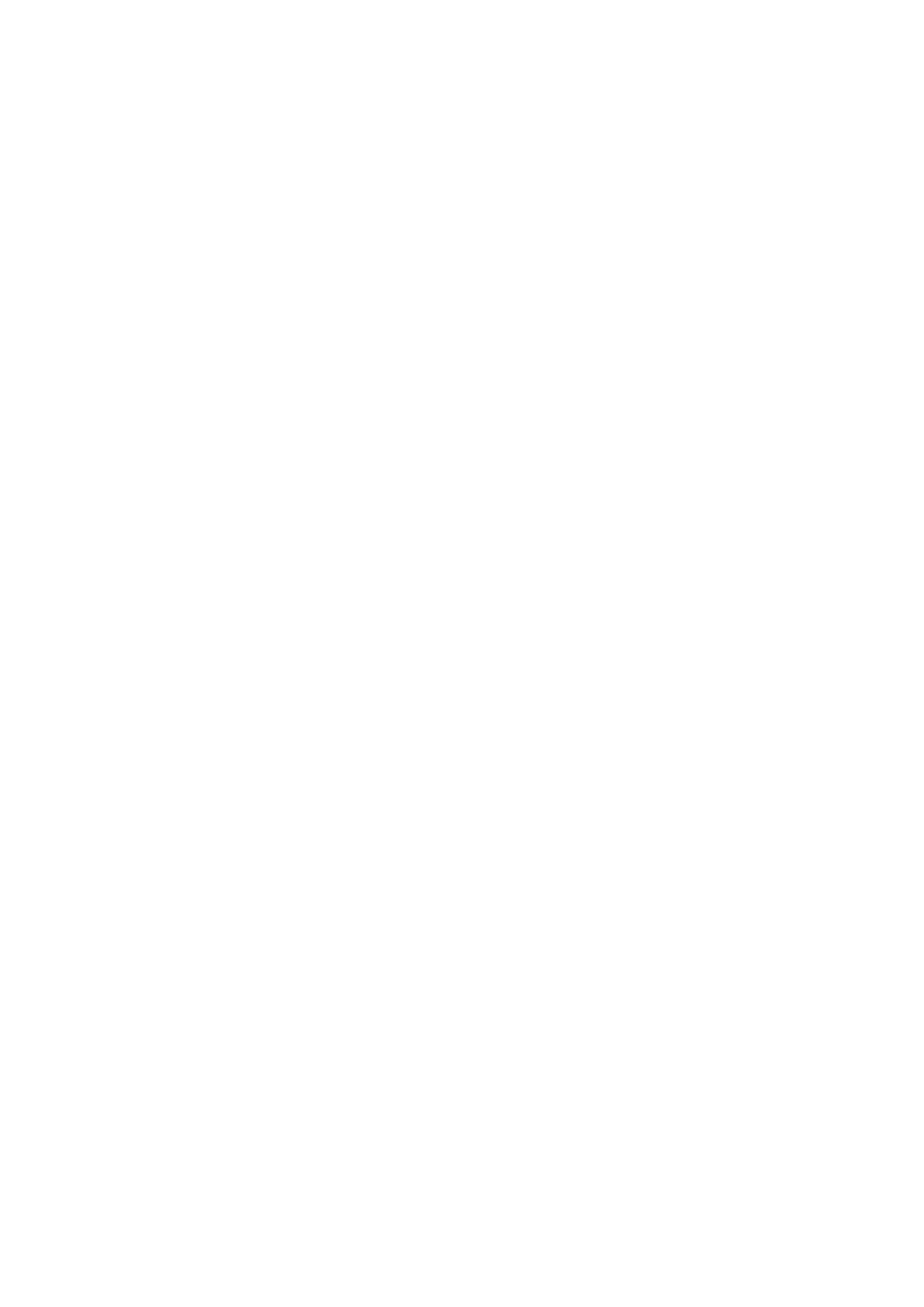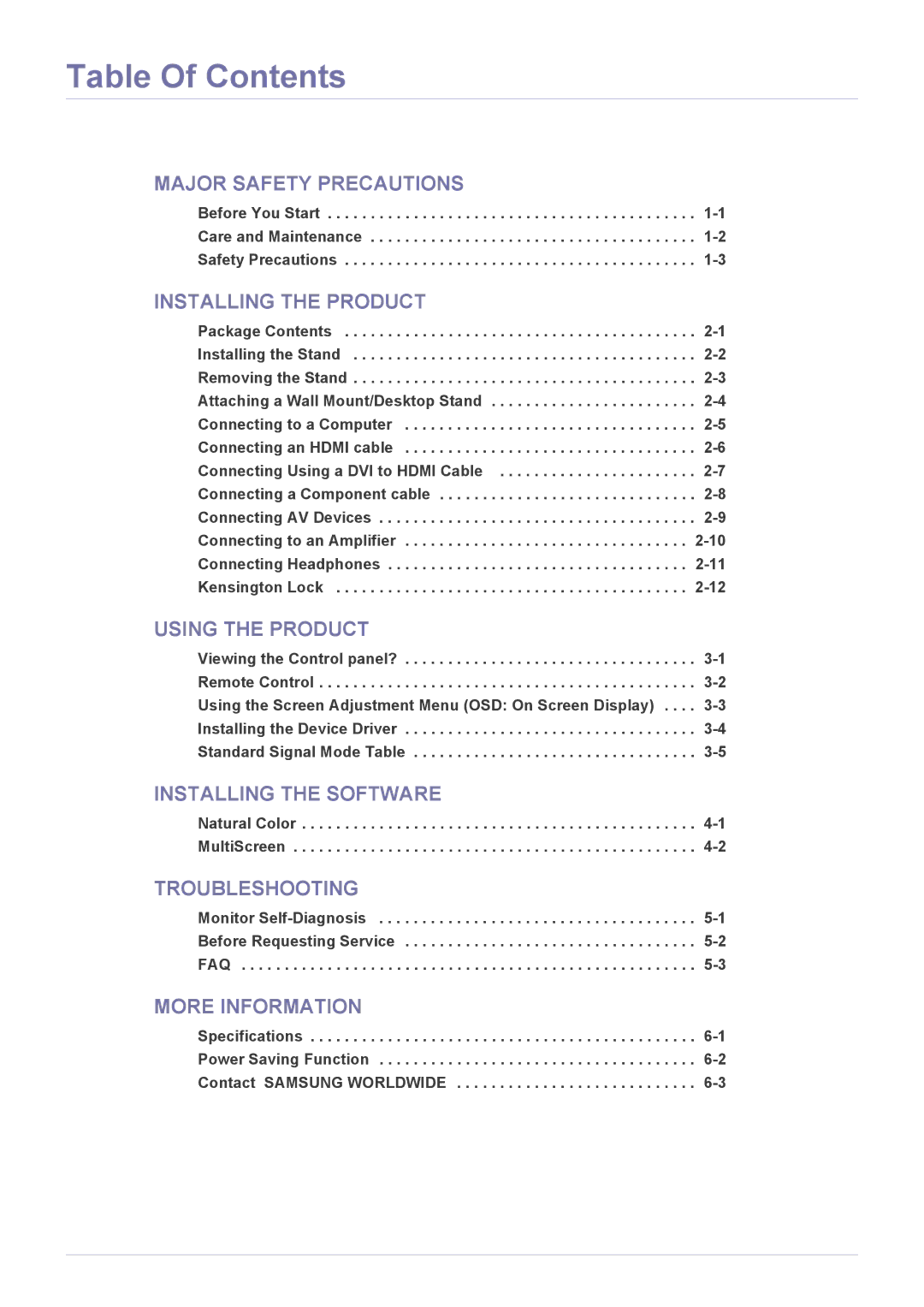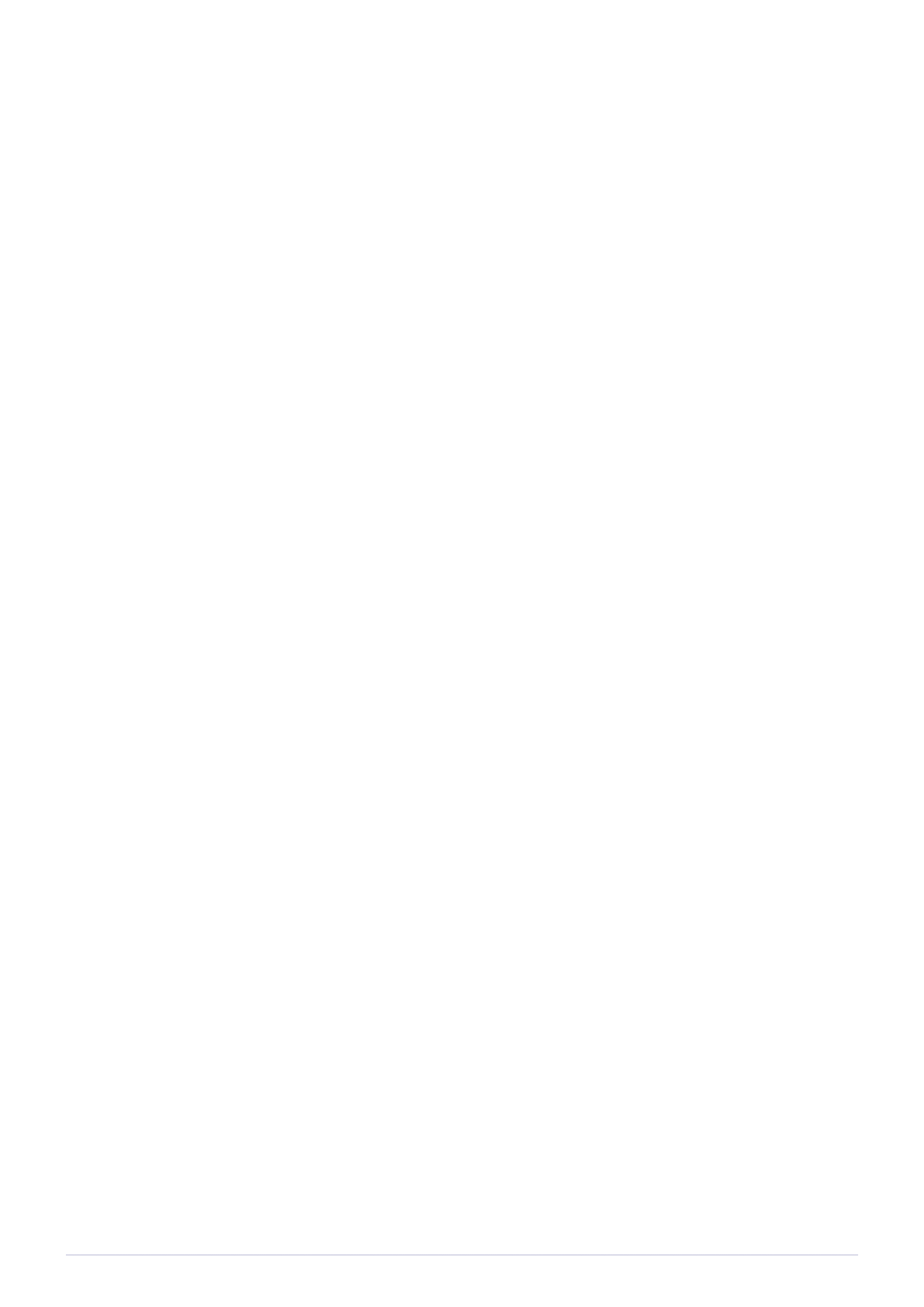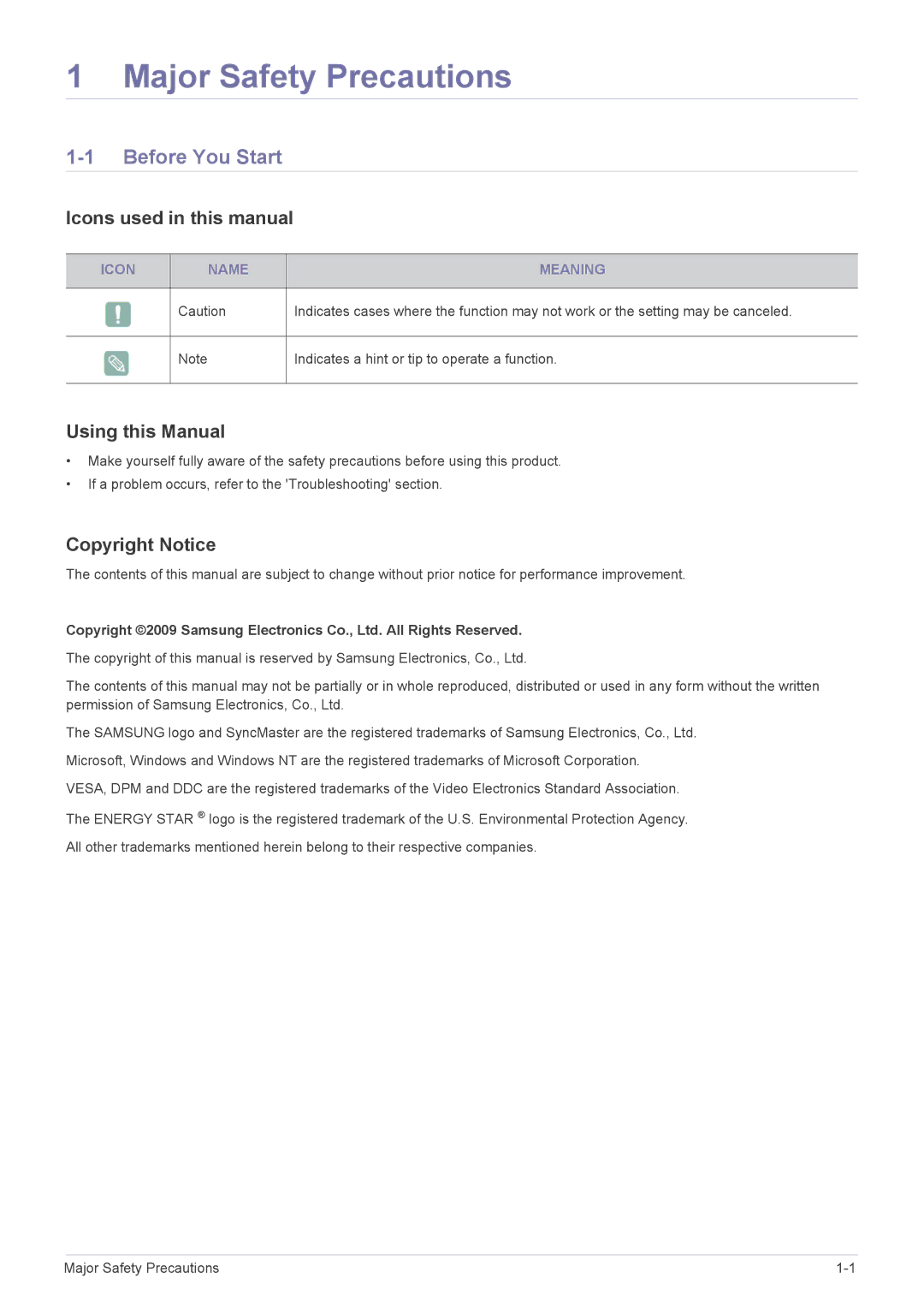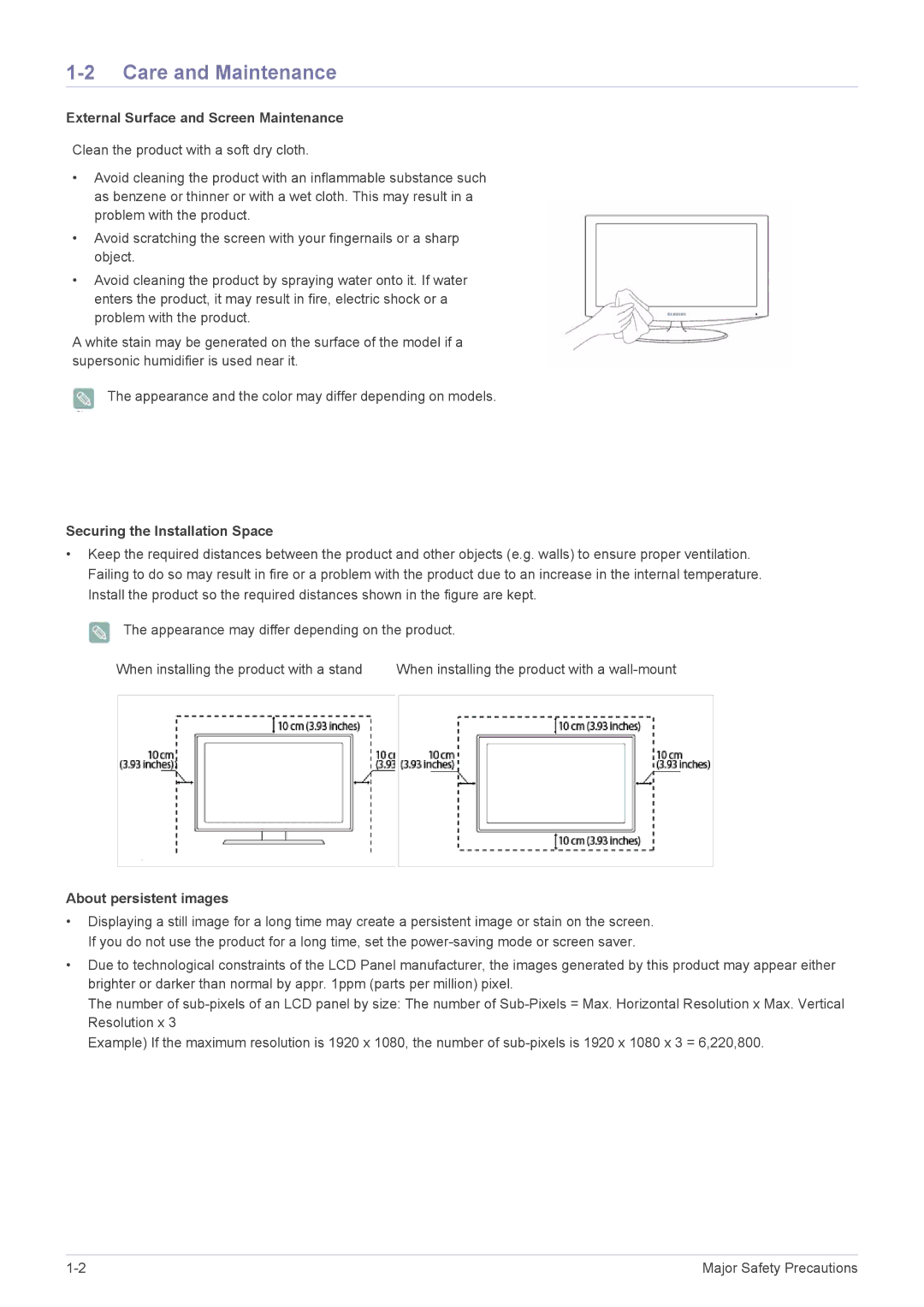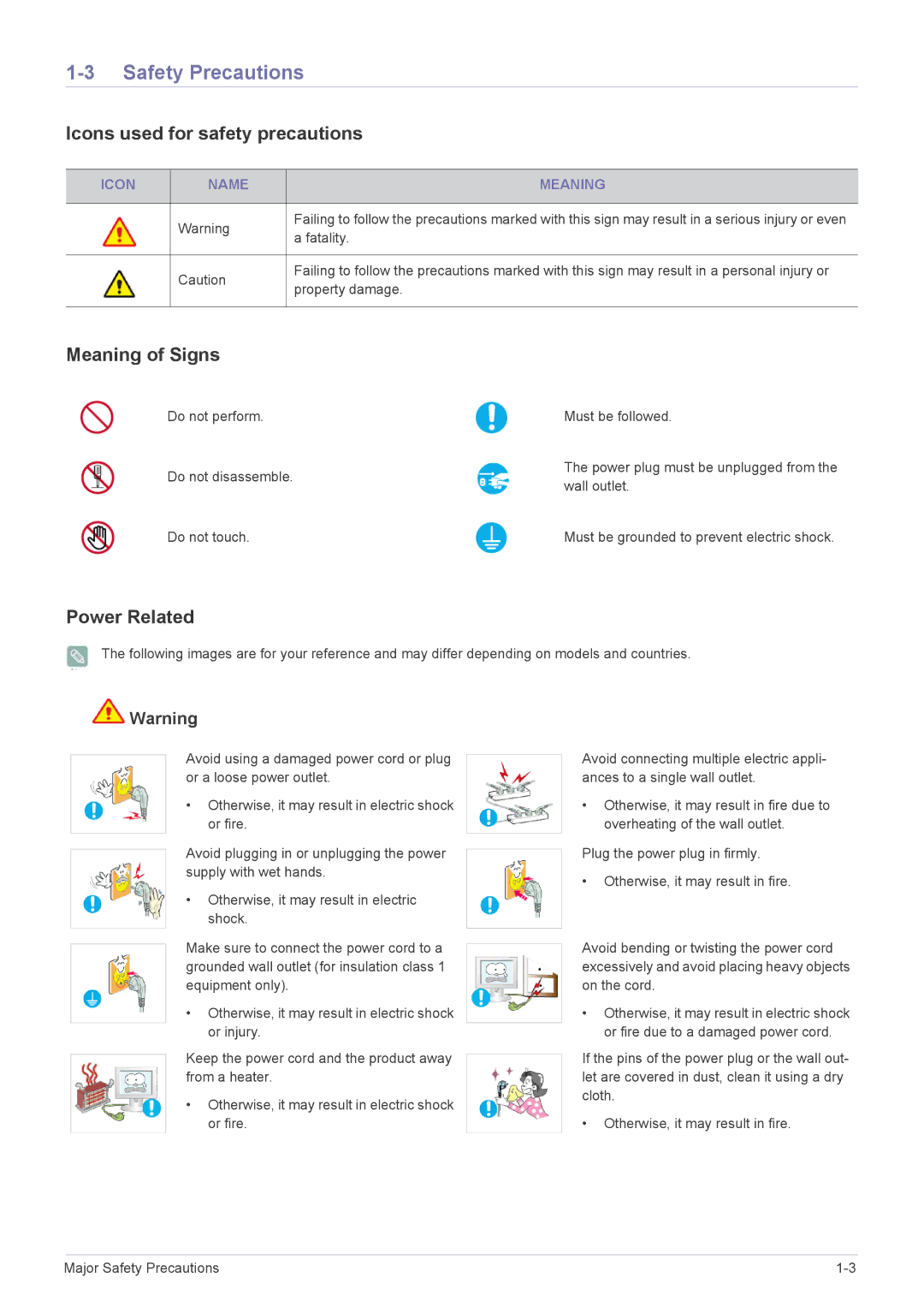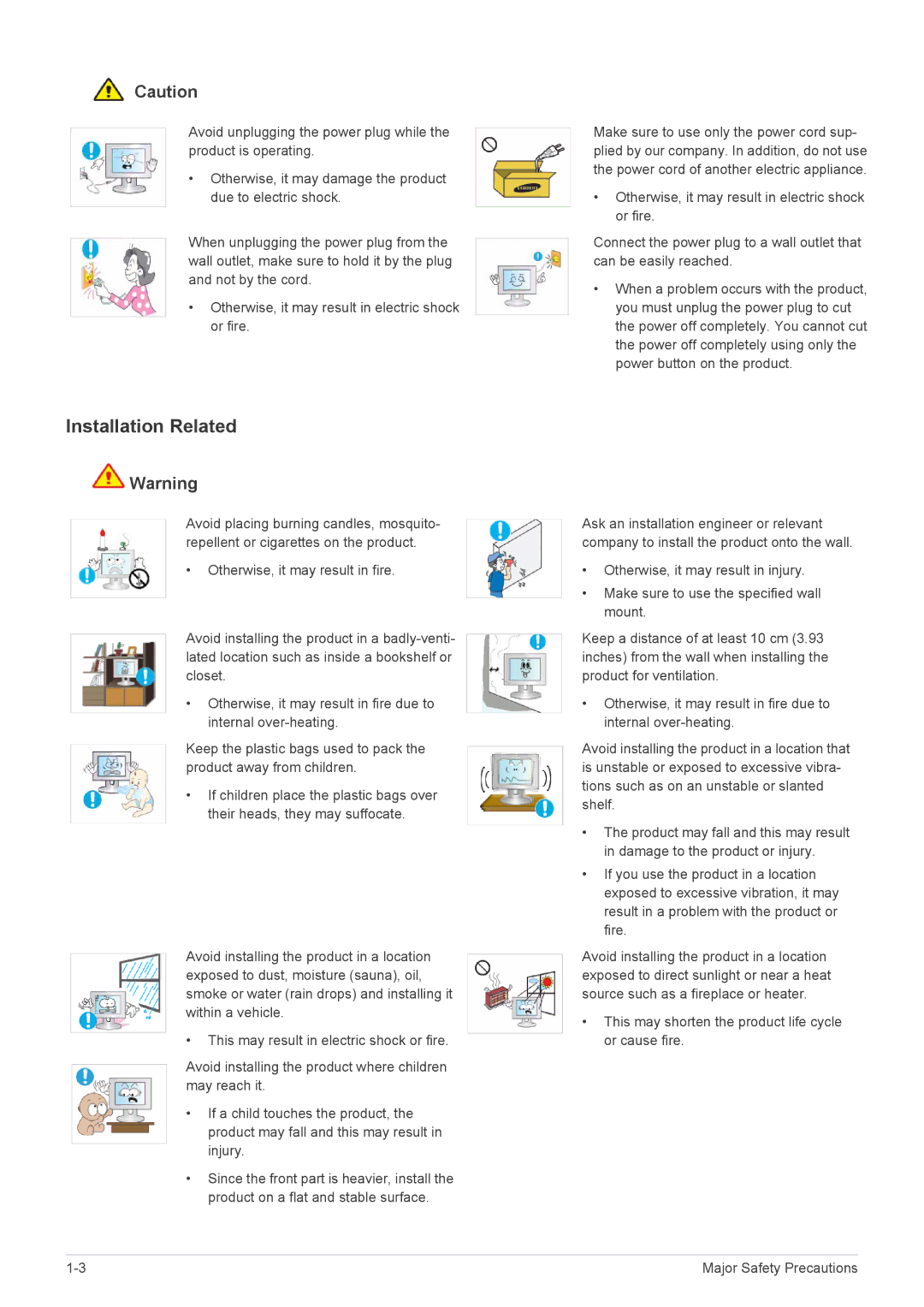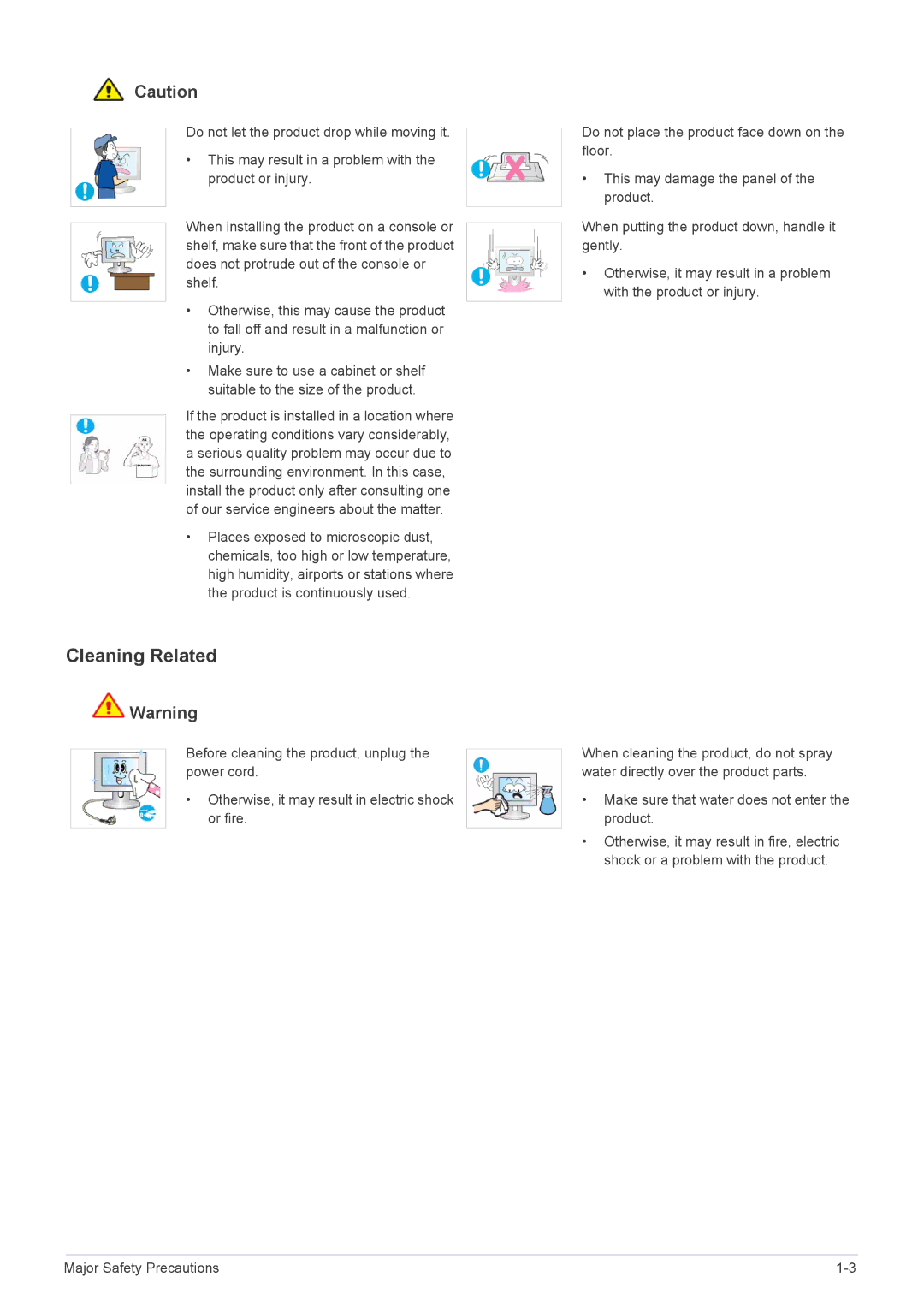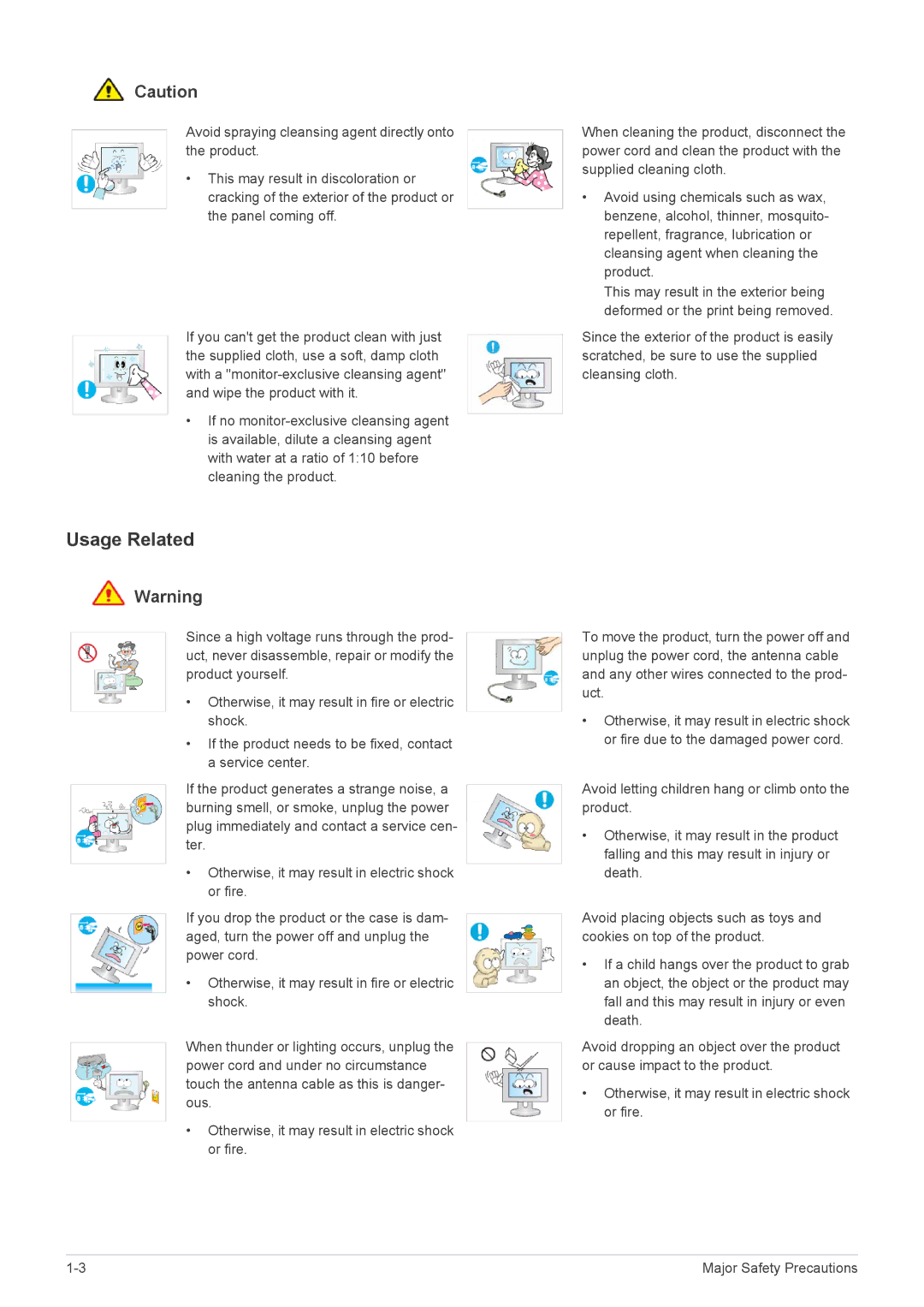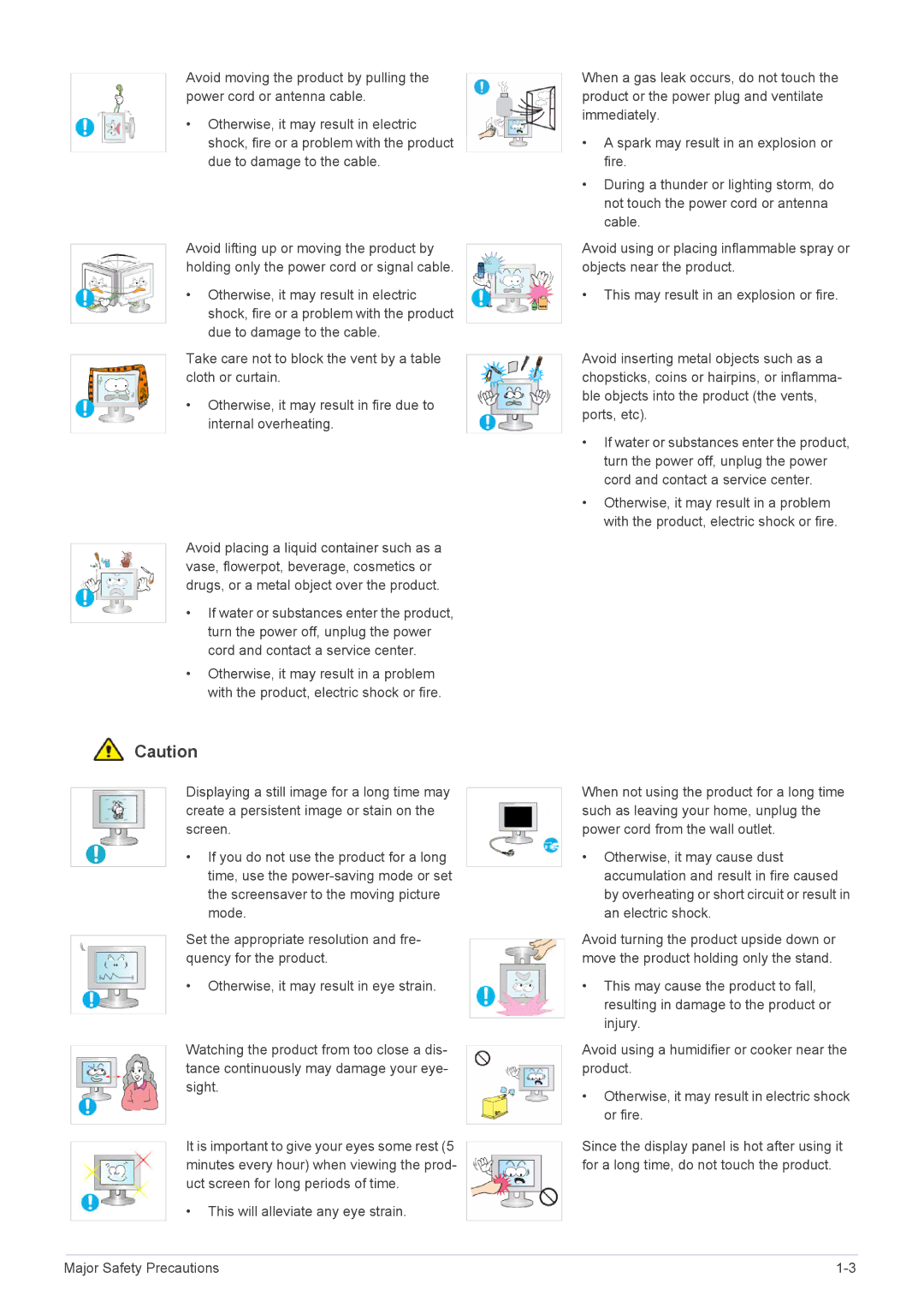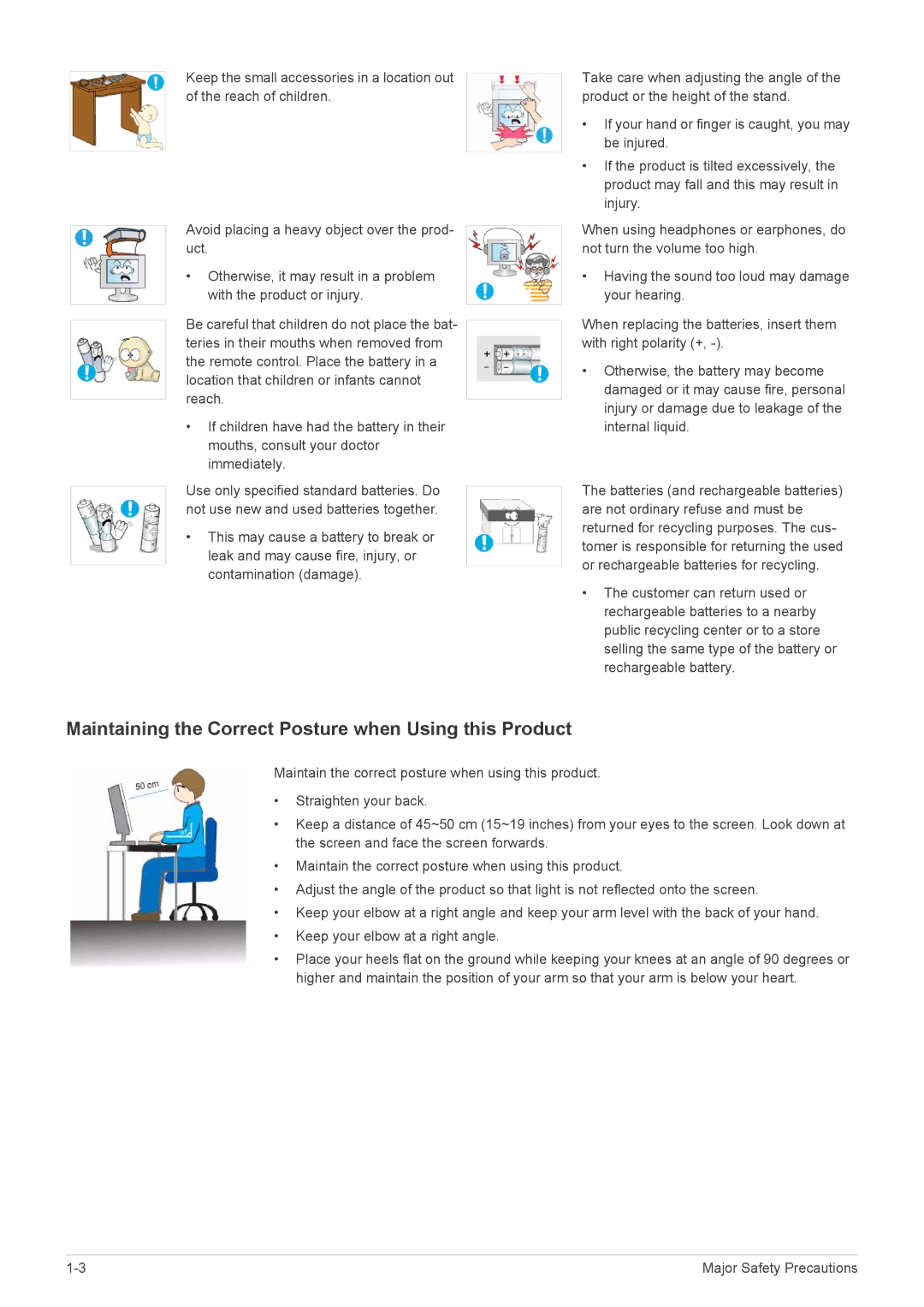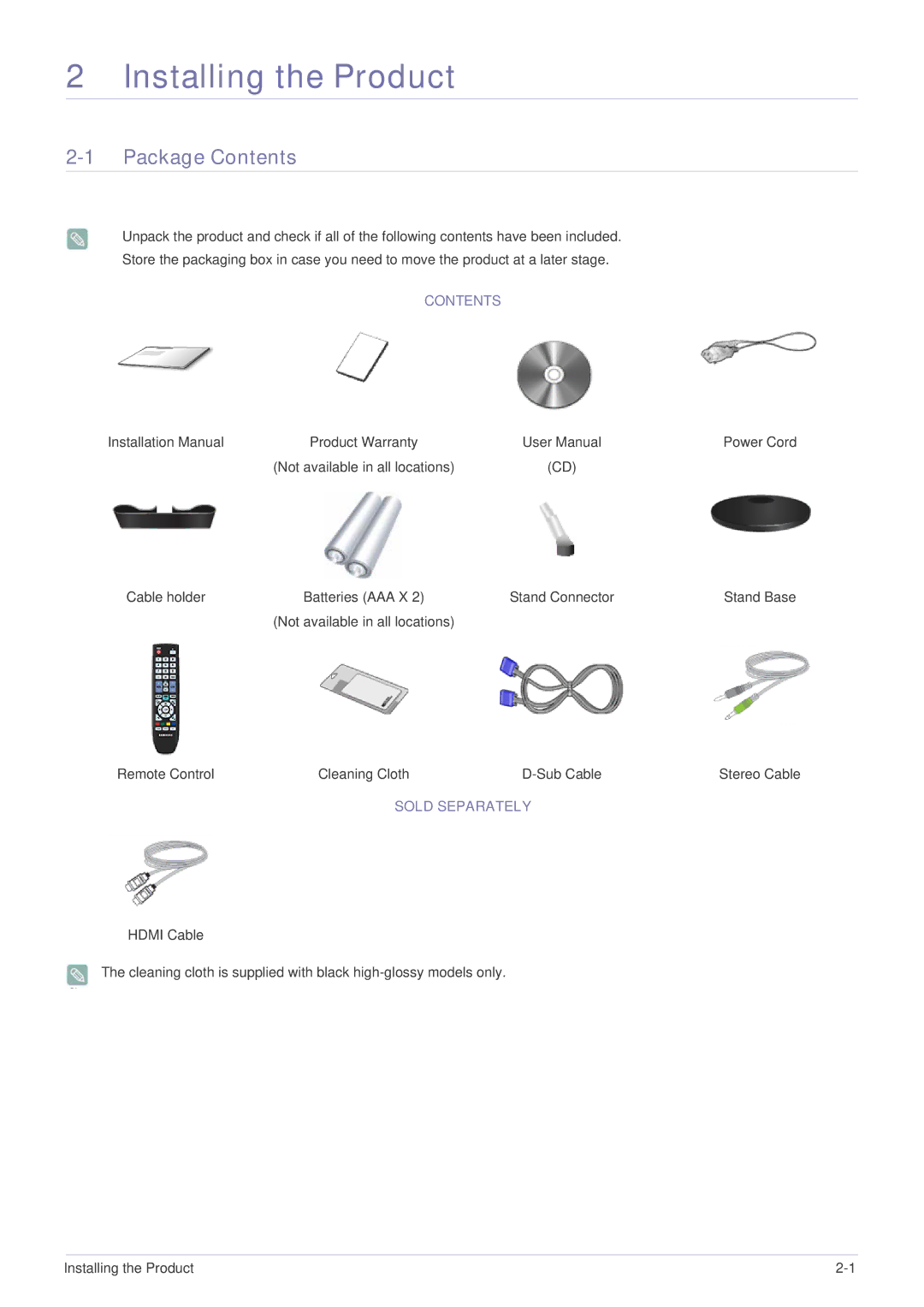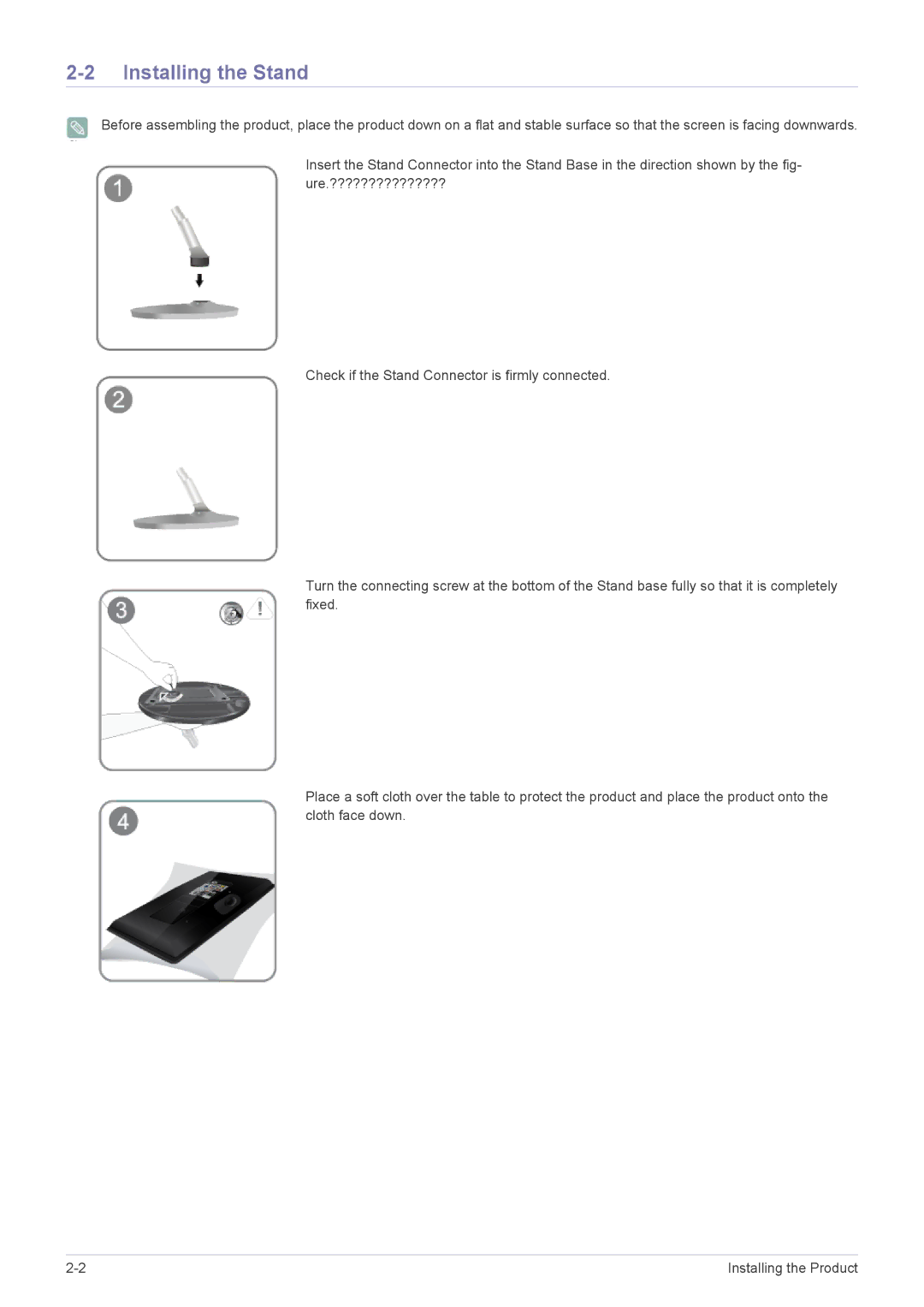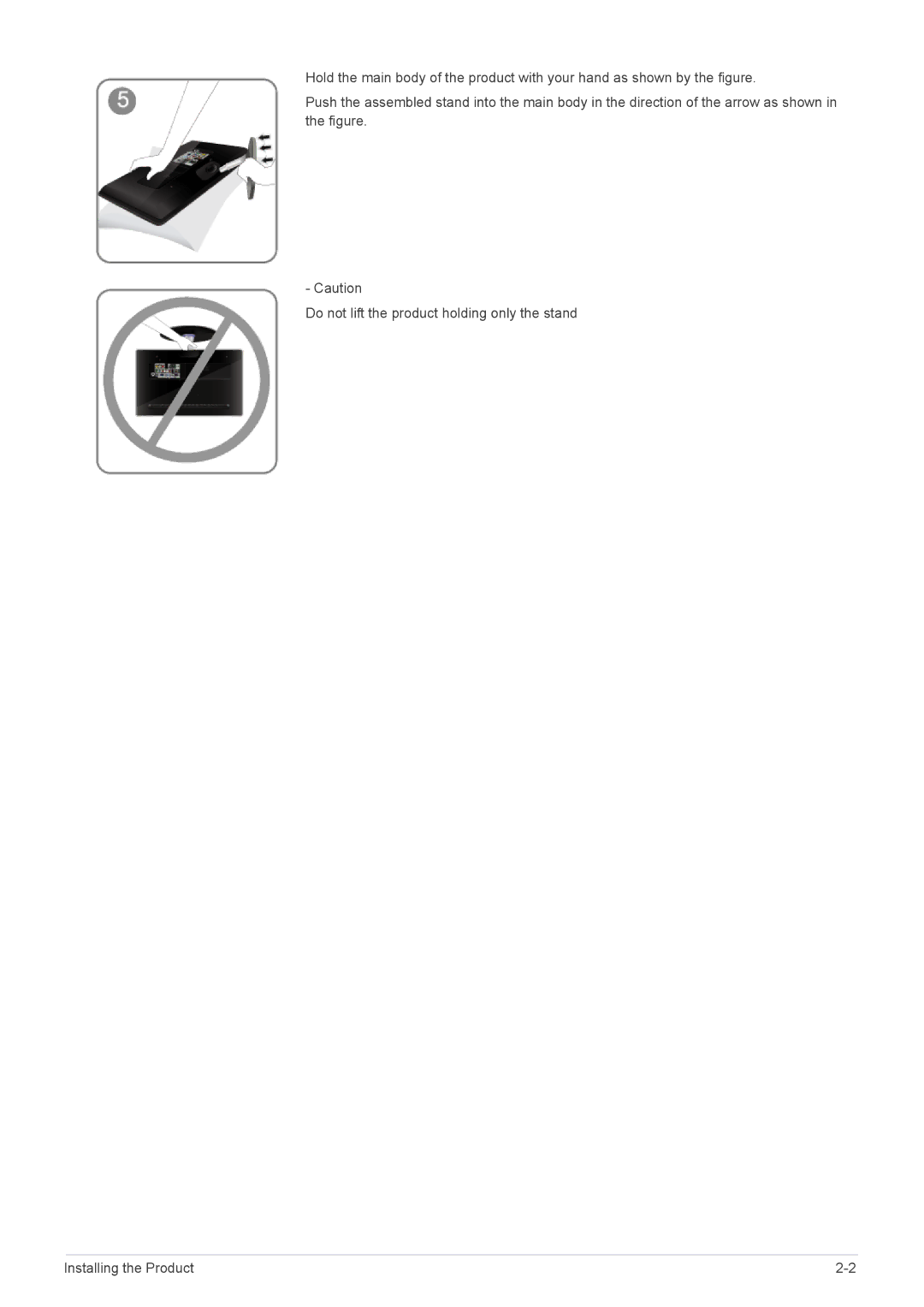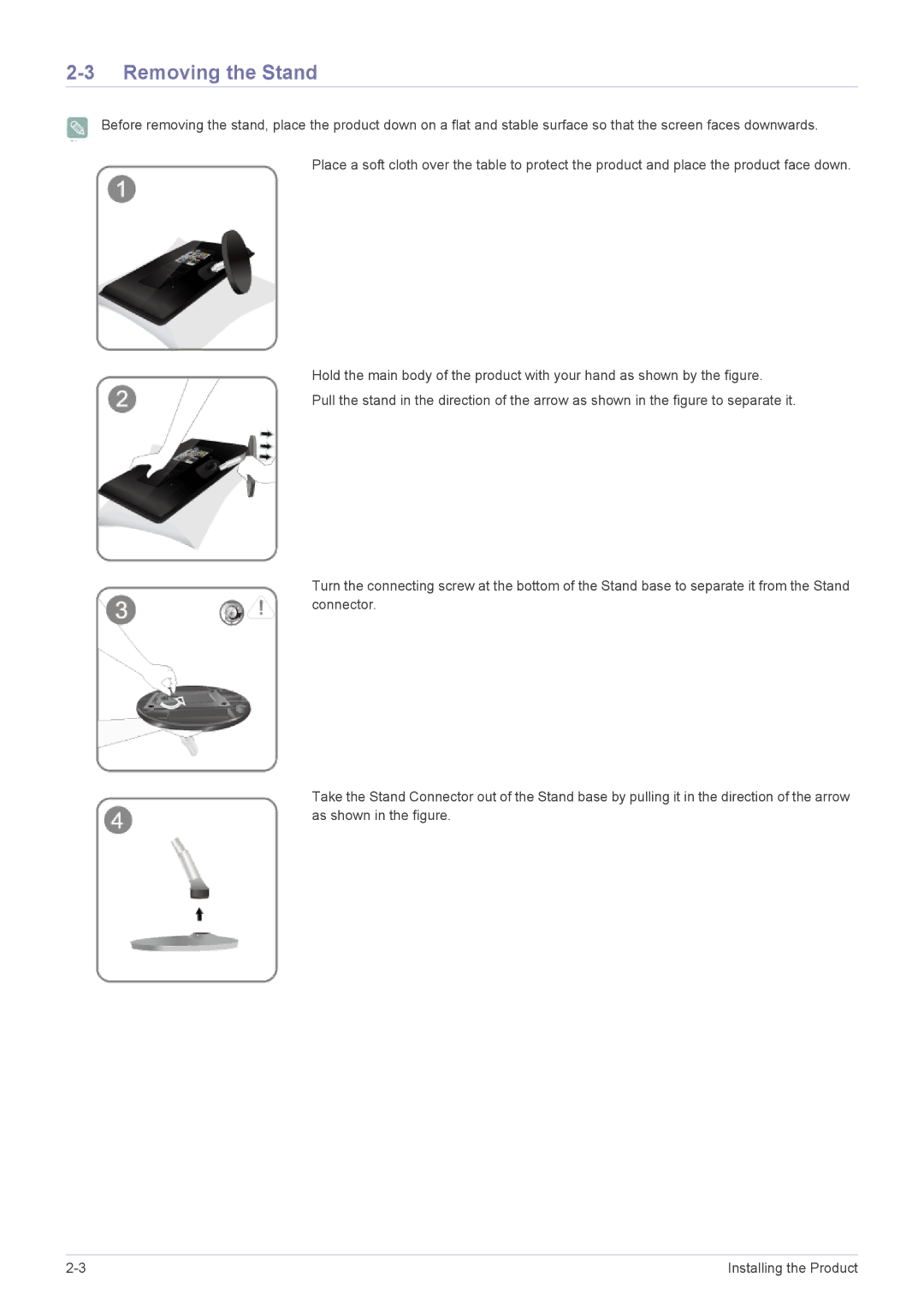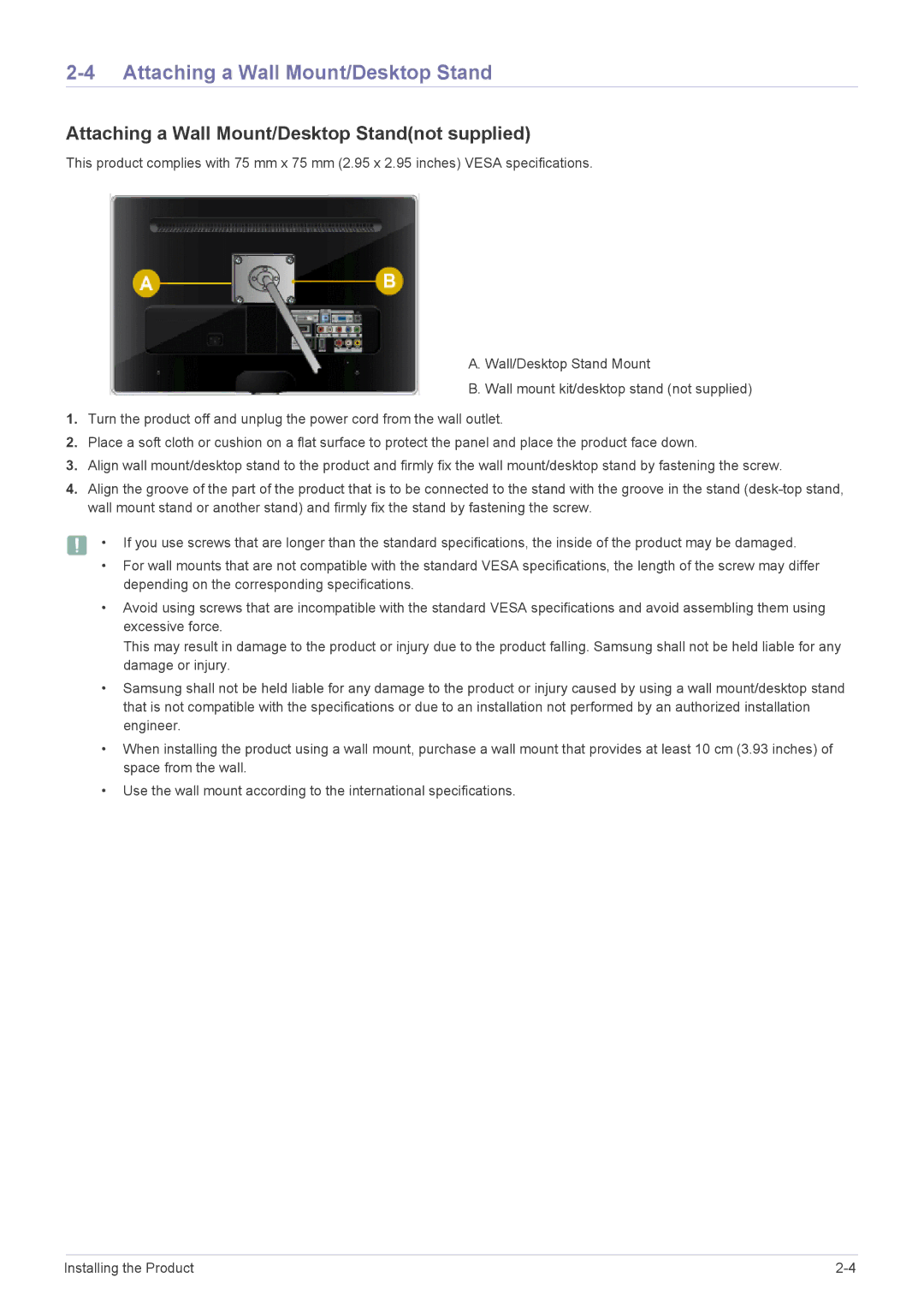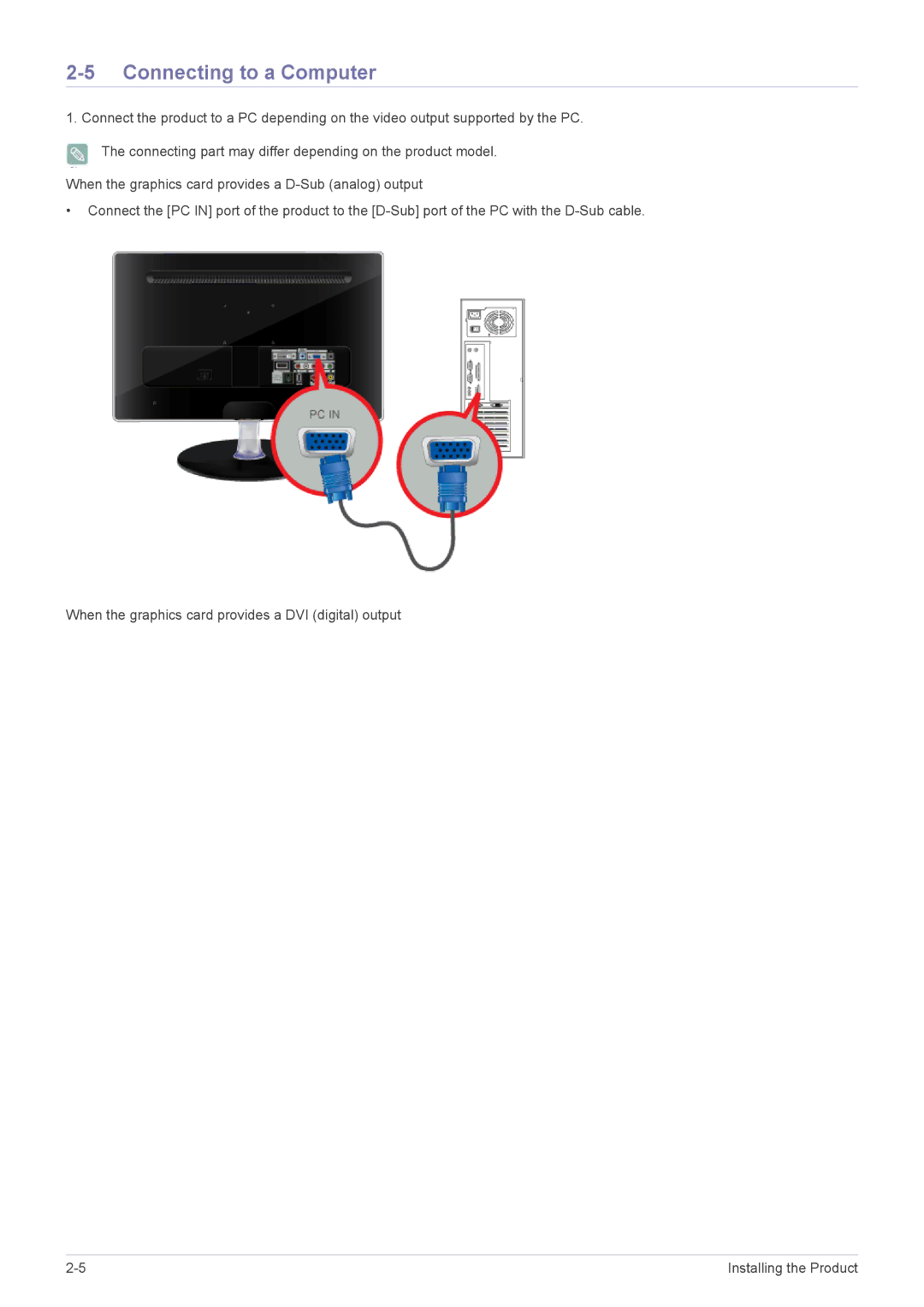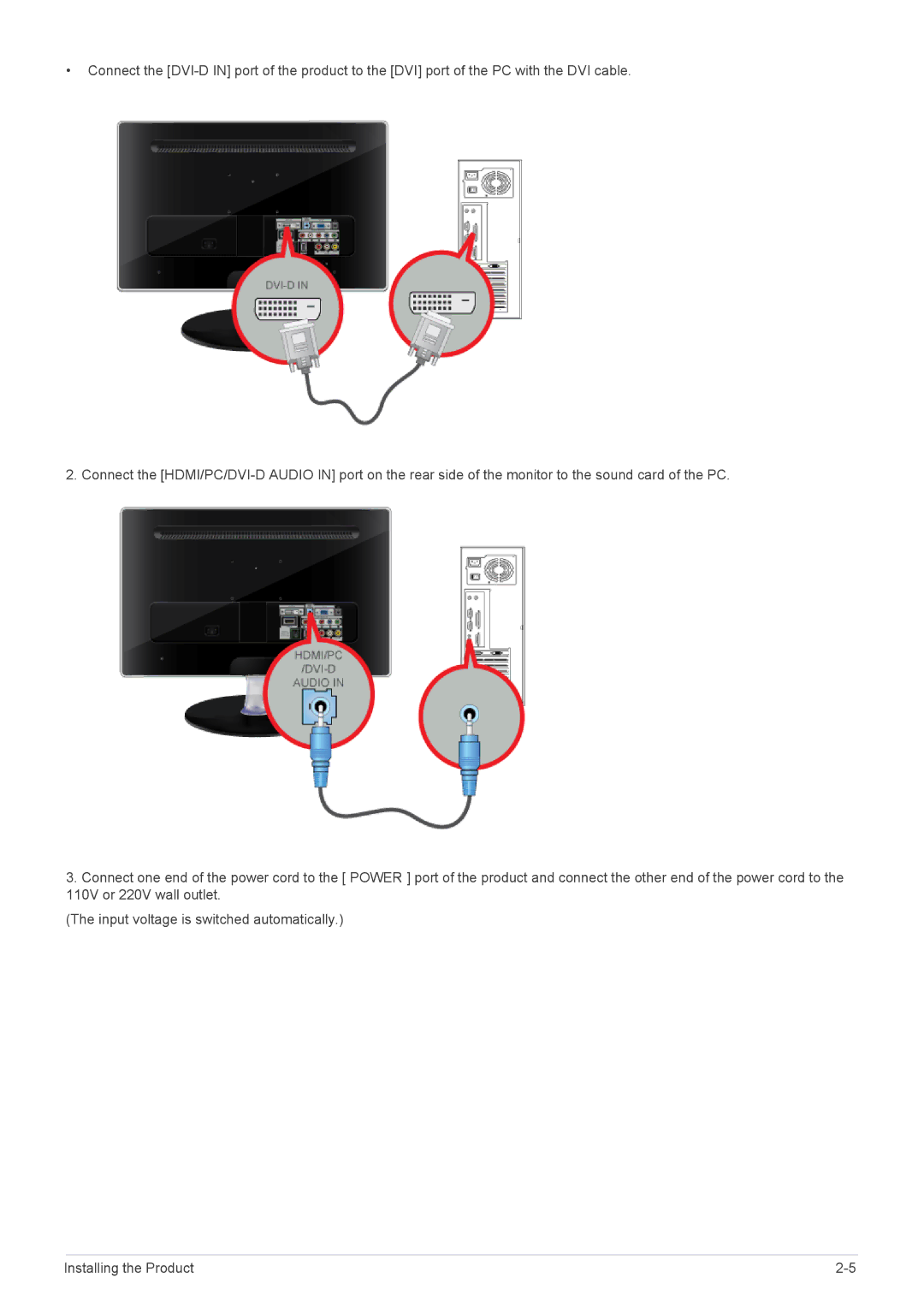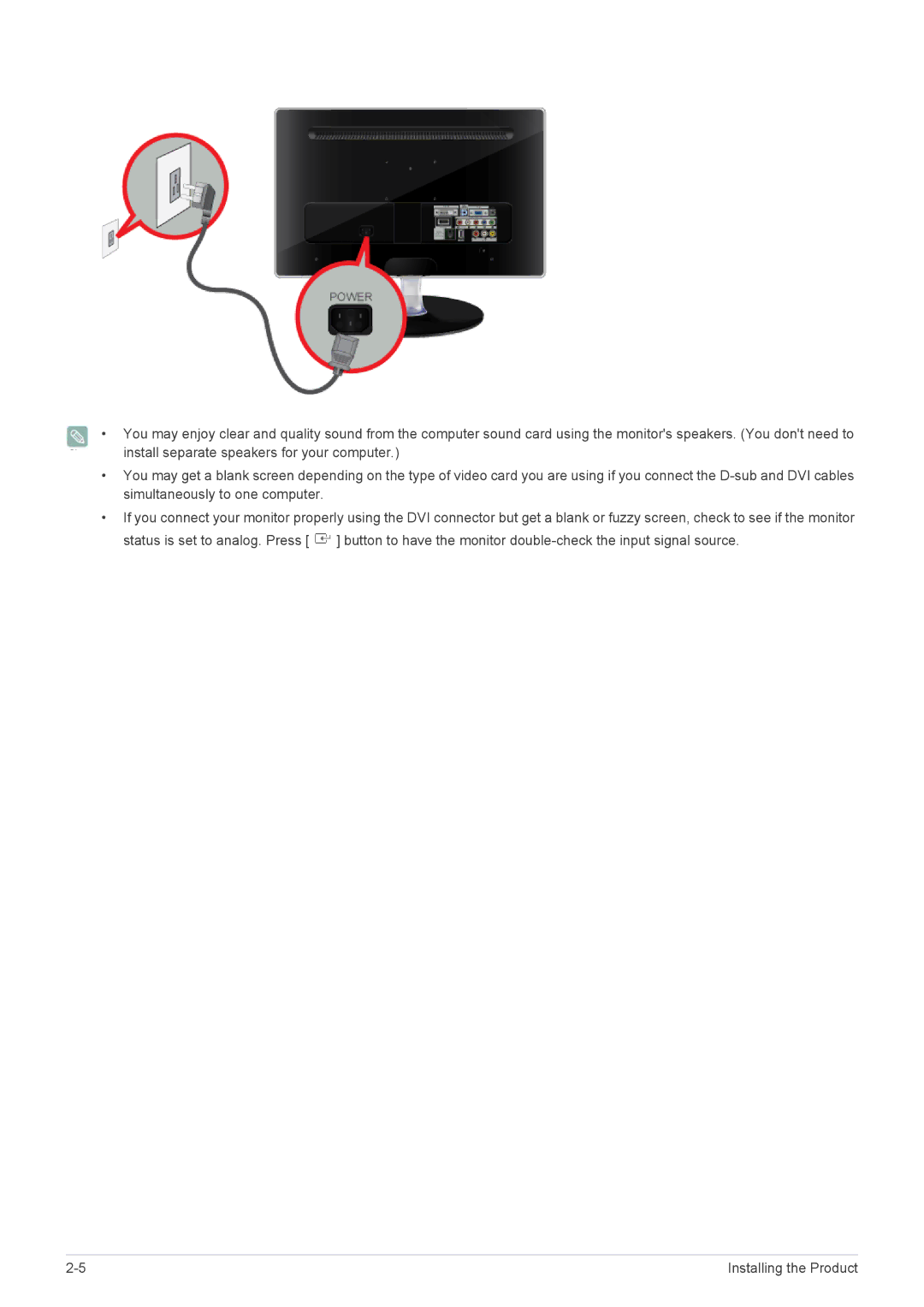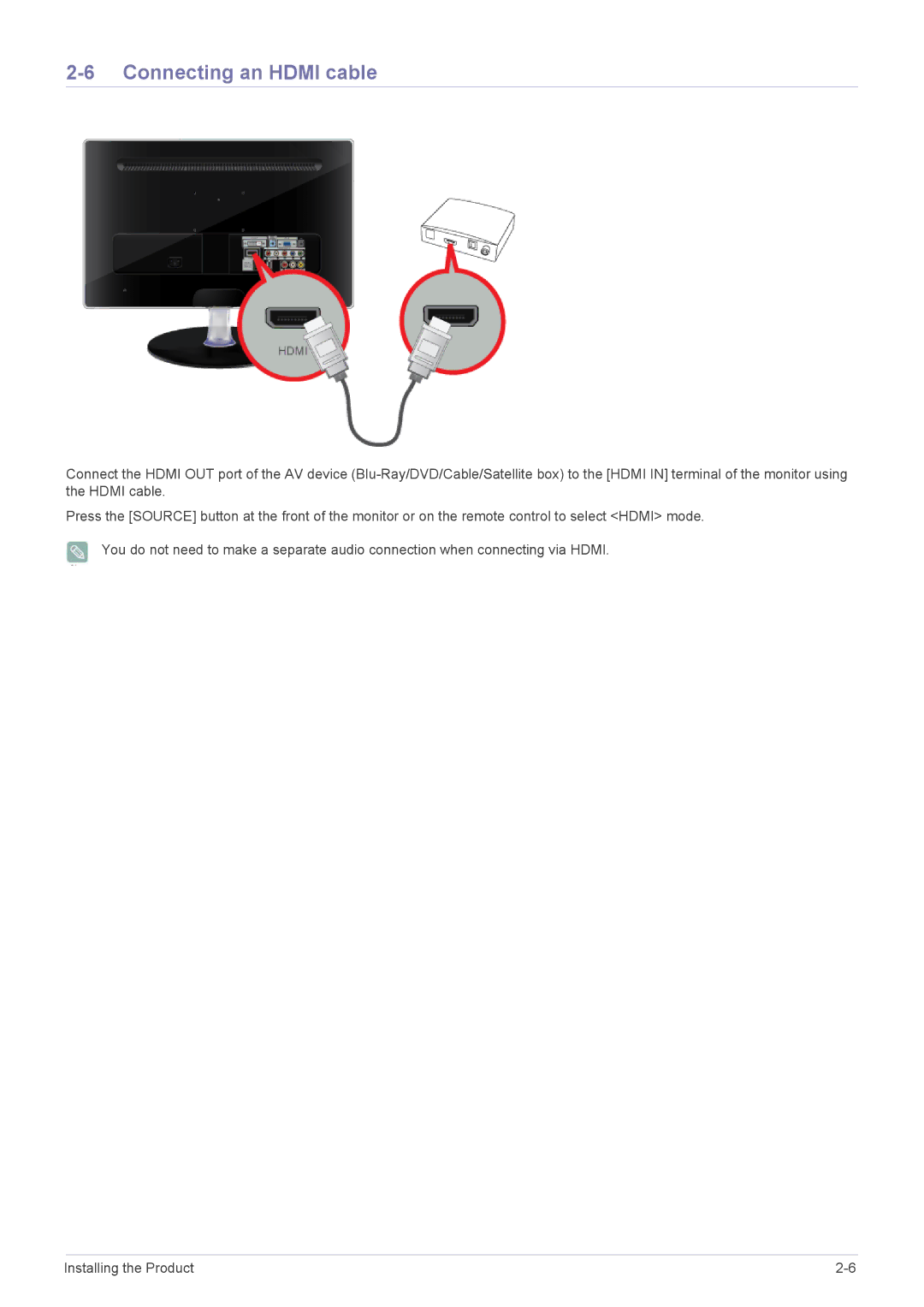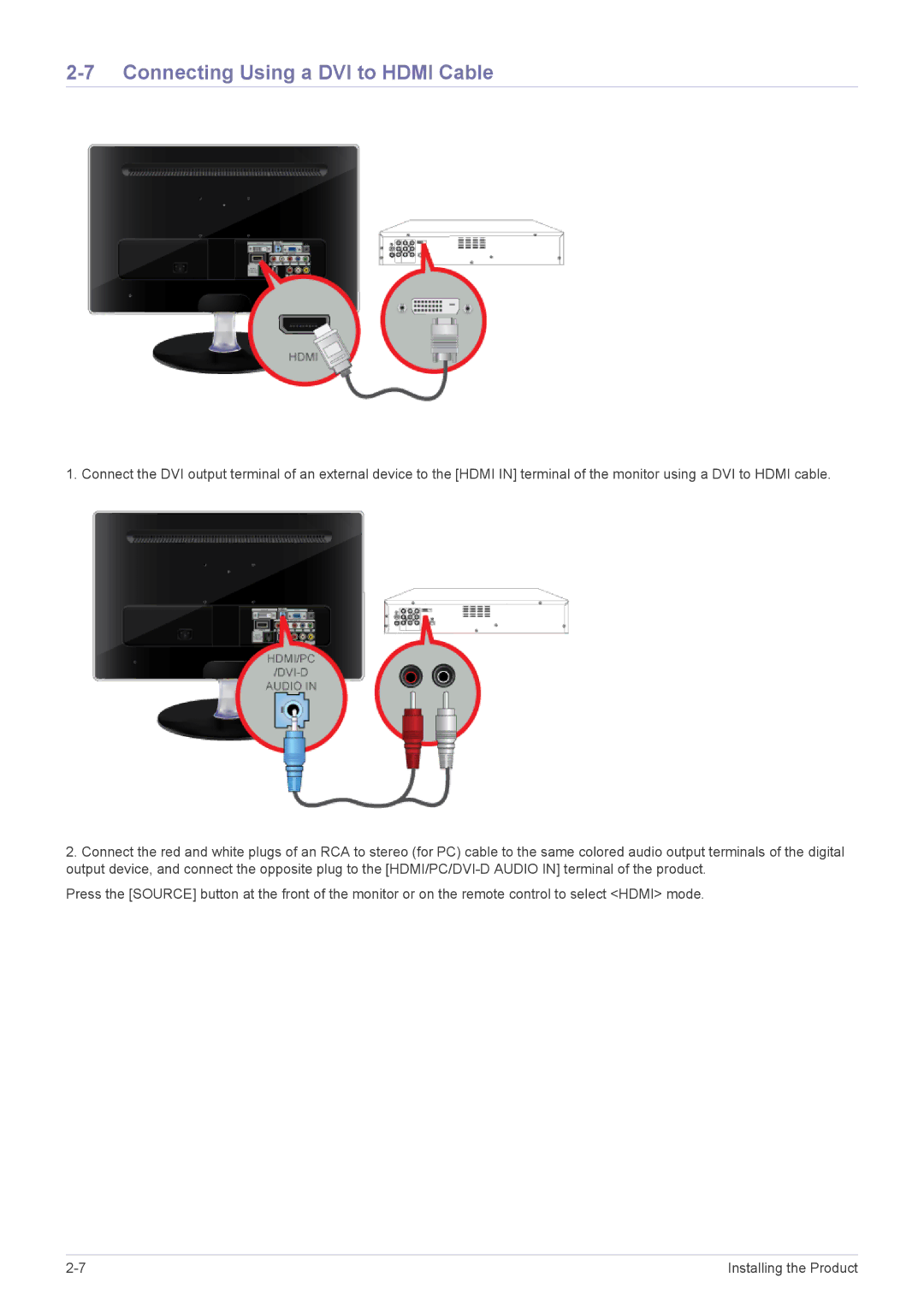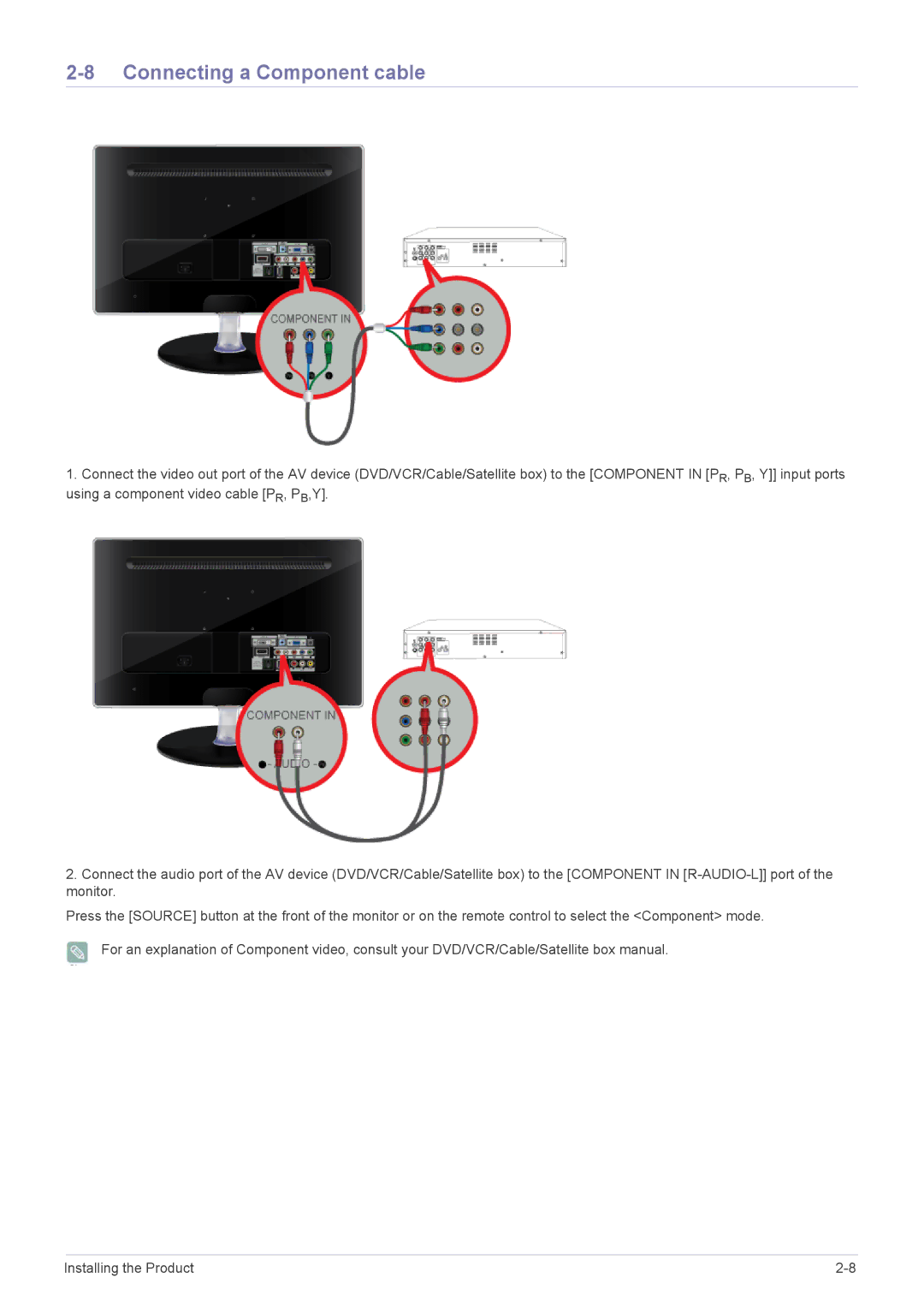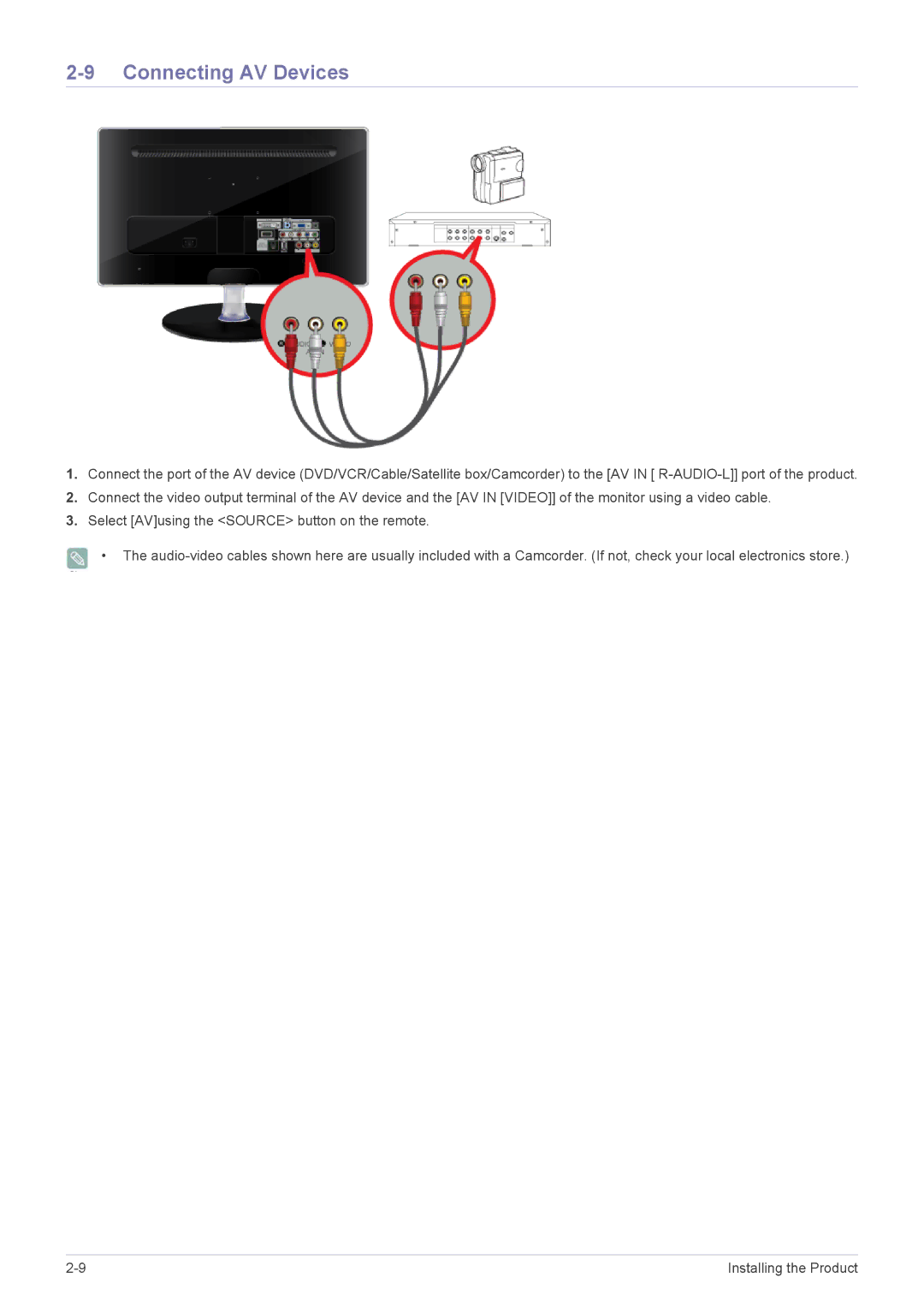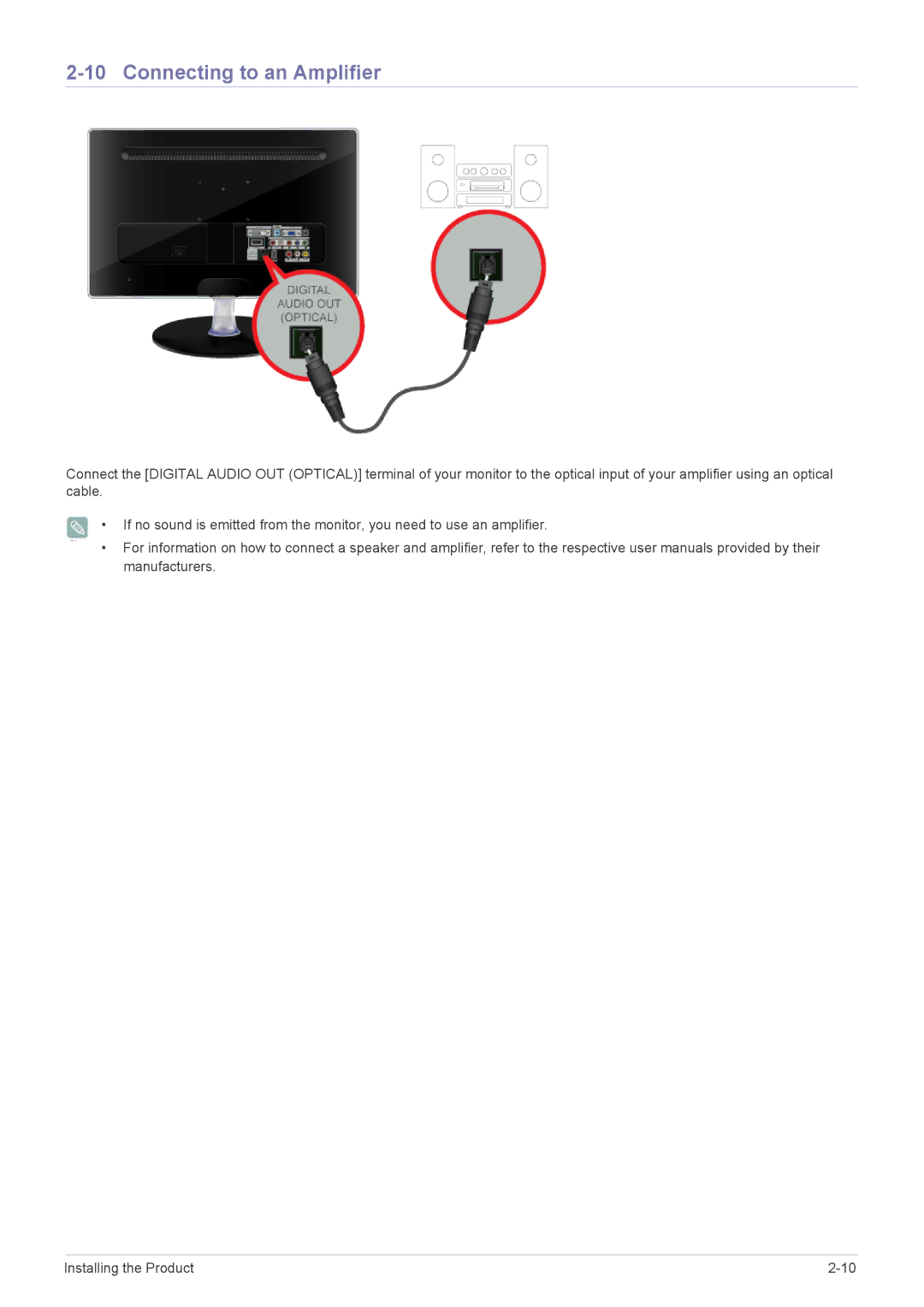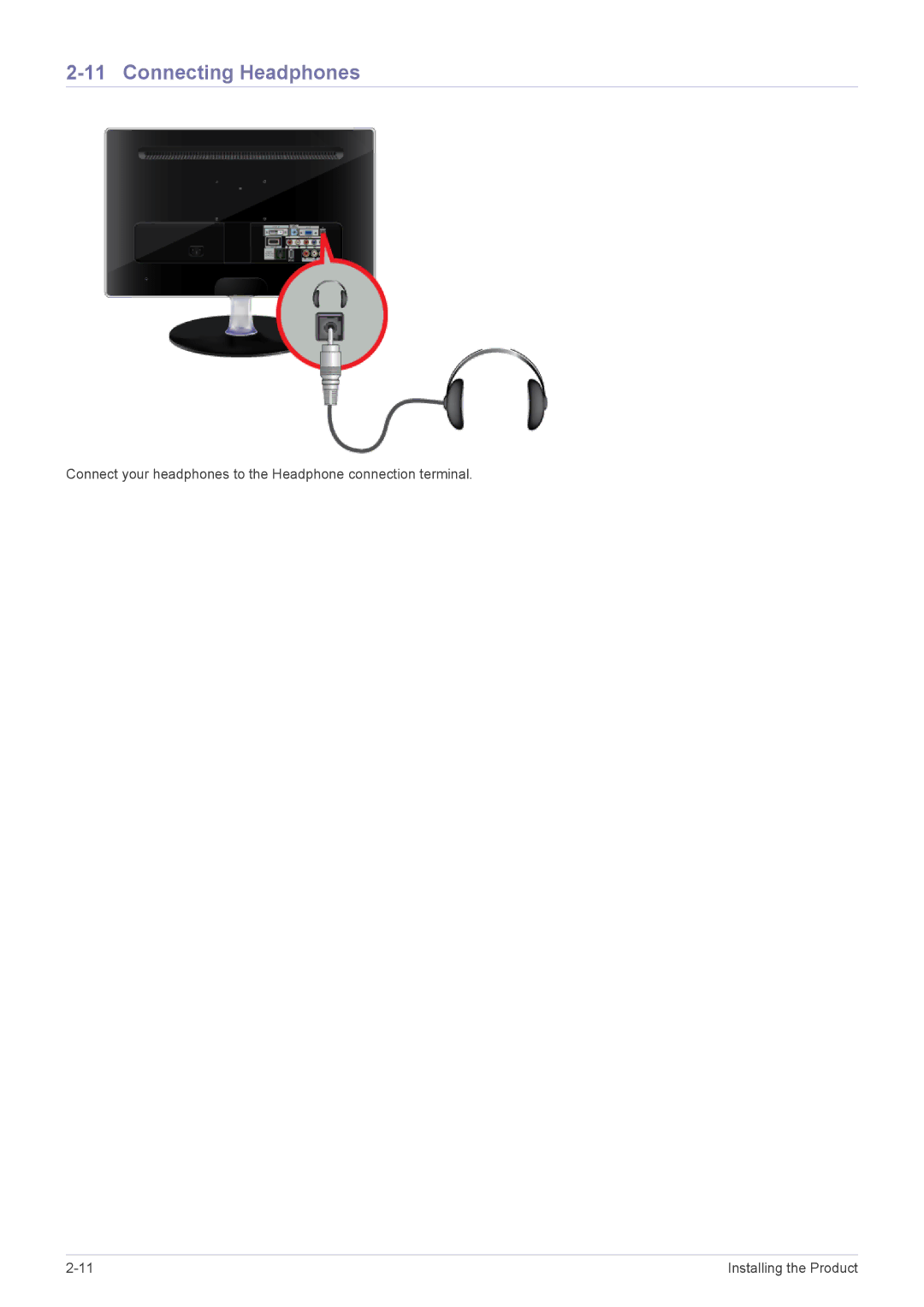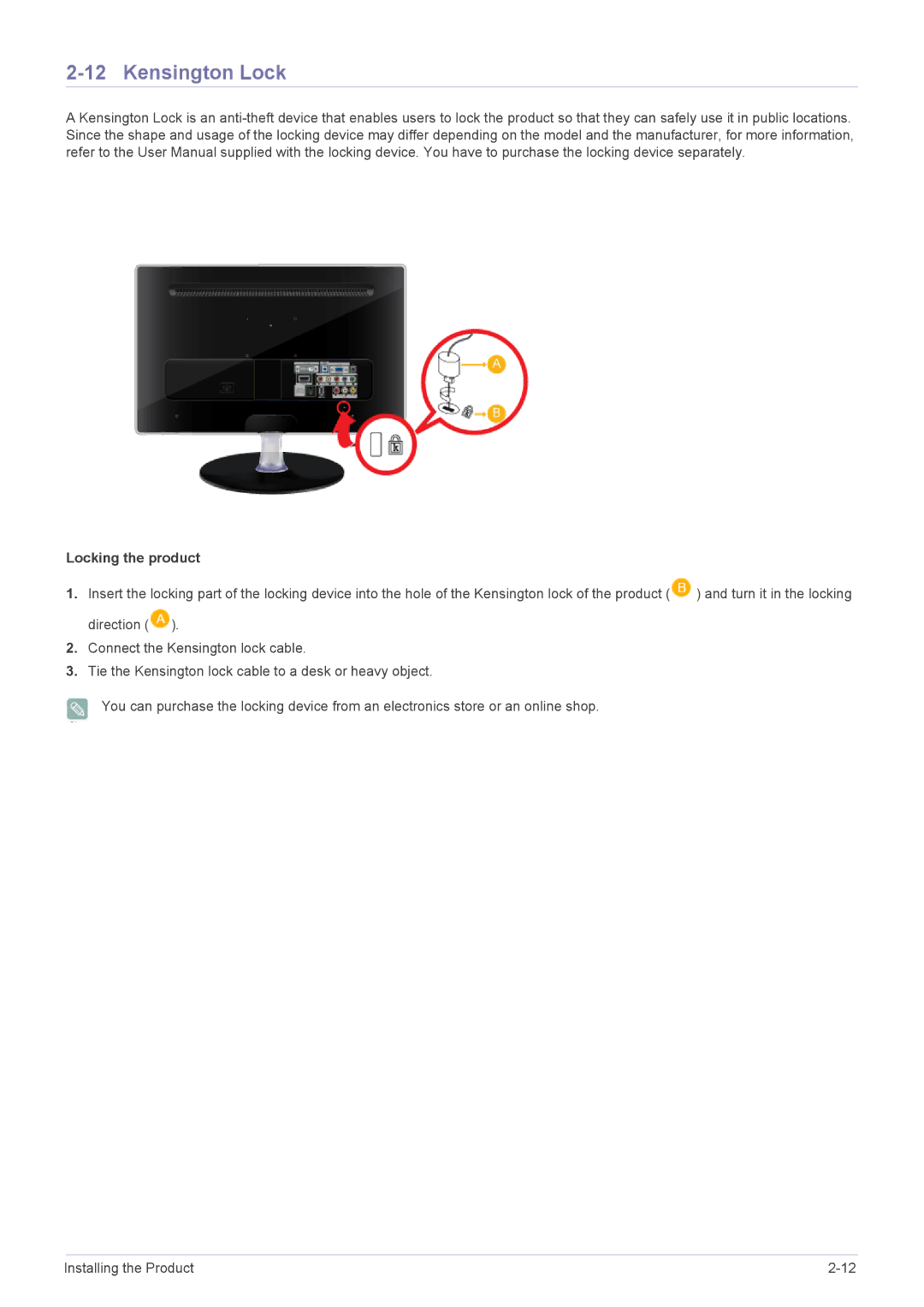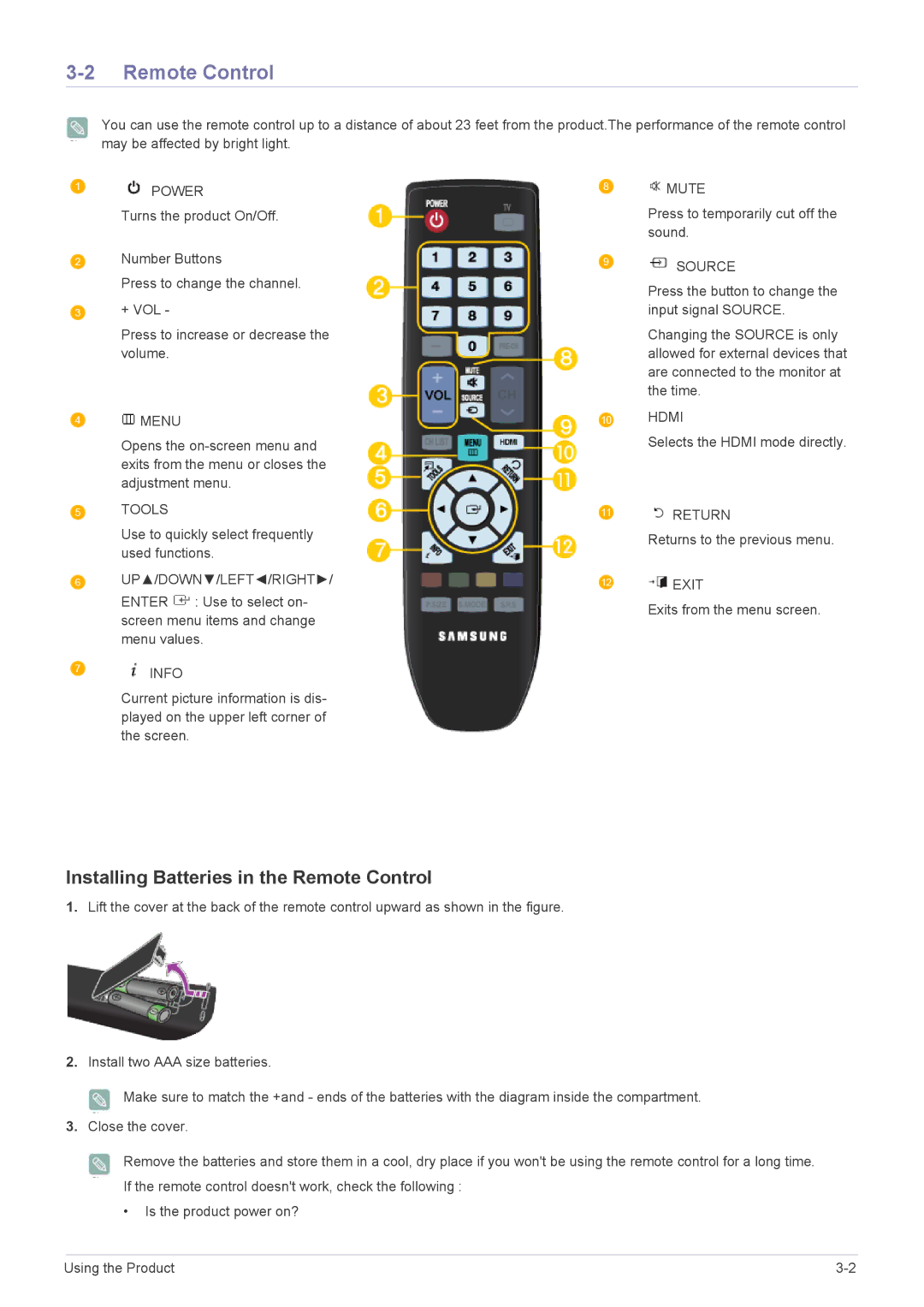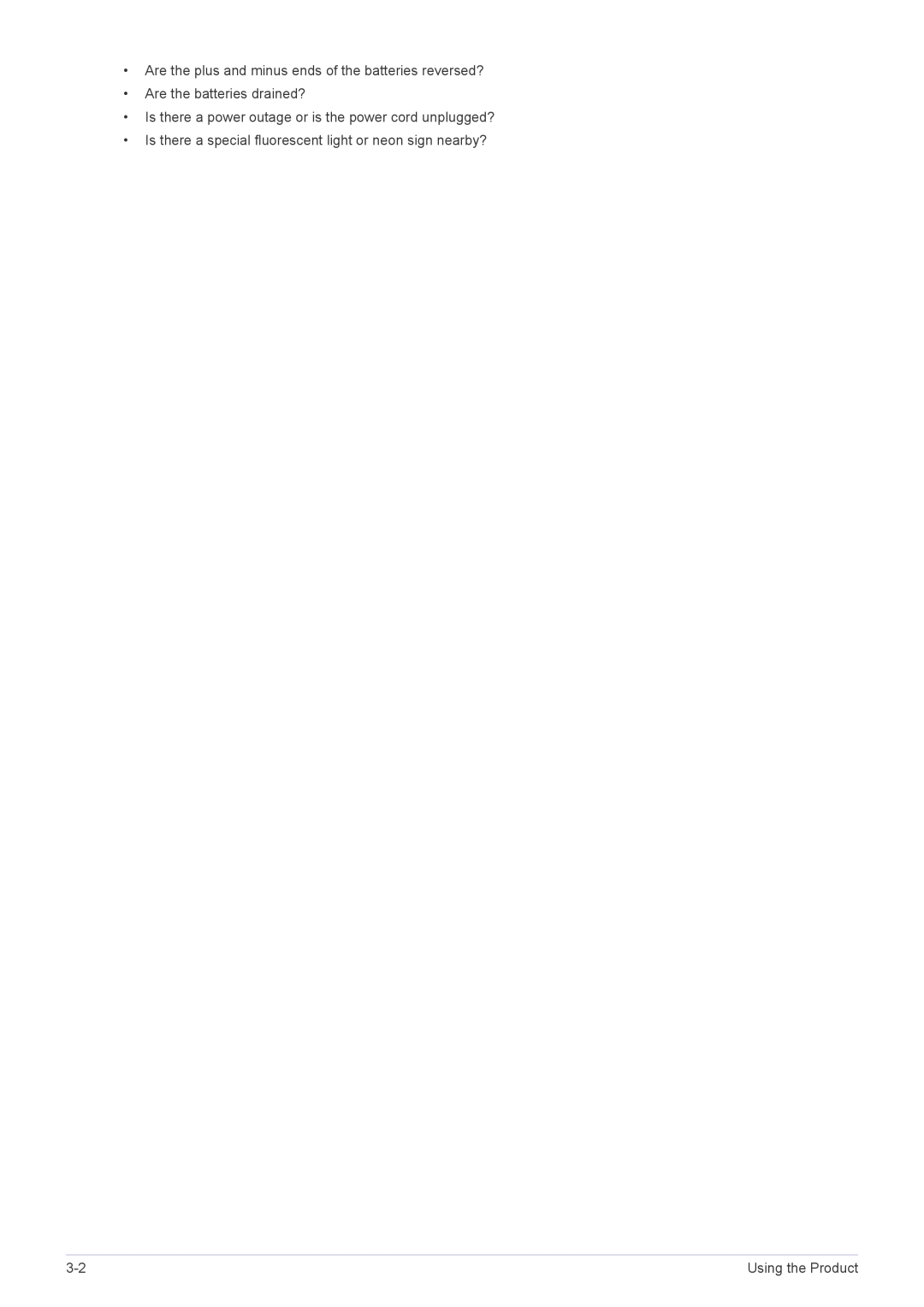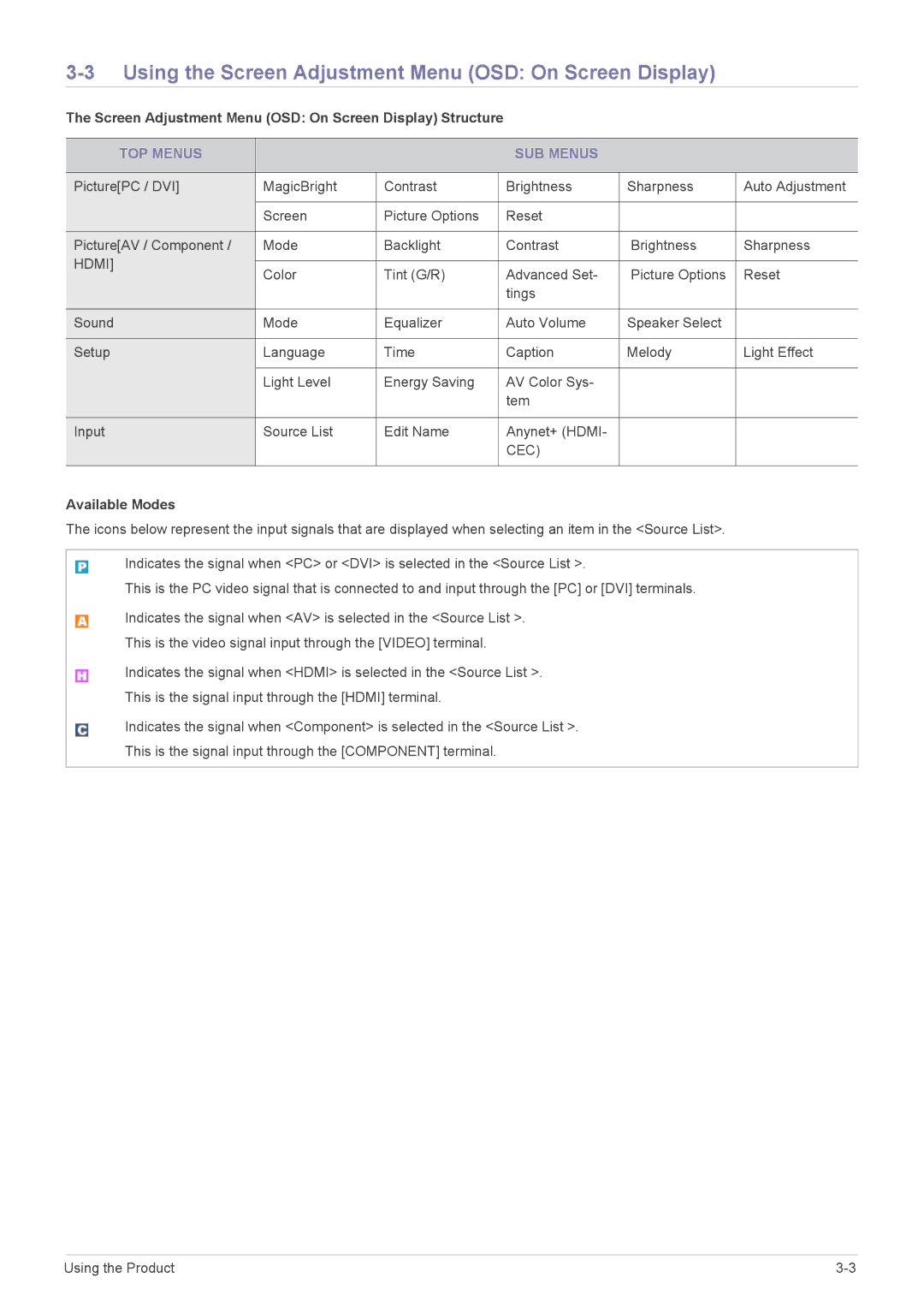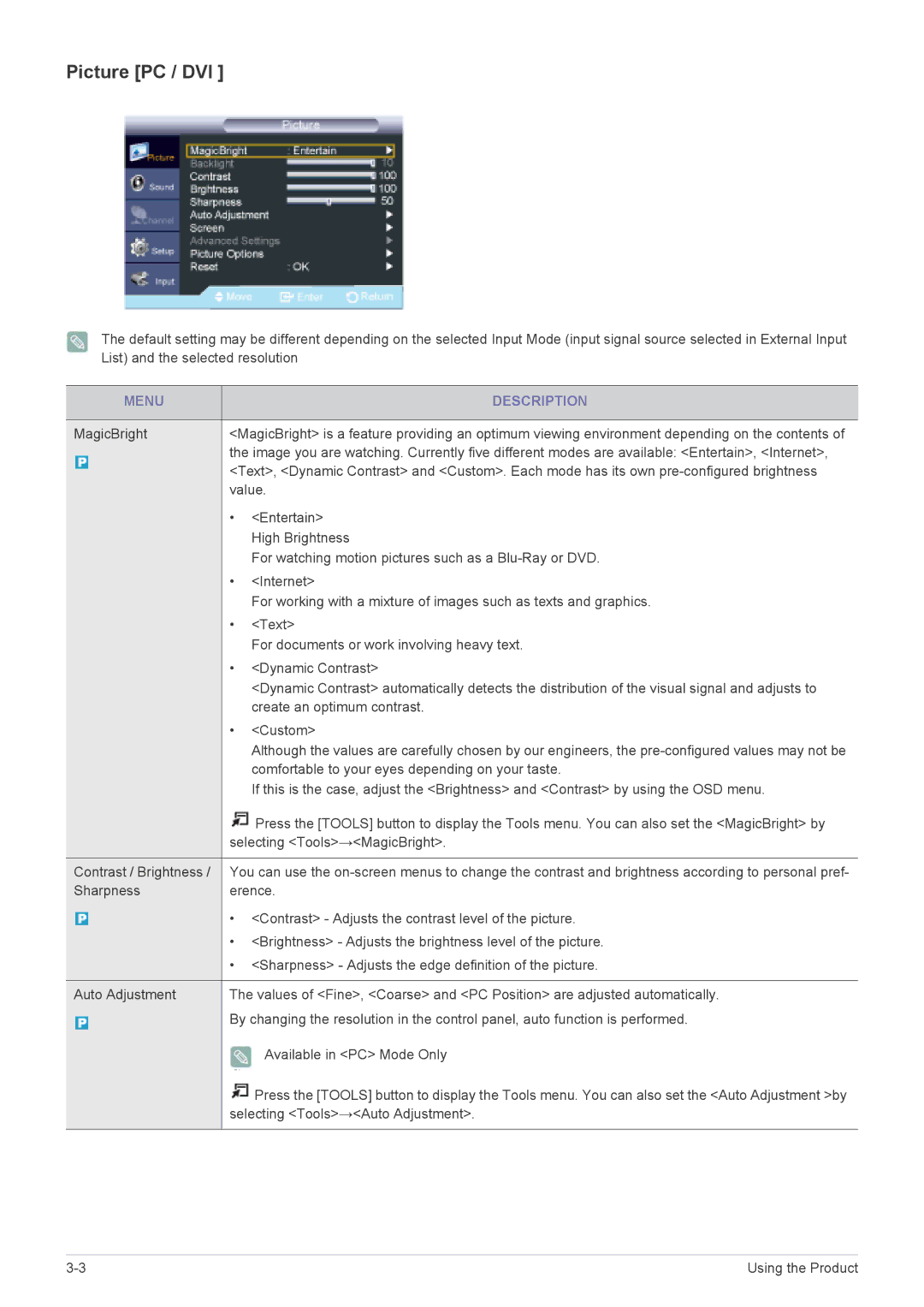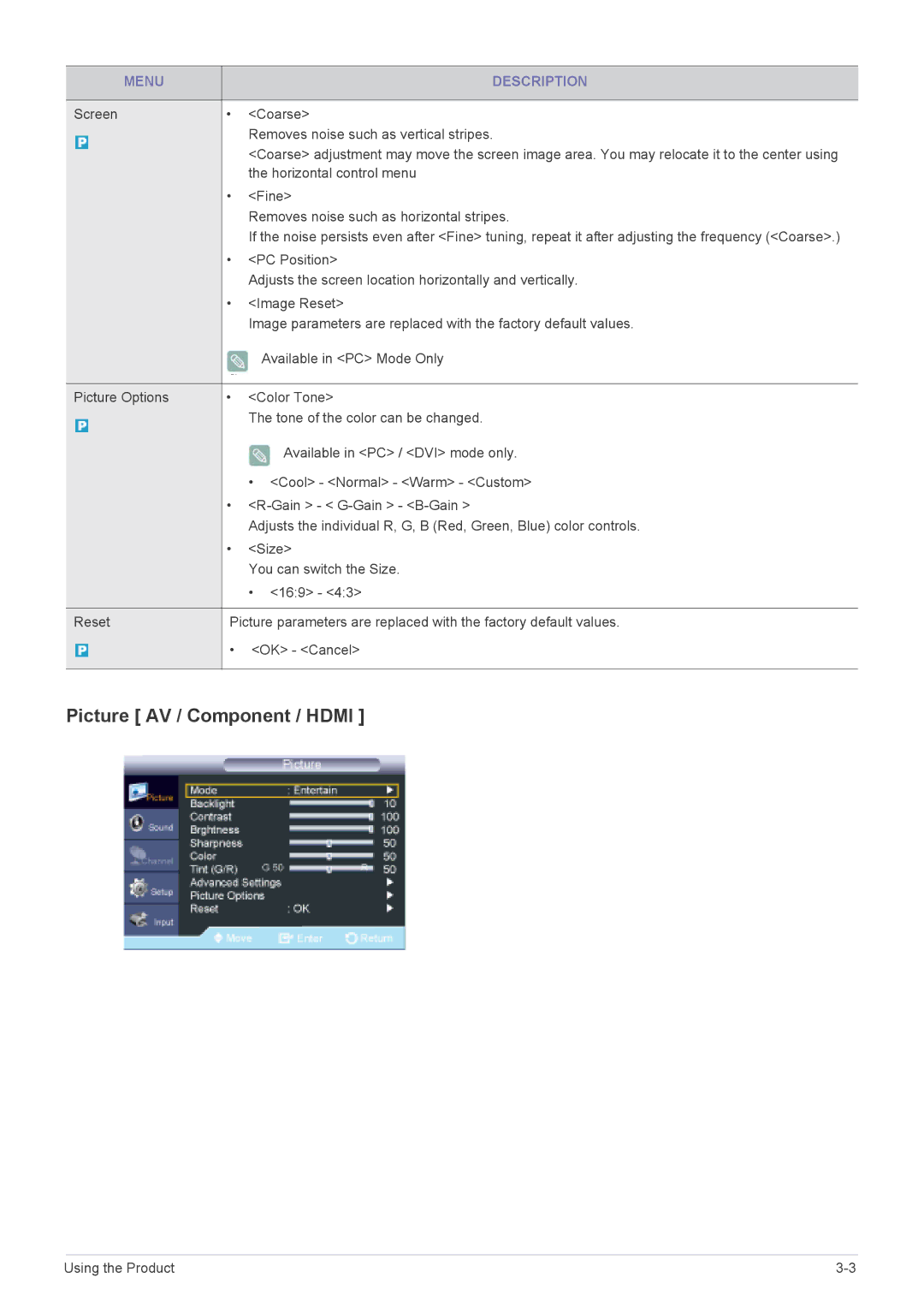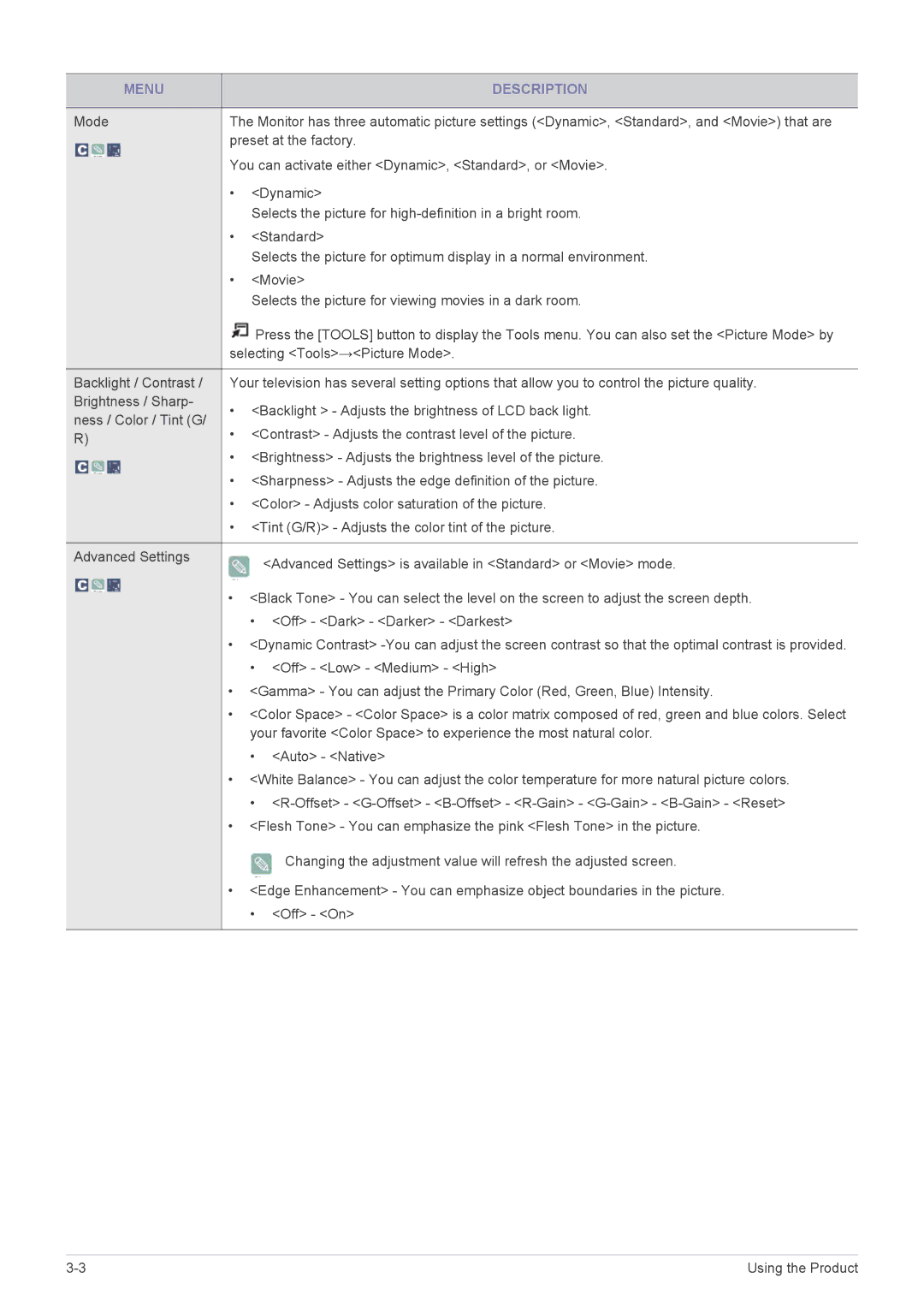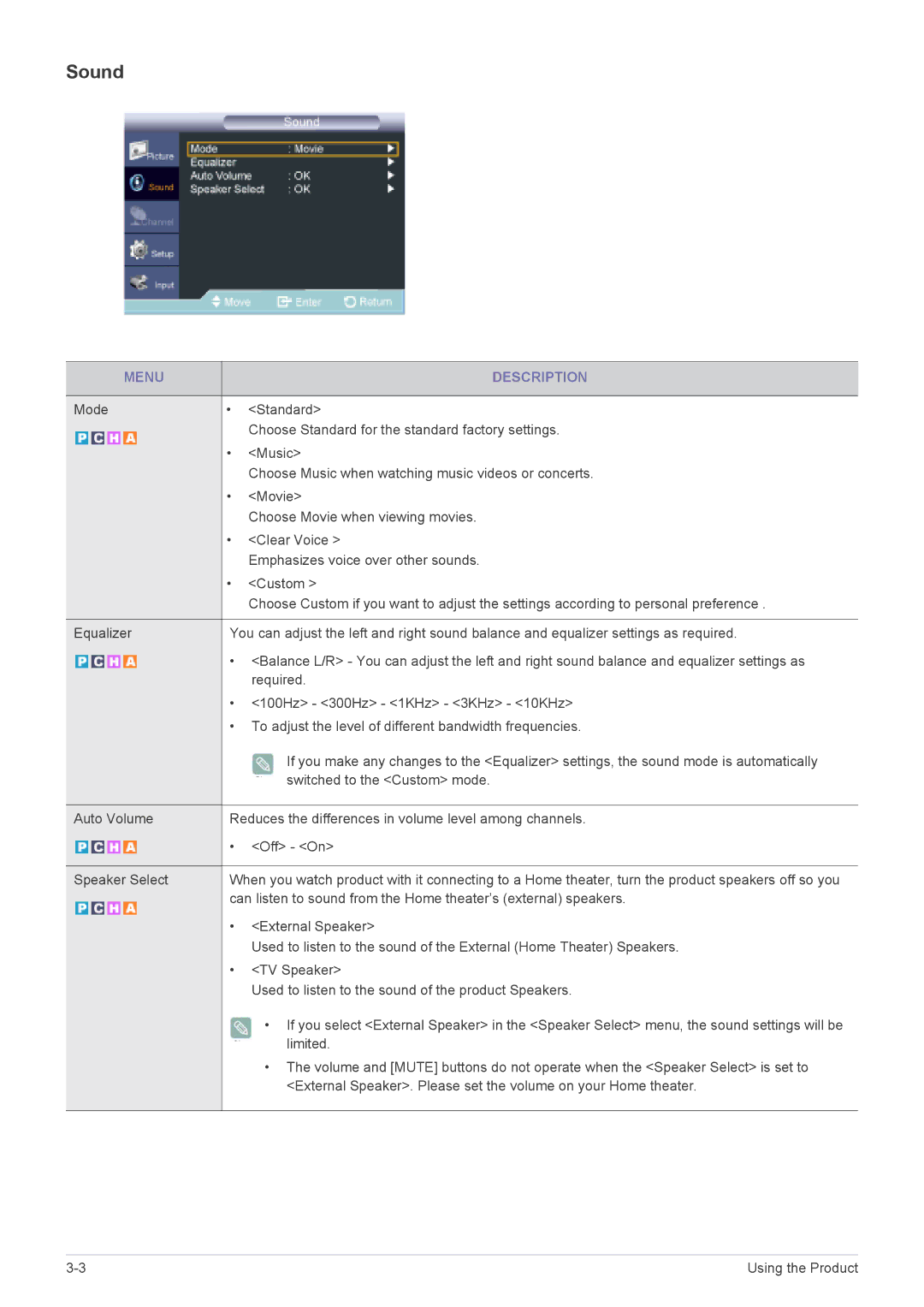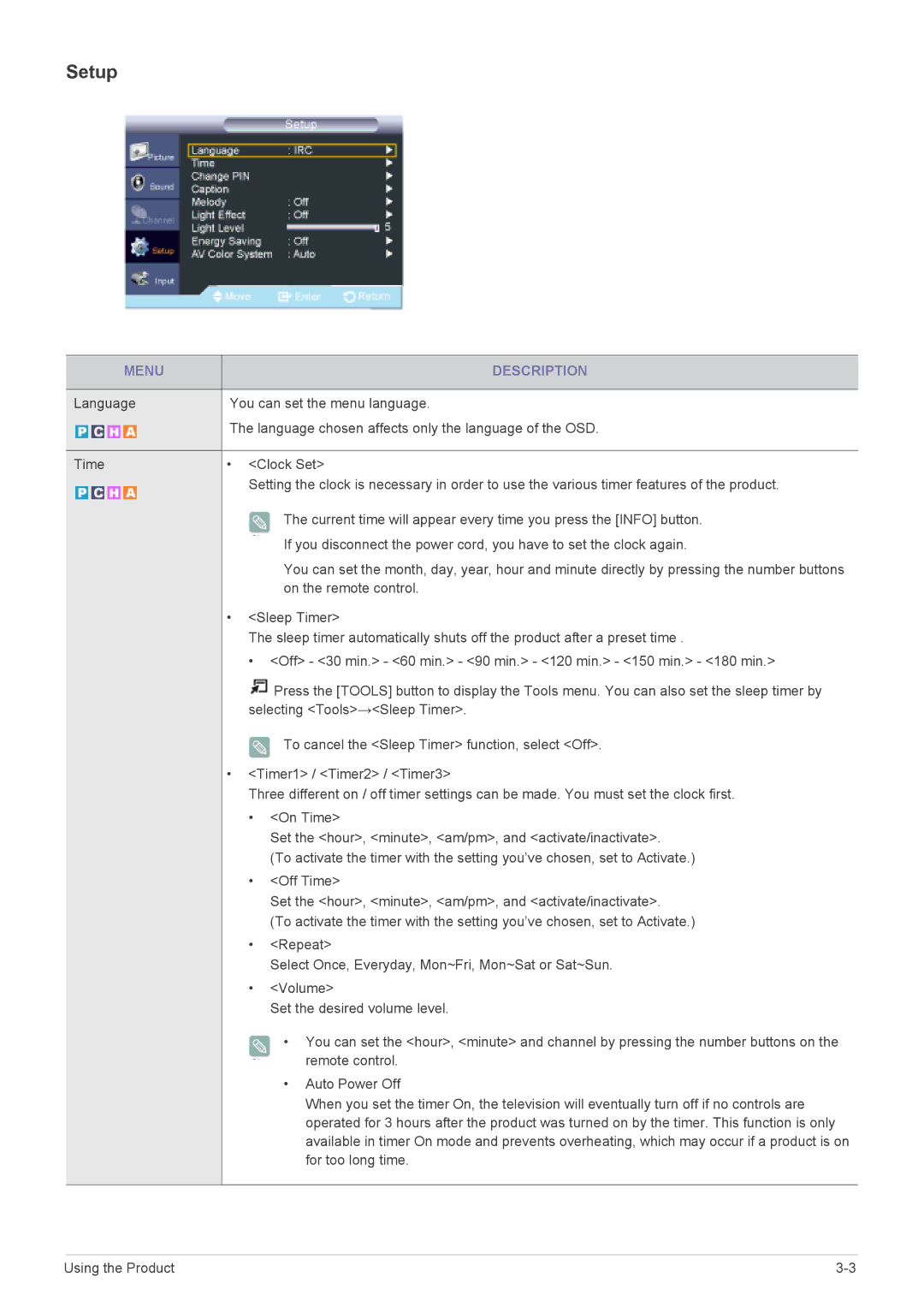2-2 Installing the Stand
Before assembling the product, place the product down on a flat and stable surface so that the screen is facing downwards.
Insert the Stand Connector into the Stand Base in the direction shown by the fig- ure.???????????????
Check if the Stand Connector is firmly connected.
Turn the connecting screw at the bottom of the Stand base fully so that it is completely fixed.
Place a soft cloth over the table to protect the product and place the product onto the cloth face down.
Installing the Product |