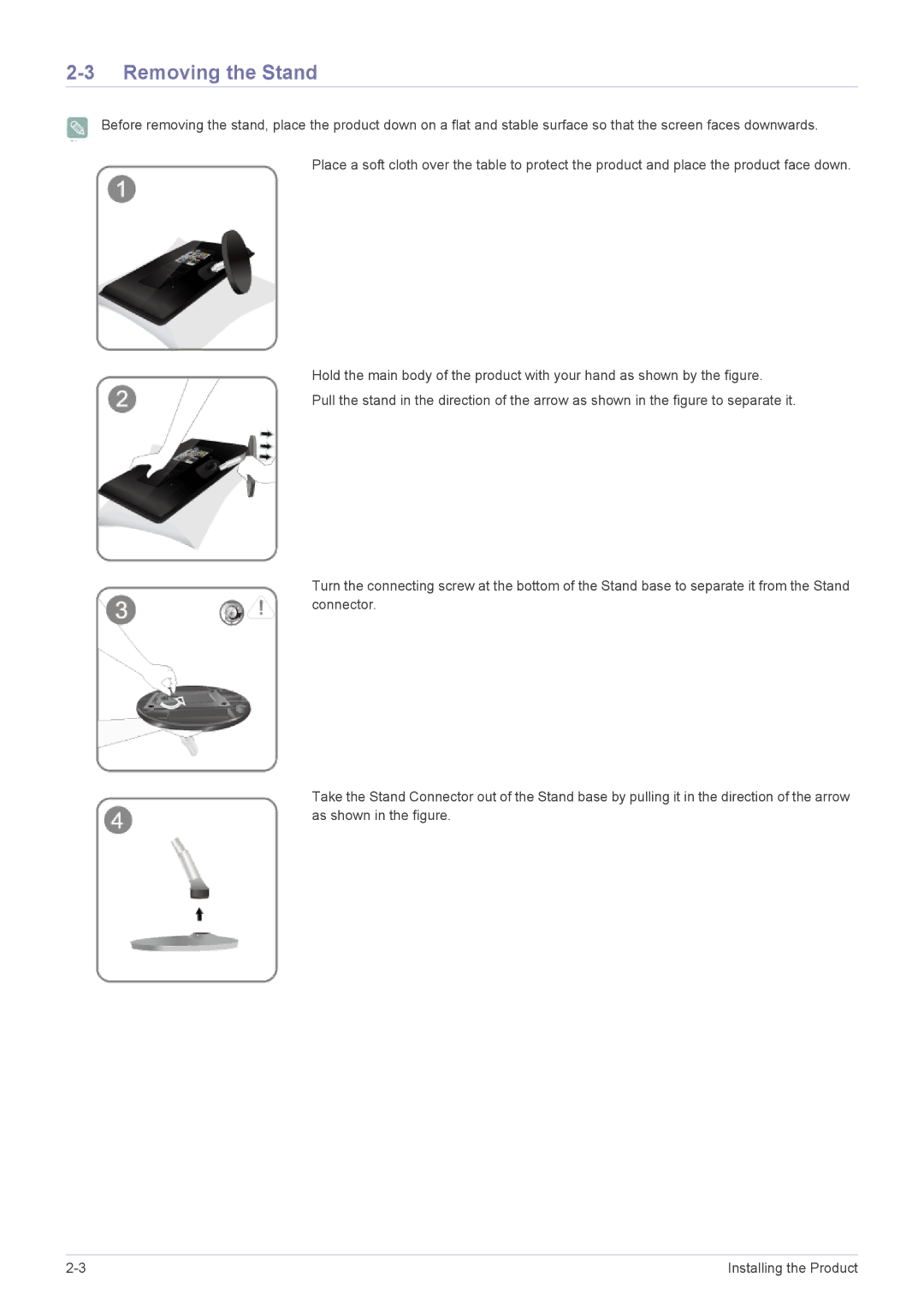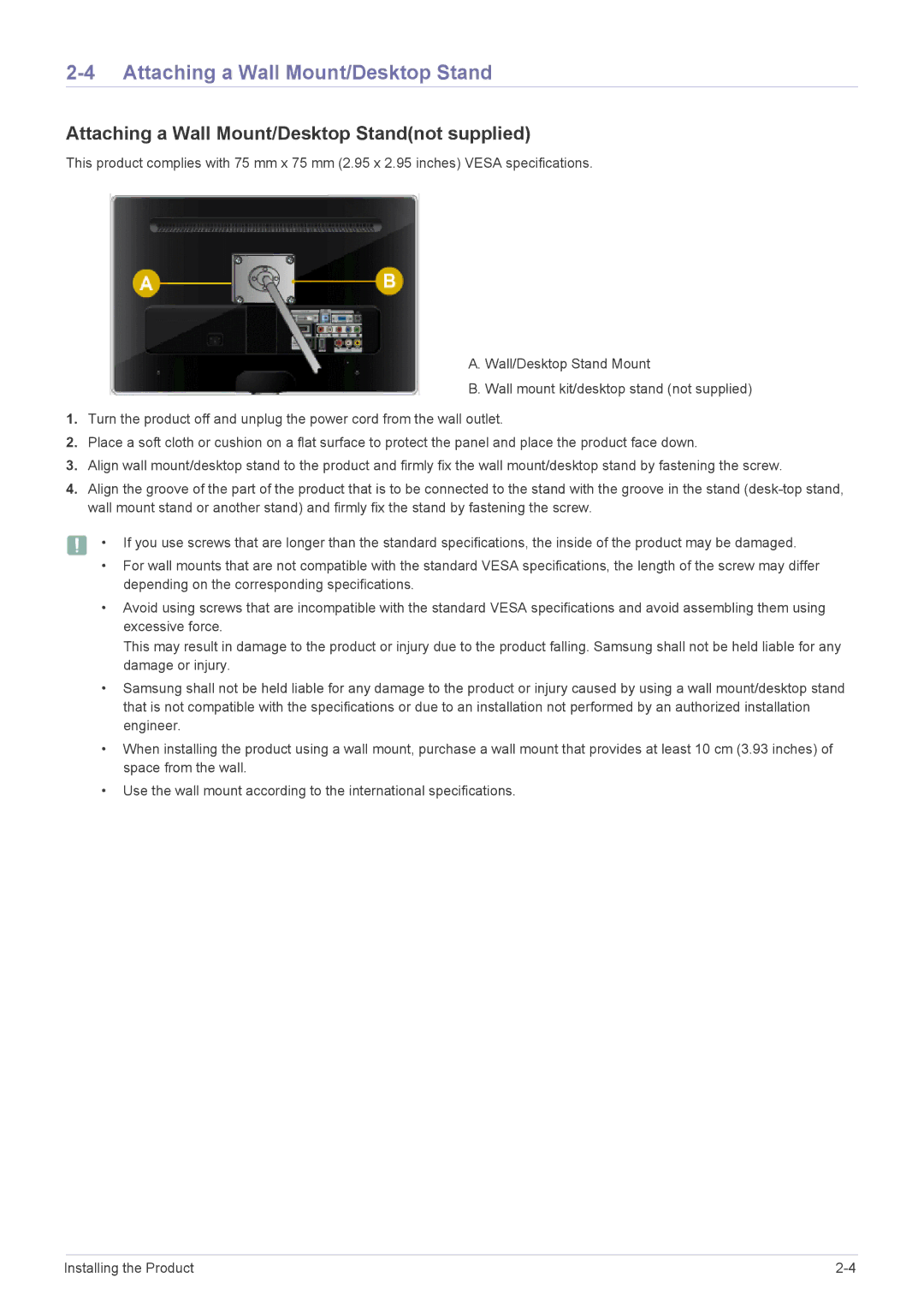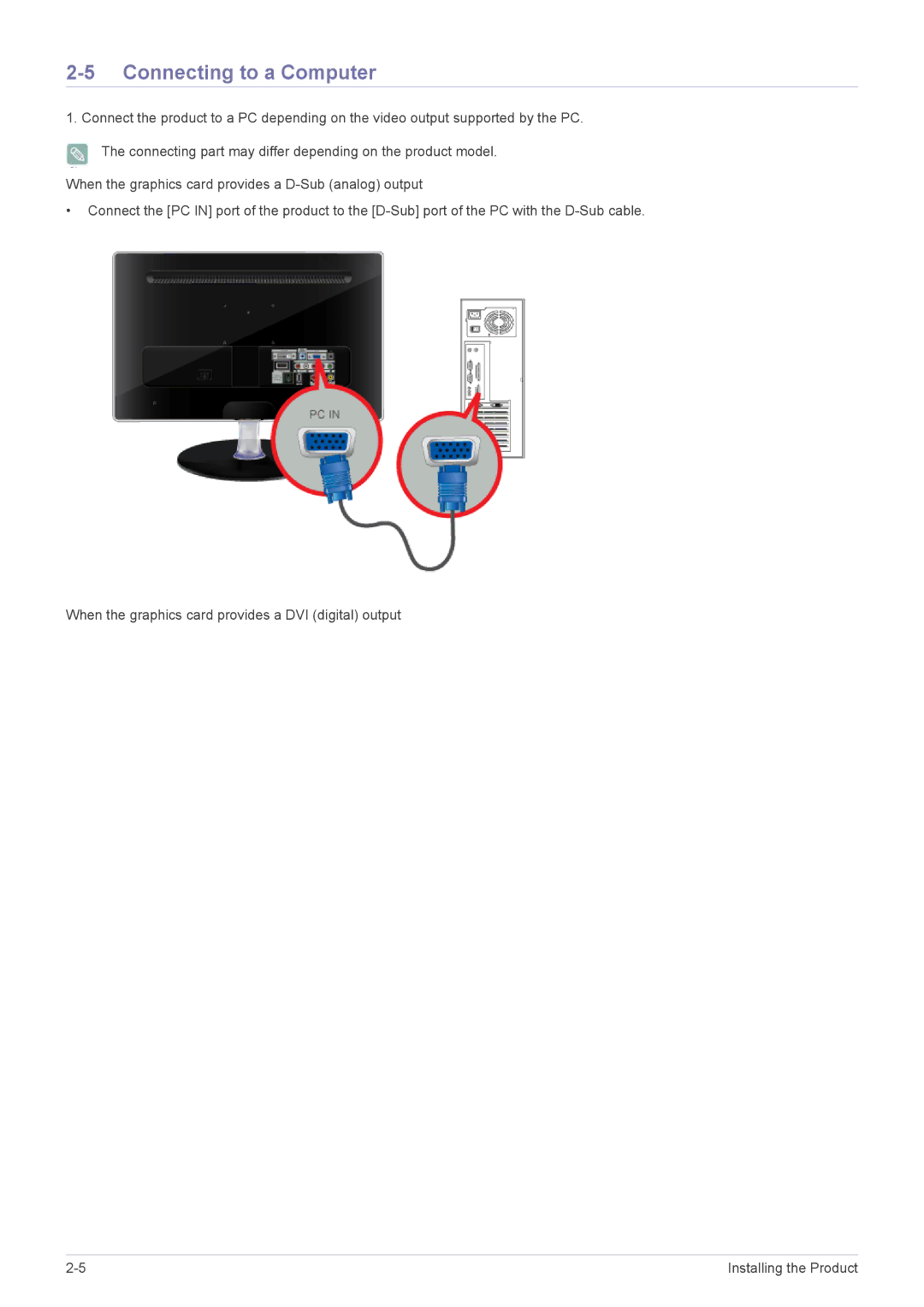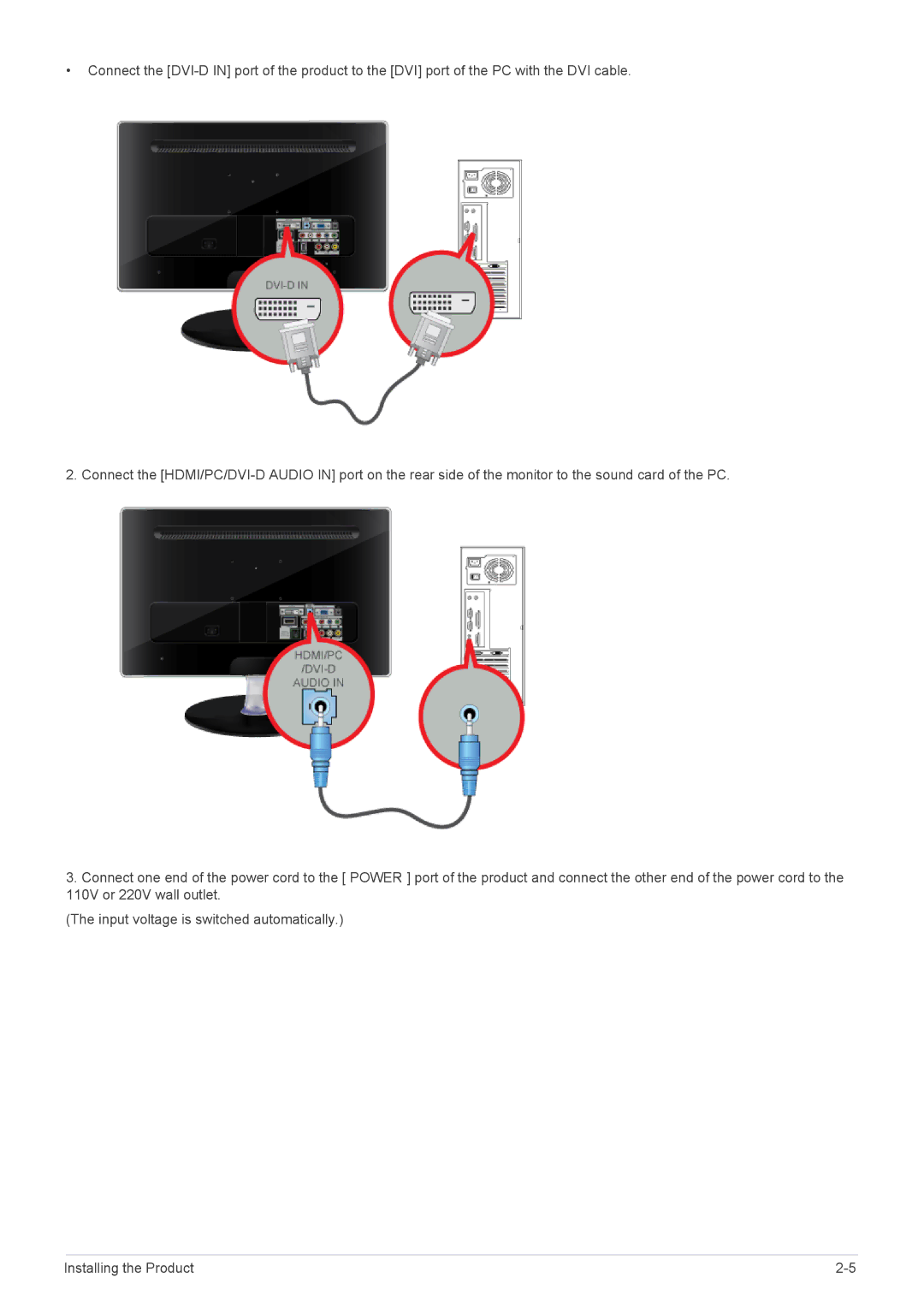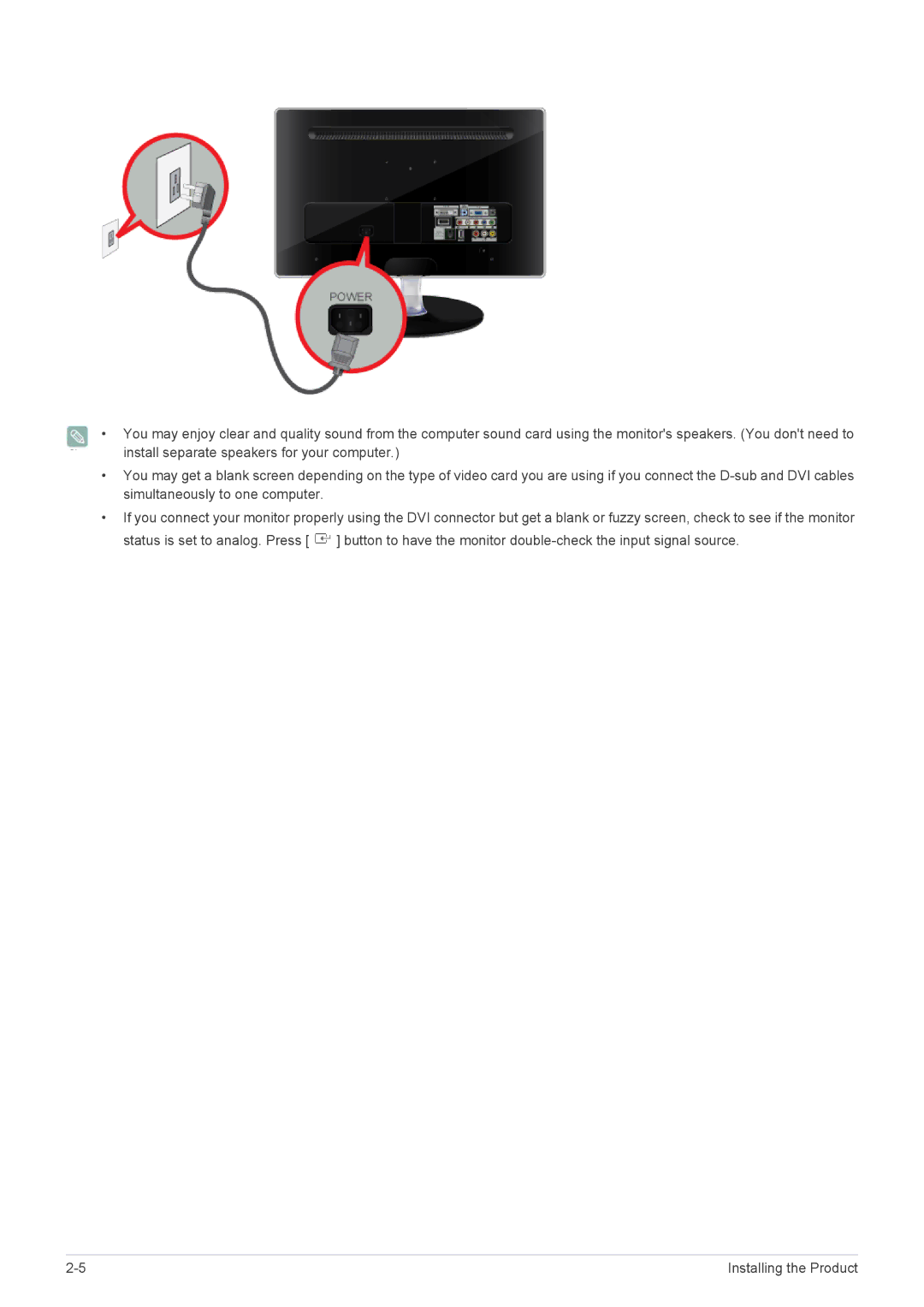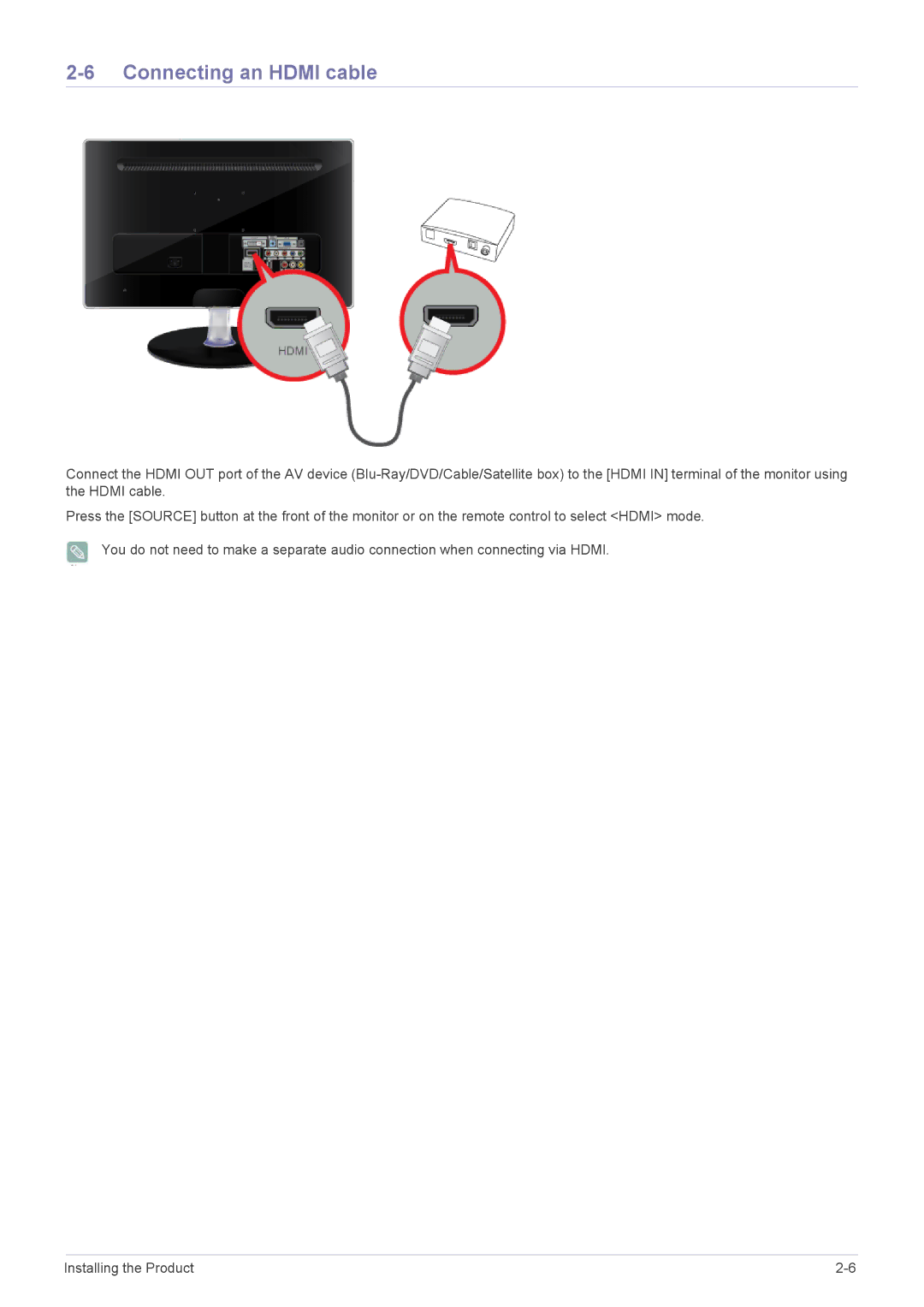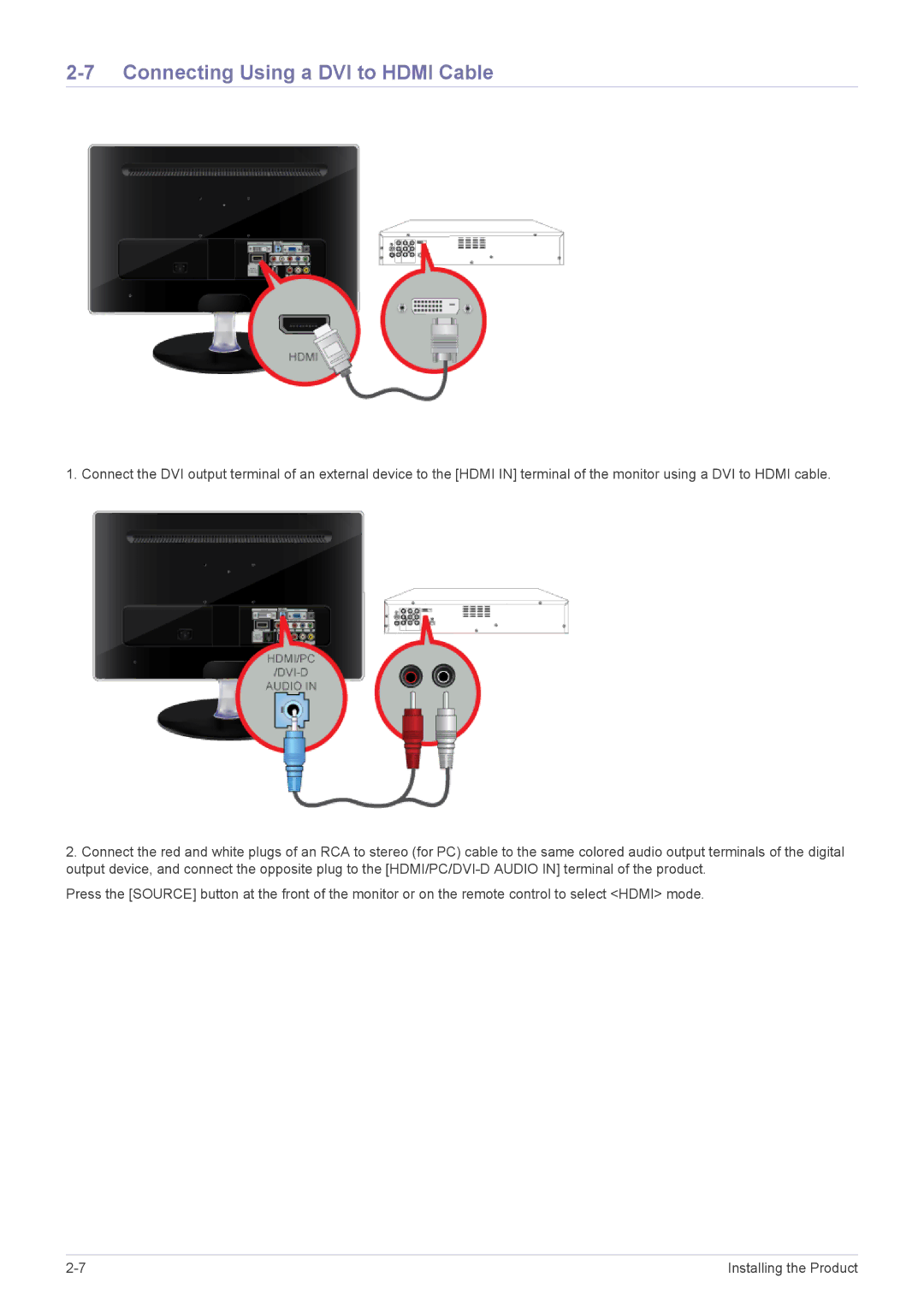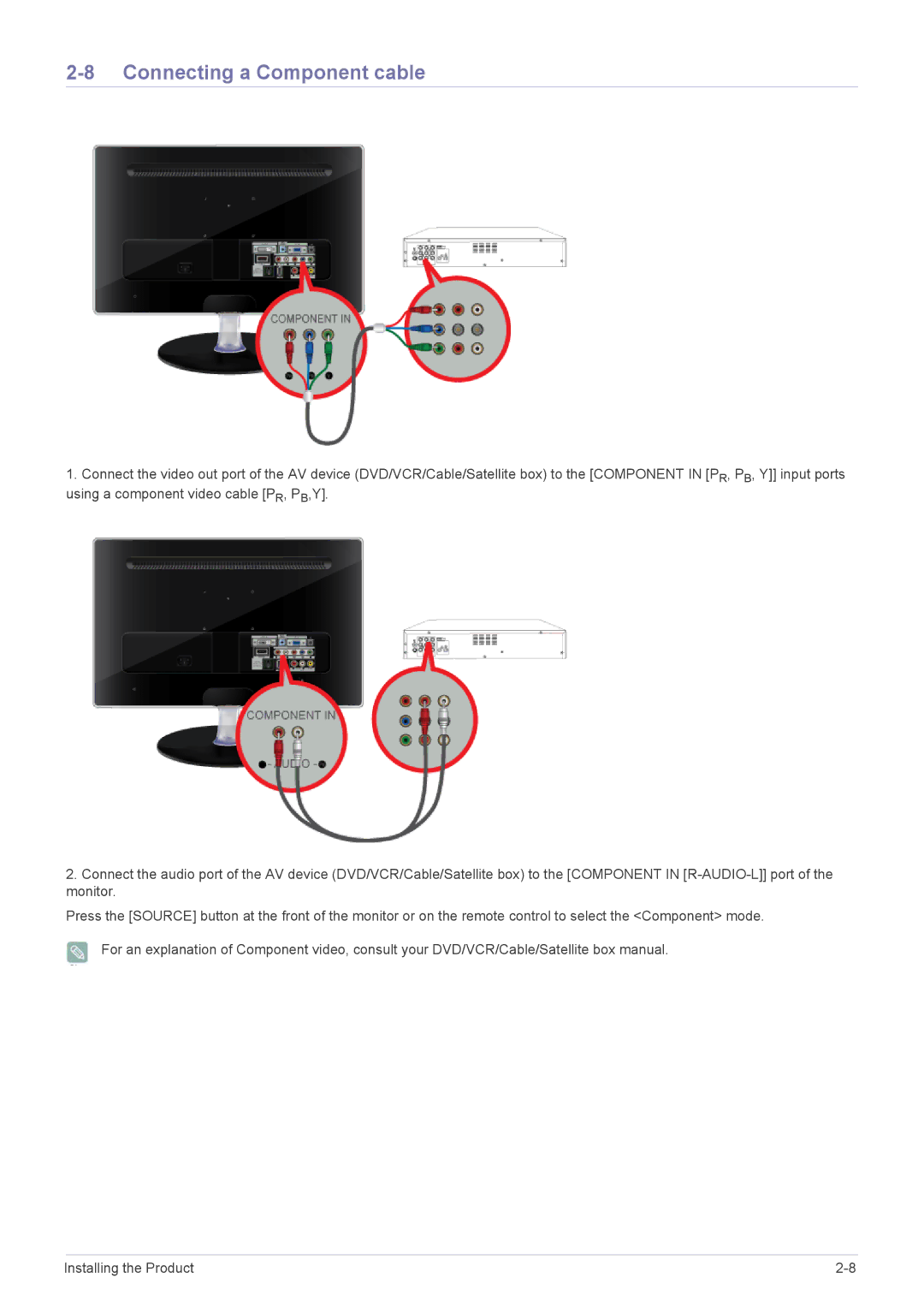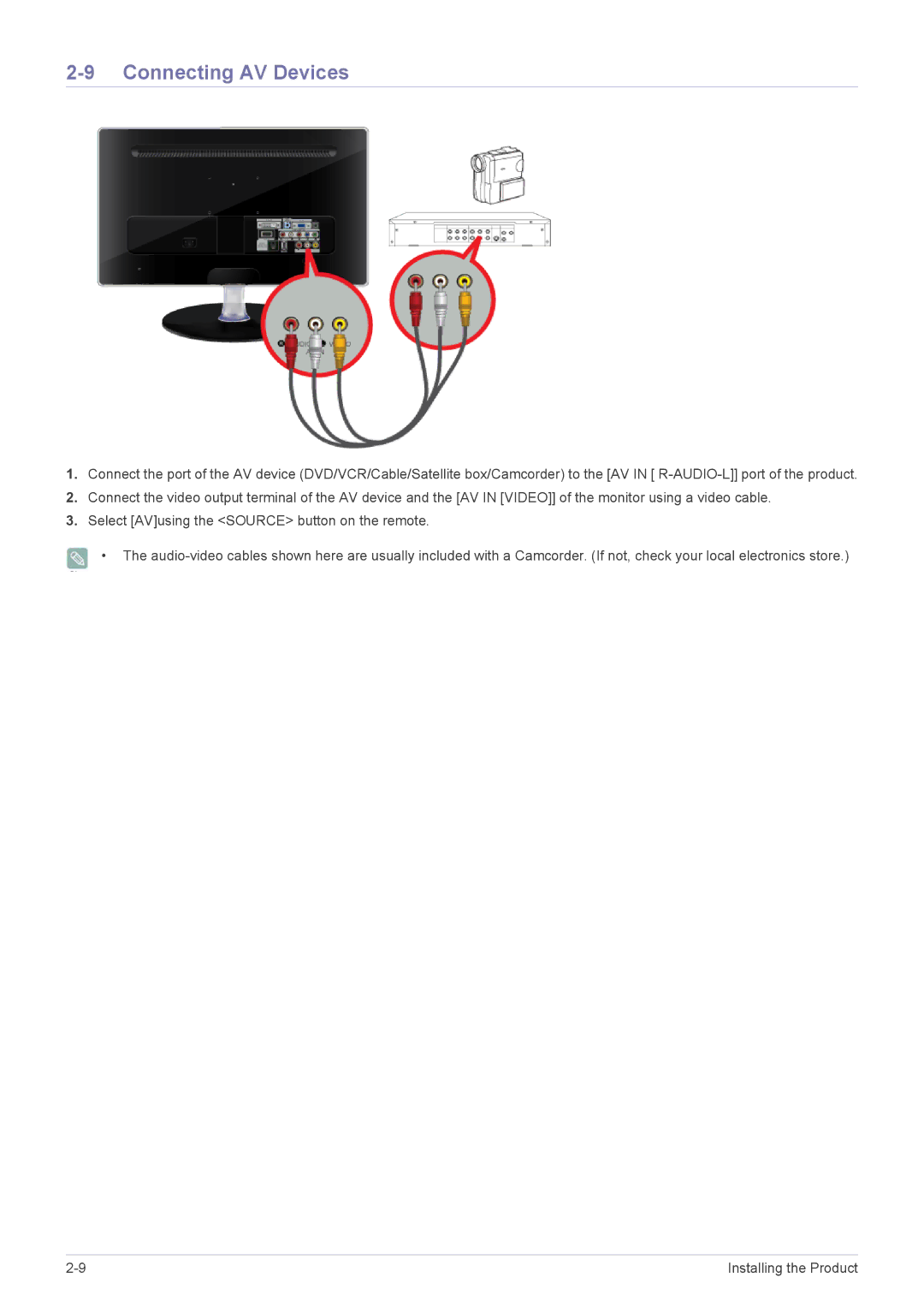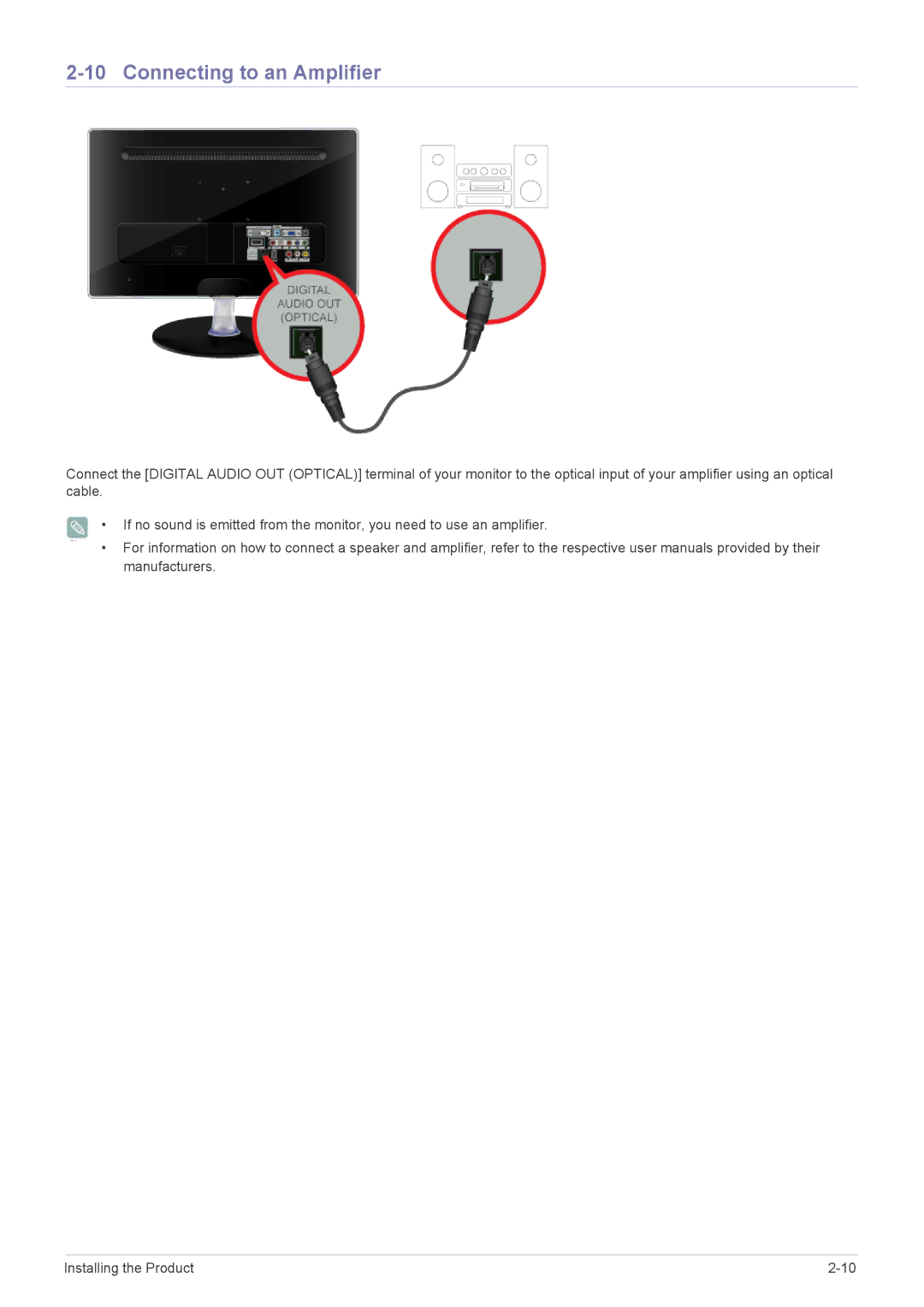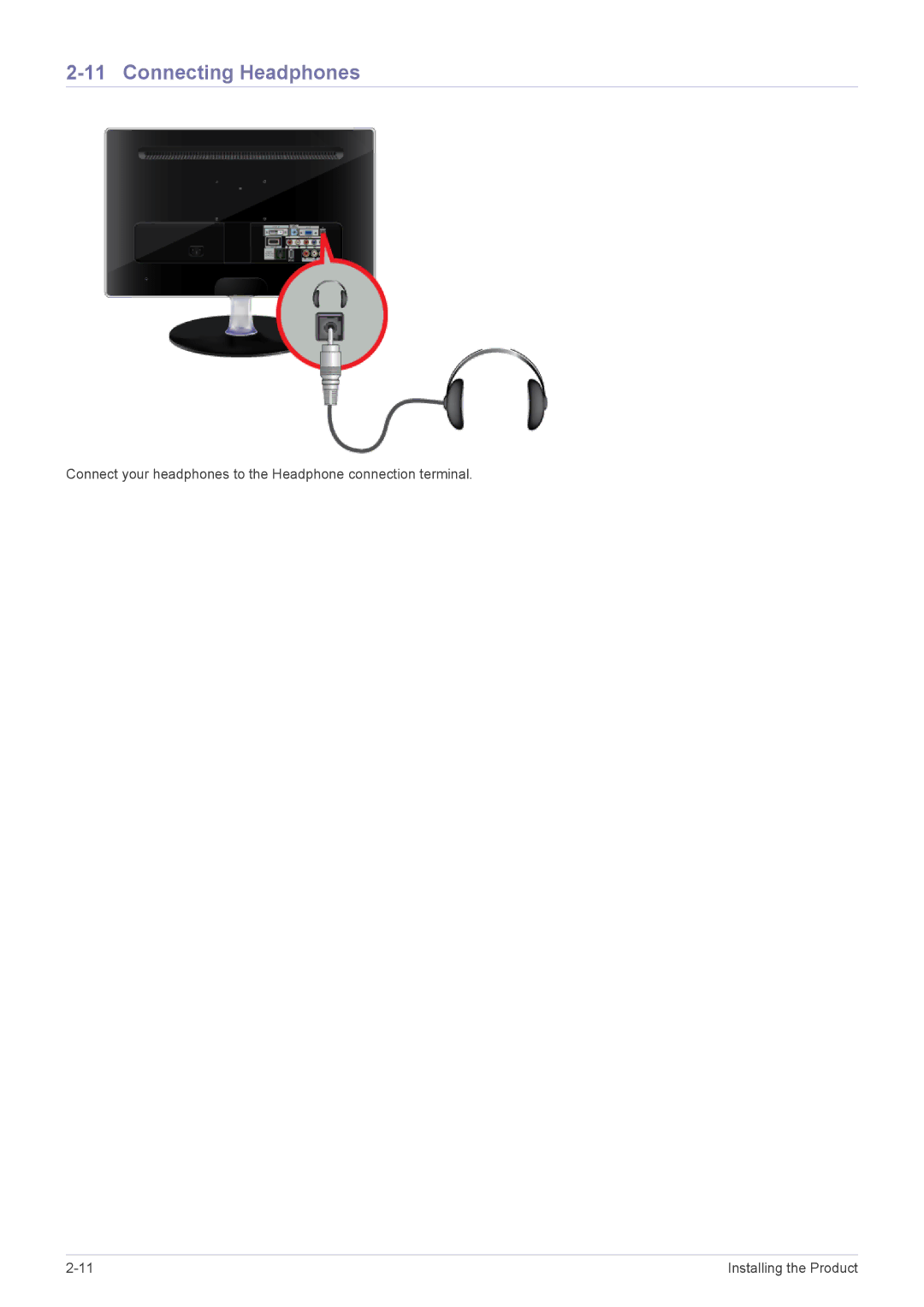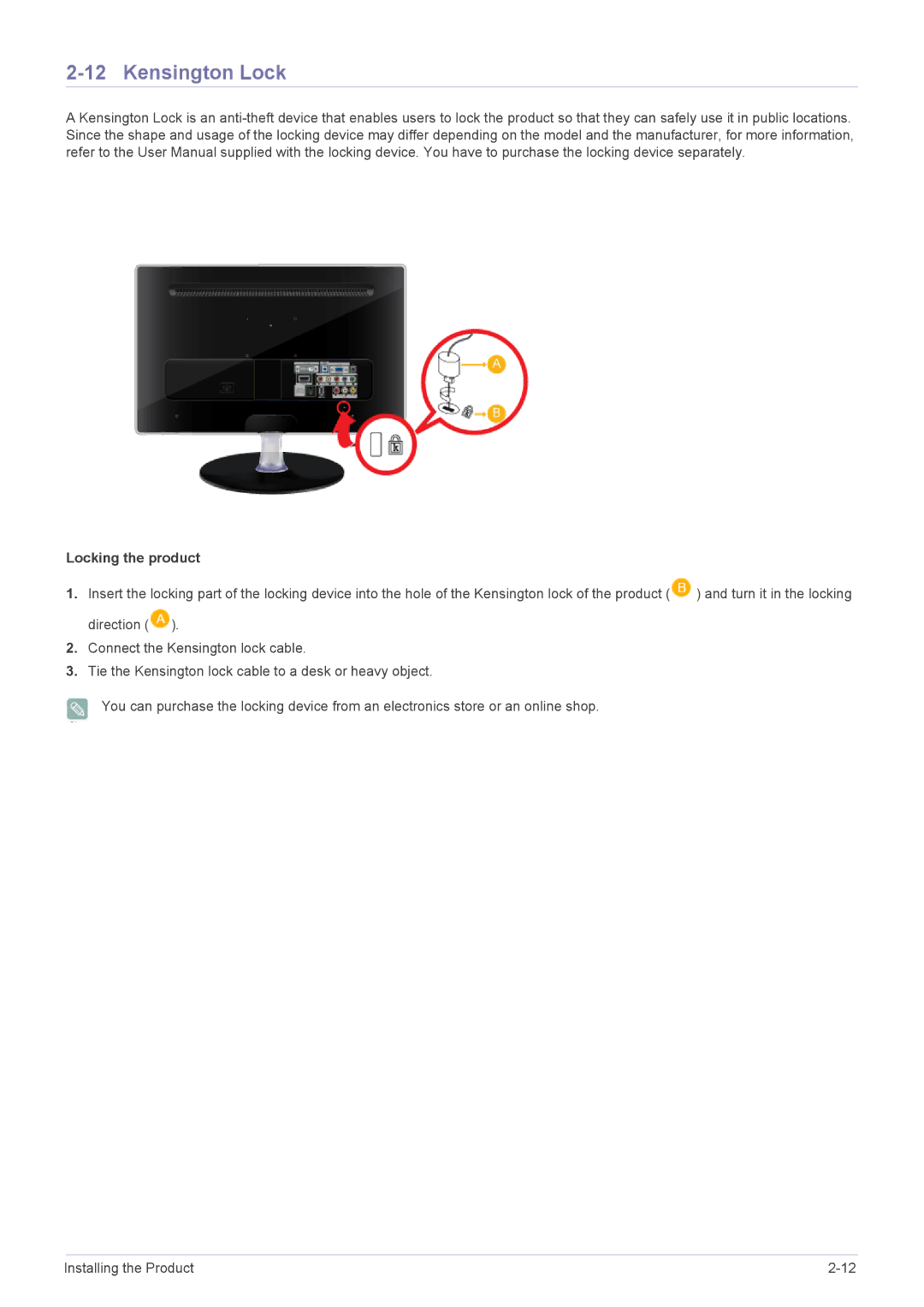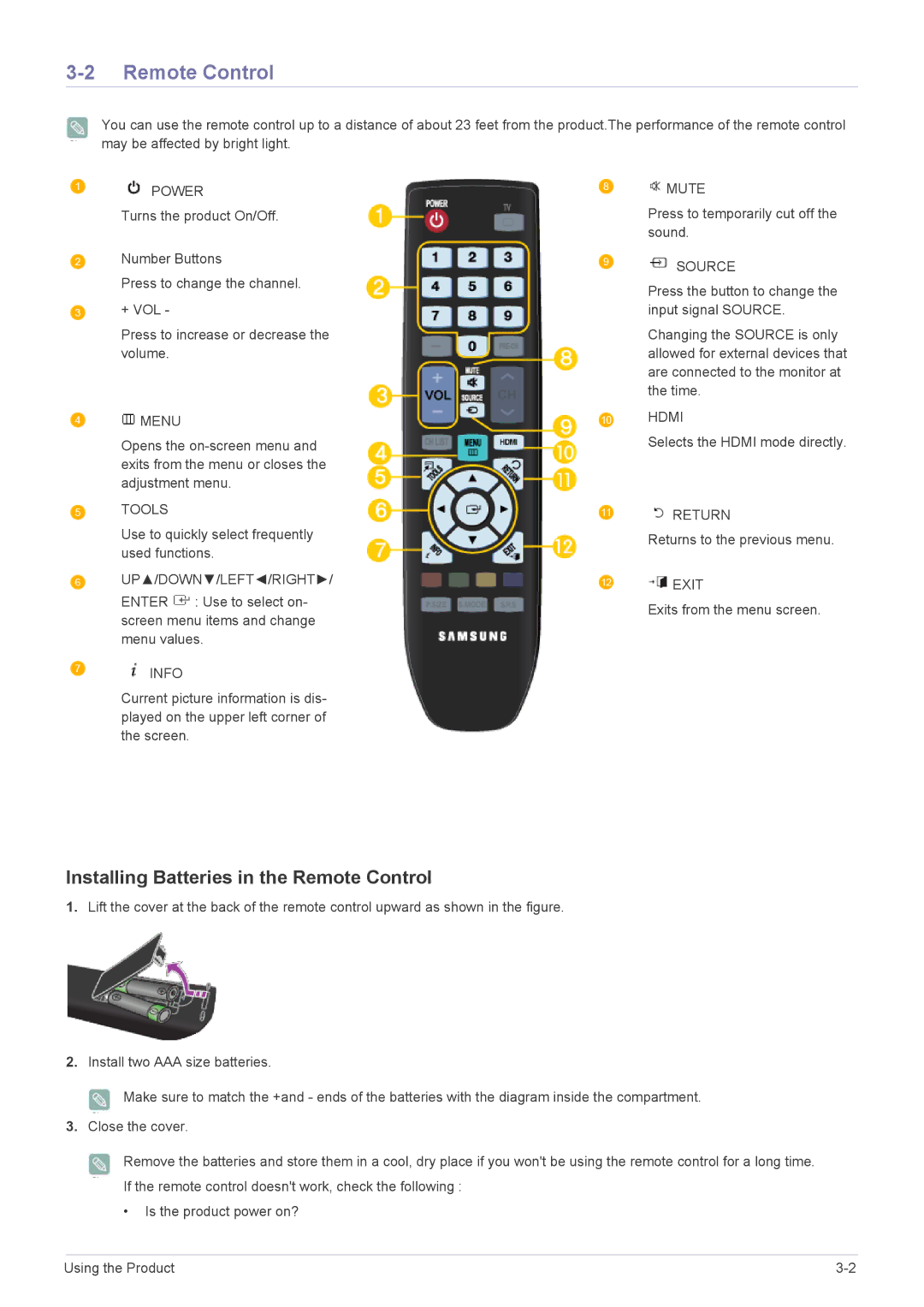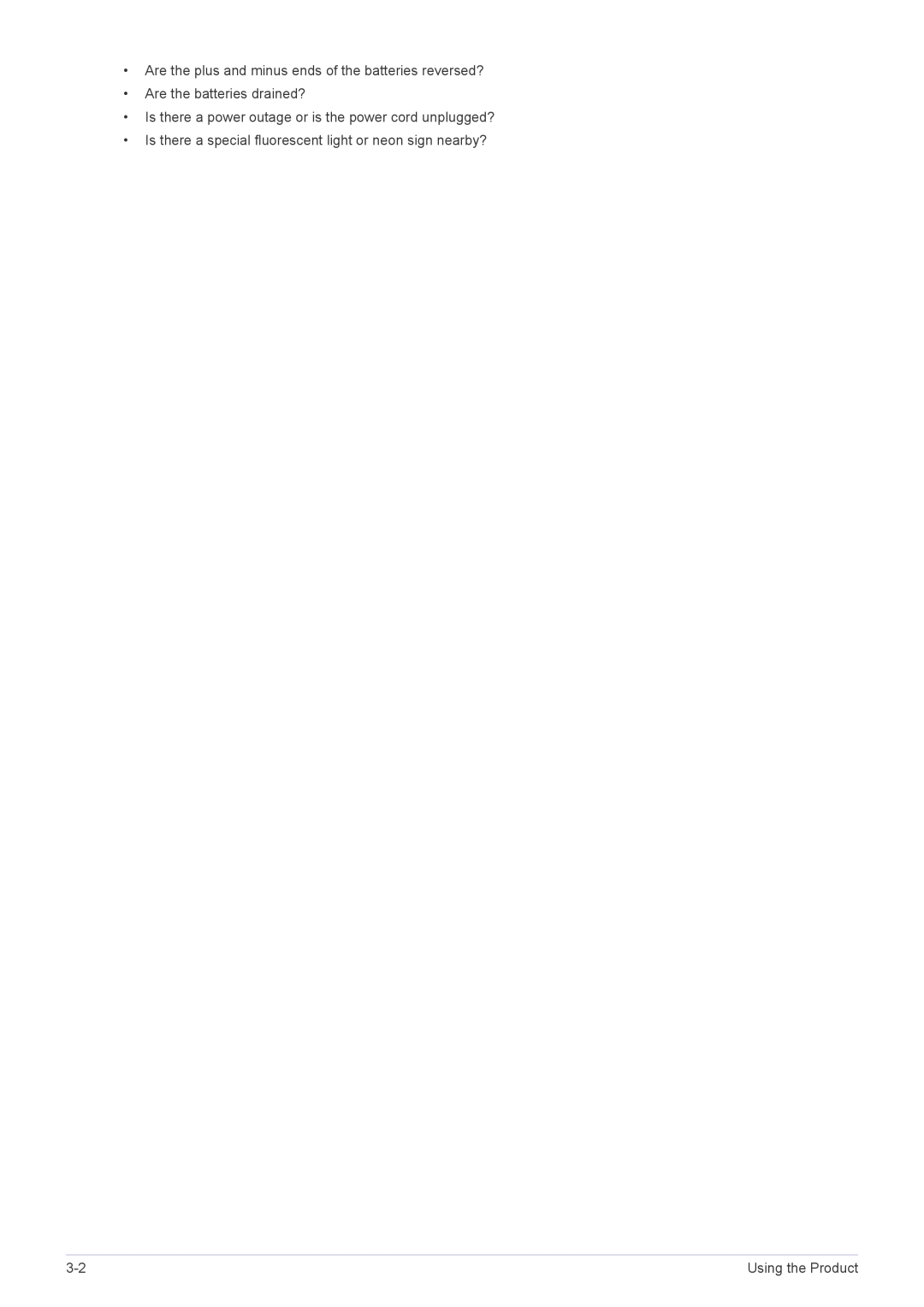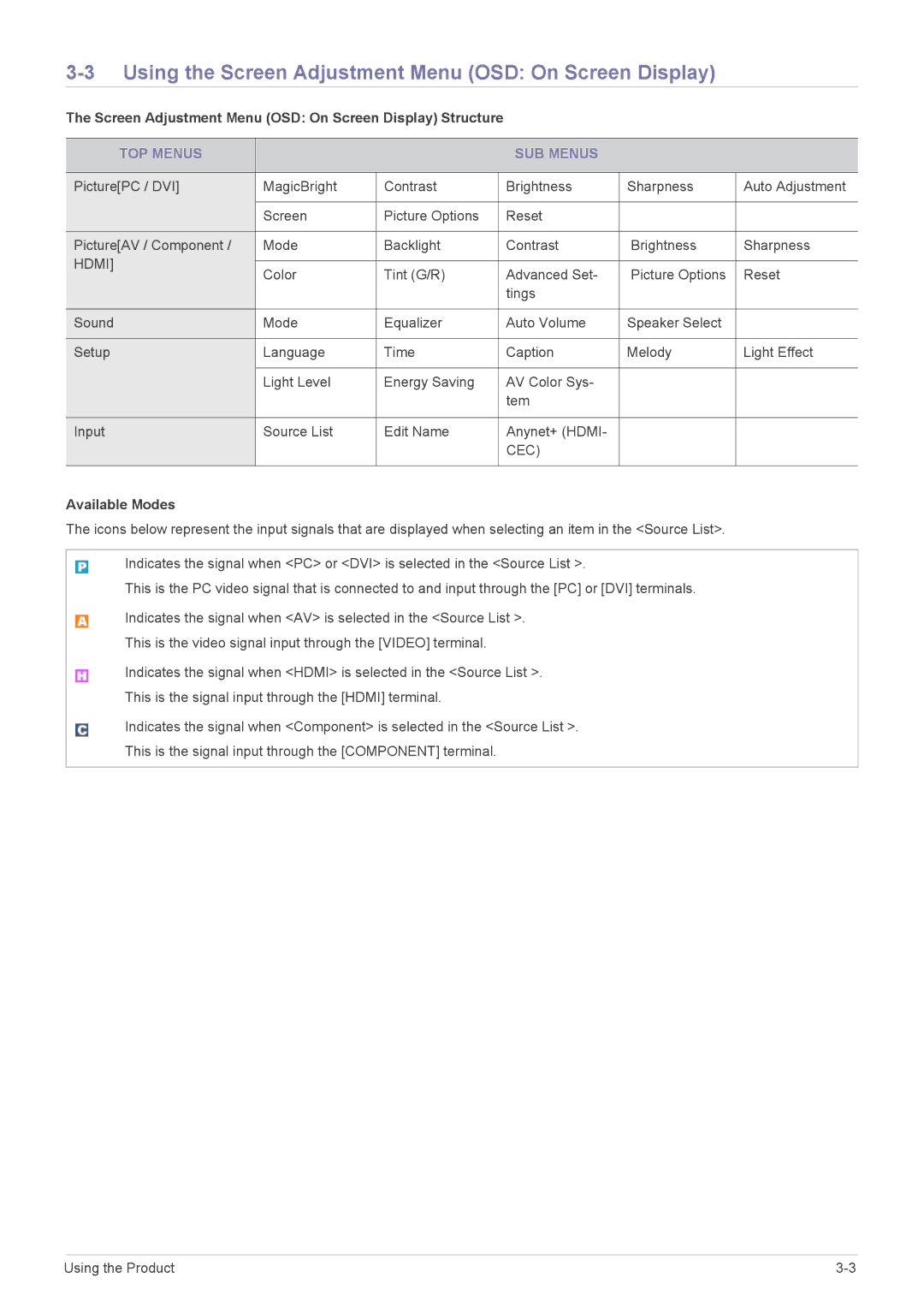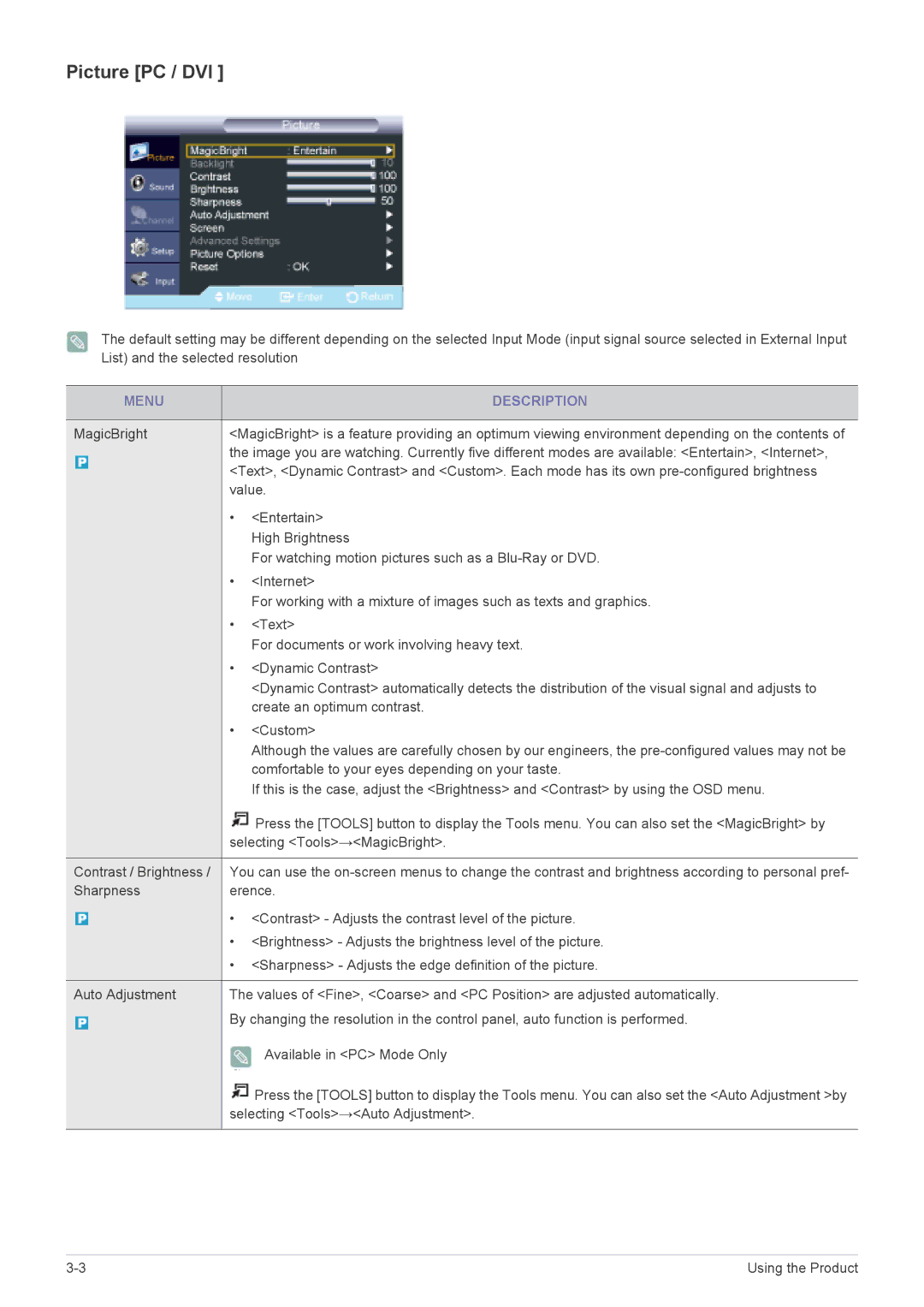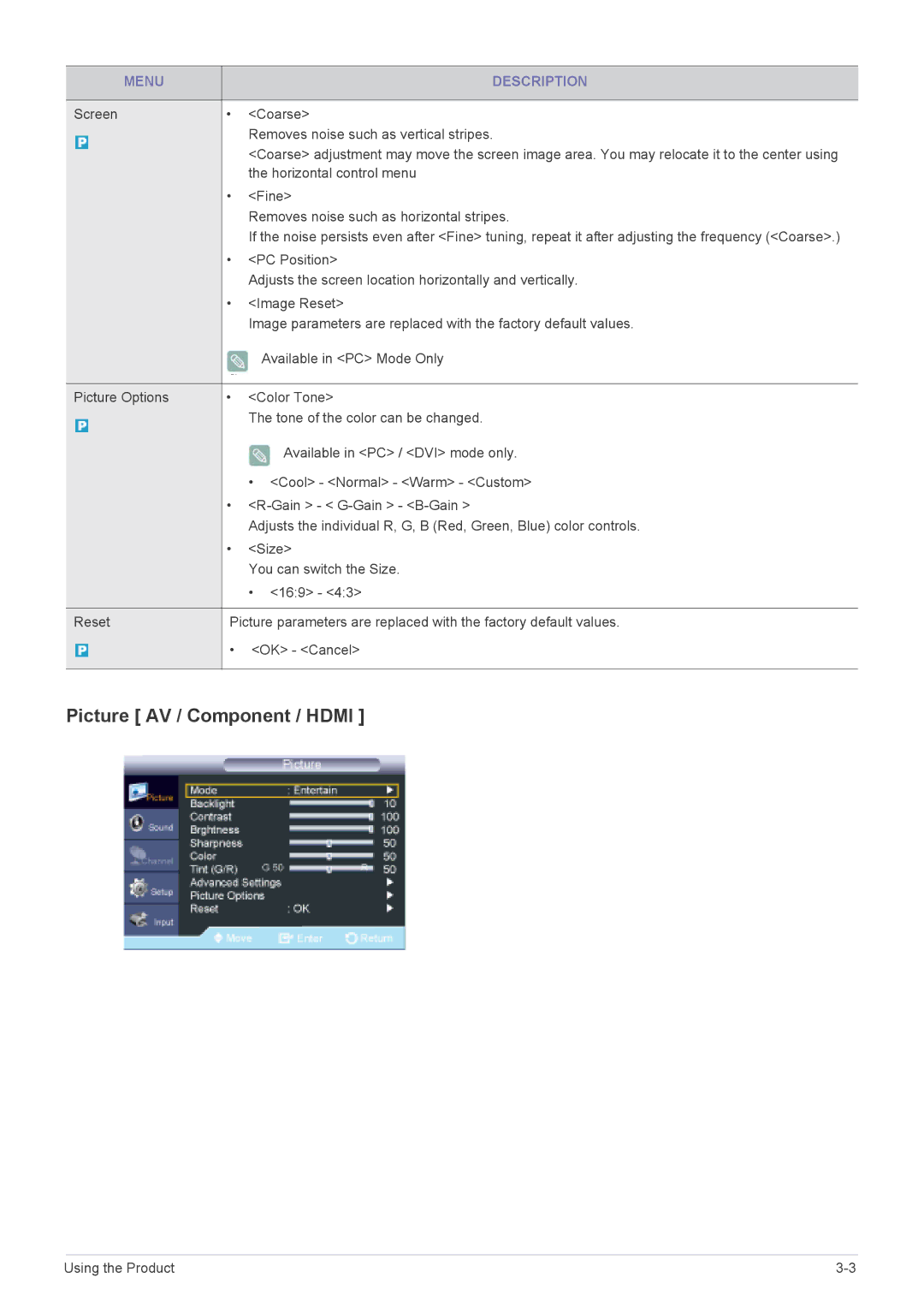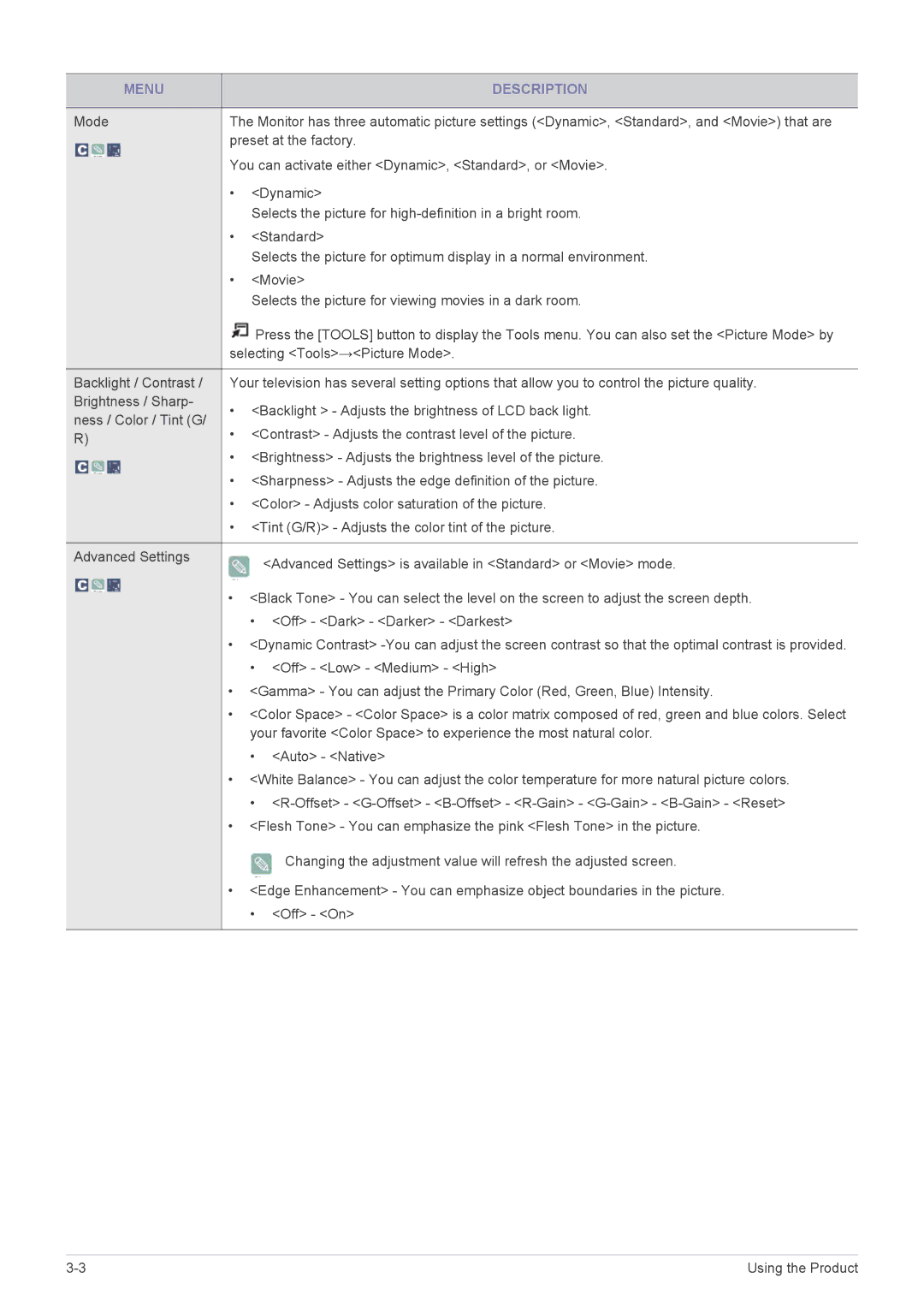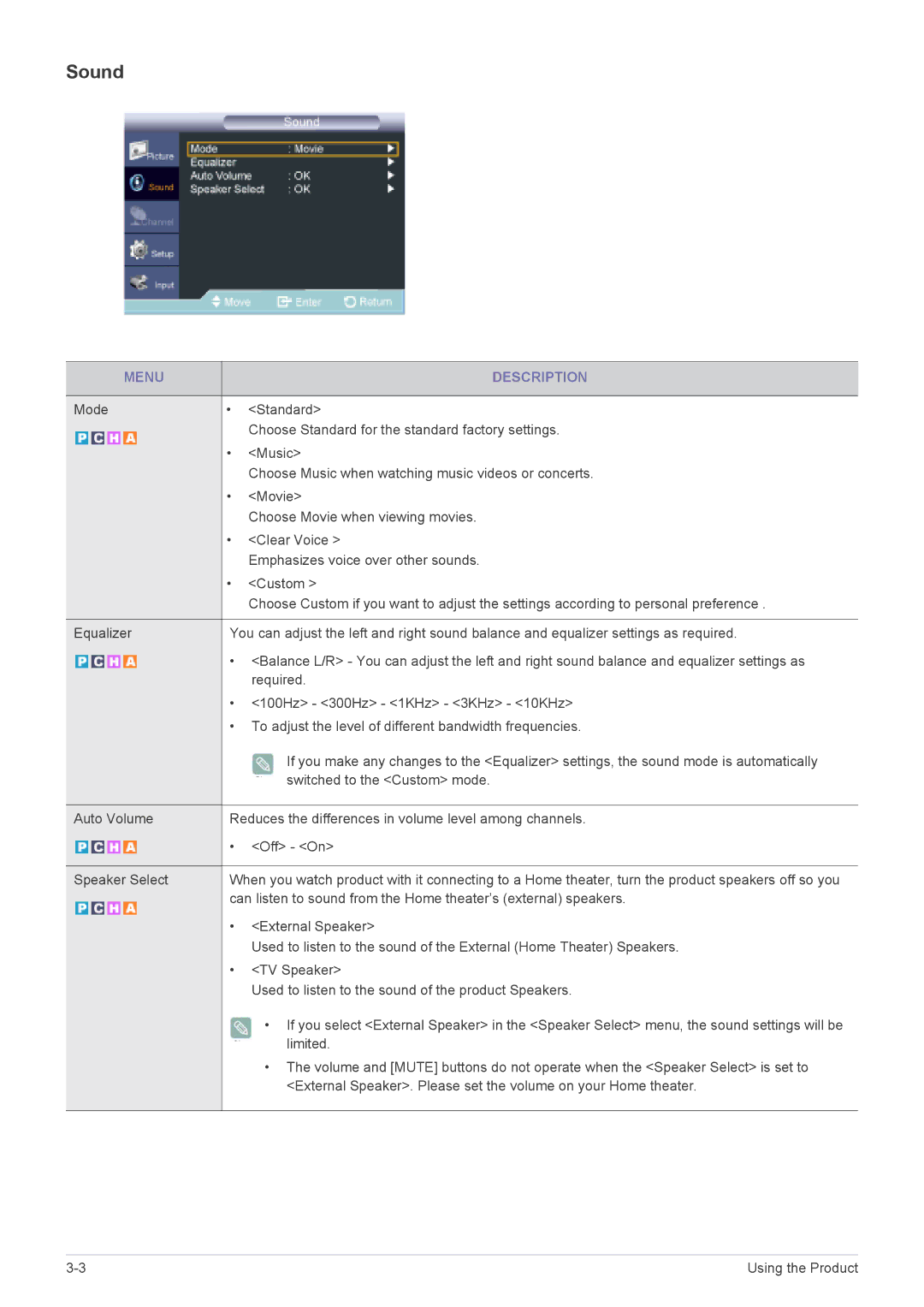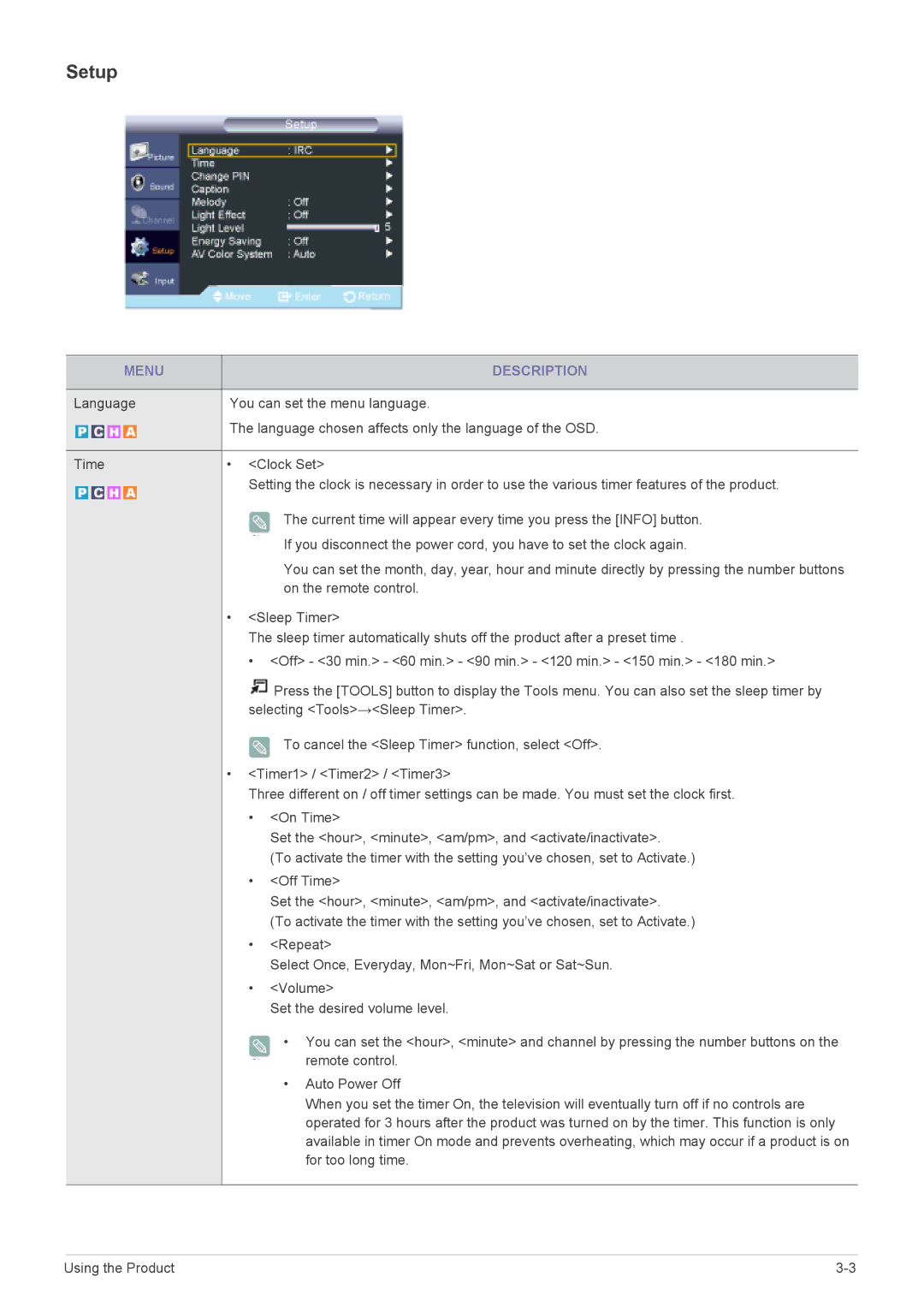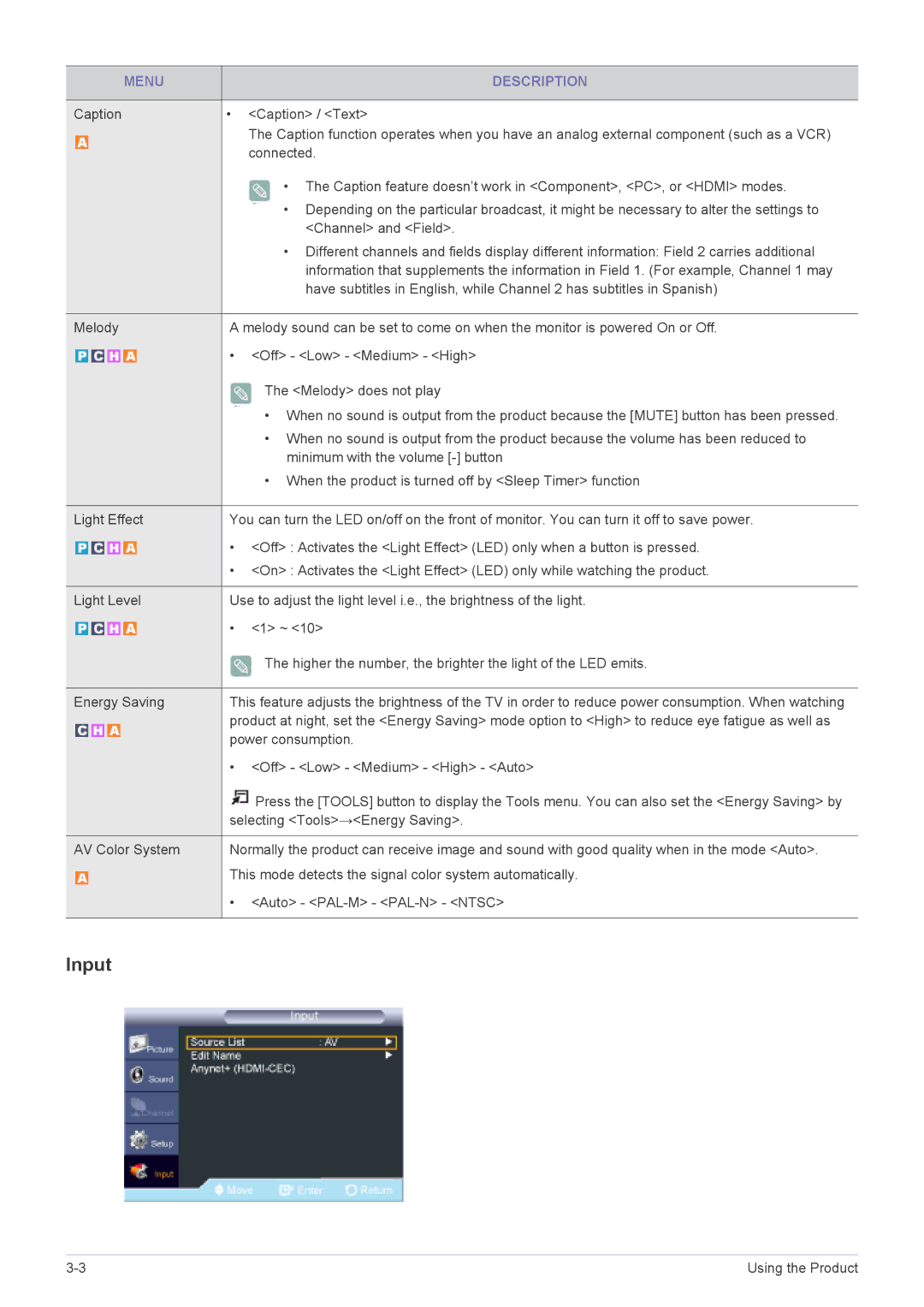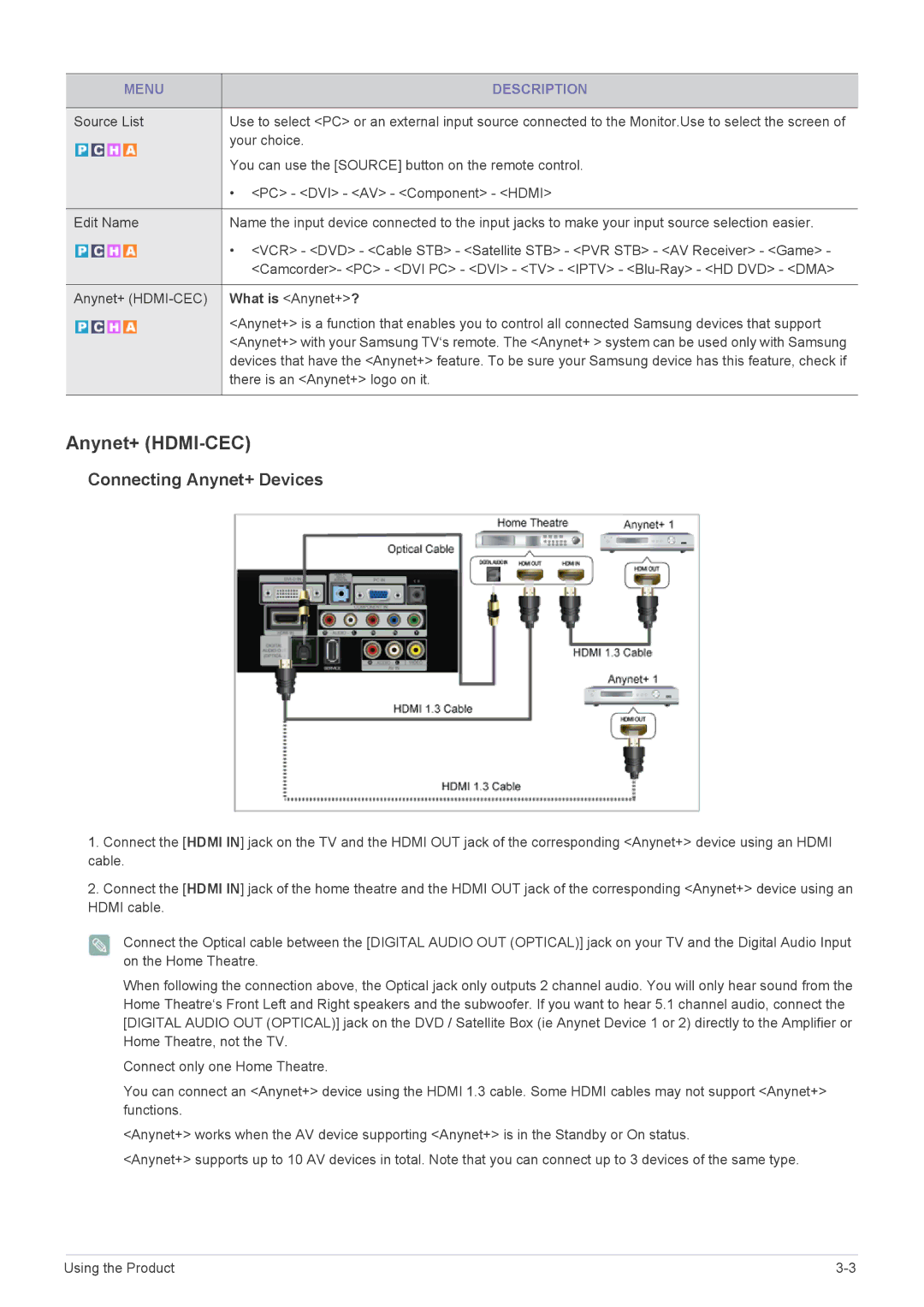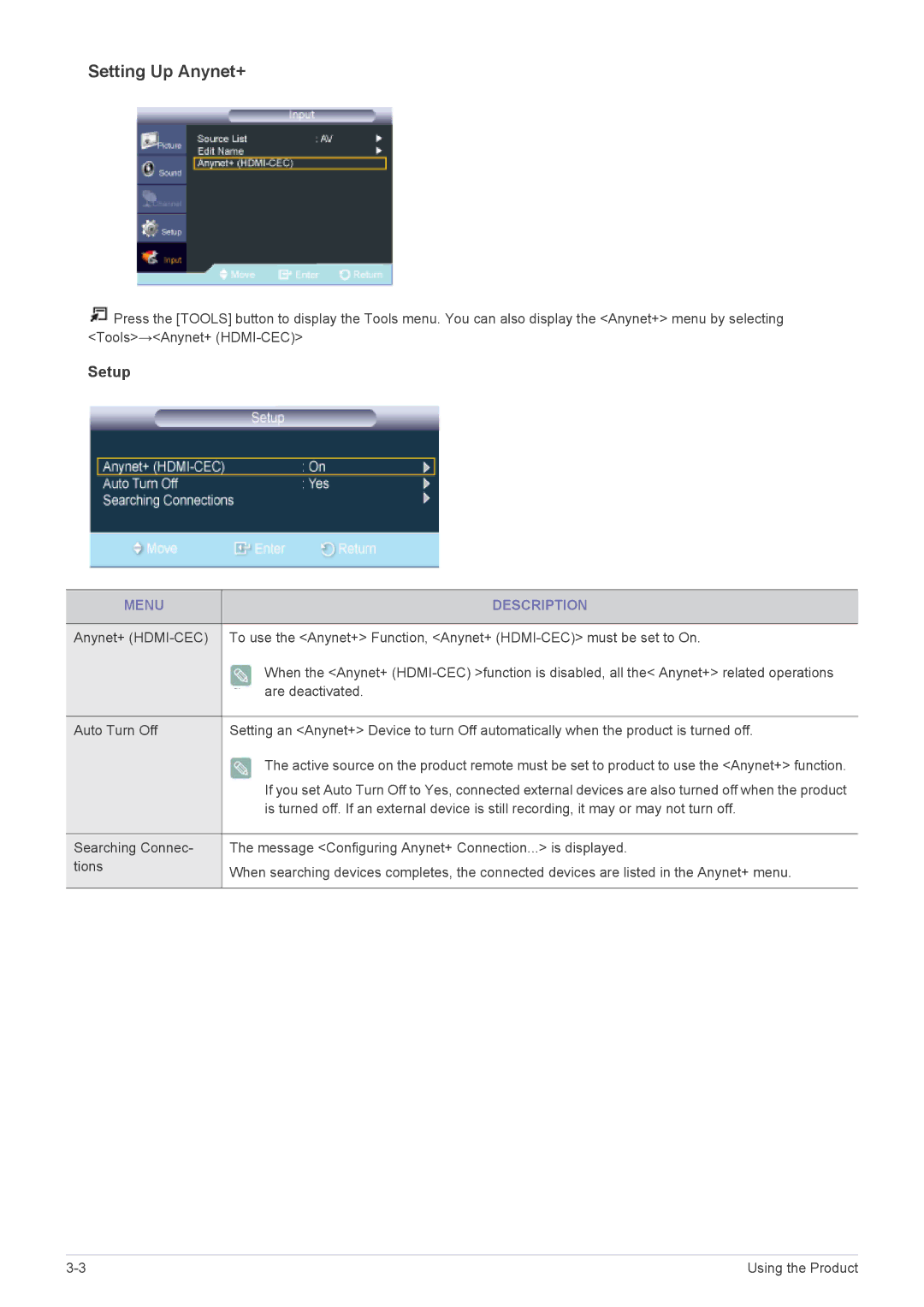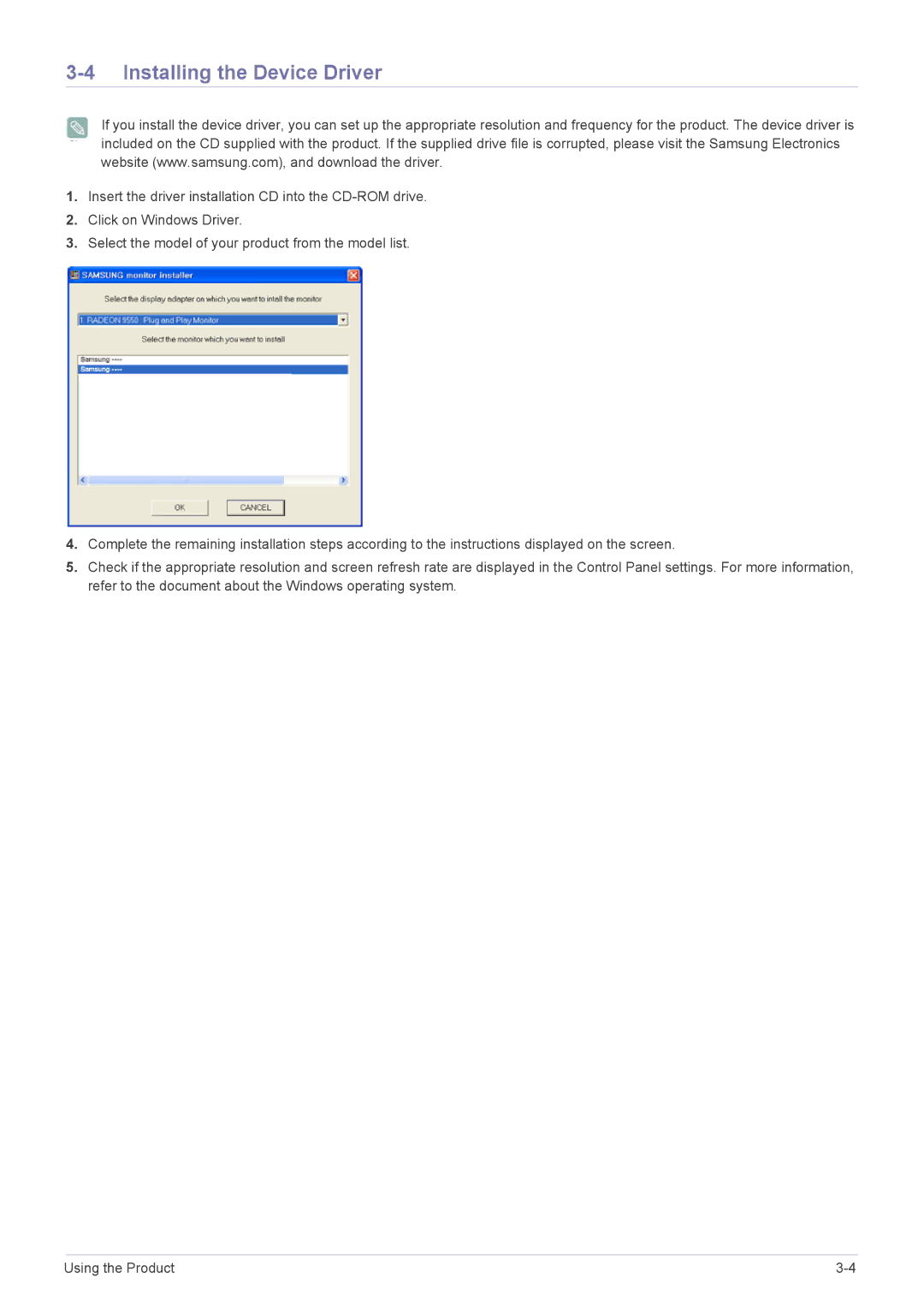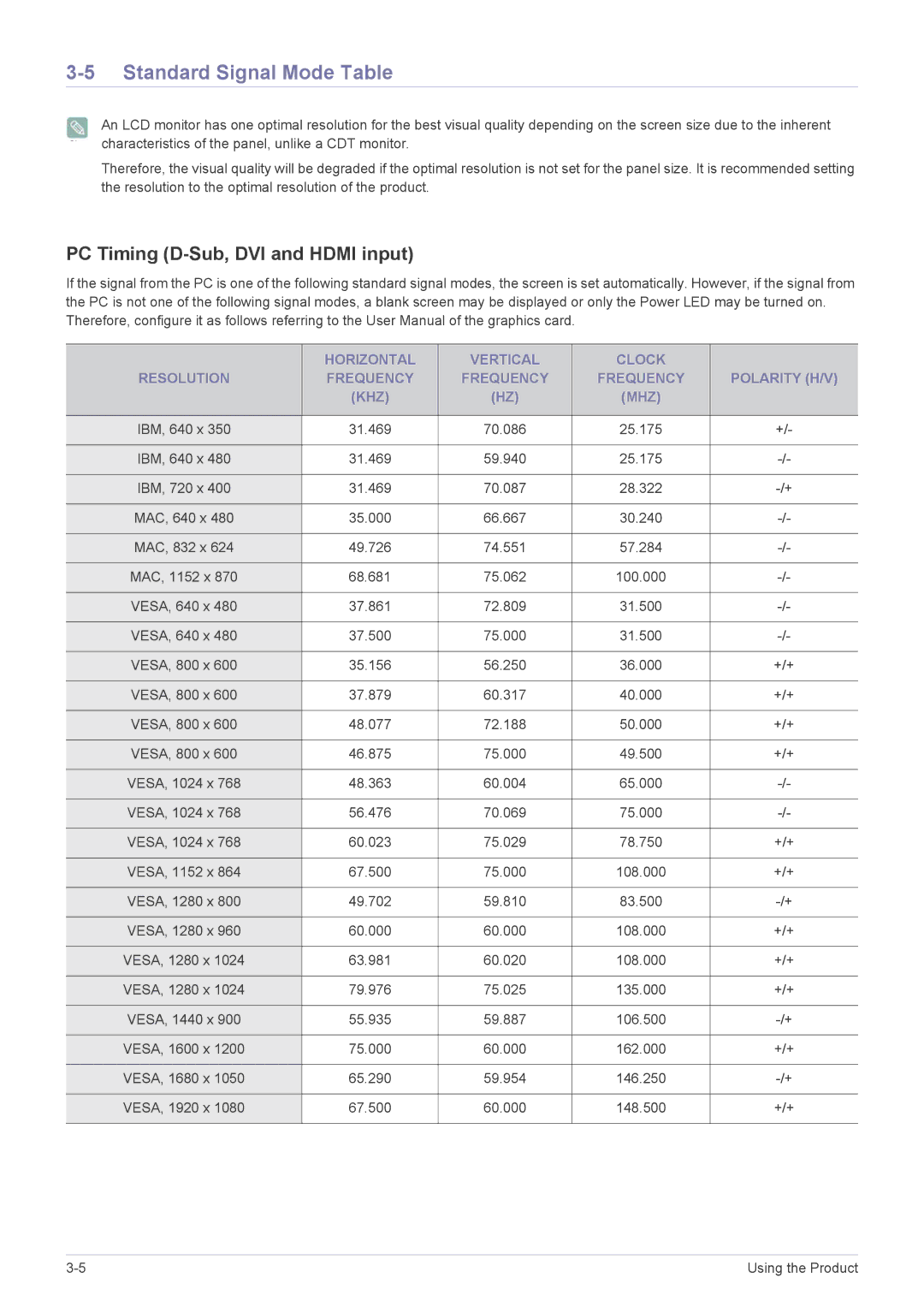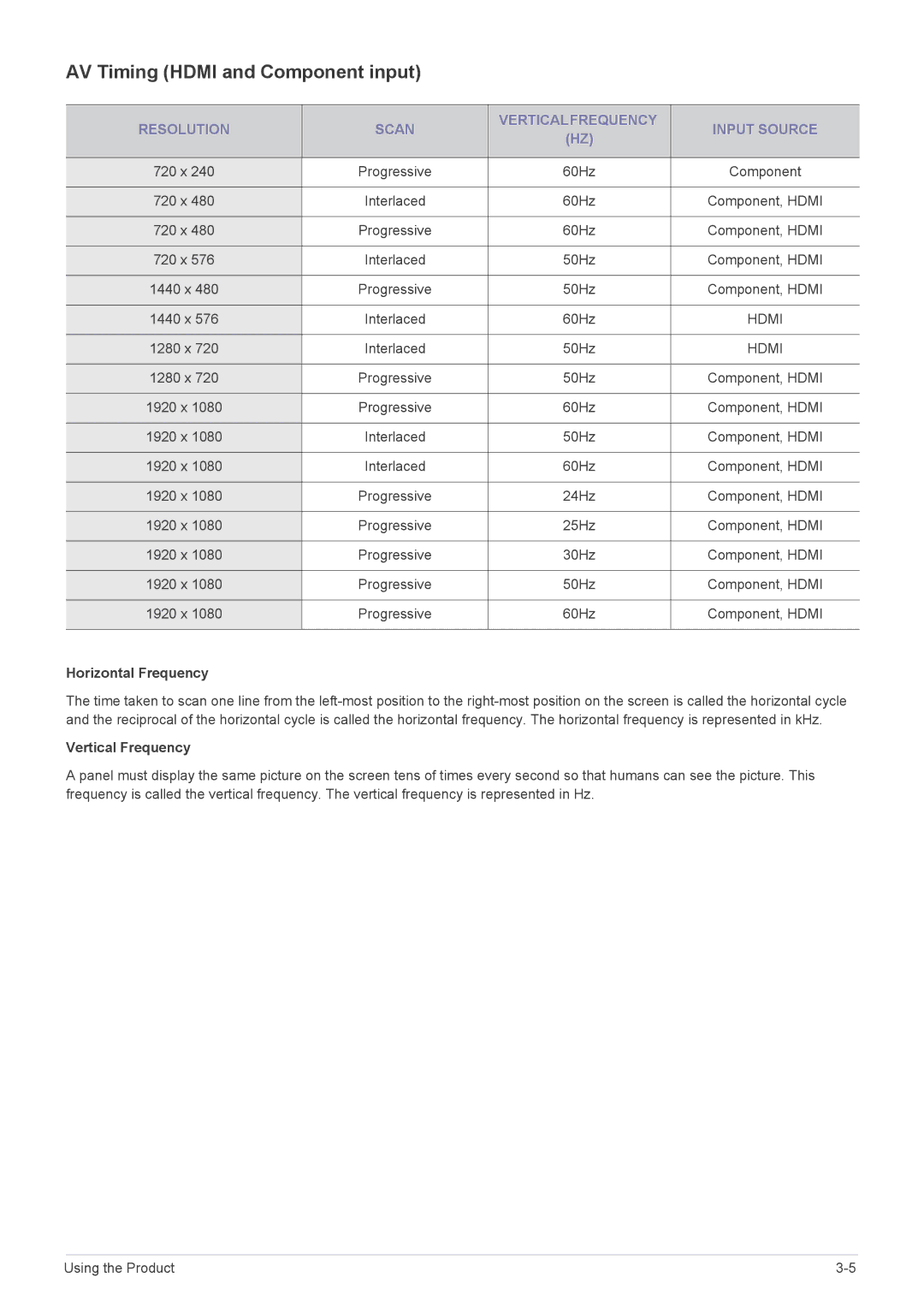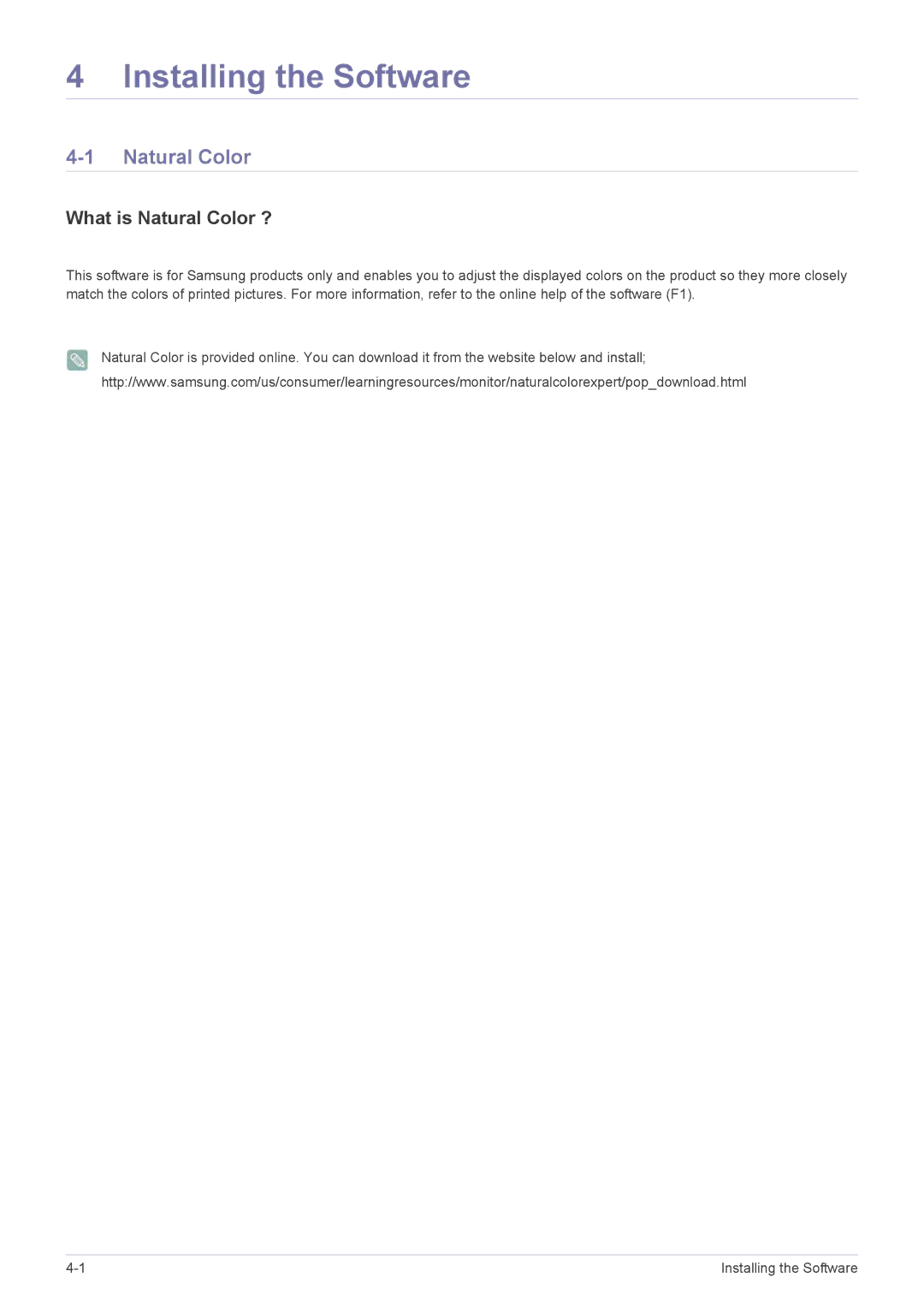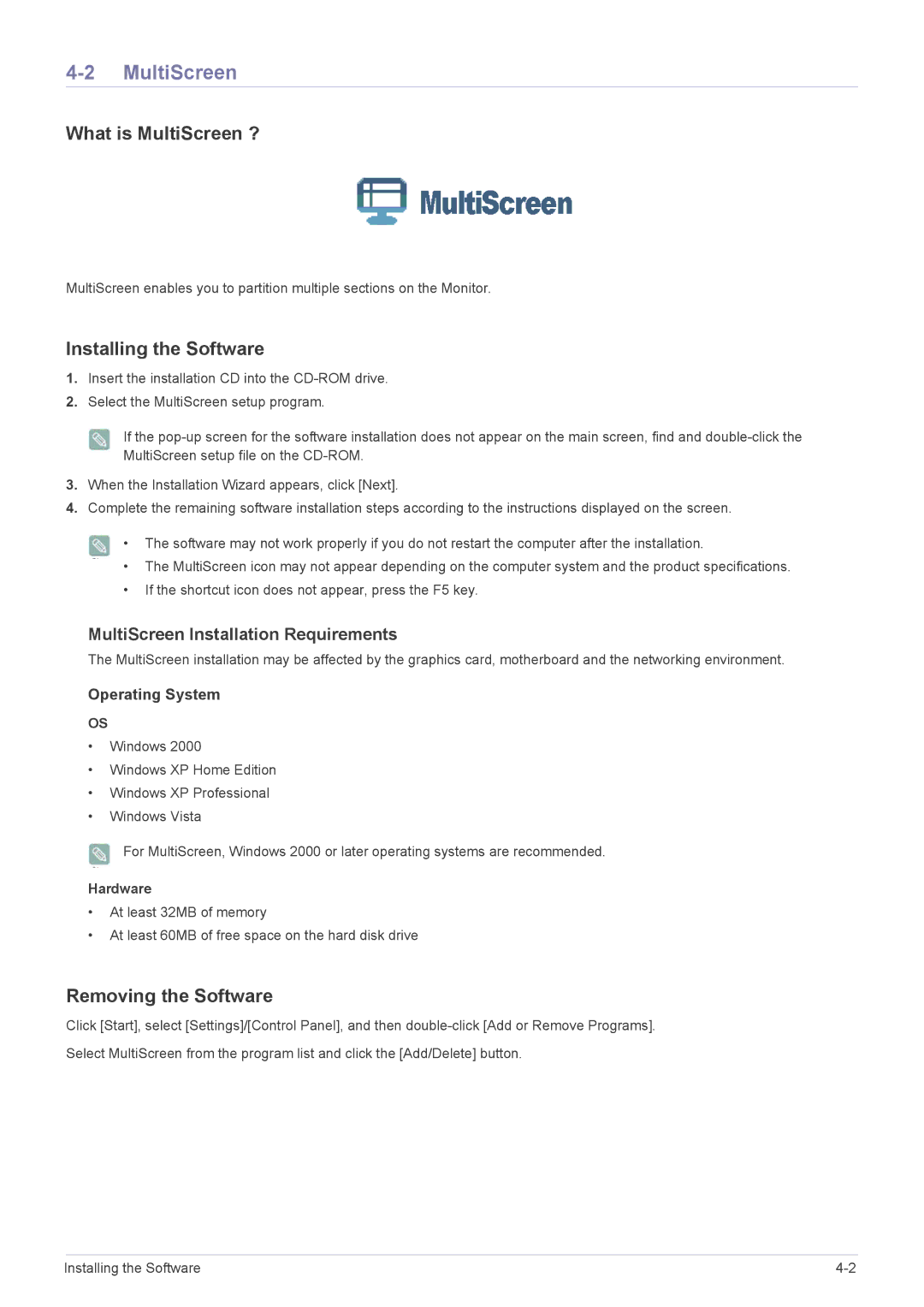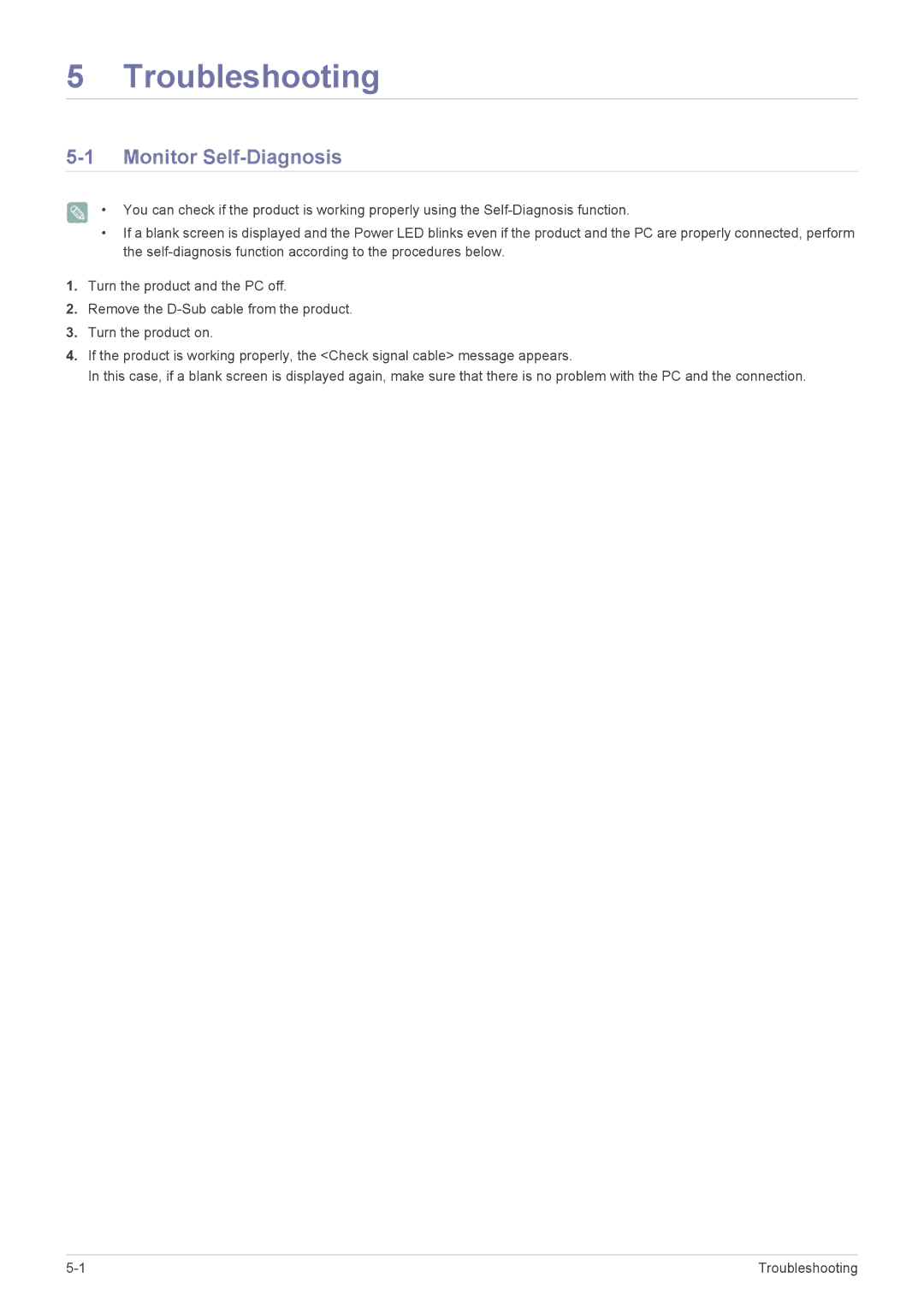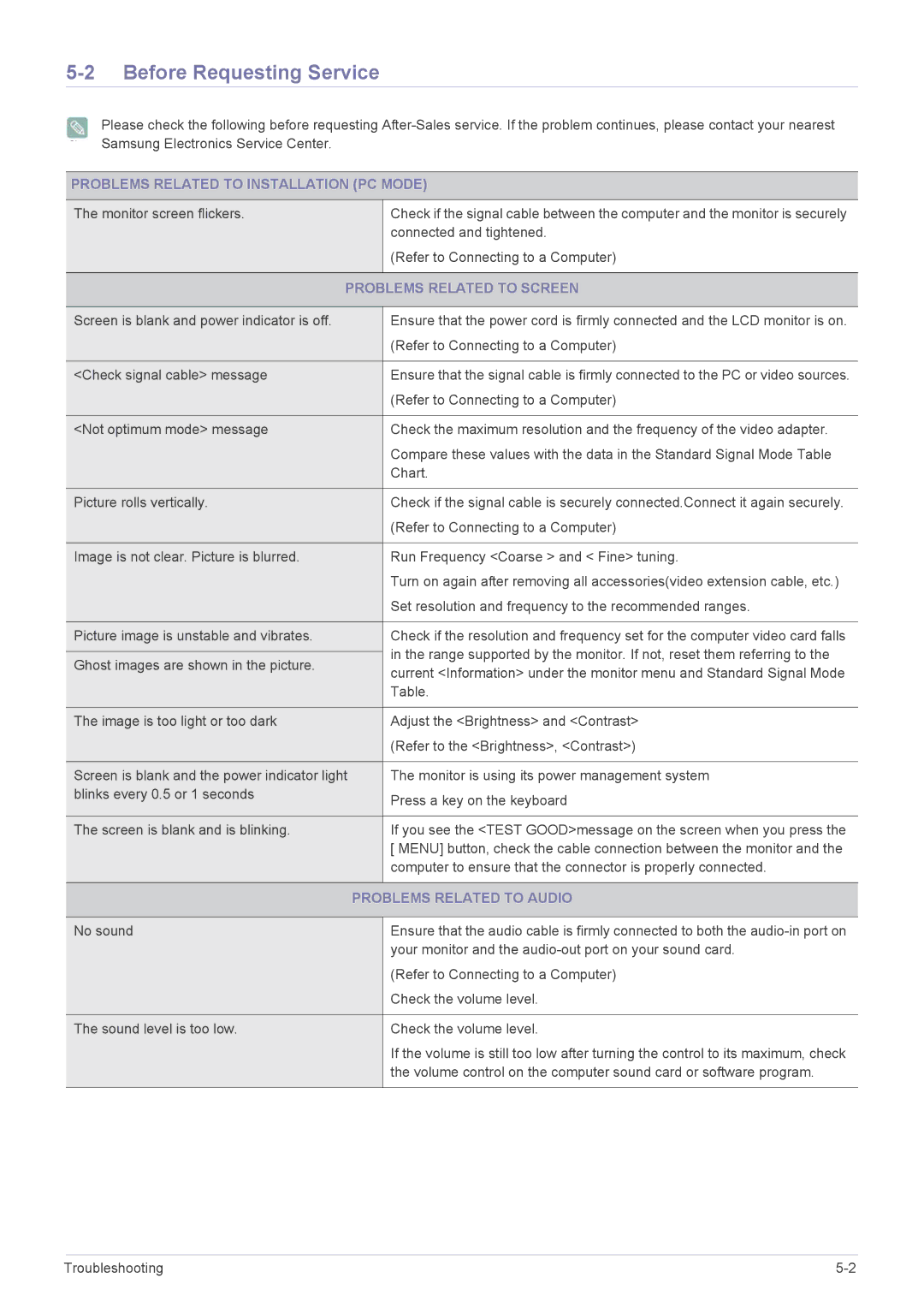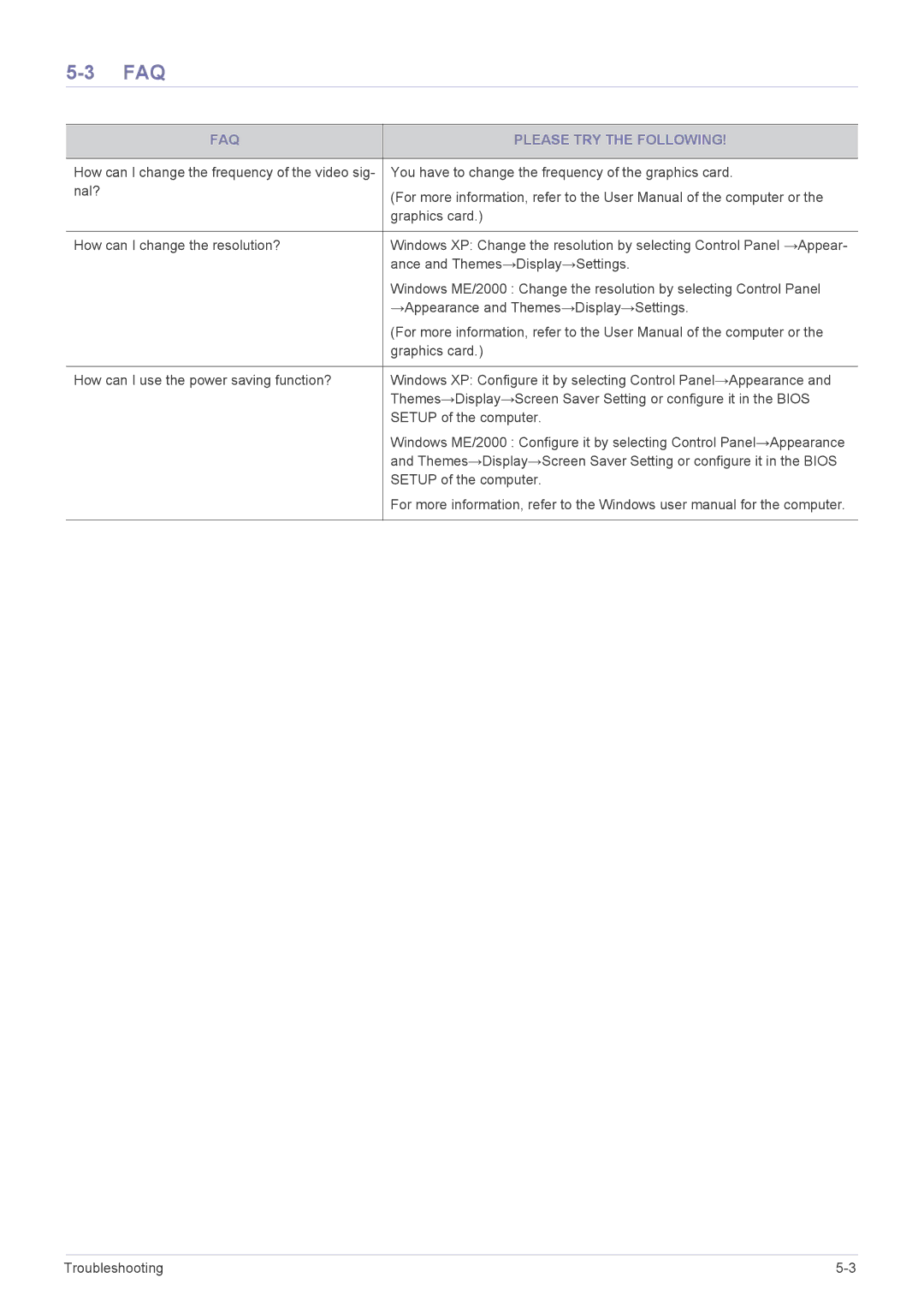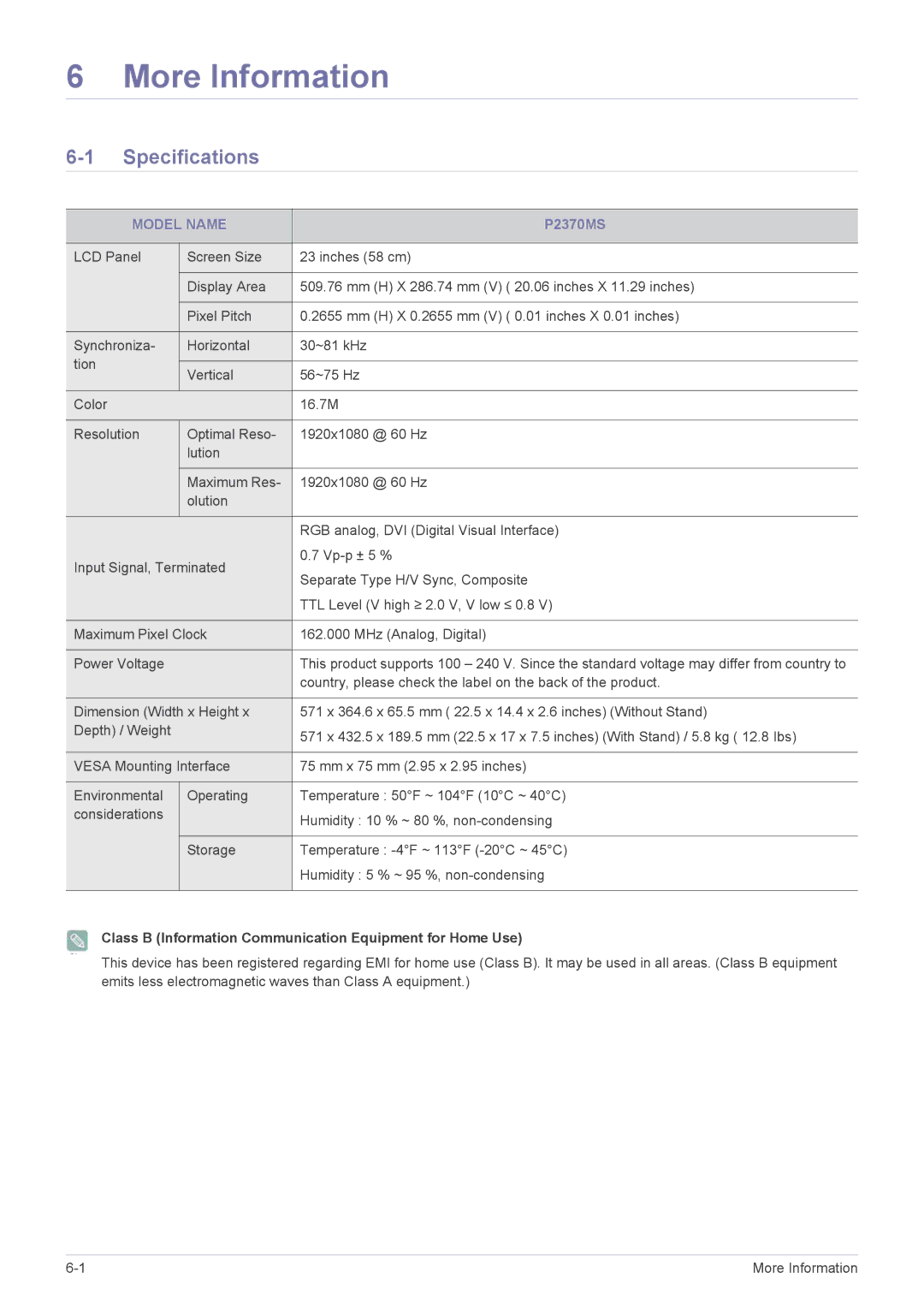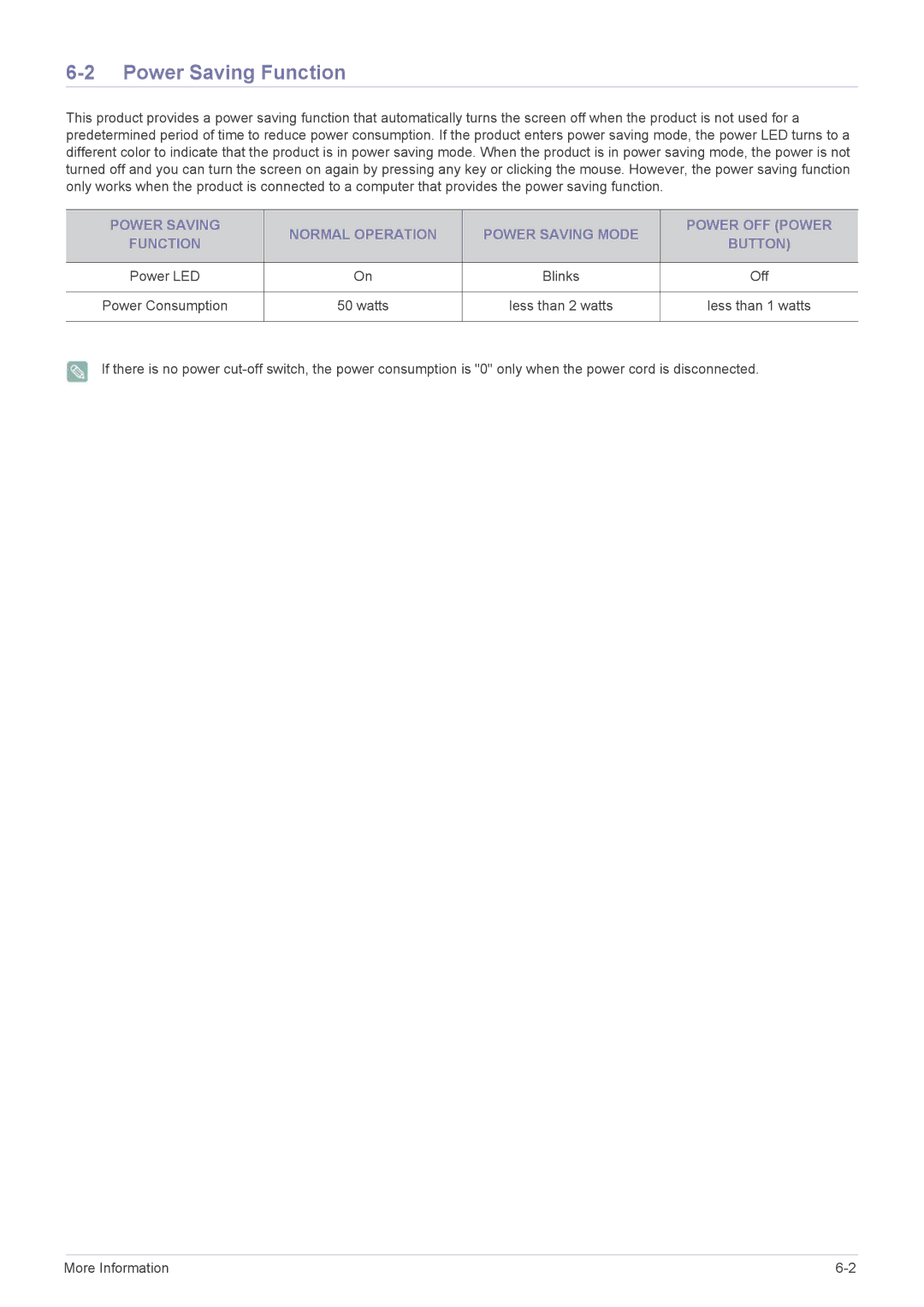3 Using the Product
3-1 Viewing the Control panel?
Touch one of the operating buttons lightly.
The LED buttons appear.
|
|
| ICON |
|
| DESCRIPTION | ||||
|
|
|
|
|
|
|
|
| ||
|
|
| Remote Control Sensor | Aim the remote control towards this spot on the Monitor. | ||||||
|
|
| ||||||||
|
|
|
|
|
|
|
|
|
|
|
|
|
|
|
|
|
|
| Use this button to select a function. | ||
|
|
|
|
|
|
|
| |||
|
|
|
|
|
|
|
| If you press the [ | ] button when there is no OSD, the input signal (PC/DVI/ | |
|
|
|
|
|
|
|
| |||
|
|
|
|
|
|
|
| |||
|
|
|
|
|
|
|
| AV/Component/HDMI) is switched. When the input signal is switched by pressing | ||
|
|
|
|
|
|
|
| [ | ] button or the product is turned on, a message displaying the selected input | |
|
|
|
|
|
|
|
| signal appears at the top left of the screen. | ||
|
|
|
|
|
|
|
|
| ||
|
|
|
|
|
|
|
| Opens the | ||
|
|
|
|
|
|
|
| |||
|
|
|
|
|
|
|
| menu. |
| |
|
|
|
|
|
|
|
|
| ||
|
|
|
|
|
|
|
|
| ||
|
|
|
|
|
|
|
| |||
|
| +/- |
| Moves from one menu item to another horizontally or adjusts selected menu val- | ||||||
|
| |||||||||
|
|
|
|
|
|
|
| ues. |
|
|
|
|
|
|
|
|
|
|
|
| |
|
|
|
|
|
|
|
| Adjusts the audio volume. | ||
|
|
|
|
|
|
|
|
| ||
|
|
|
| ▲/▼ | Use these buttons to navigate the menu or to adjust a value in the OSD. | |||||
|
|
|
| |||||||
|
|
|
|
|
|
|
|
| ||
|
|
|
|
|
|
|
|
|
|
|
|
|
|
|
|
|
|
| Press this button to turn the product on or off. | ||
|
|
|
|
|
|
|
| |||
|
|
|
|
|
|
|
| Power LED |
| |
|
|
|
|
|
|
|
|
| ||
|
|
|
|
|
|
|
| This LED is turned on when the product works normally. | ||
|
|
|
|
|
|
|
|
| For information about the power saving function, refer to the power saving | |
|
|
|
|
|
|
|
|
| function section of the product specifications. When not using the product for | |
|
|
|
|
|
|
|
|
| a long time, unplugging the power cord is recommended to minimize power | |
|
|
|
|
|
|
|
|
| consumption. |
|
Speaker
-
Using the Product |