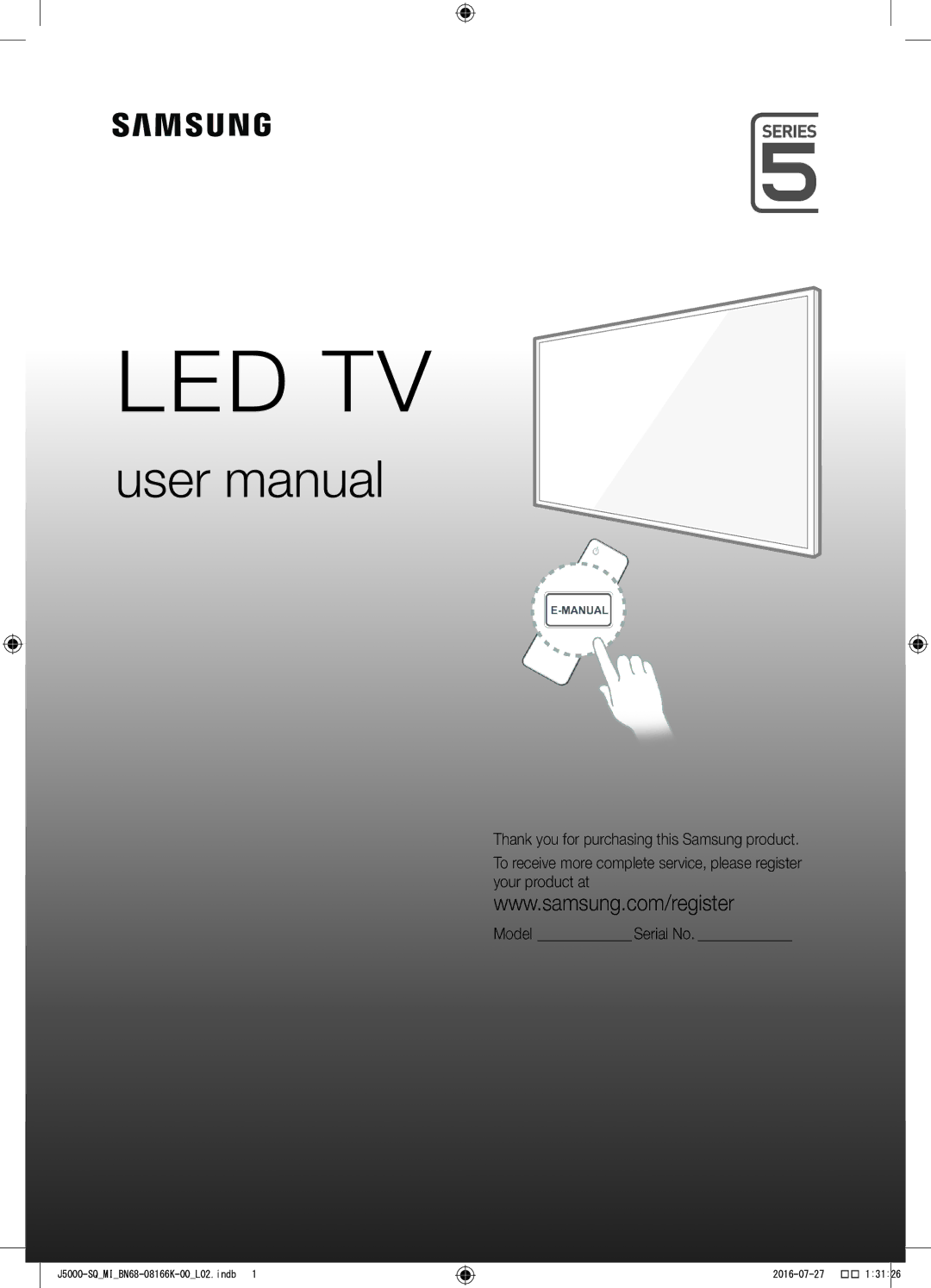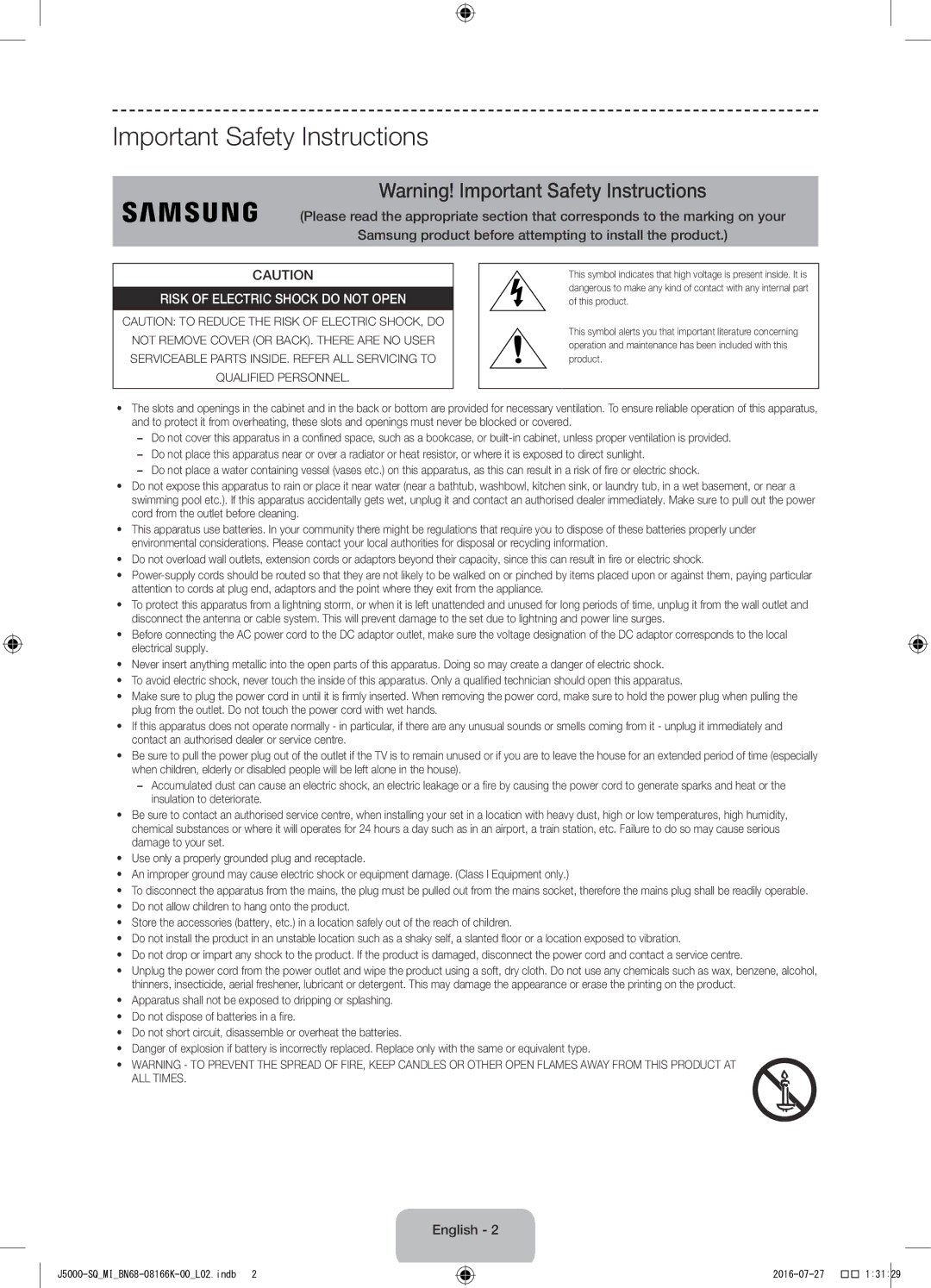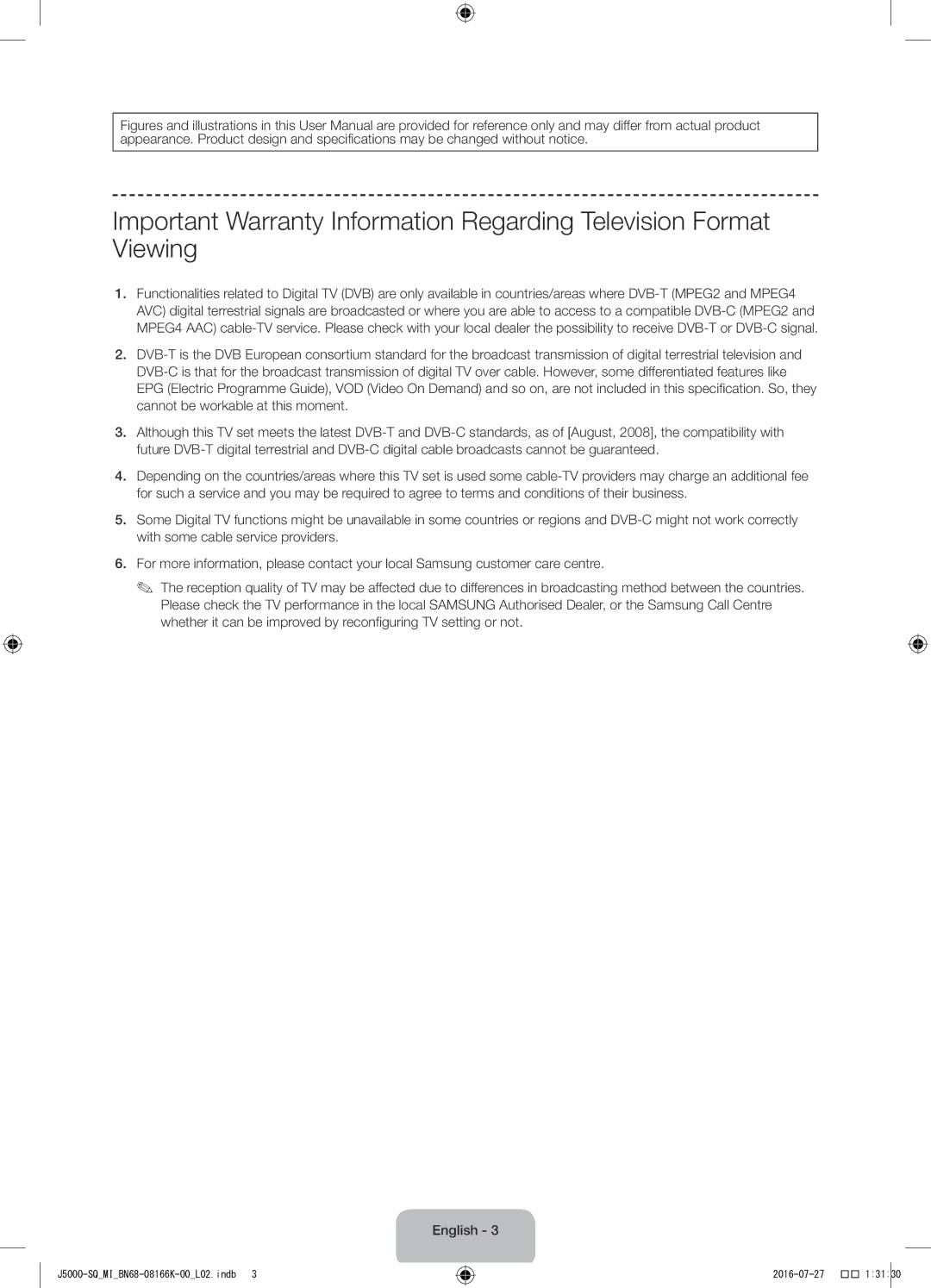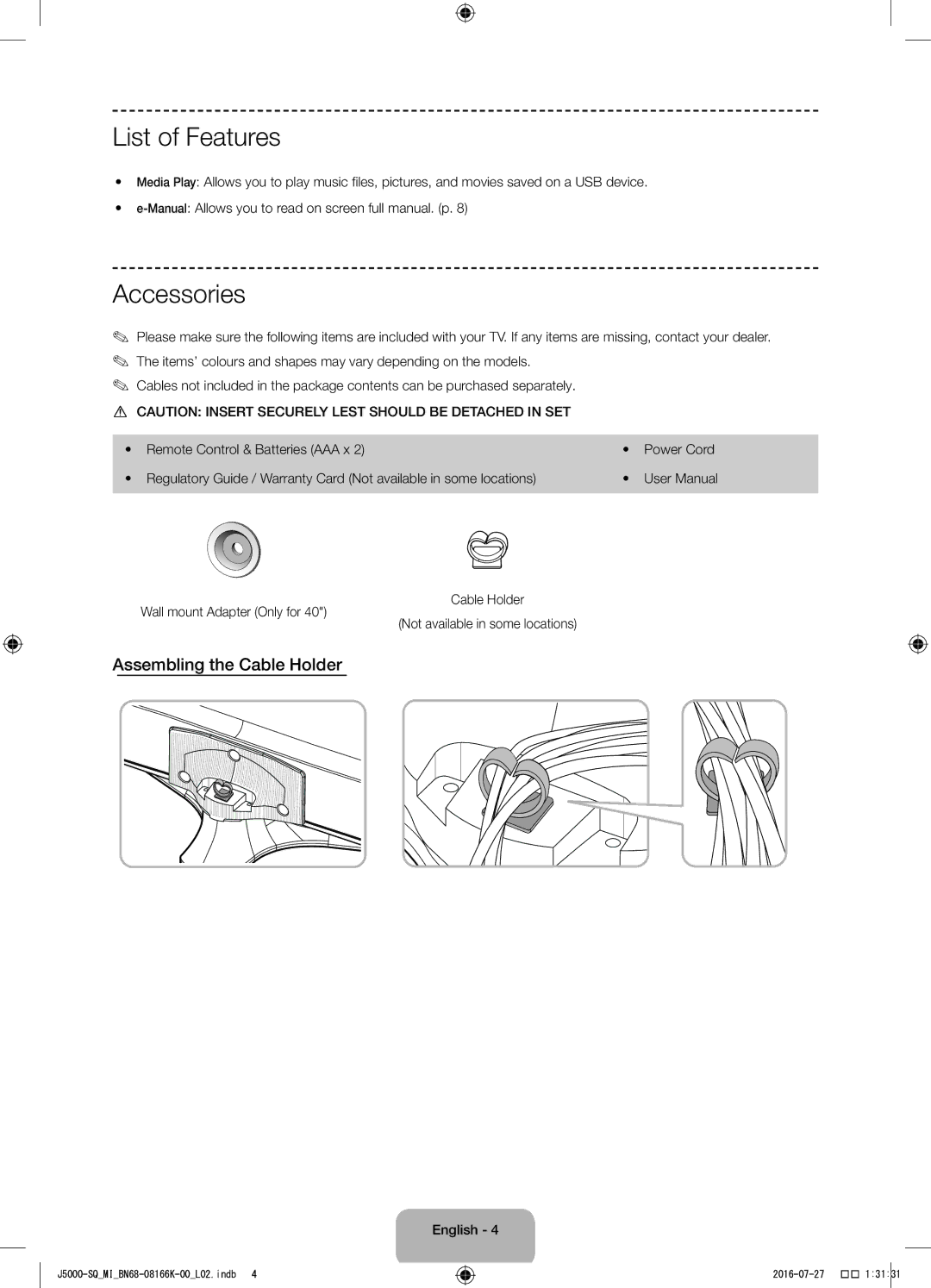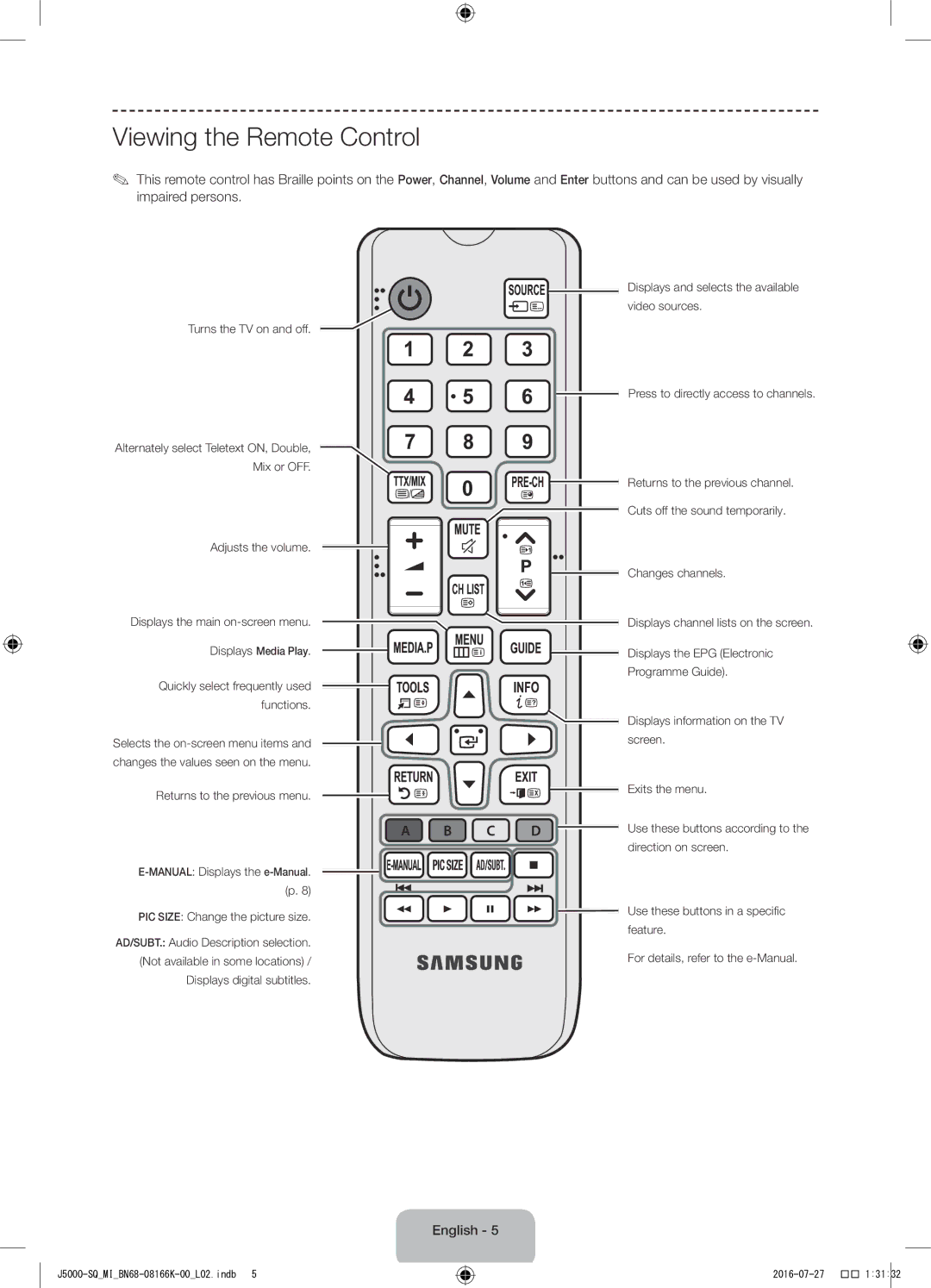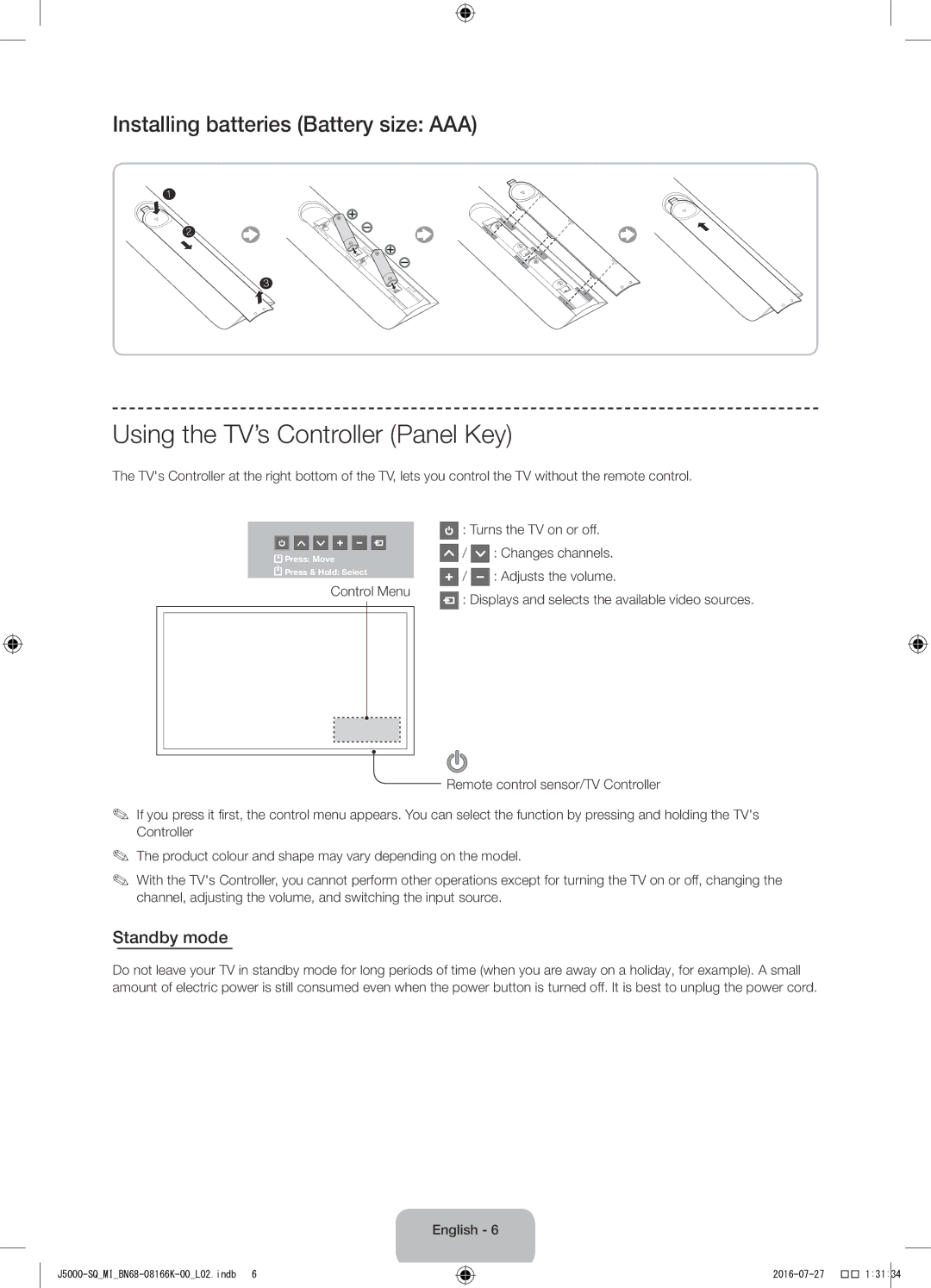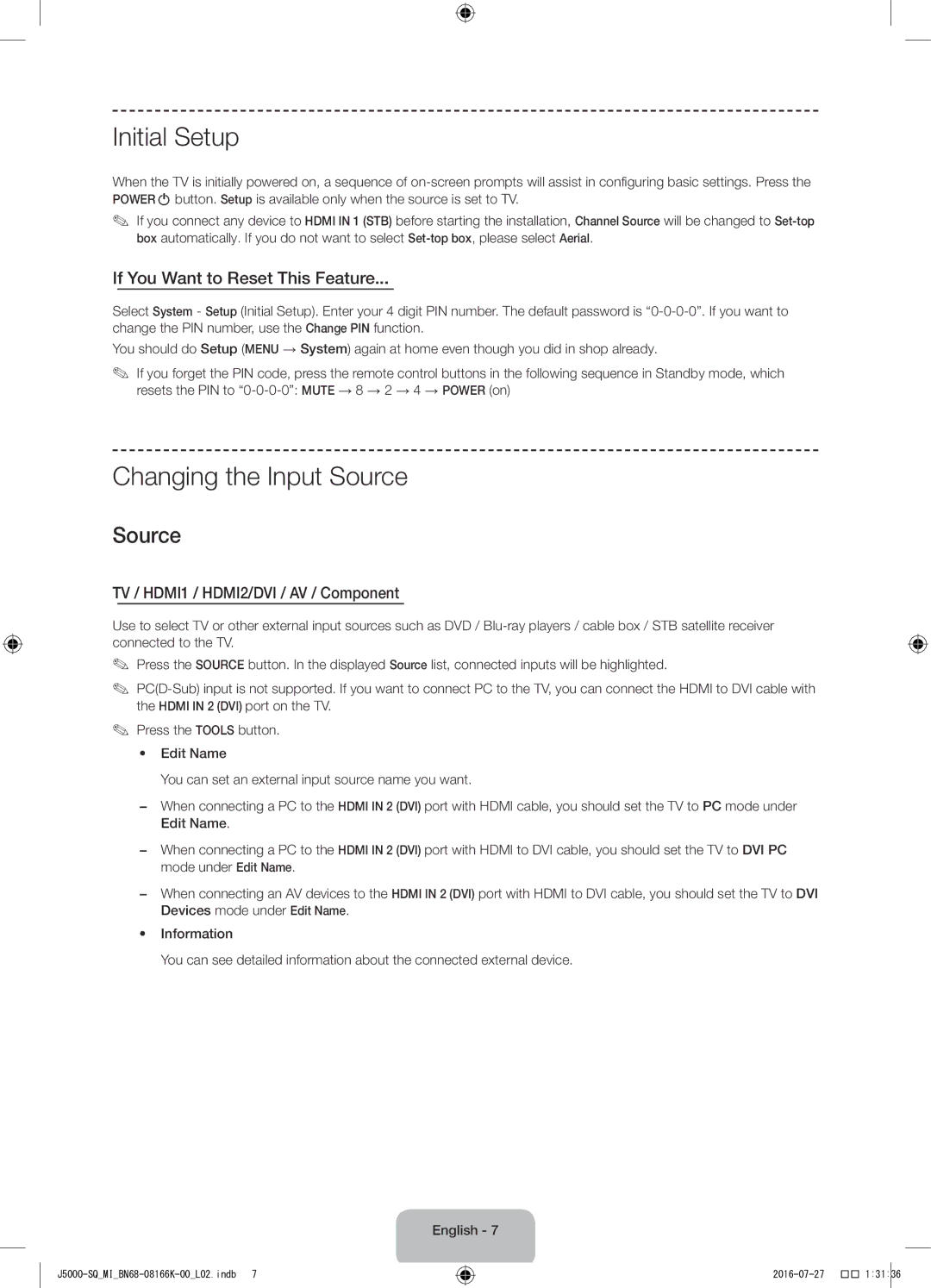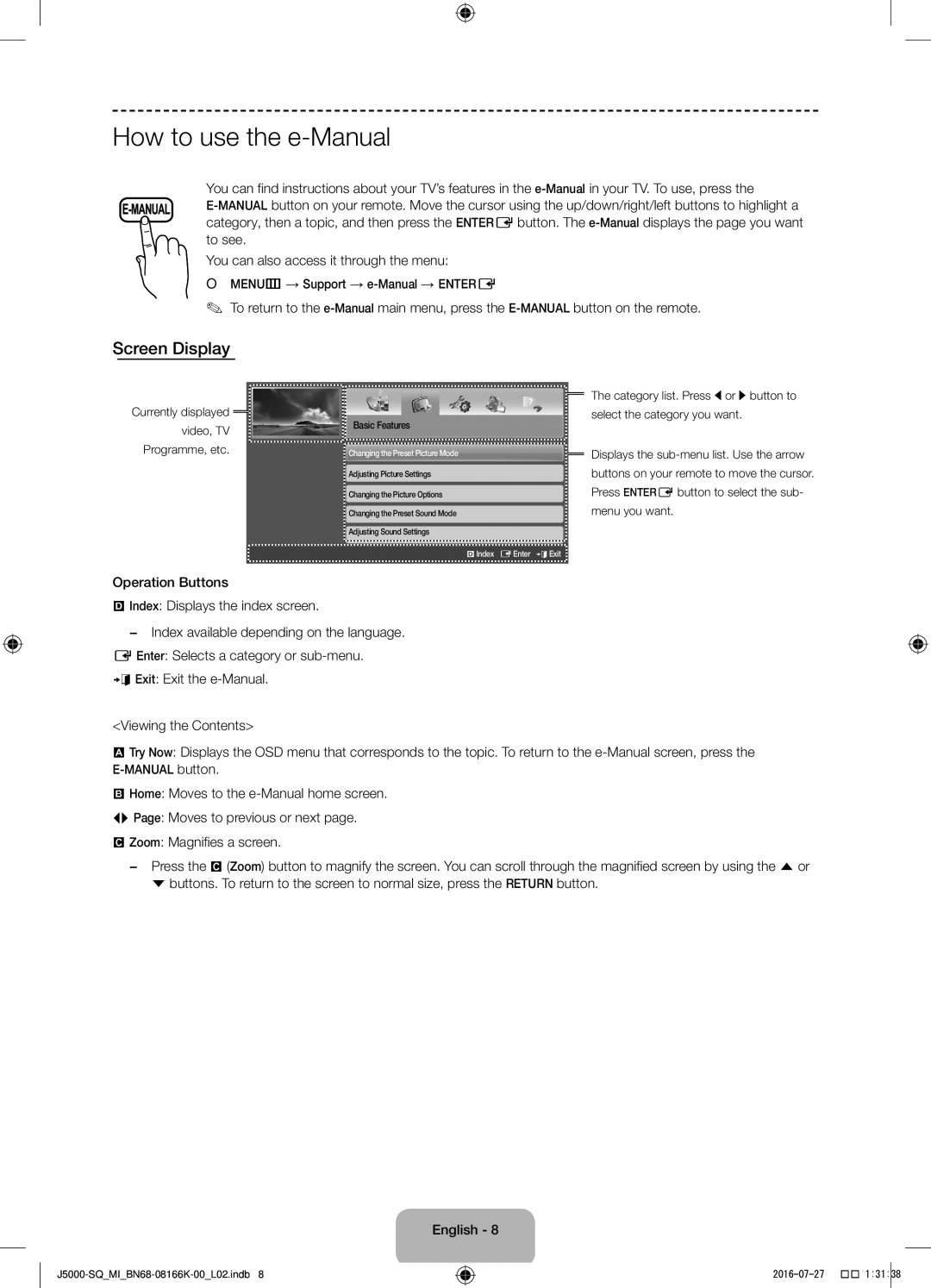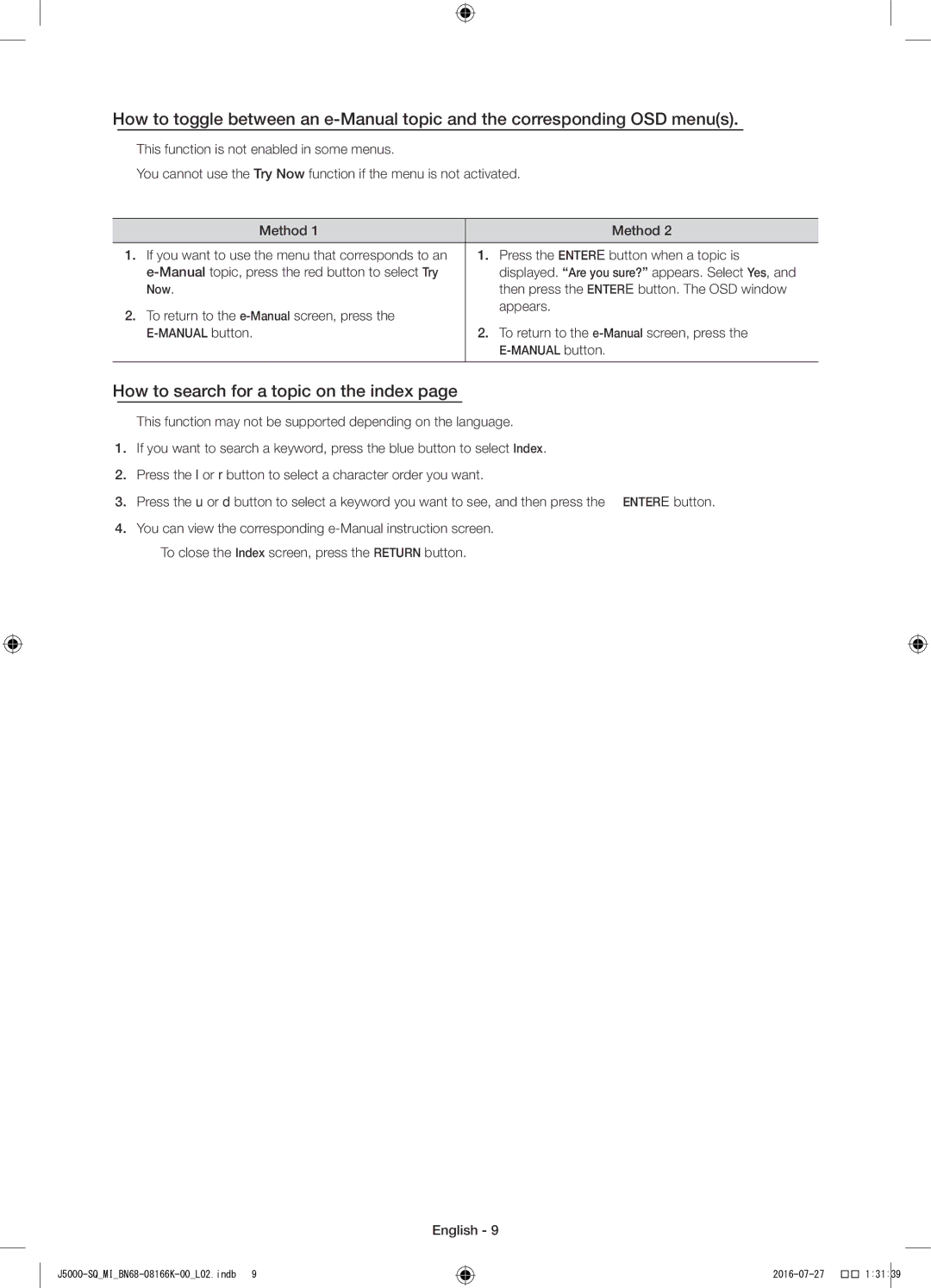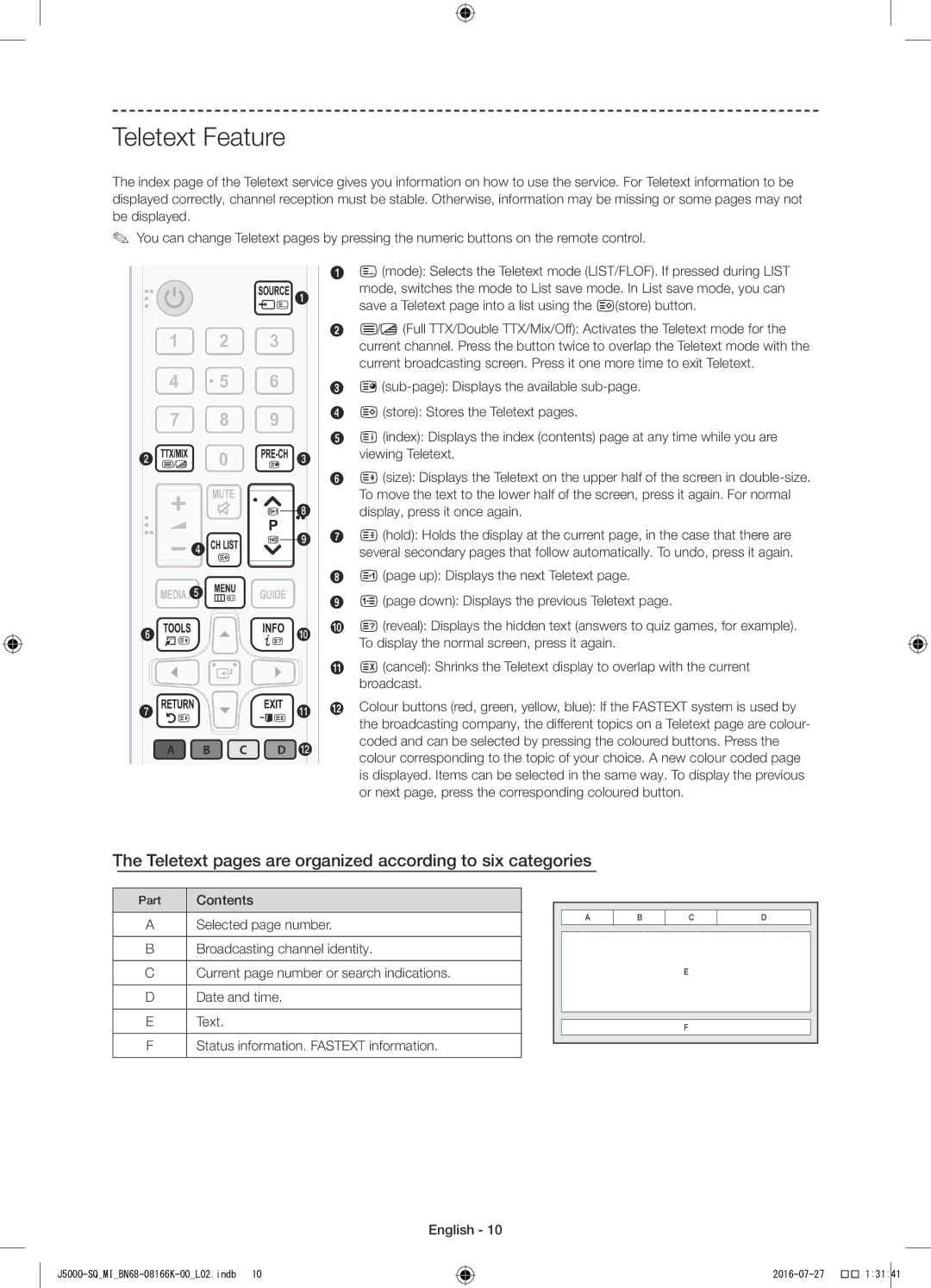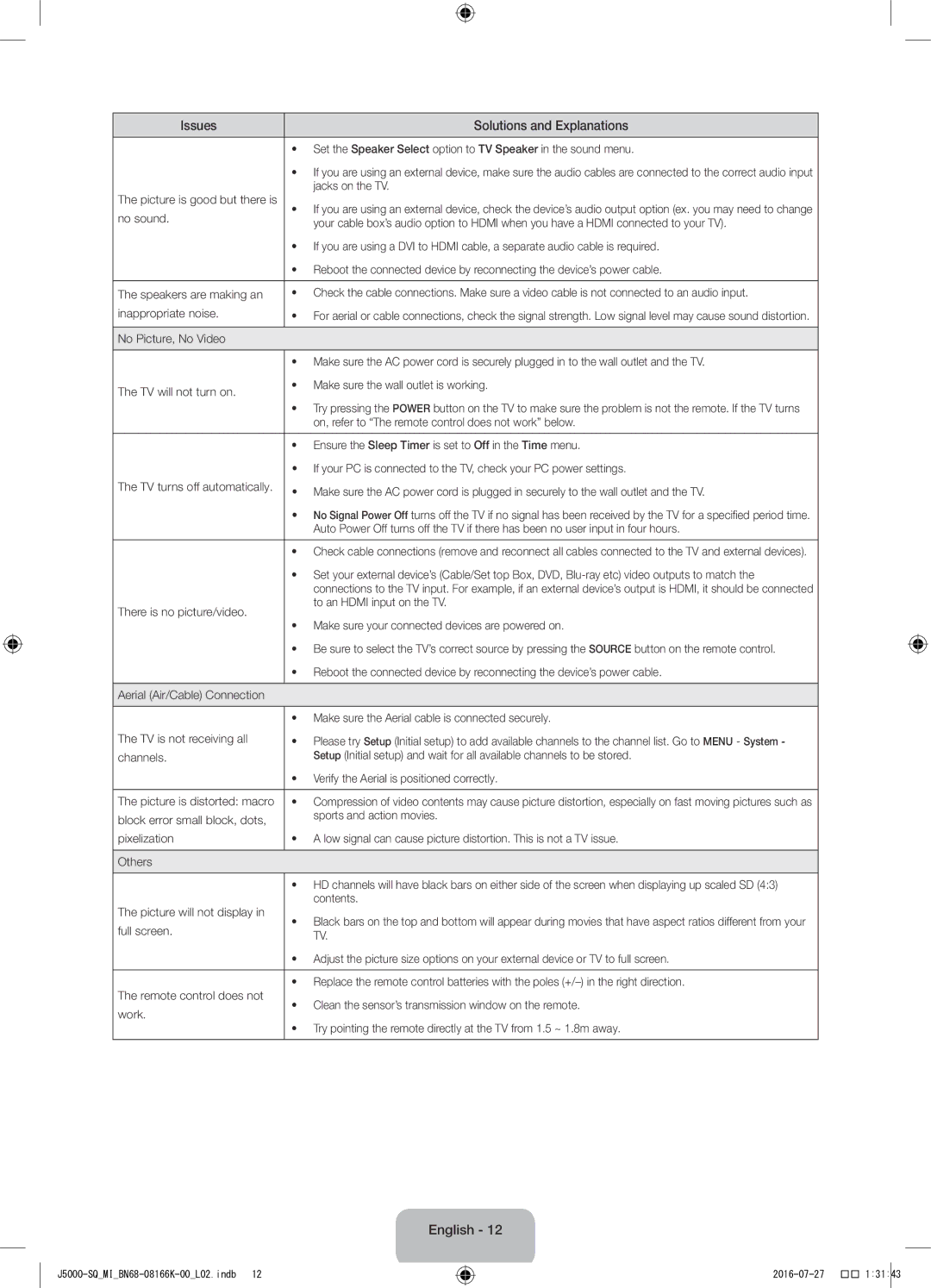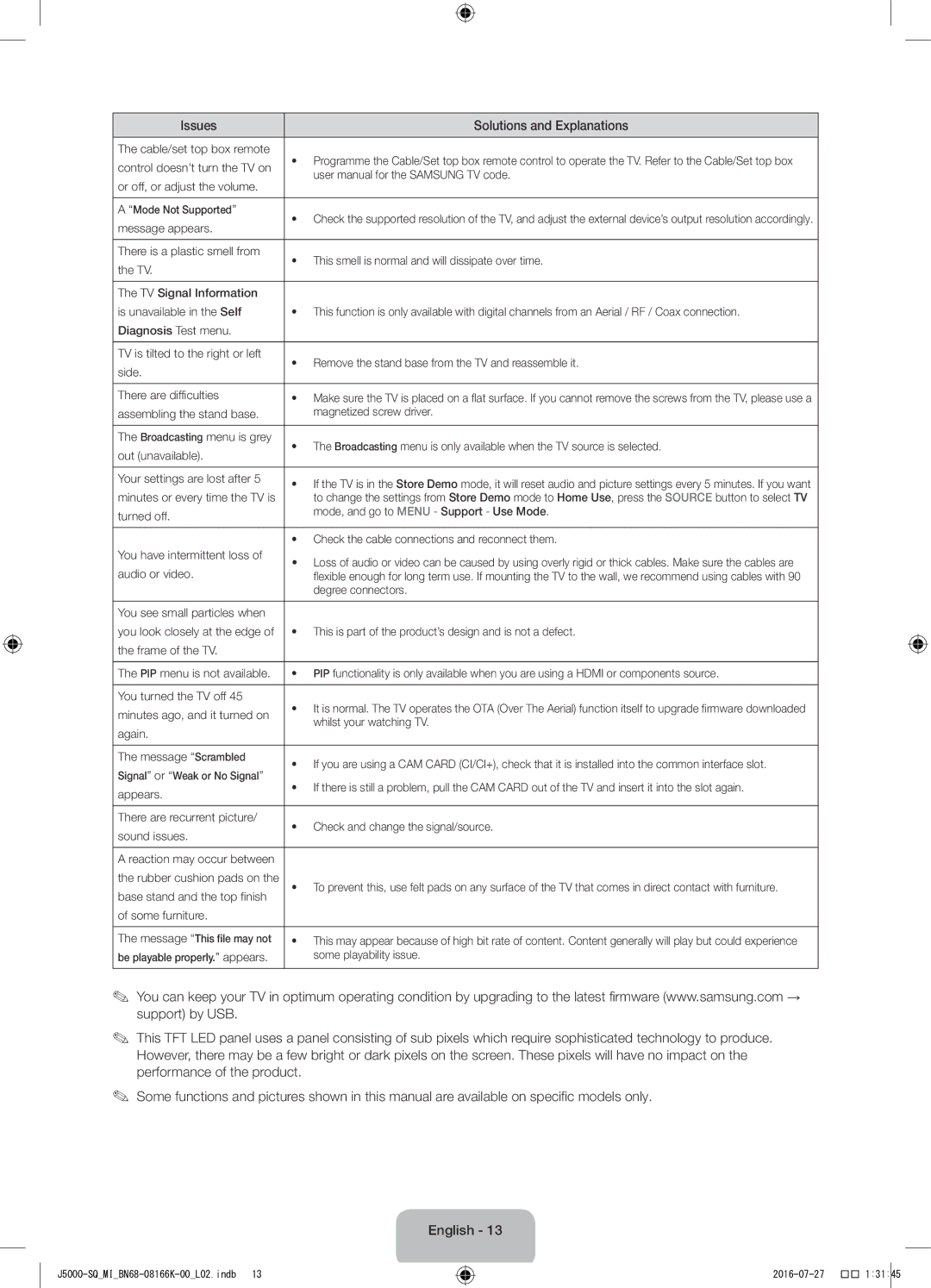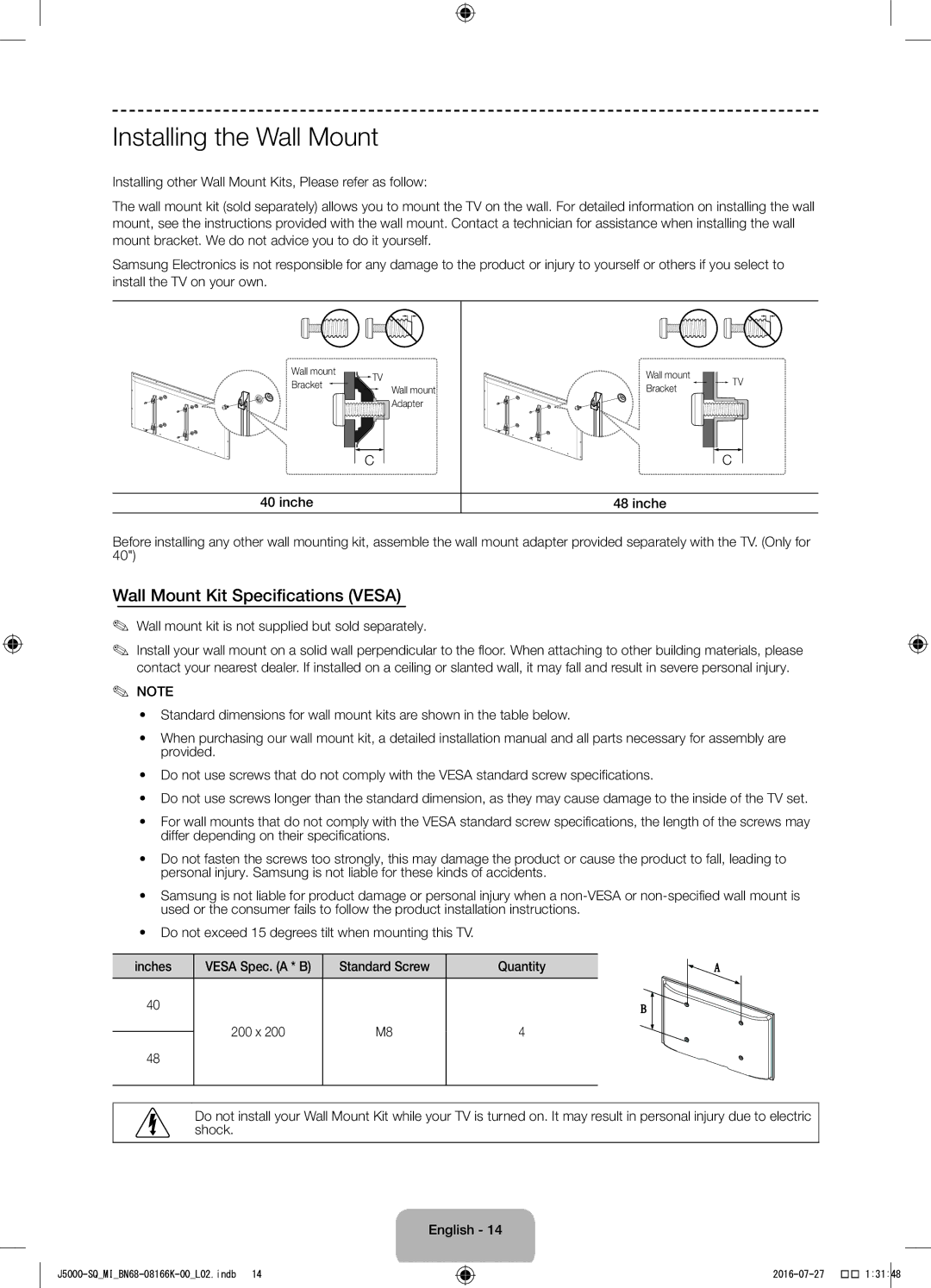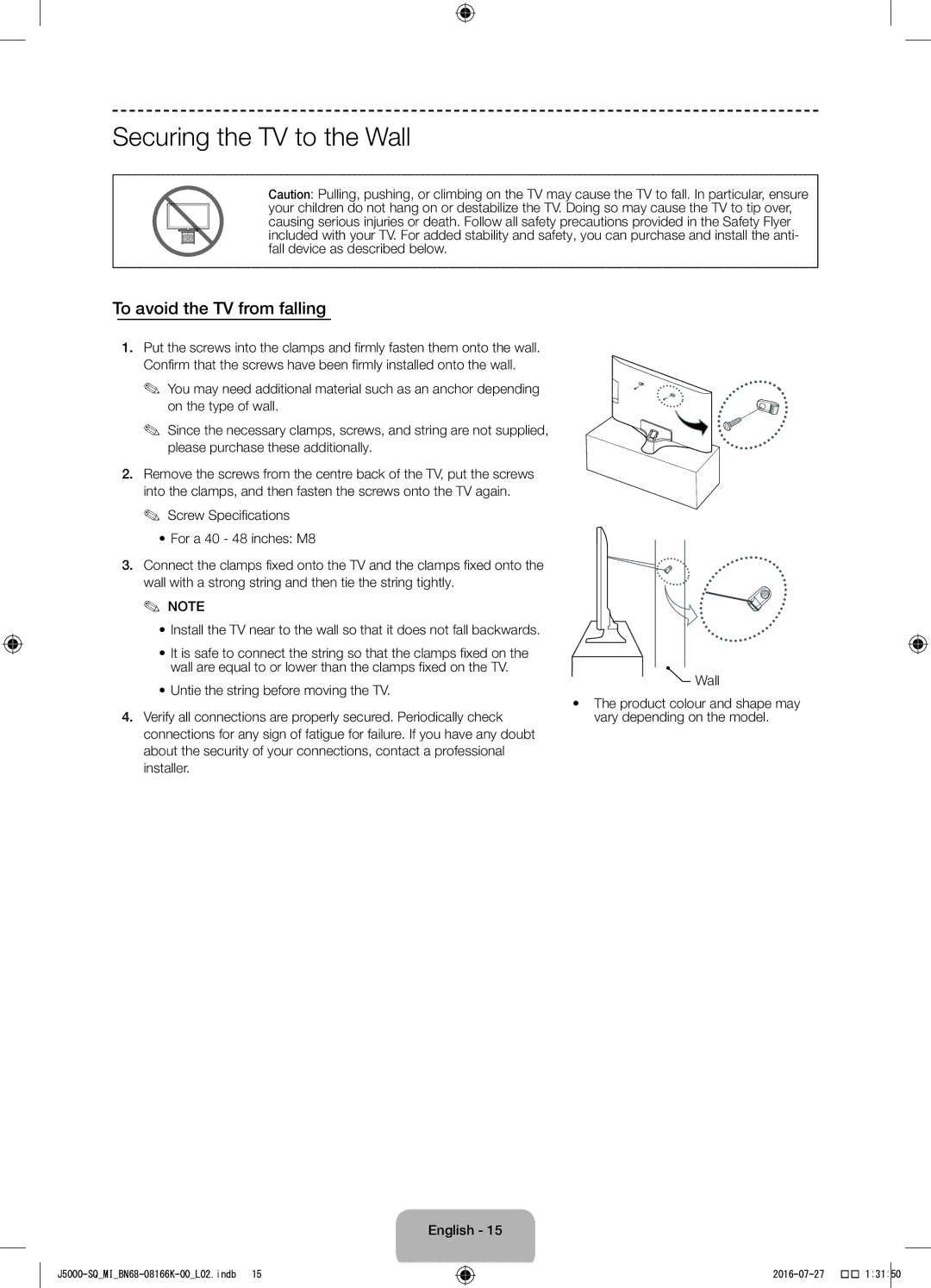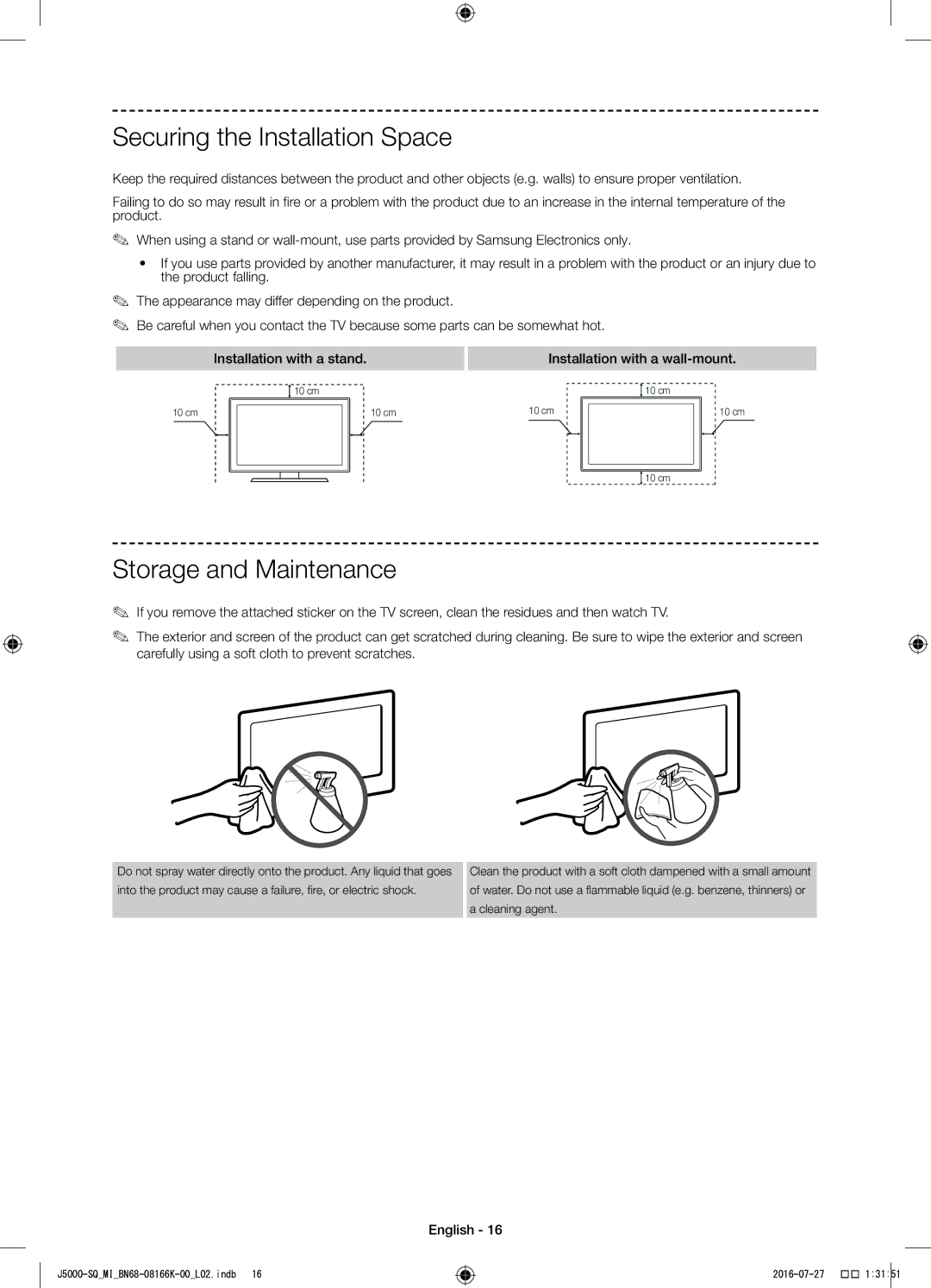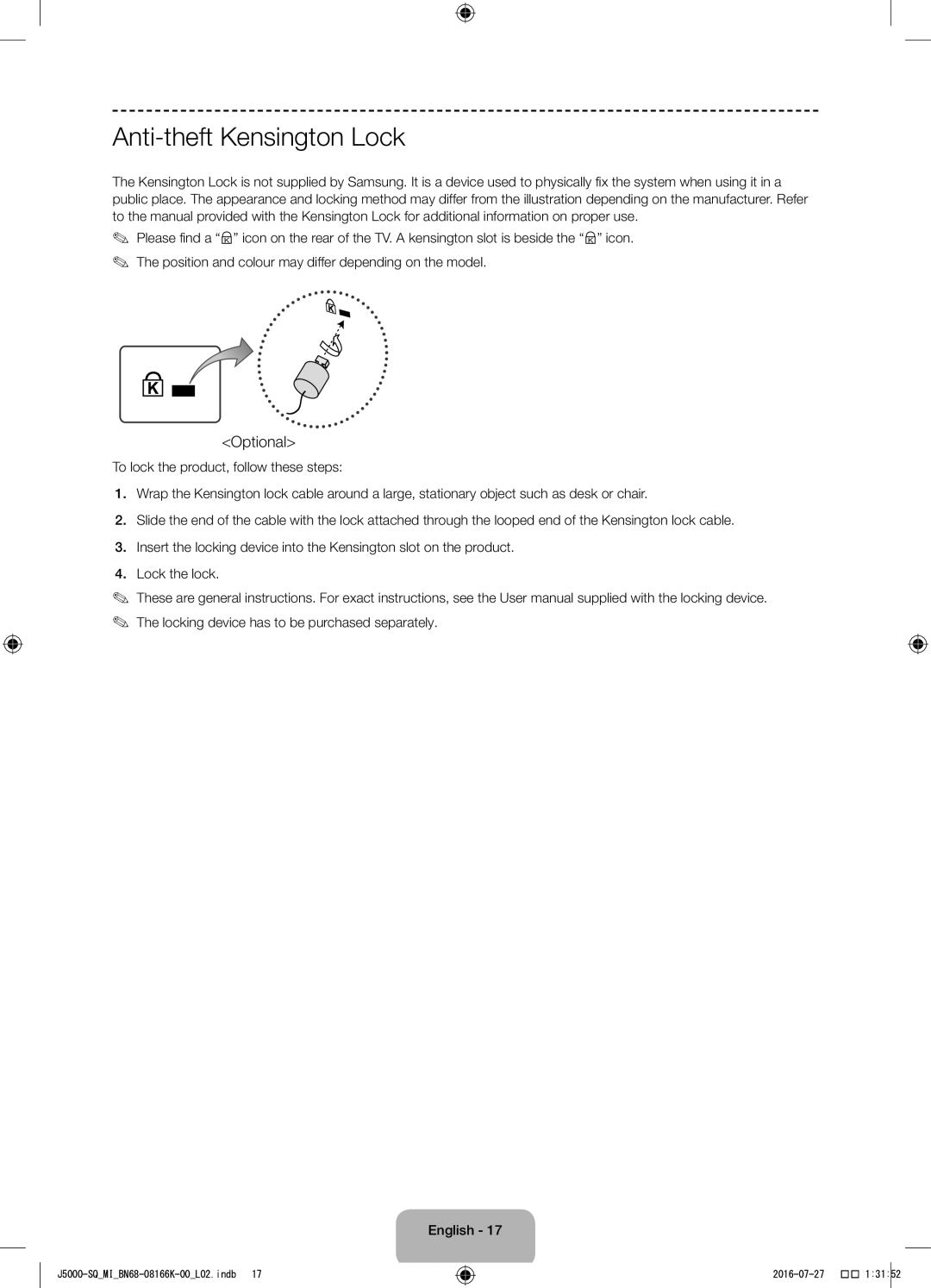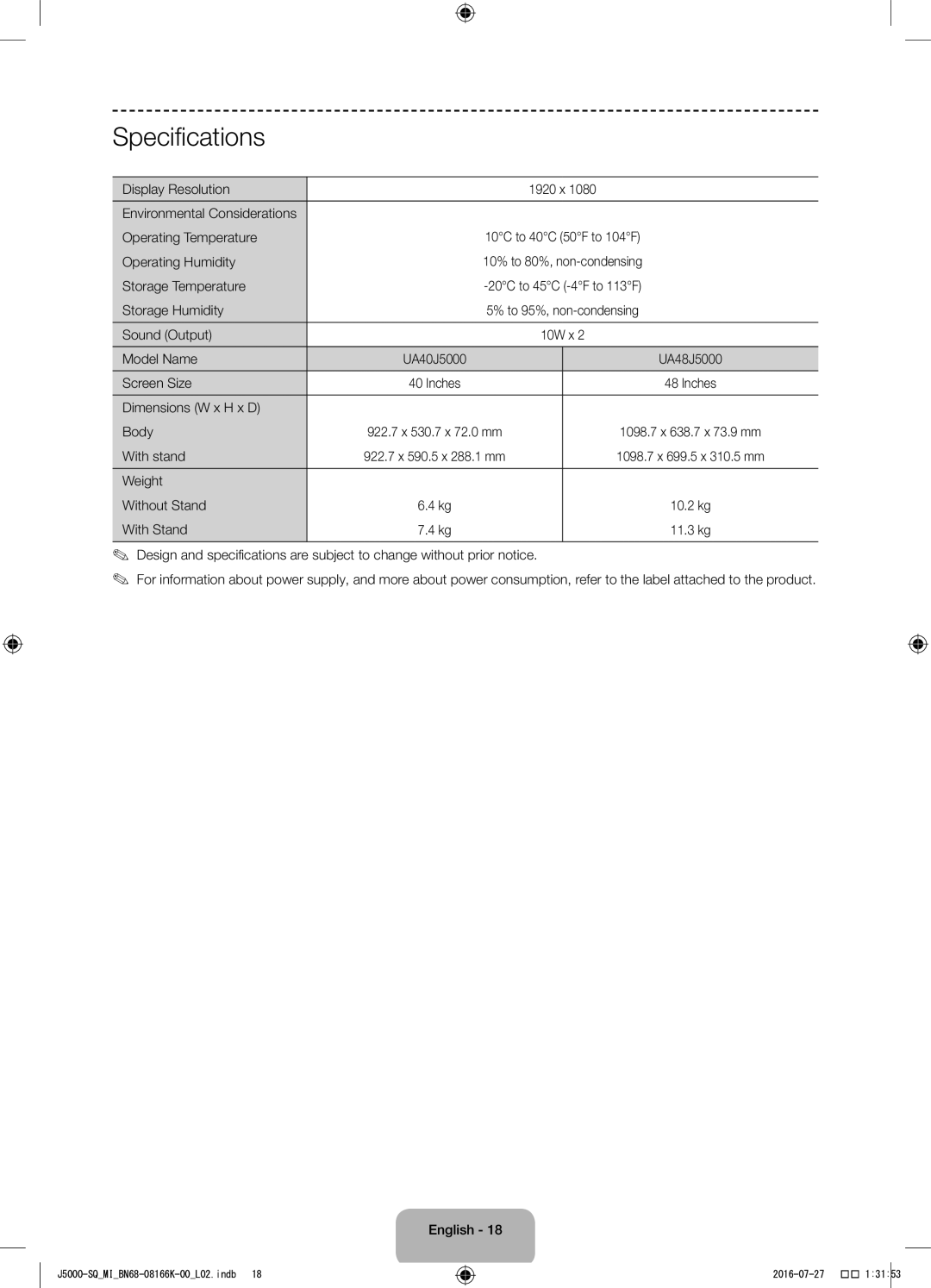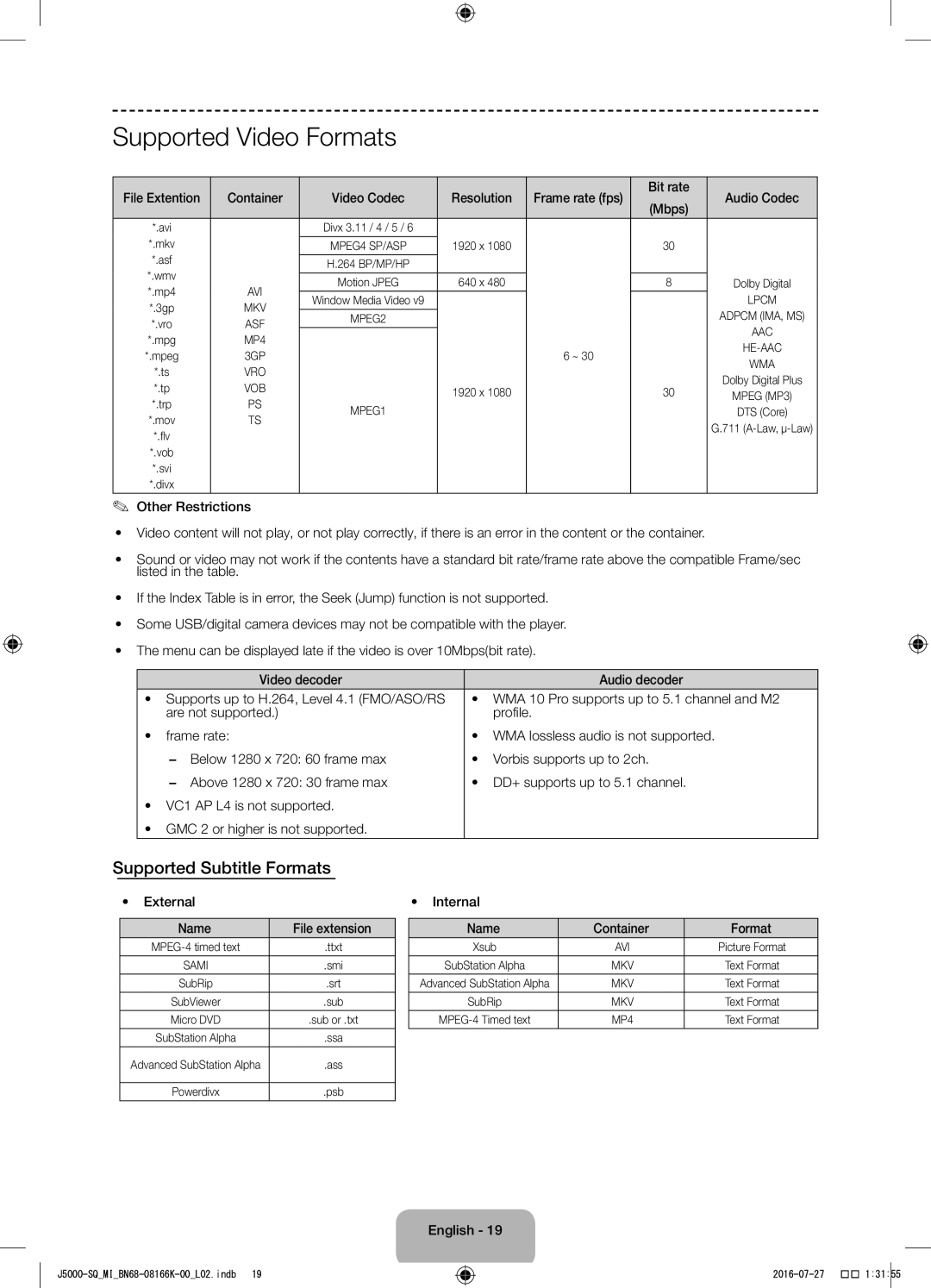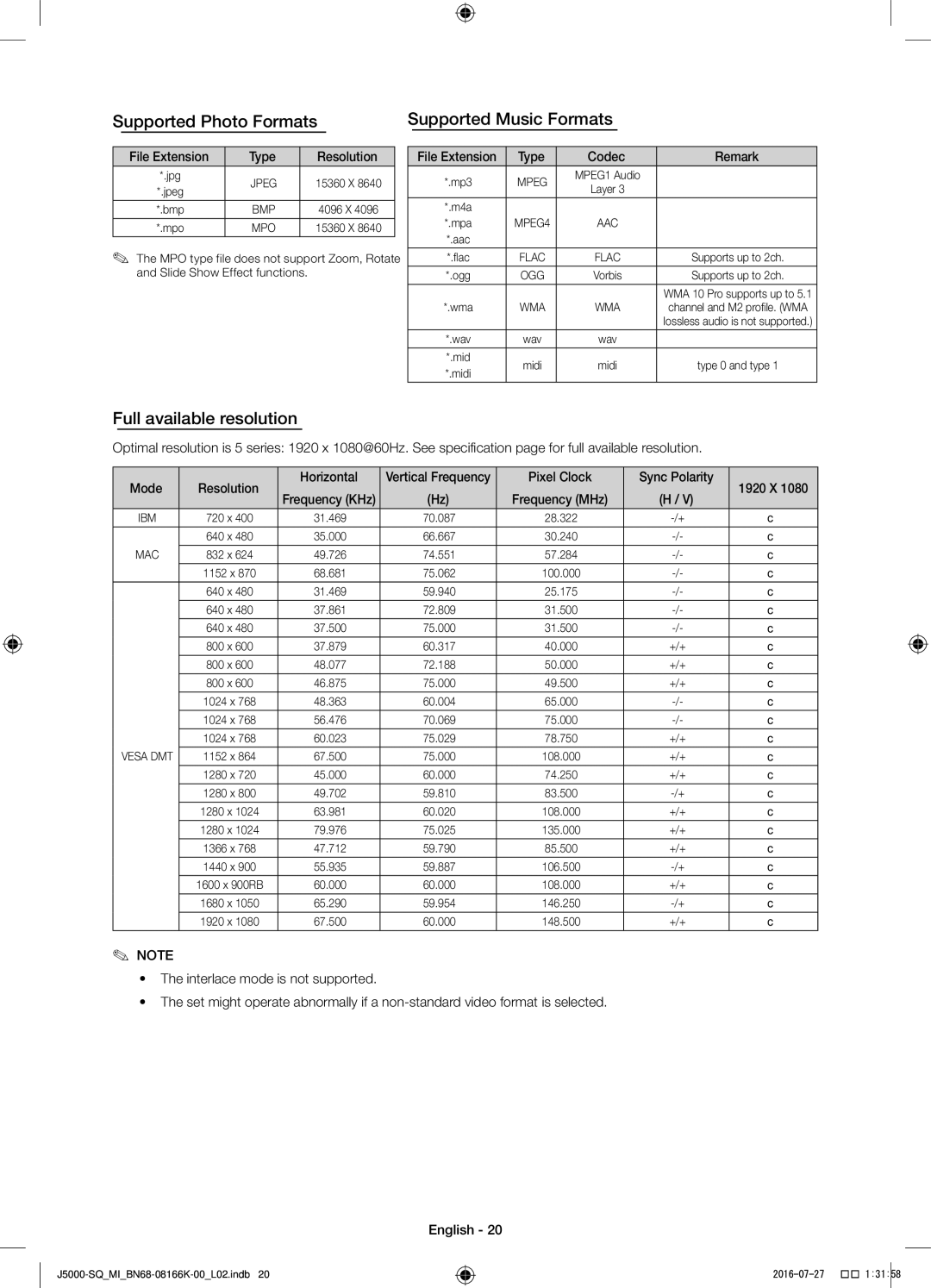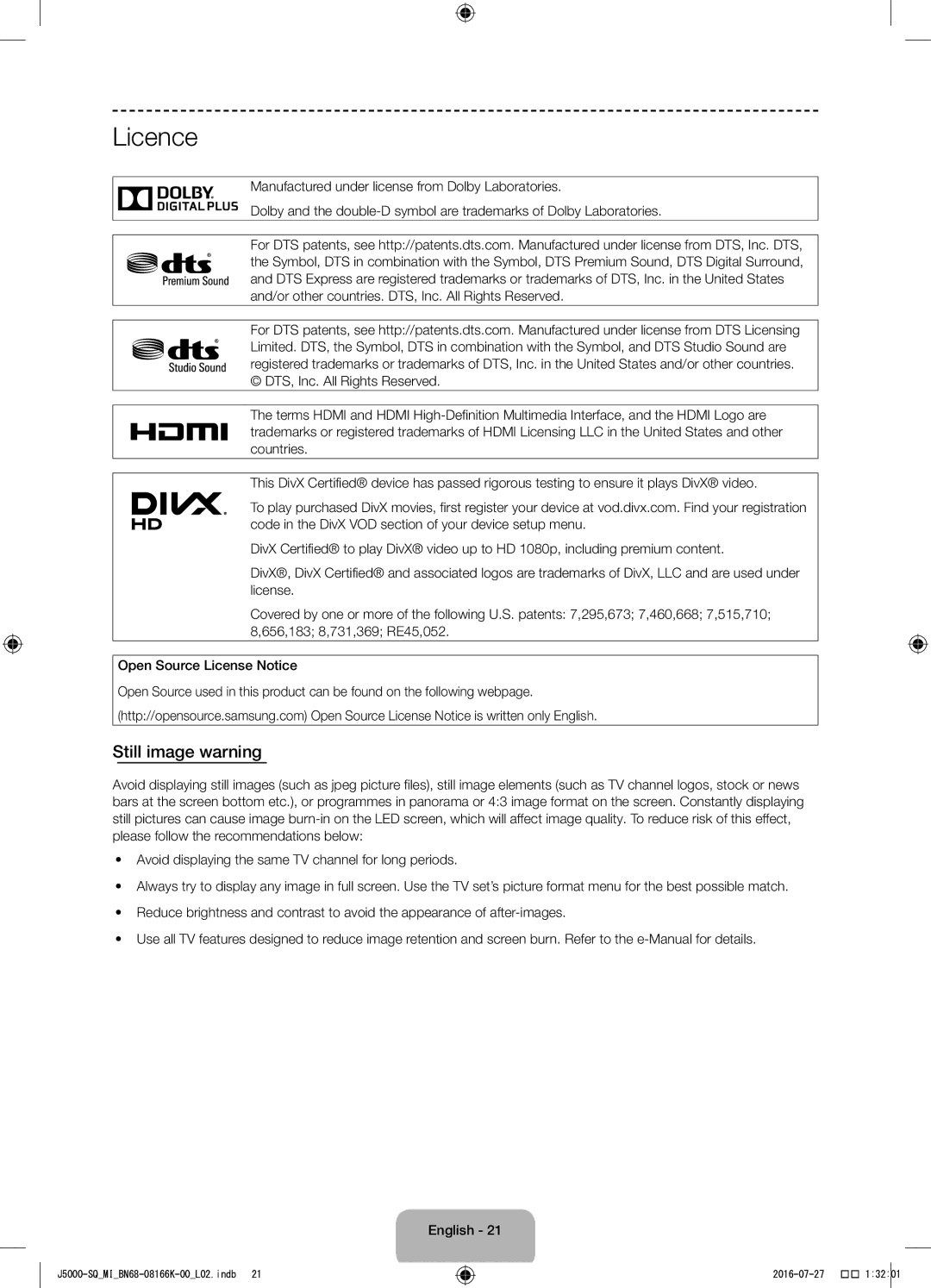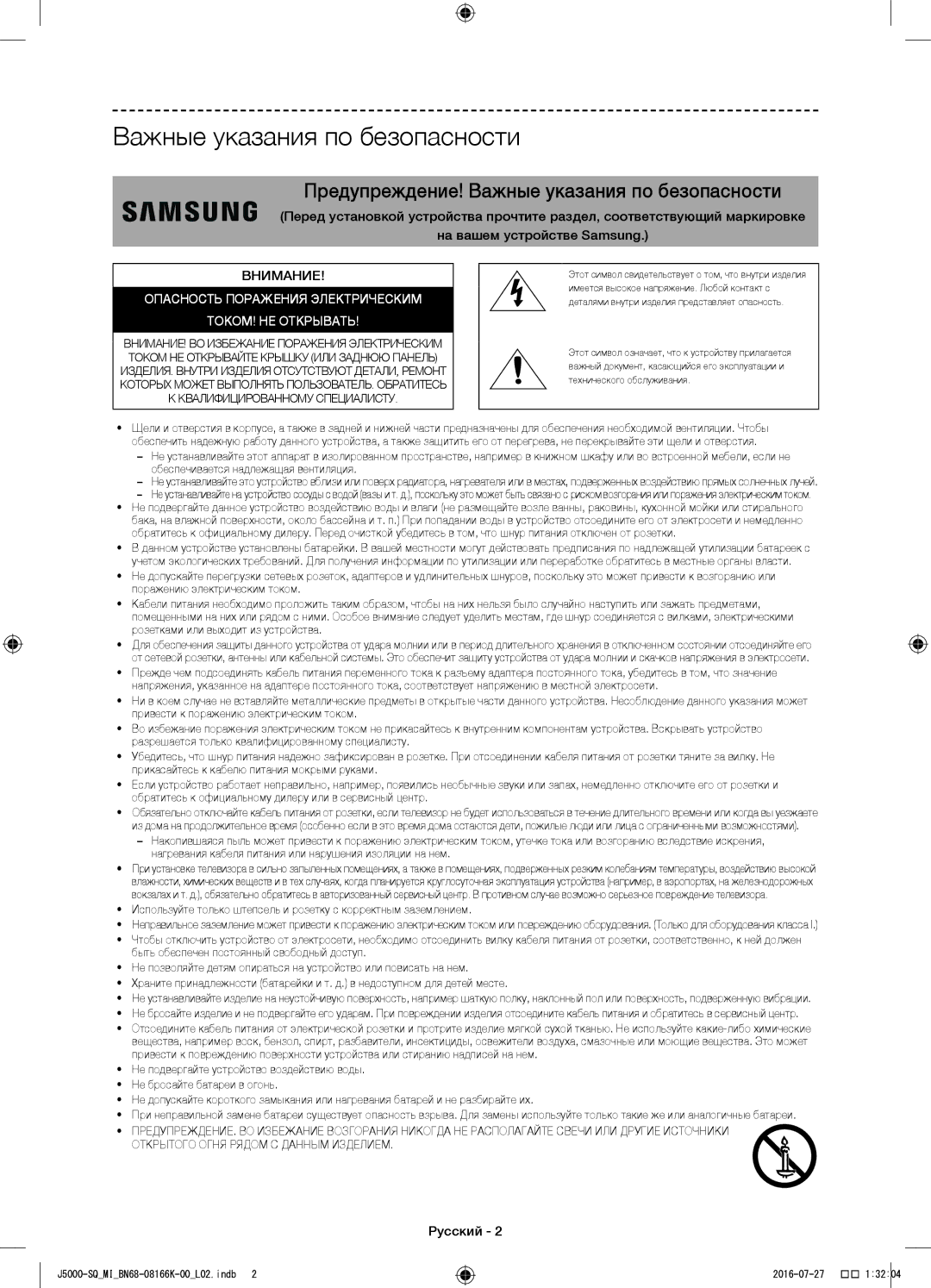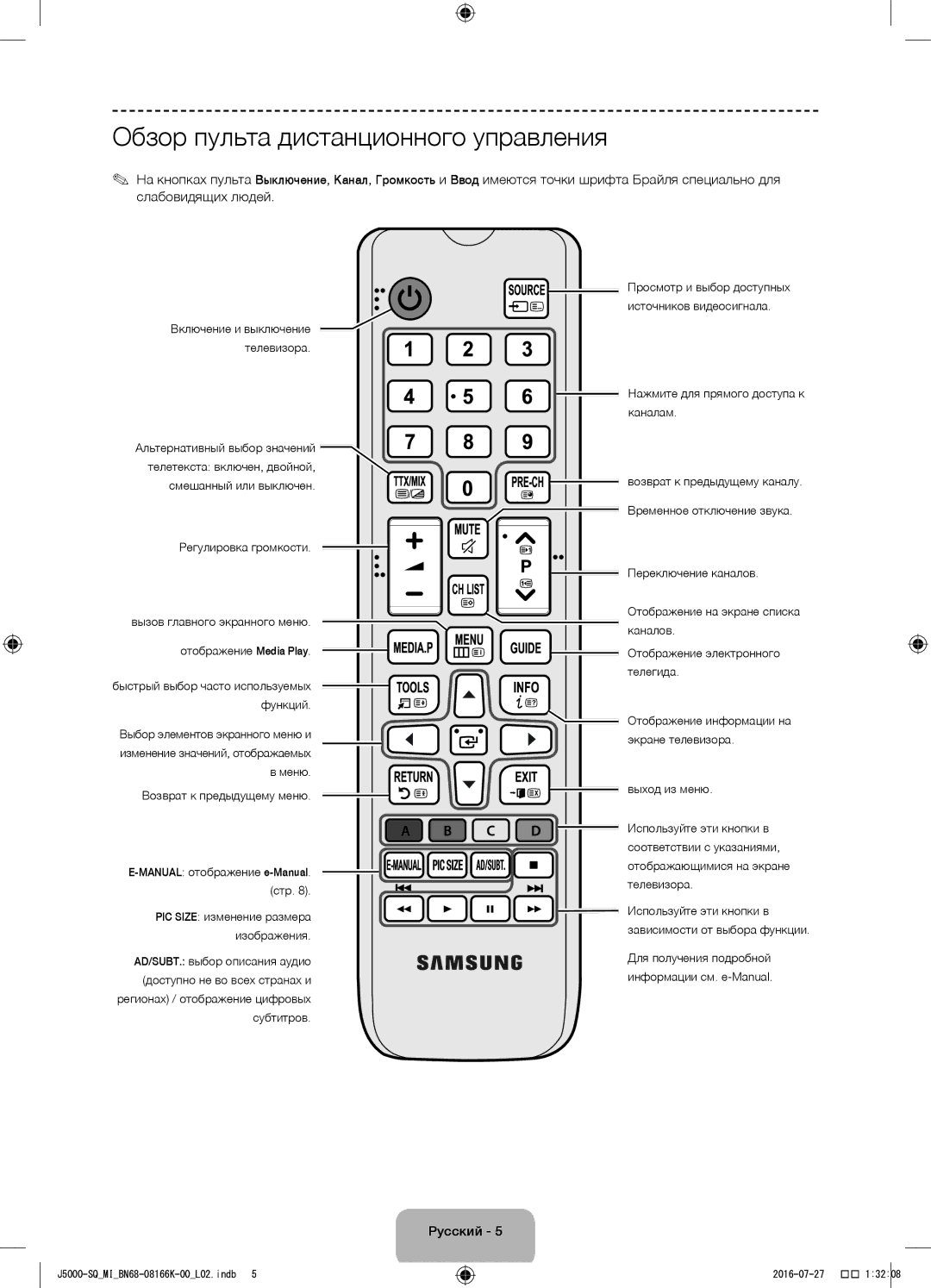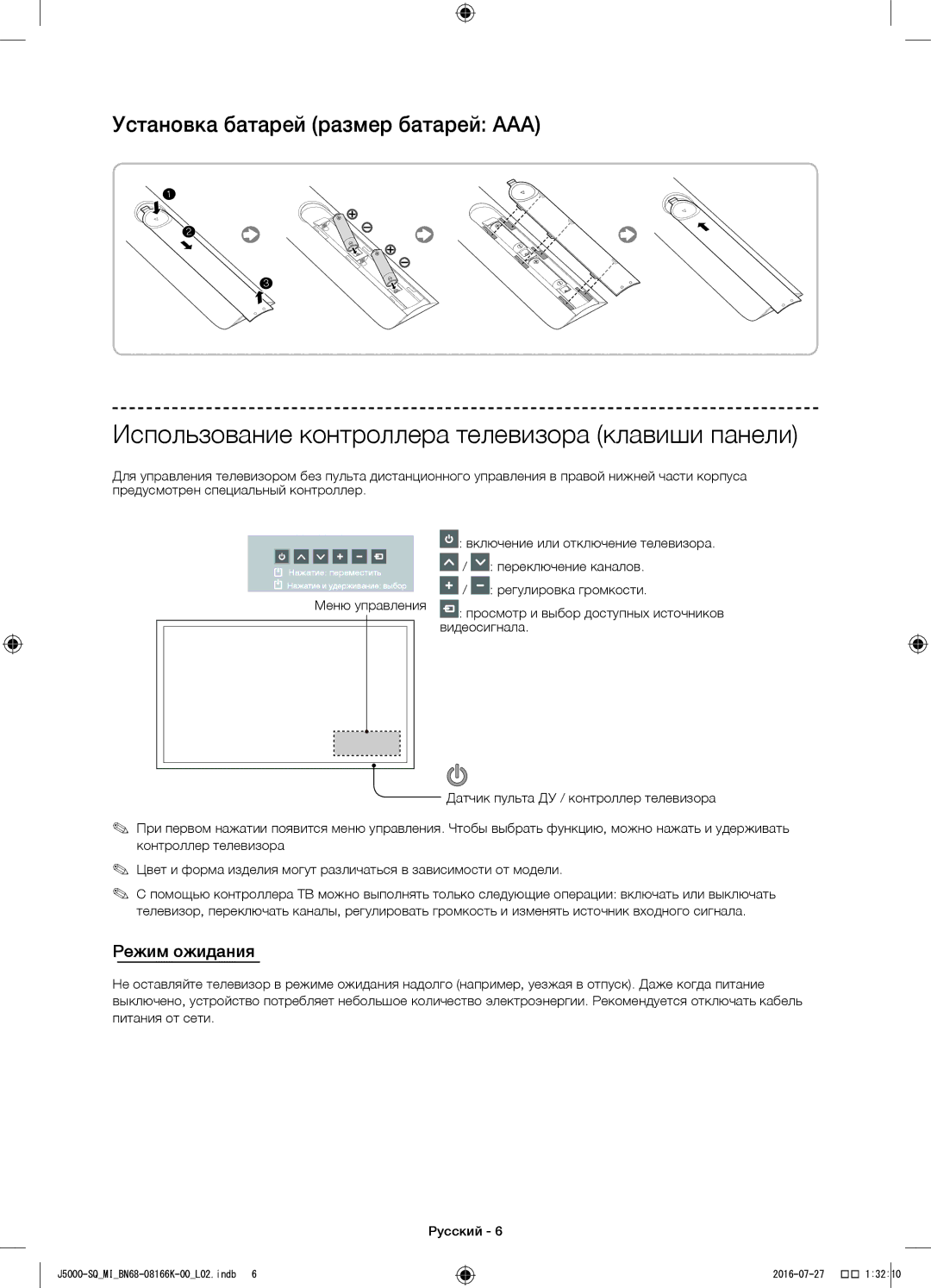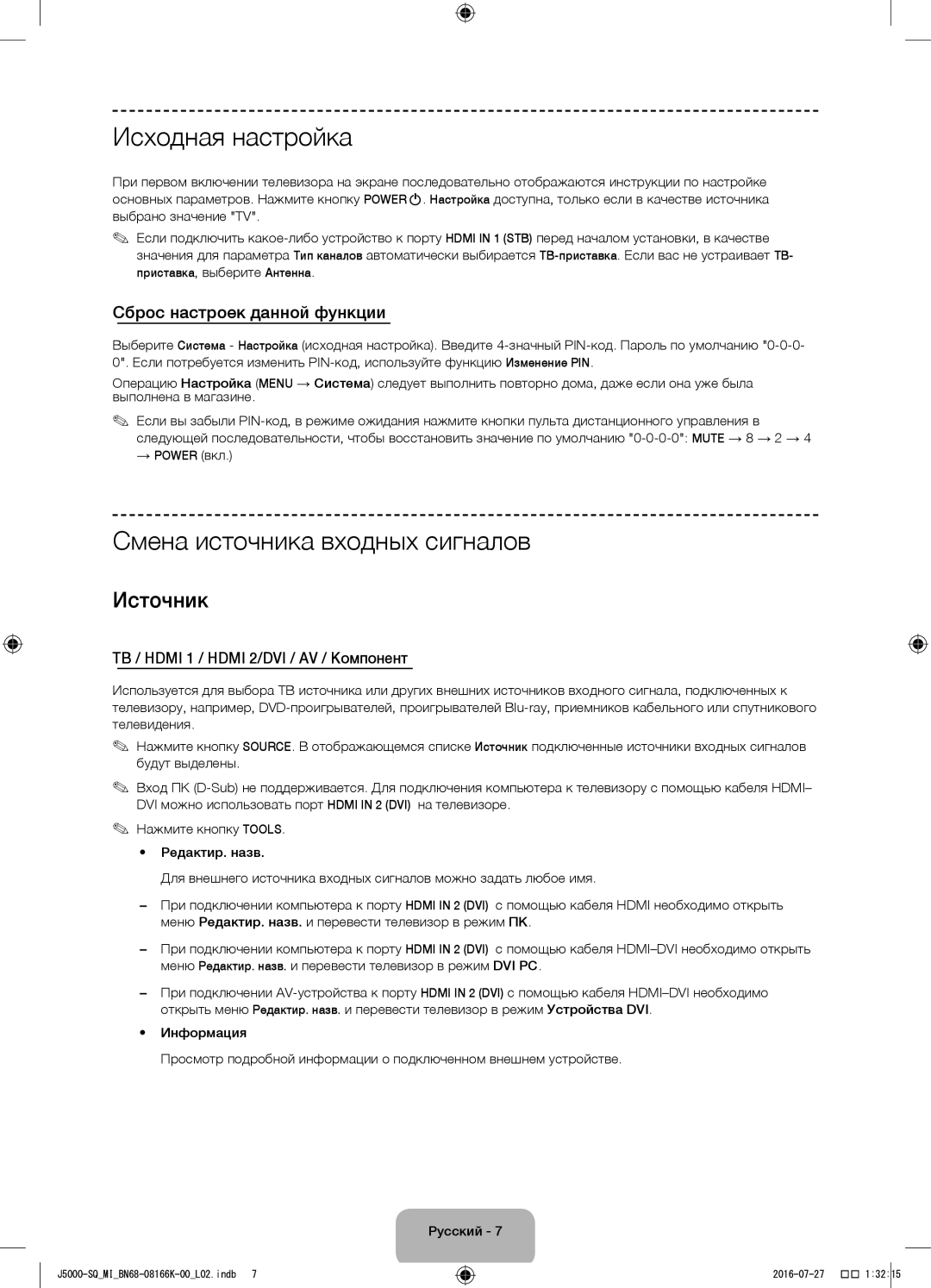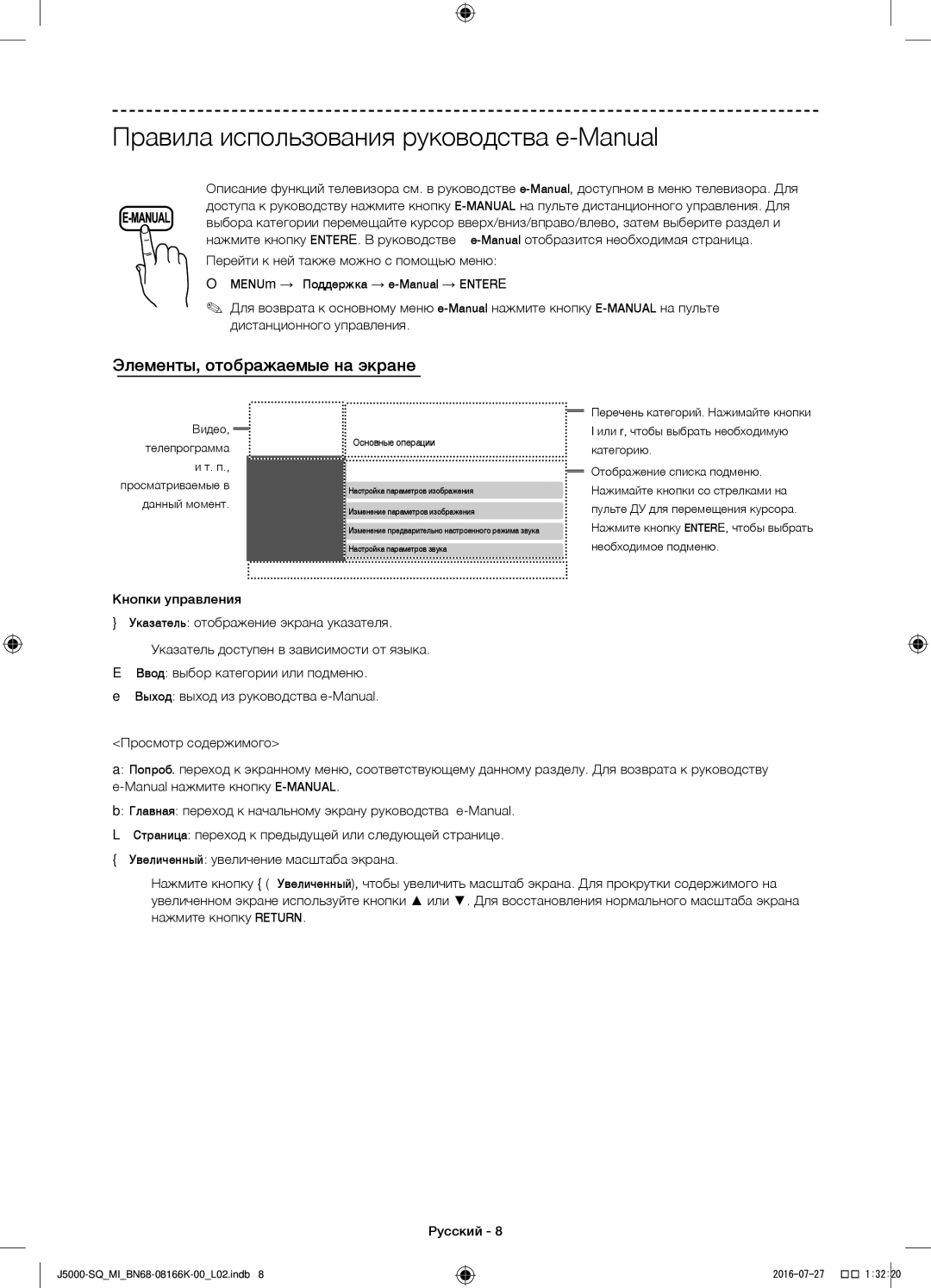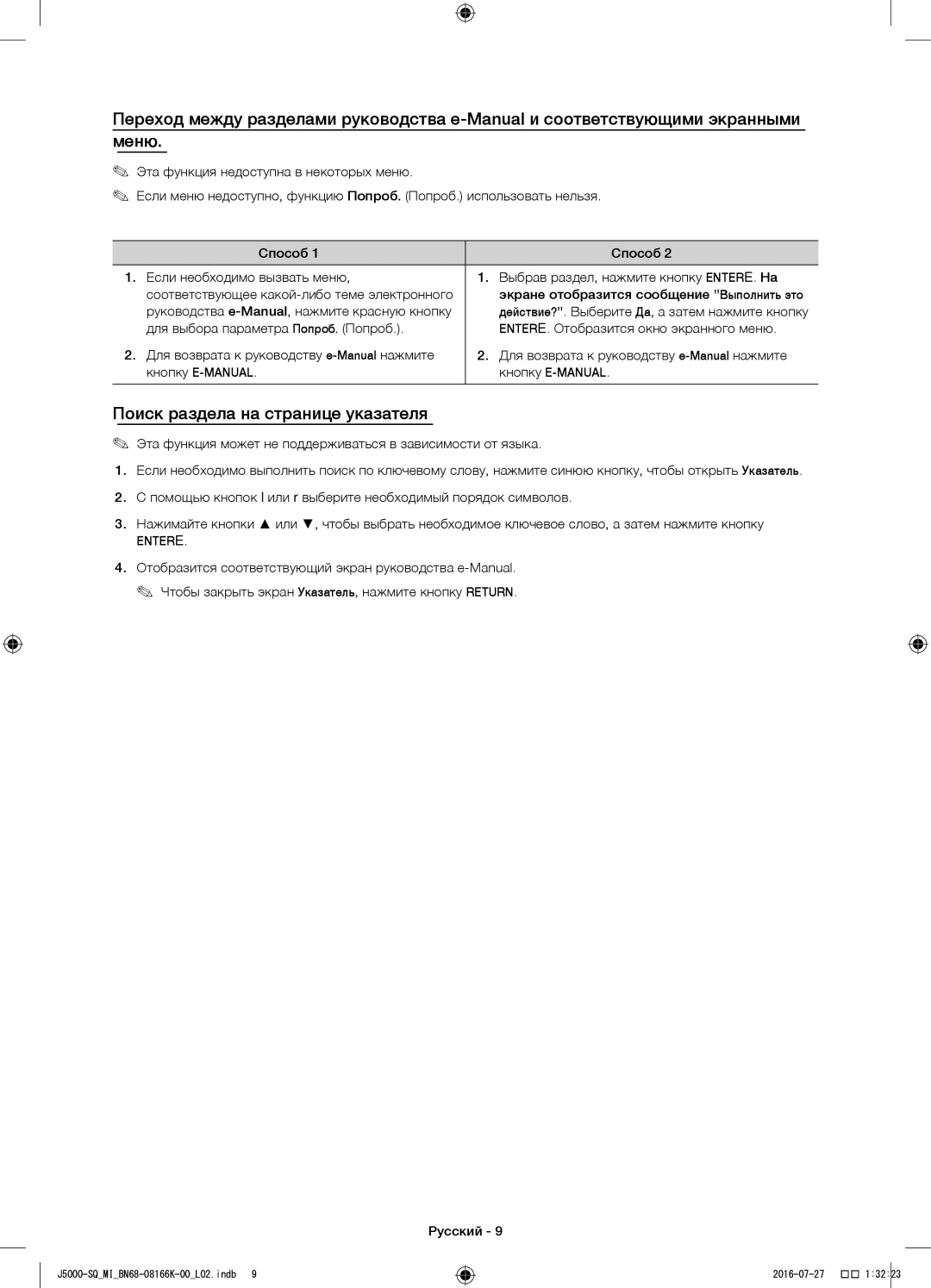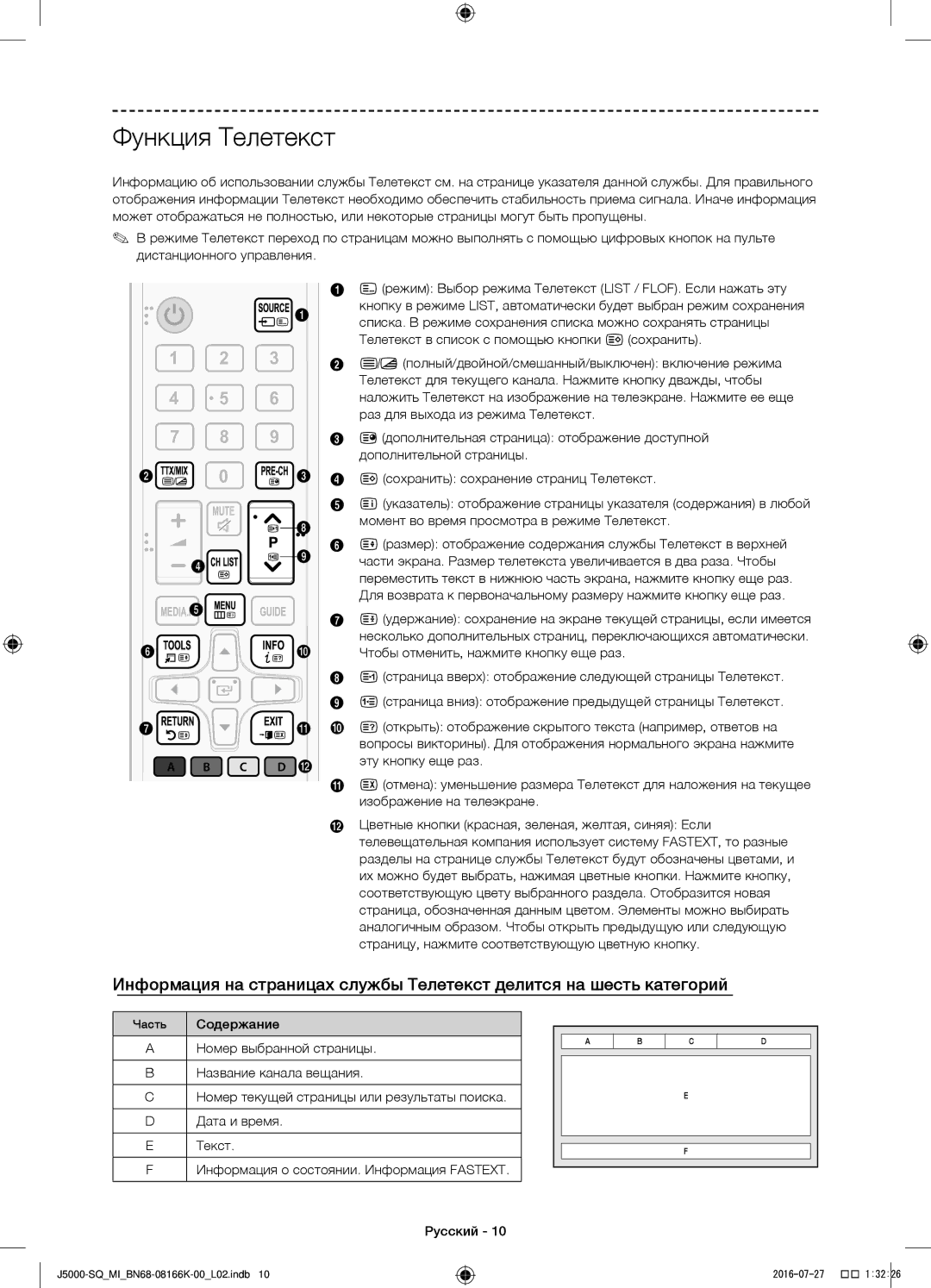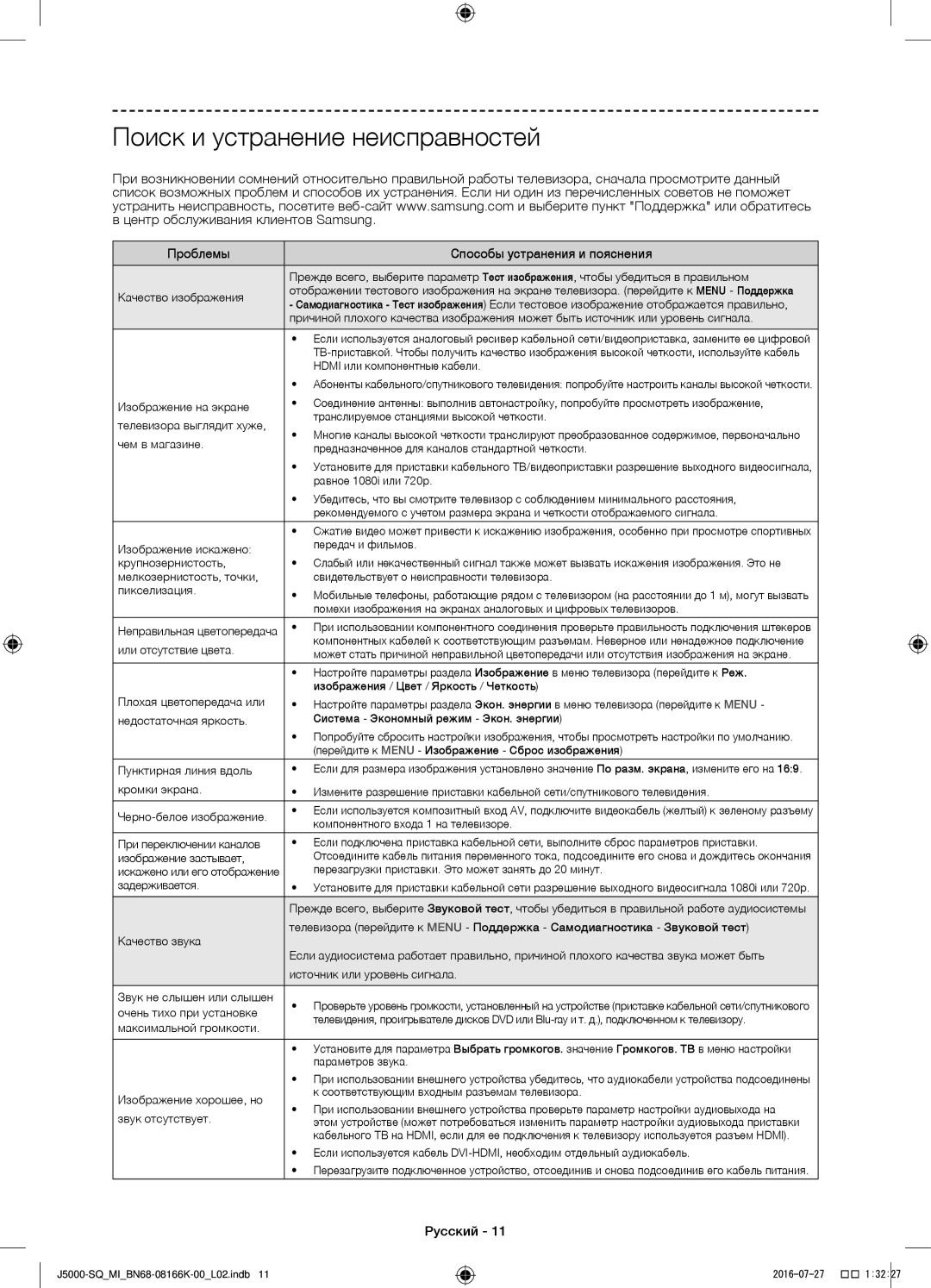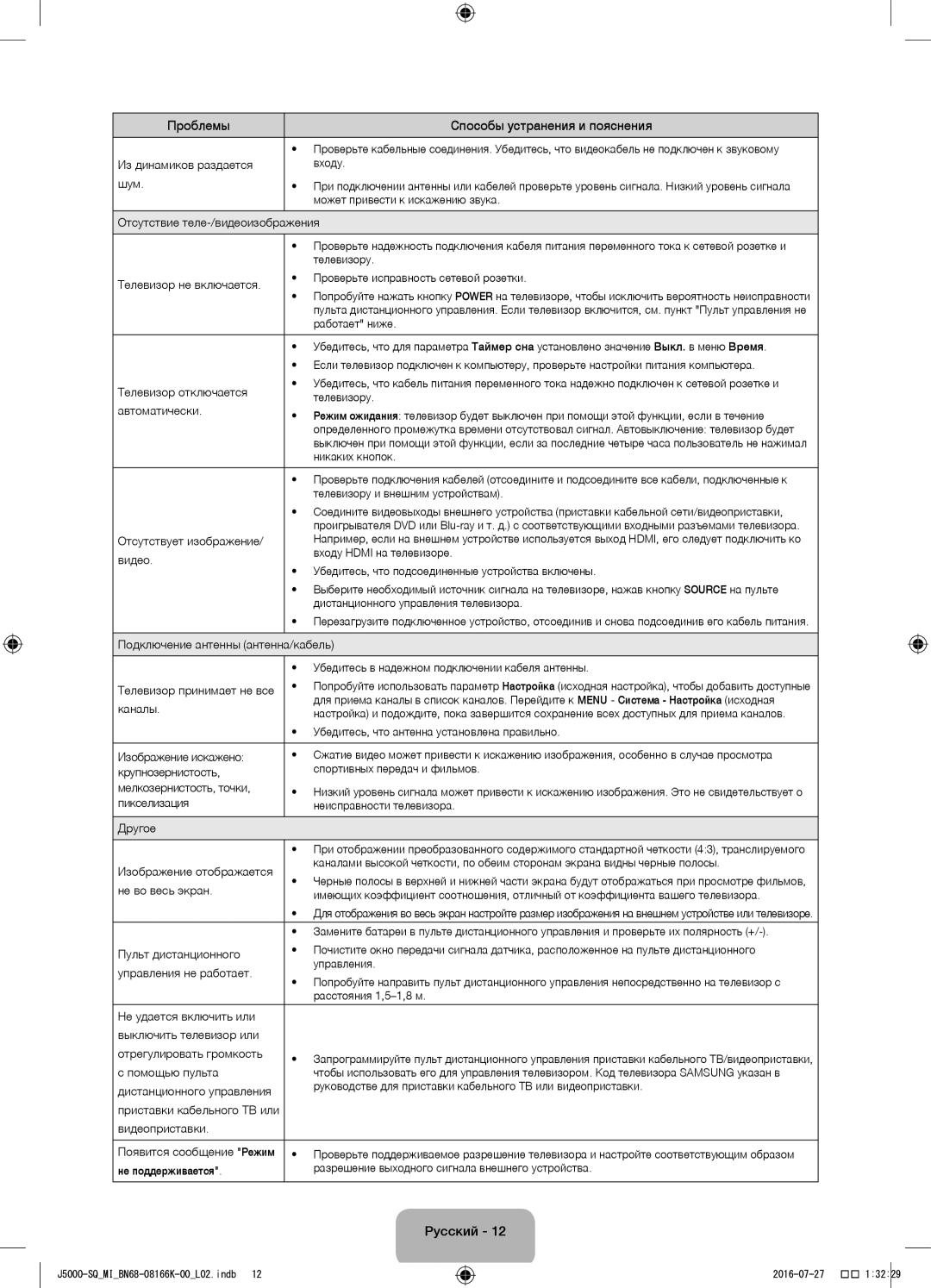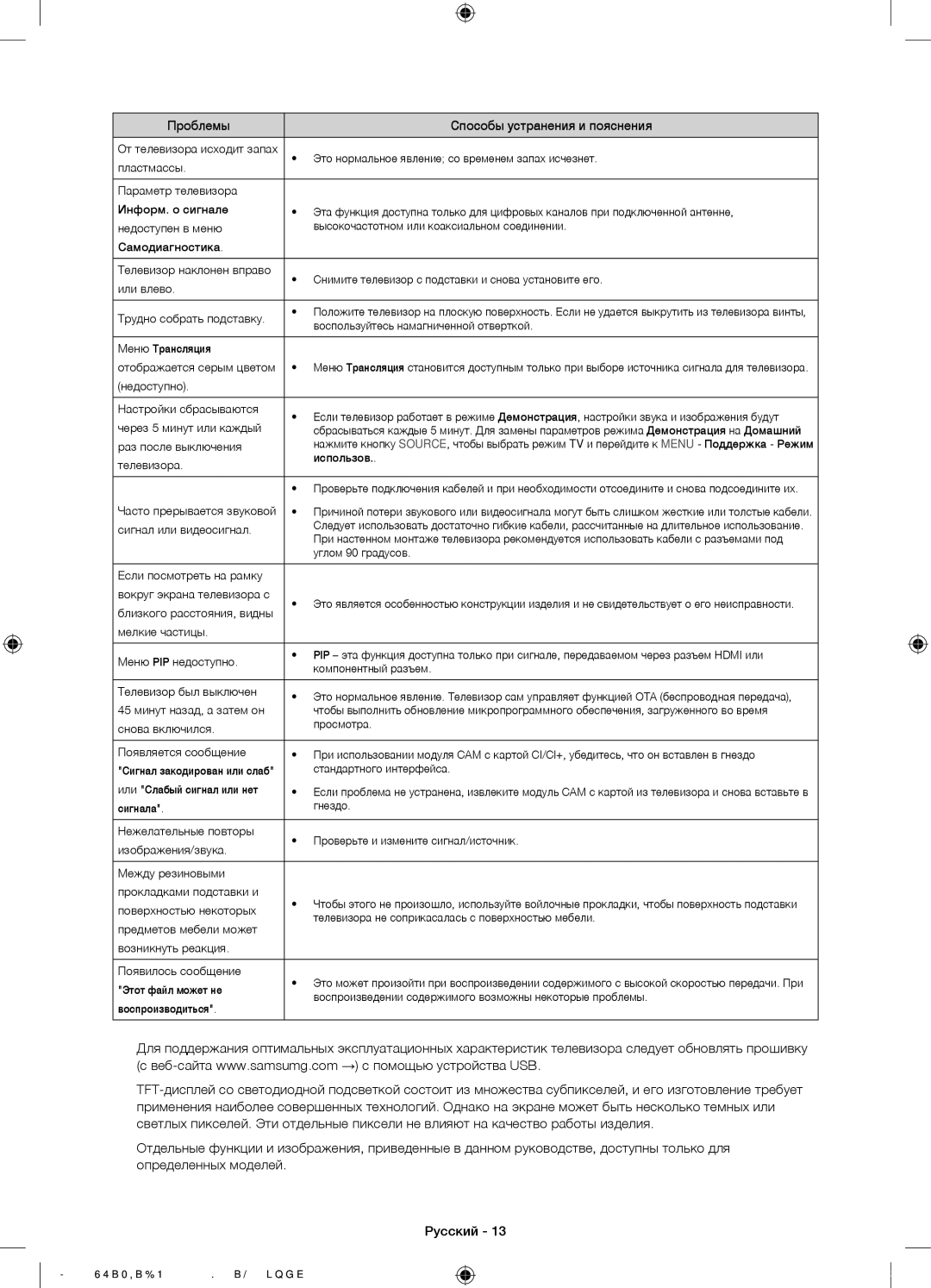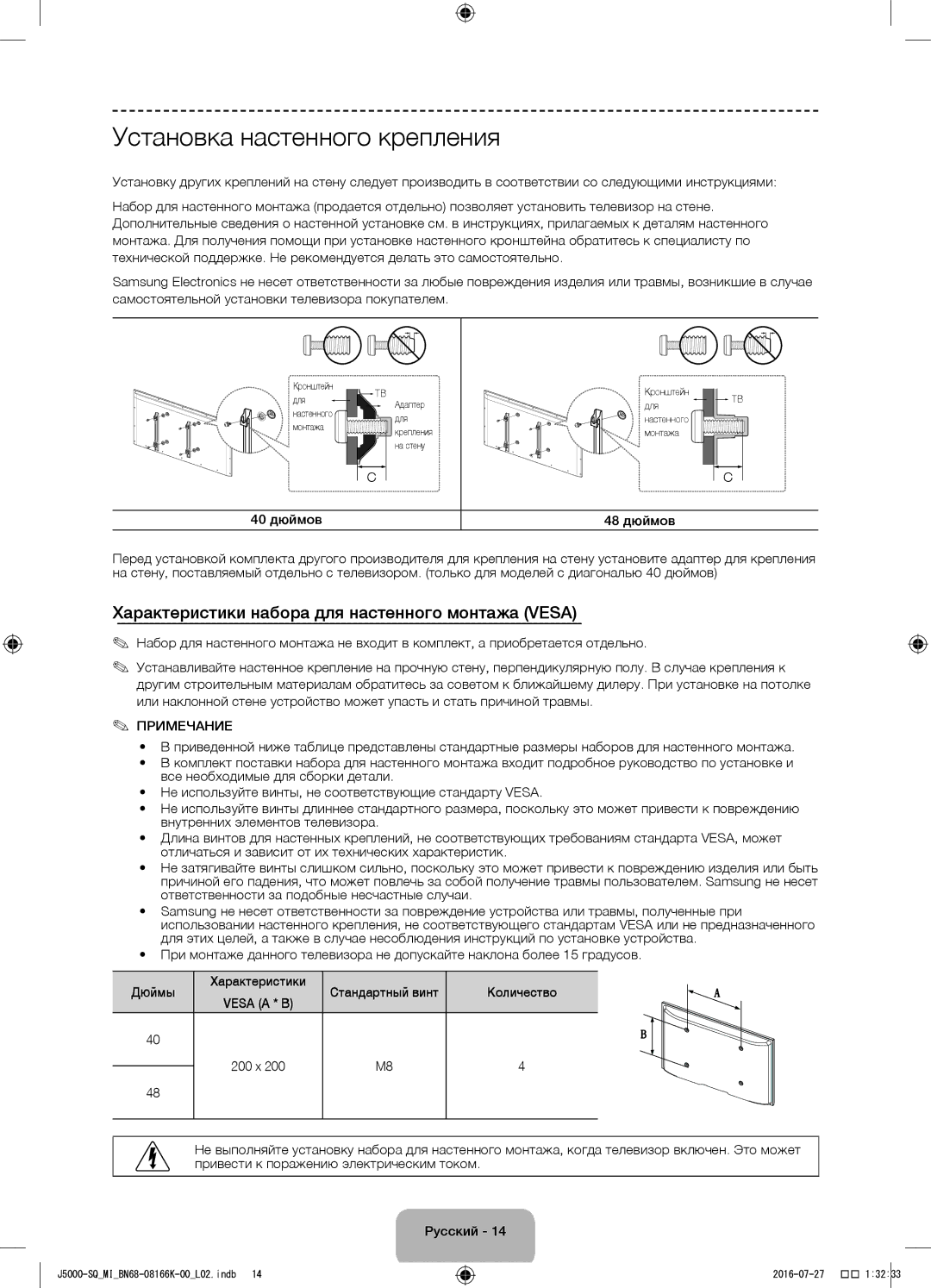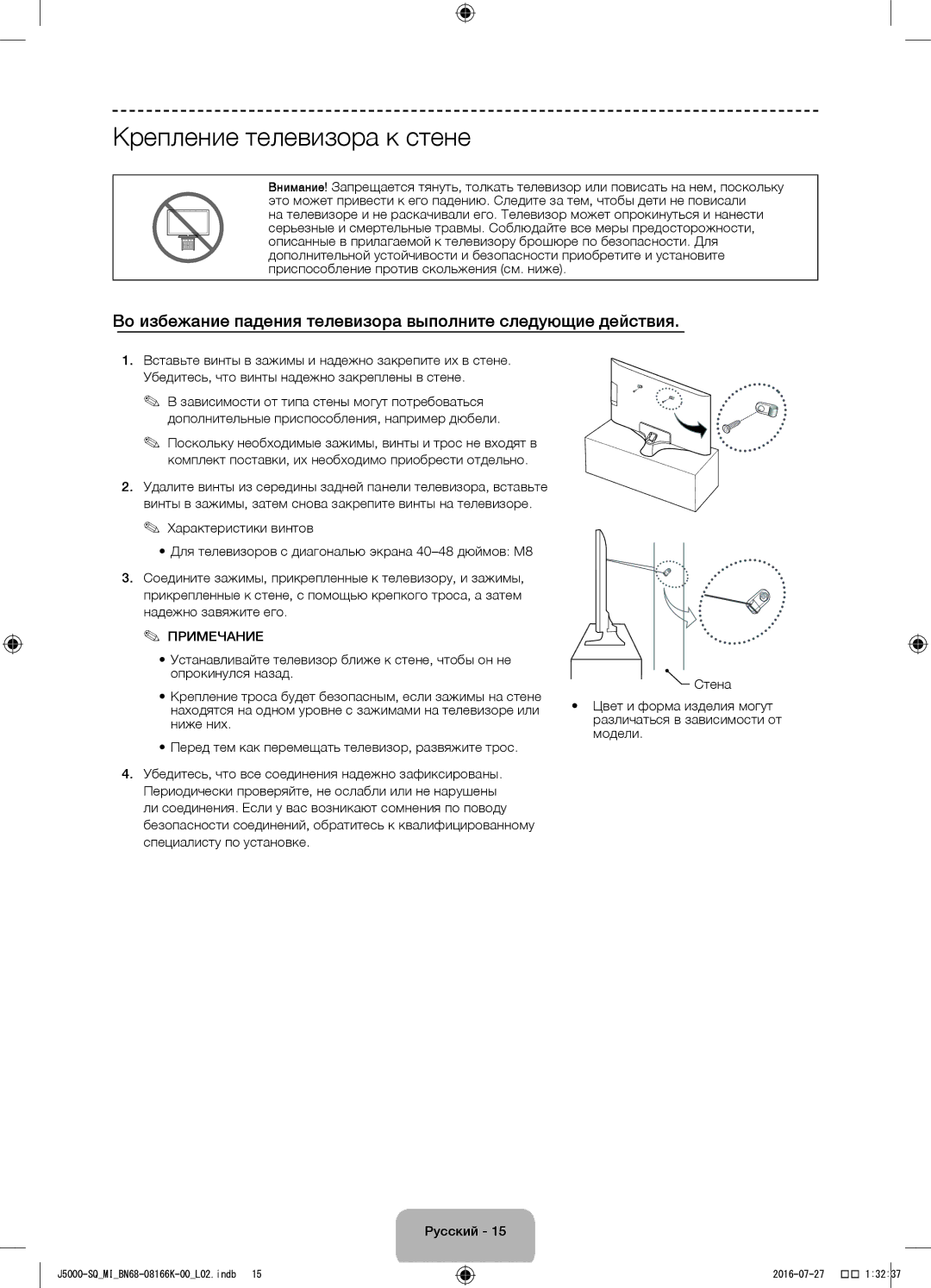UA48J5000AWXSQ specifications
The Samsung UA48J5000AWXSQ and UA40J5000AWXSQ are part of Samsung's J5000 series, known for delivering impressive picture quality and user-friendly features, making them ideal choices for home entertainment. These models combine sleek designs with advanced technologies that enrich the viewing experience and cater to diverse entertainment needs.One of the standout features of both models is their Full HD resolution (1920 x 1080 pixels), which ensures sharp images and vibrant colors. The aspect ratio of 16:9 allows viewers to enjoy their favorite shows and movies as intended, with a wide field of view. This makes every scene come to life, whether you're watching a fast-paced action film or a gripping drama.
The Samsung UA48J5000AWXSQ, with its 48-inch screen, offers an immersive viewing experience, while the UA40J5000AWXSQ, featuring a 40-inch display, is perfect for smaller spaces. Both models utilize Samsung's Wide Color Enhancer technology, which enhances the color quality of every image. This technology ensures that all content, regardless of the source, is displayed in rich, true-to-life colors.
Additionally, the J5000 series is equipped with advanced picture mastering techniques, enhancing contrast and clarity for a stunning visual experience. The Clear Motion Rate technology reduces motion blur, making these TVs great for sports and action-packed films, ensuring that fast-moving scenes remain crisp and clear.
In terms of audio, both televisions feature DTS Premium Sound technology, which provides an immersive sound experience that complements the stunning visuals. This ensures that dialogues are clear, and sound effects are impactful, providing a true cinematic feel right in your living room.
Connectivity options are ample, with multiple HDMI and USB ports available, allowing users to easily connect their favorite devices such as gaming consoles, Blu-ray players, and external hard drives. This versatility means you can enjoy a wide array of content from different sources.
The Samsung UA48J5000AWXSQ and UA40J5000AWXSQ are designed with energy efficiency in mind. They consume less power, making them environmentally friendly choices while also helping to reduce electricity bills.
In conclusion, both the Samsung UA48J5000AWXSQ and UA40J5000AWXSQ offer a blend of style, performance, and advanced technology, making them exceptional choices for any home theater setup. With their impressive features and connectivity options, they are well-suited for viewers seeking high-quality entertainment experiences.