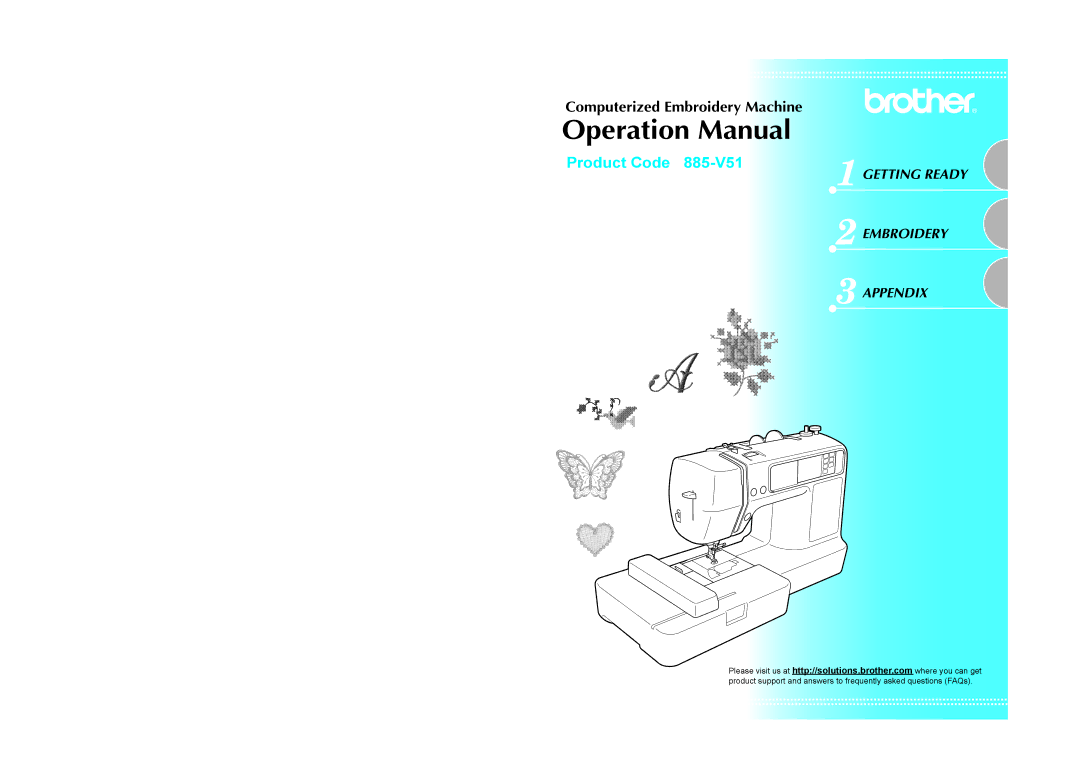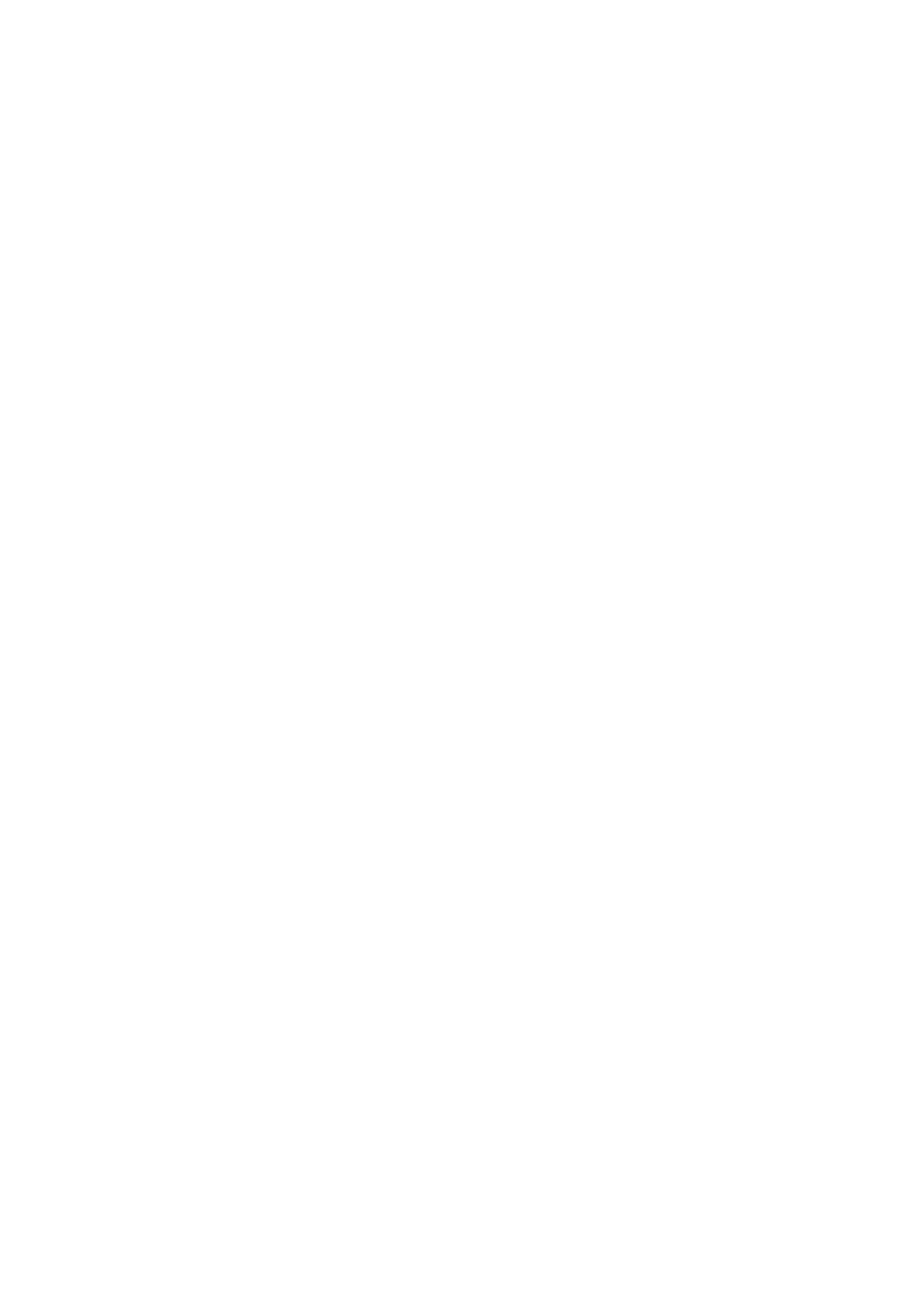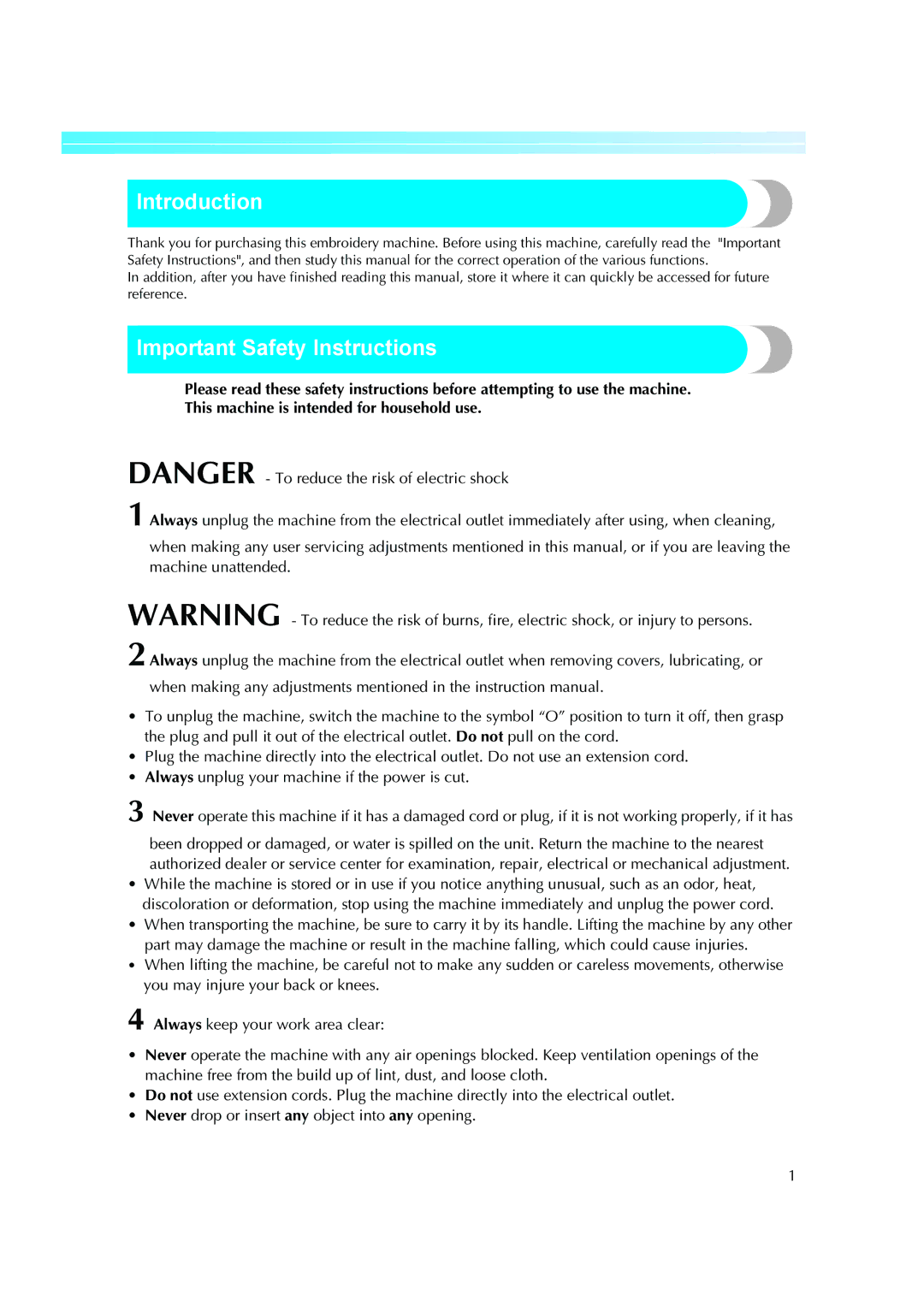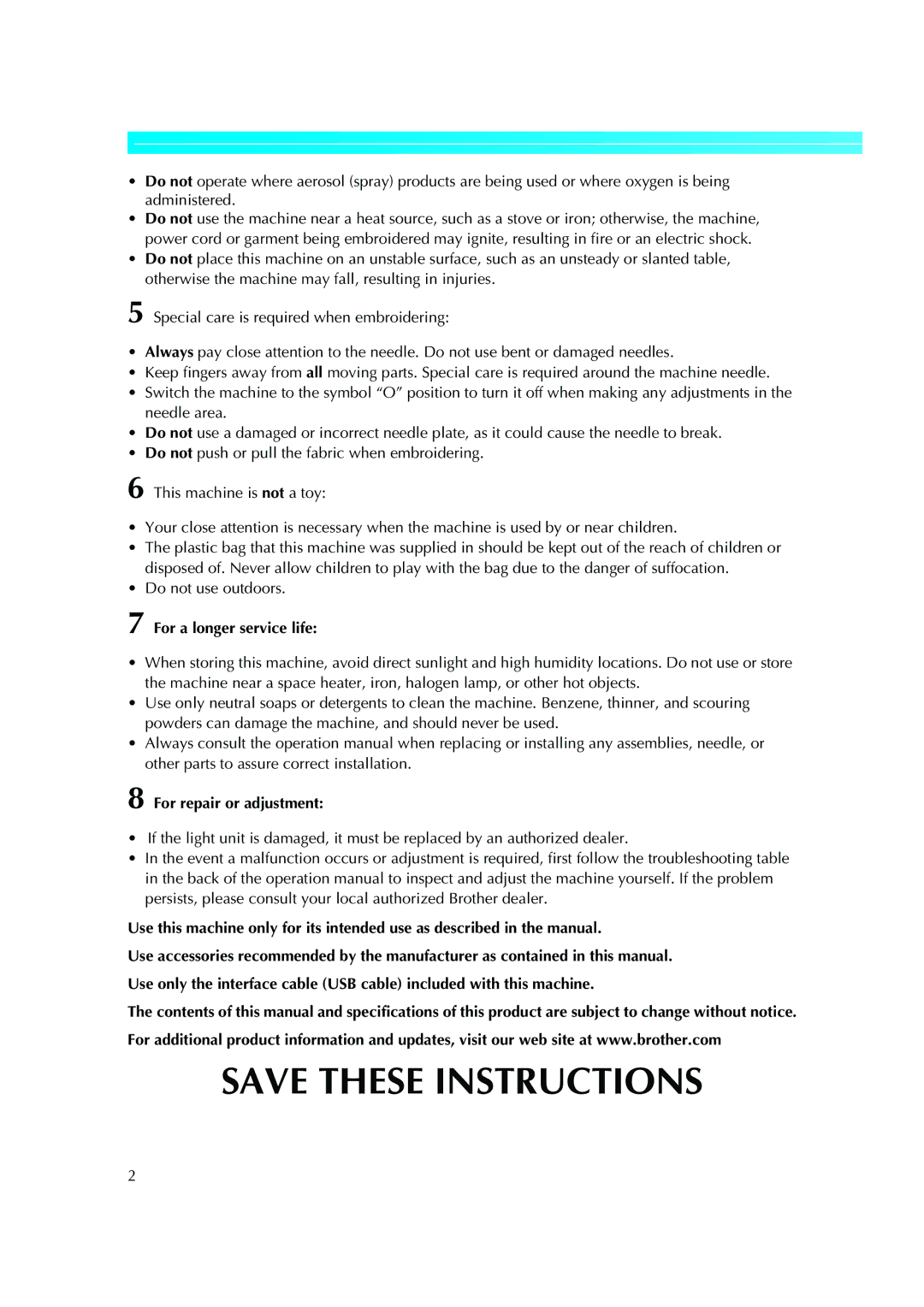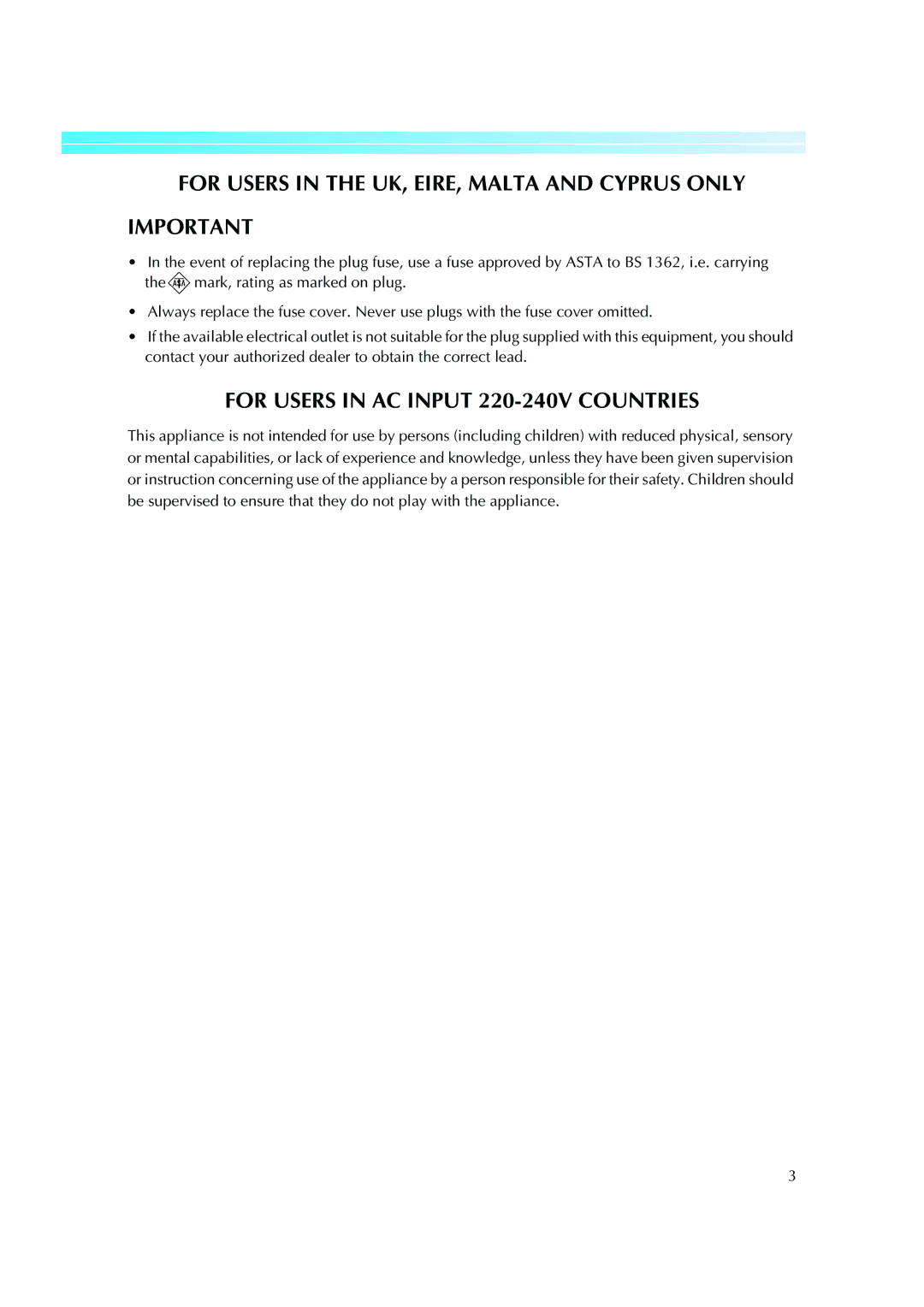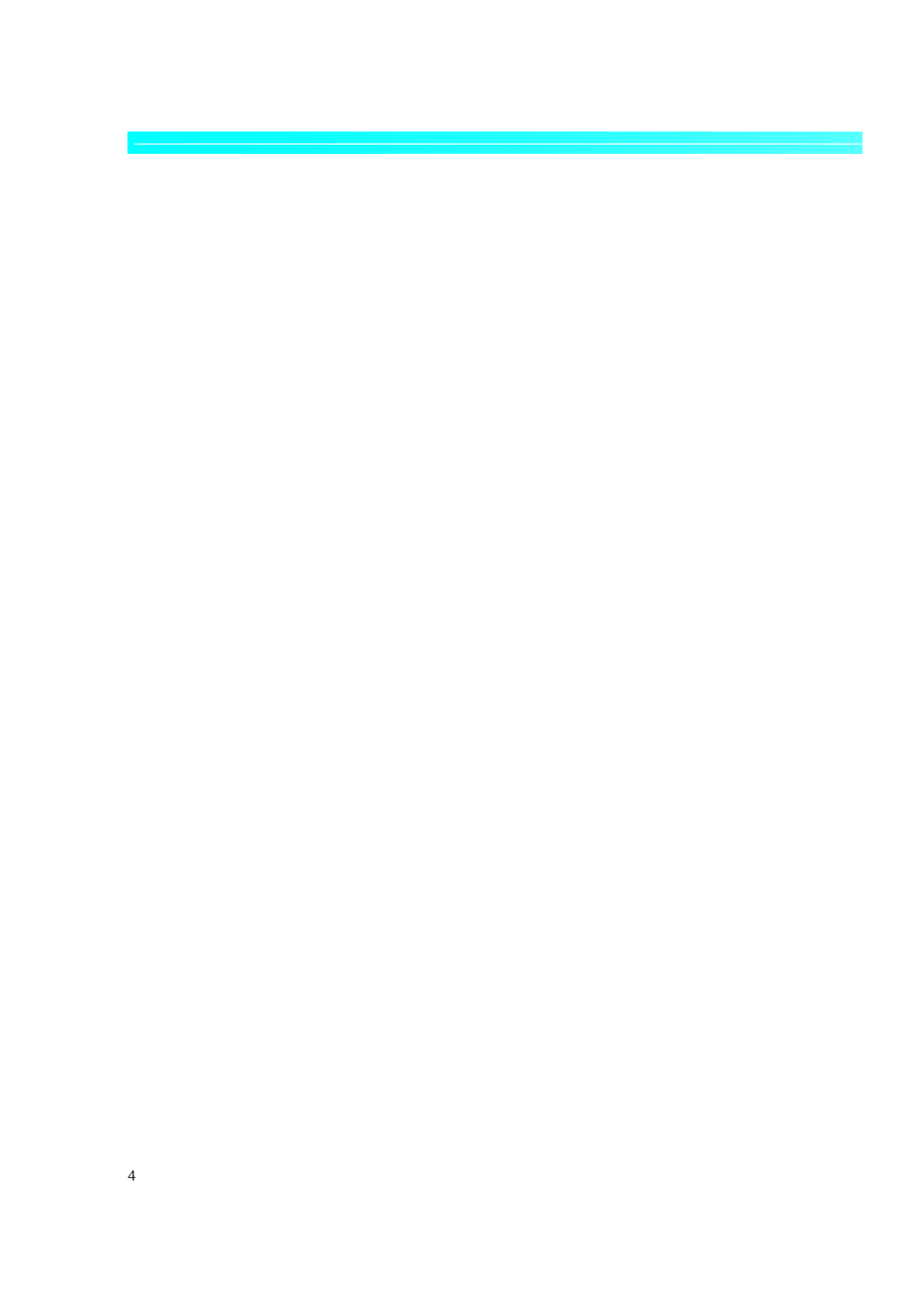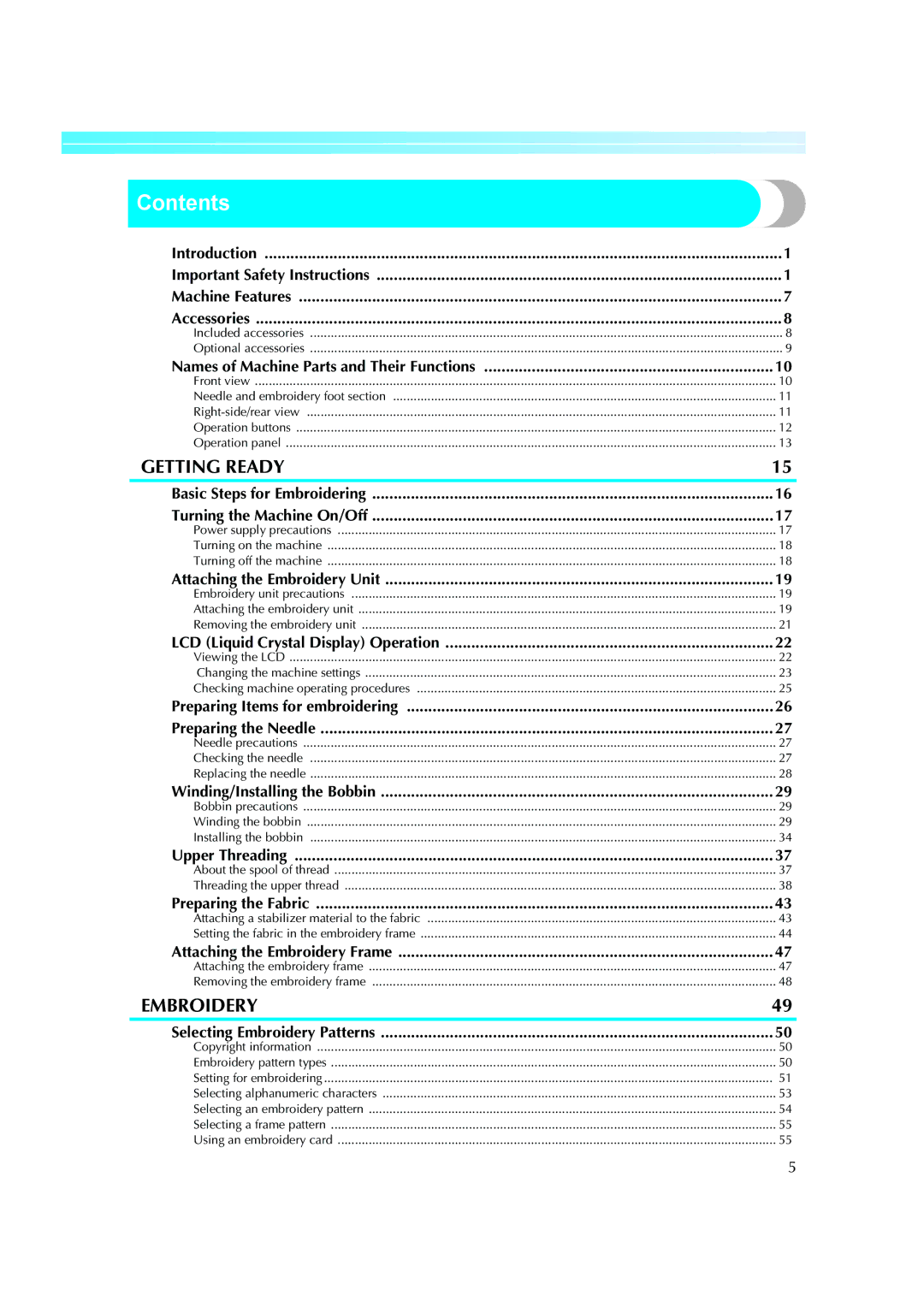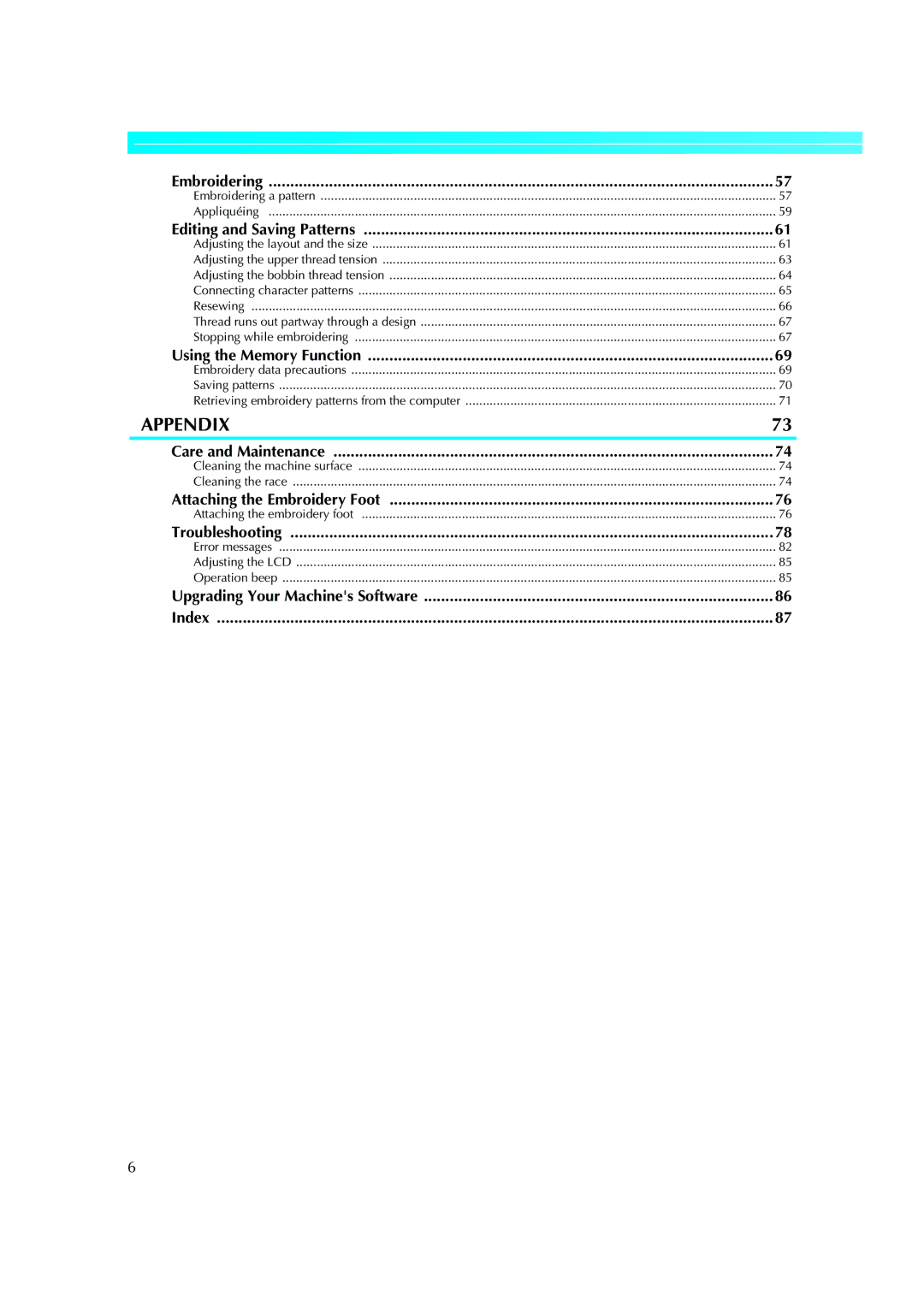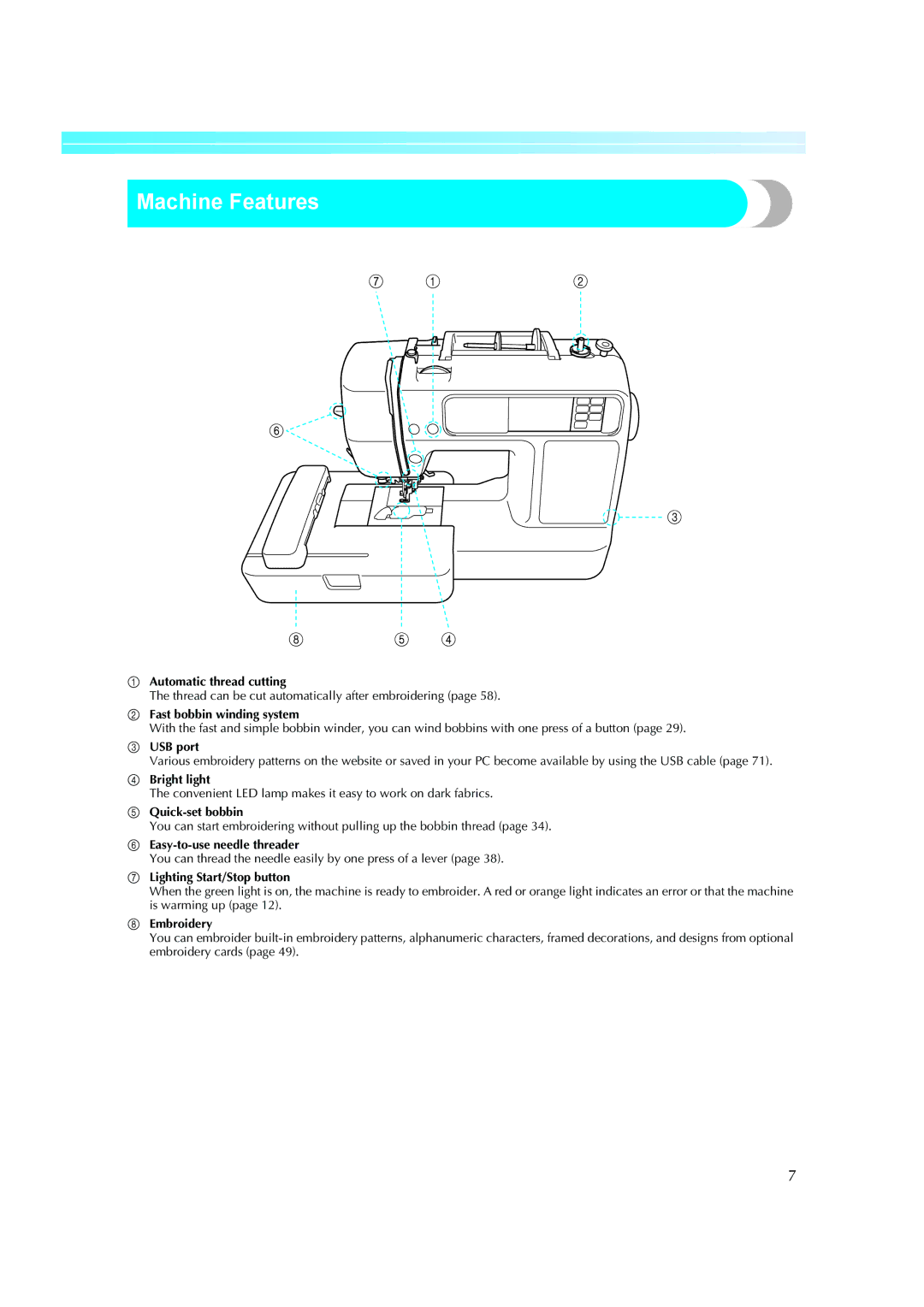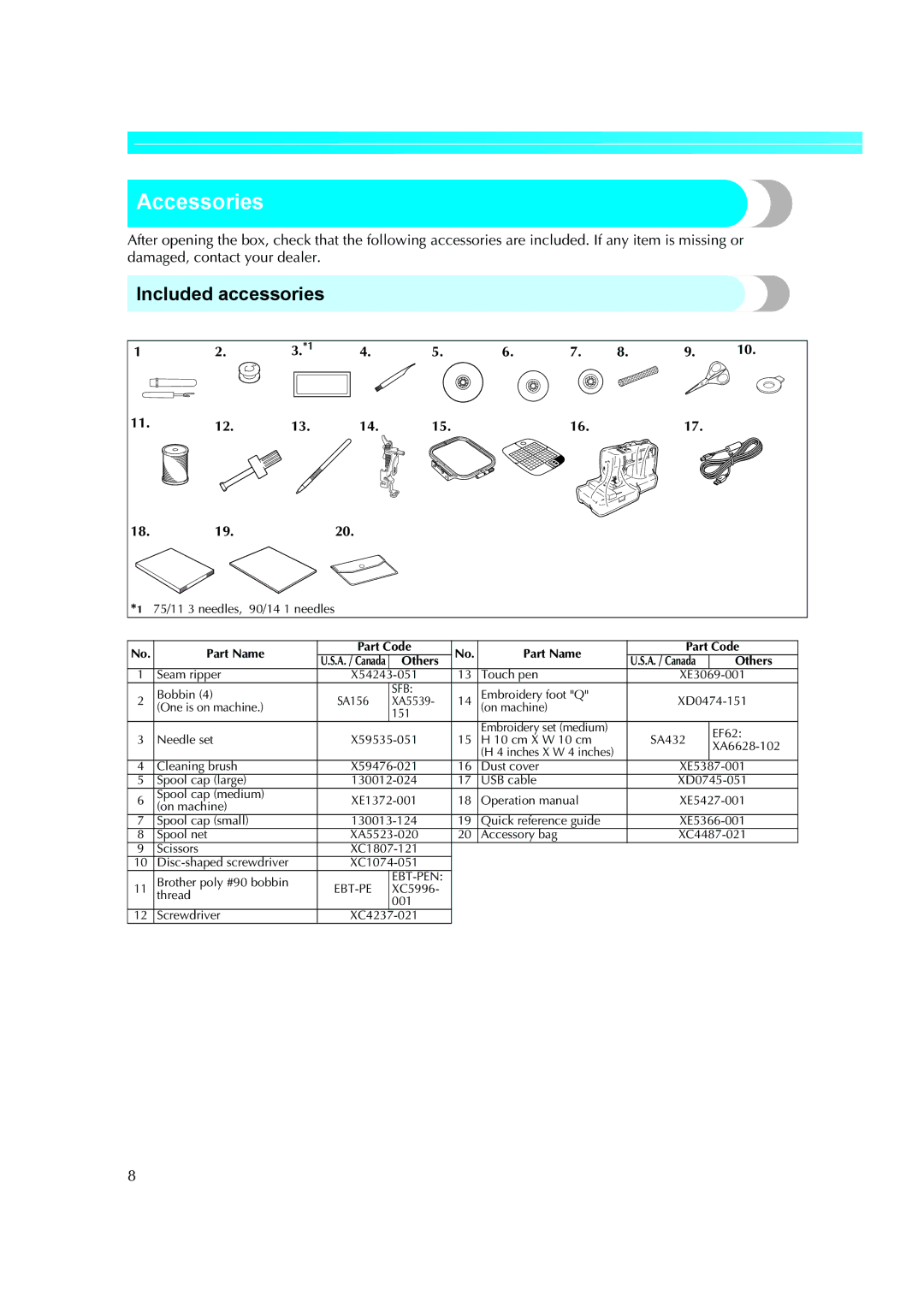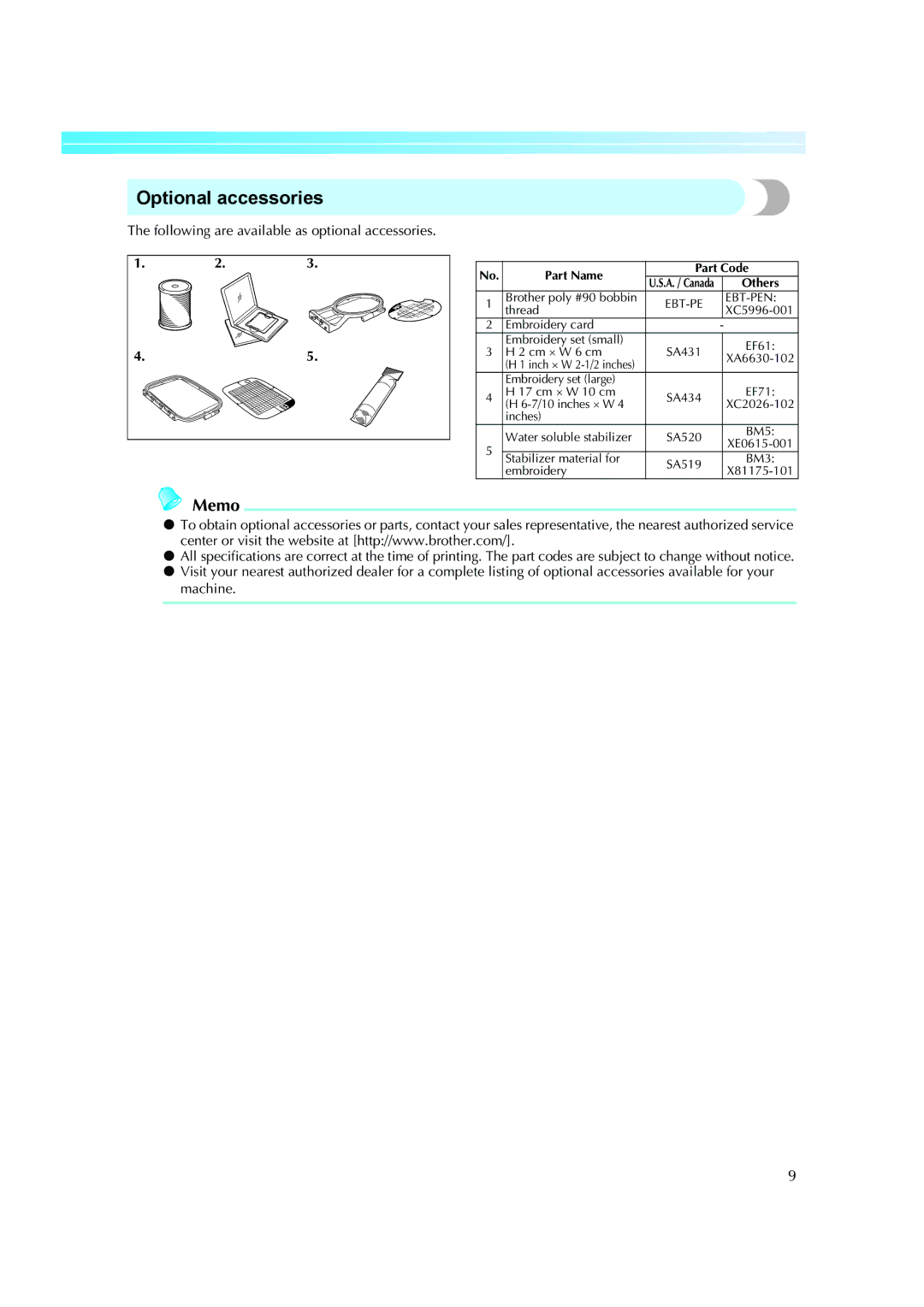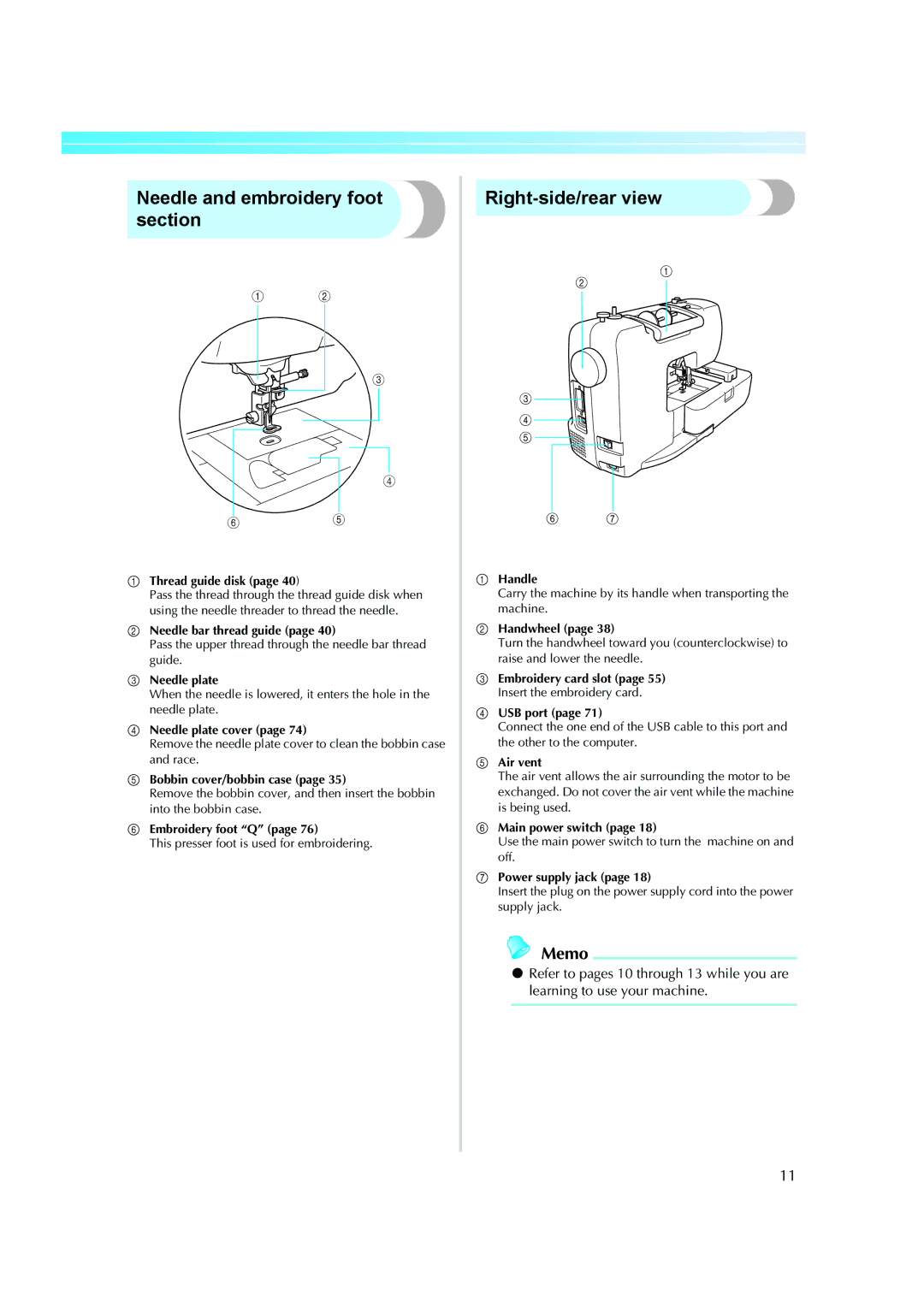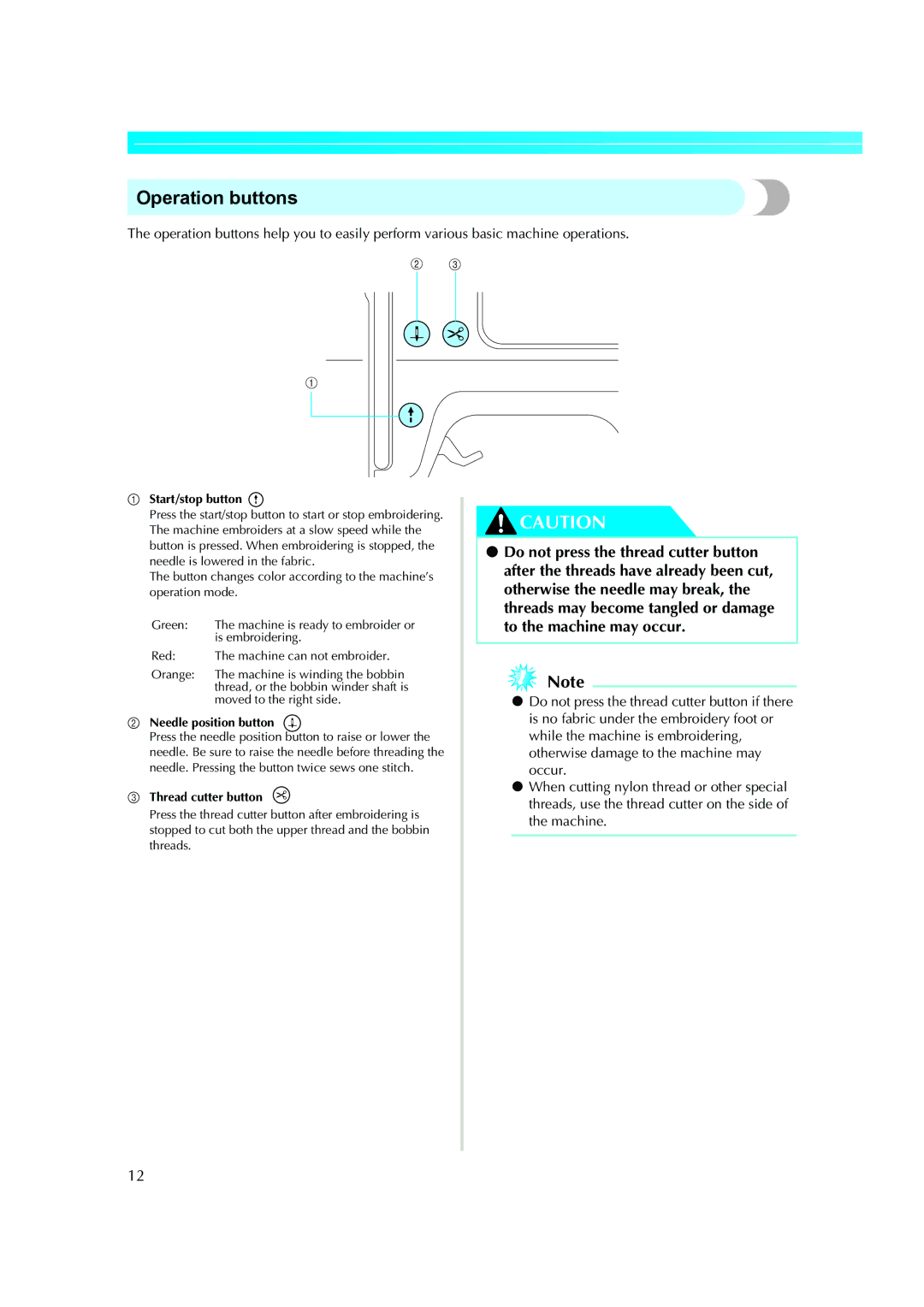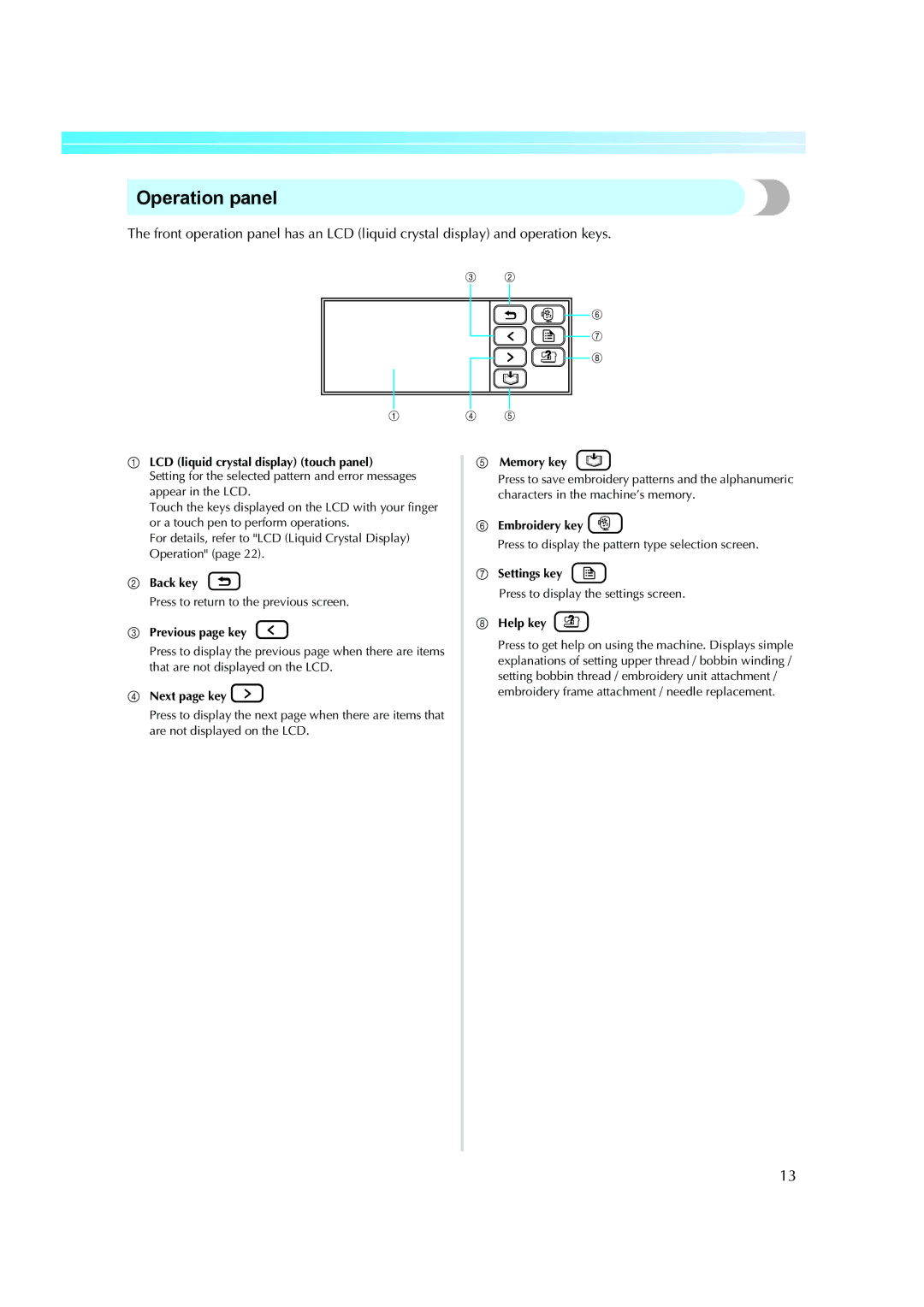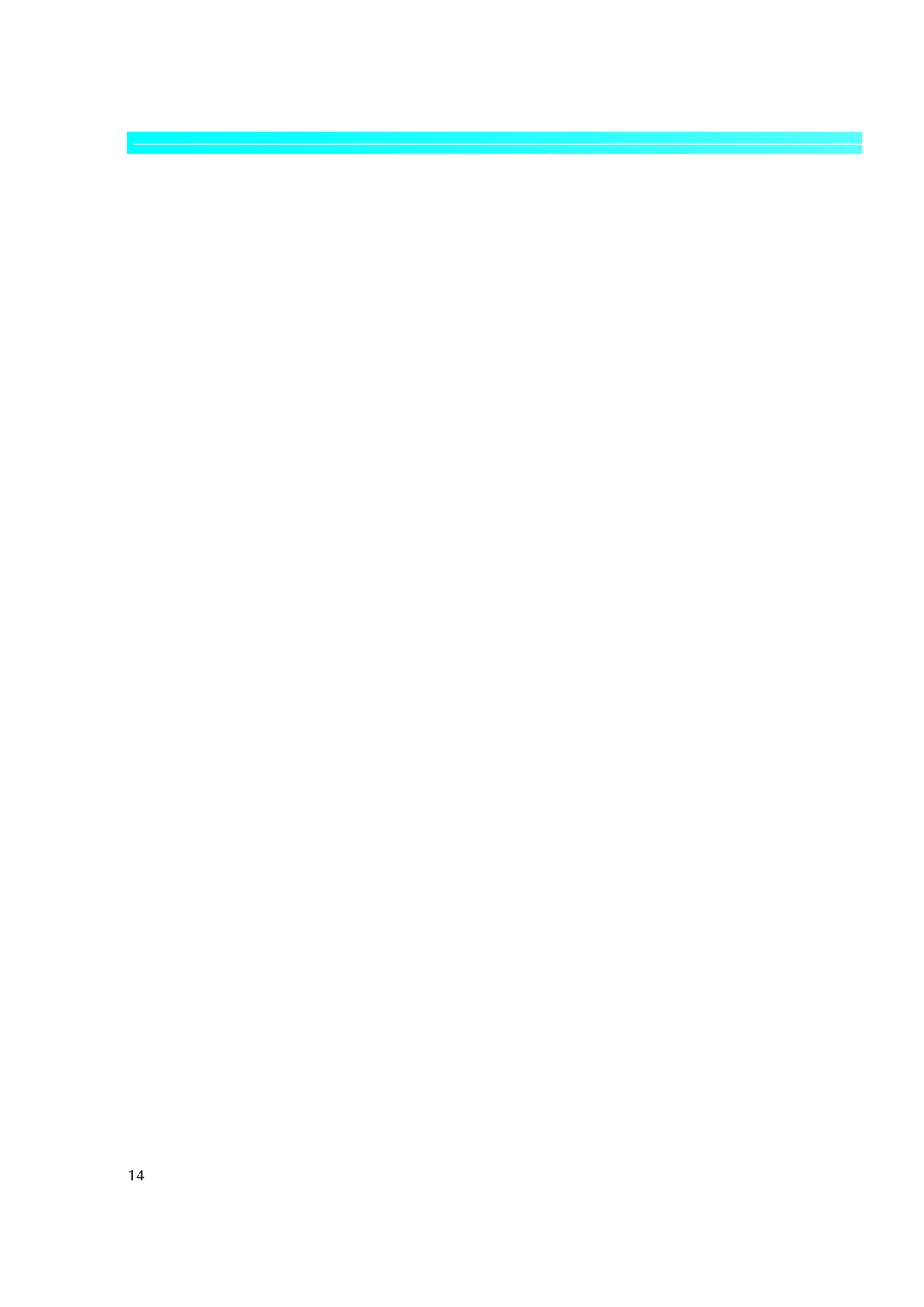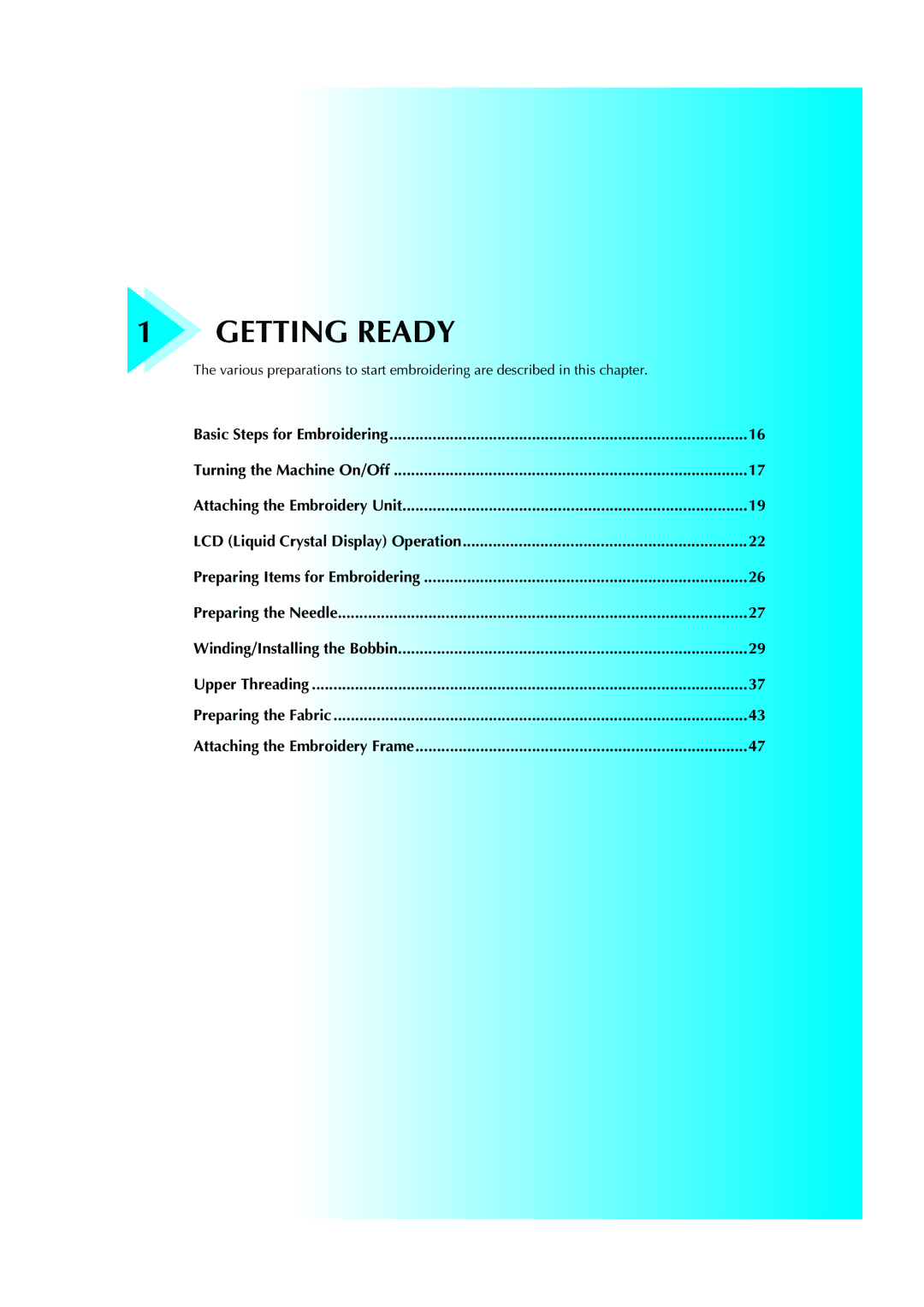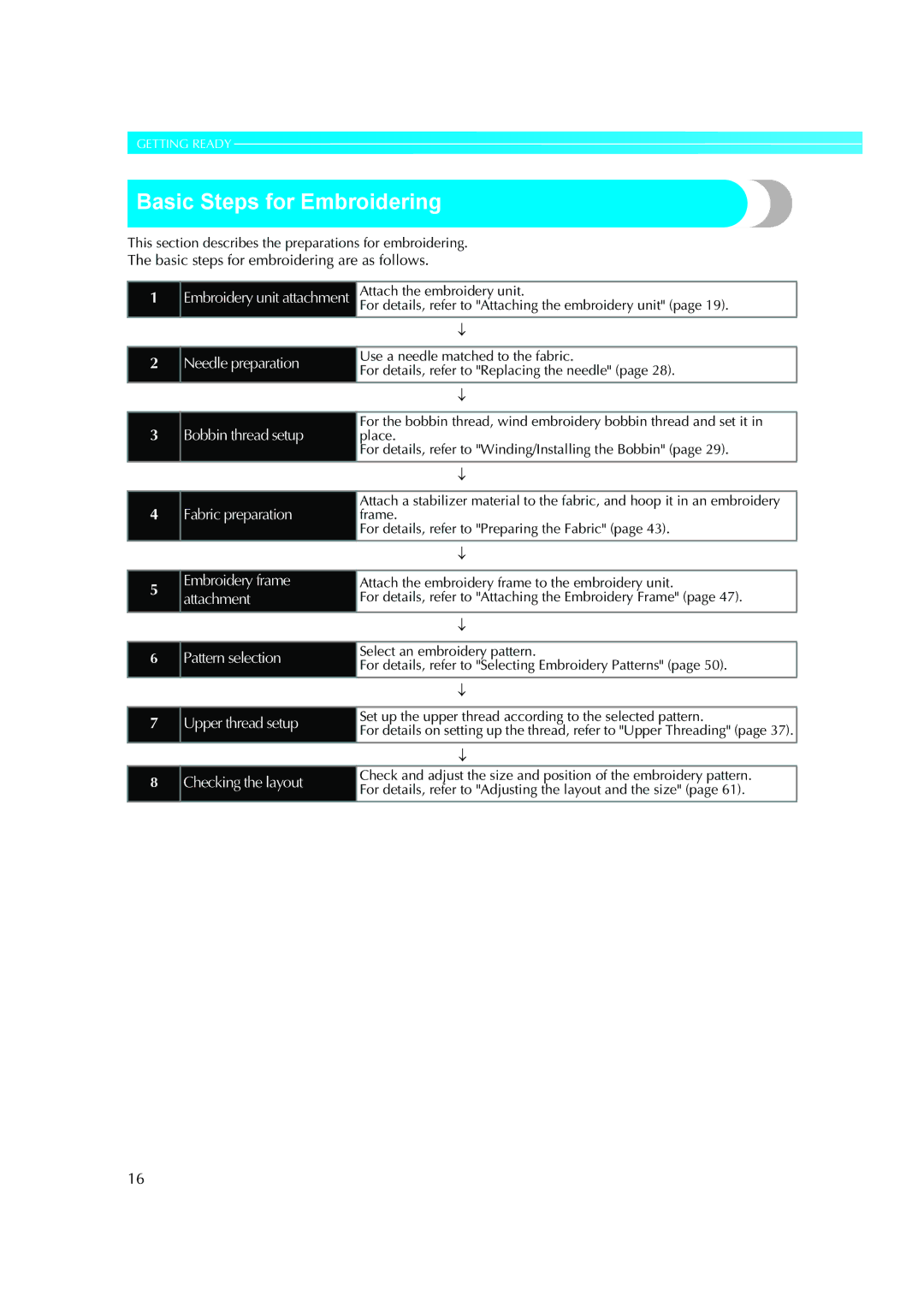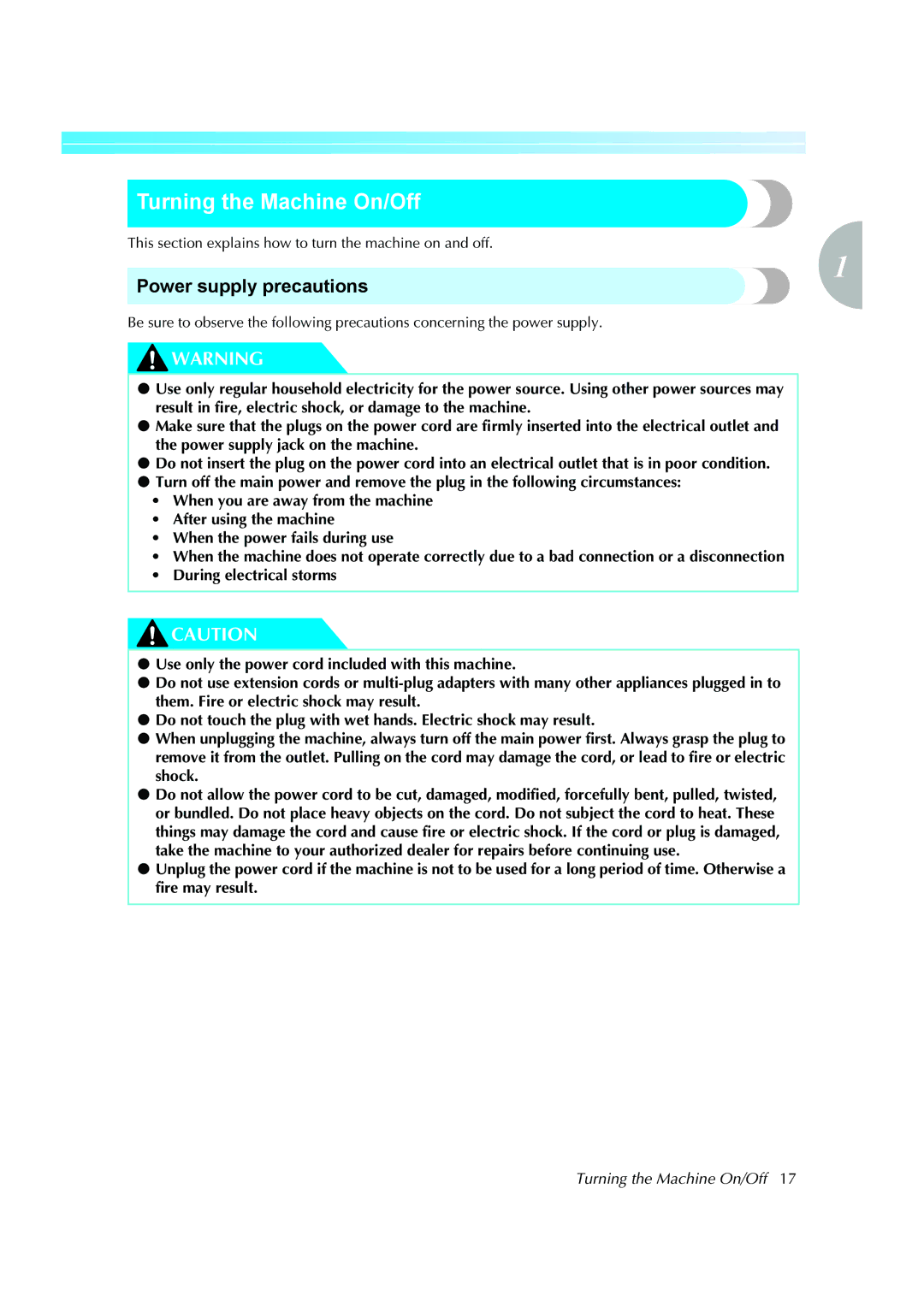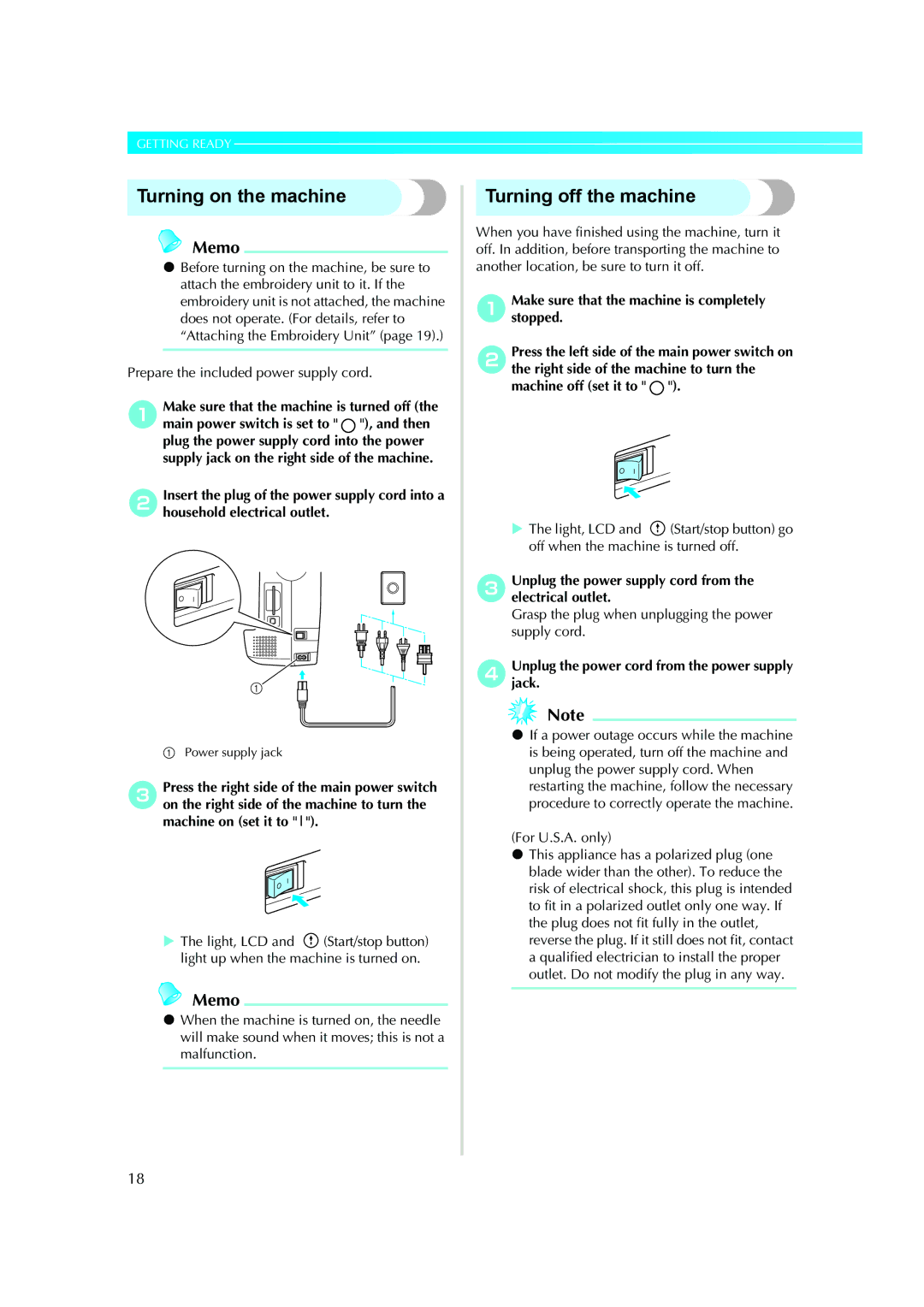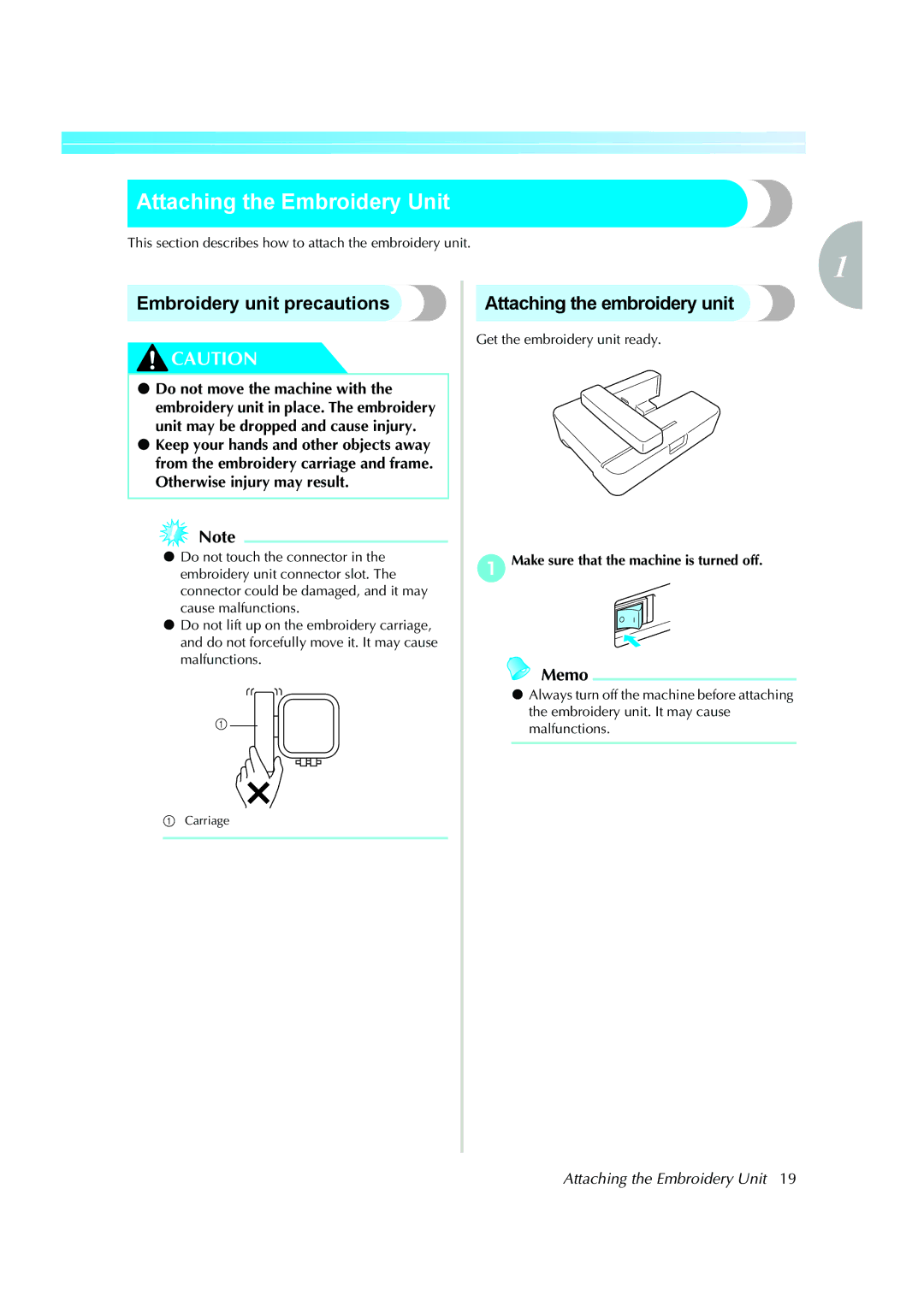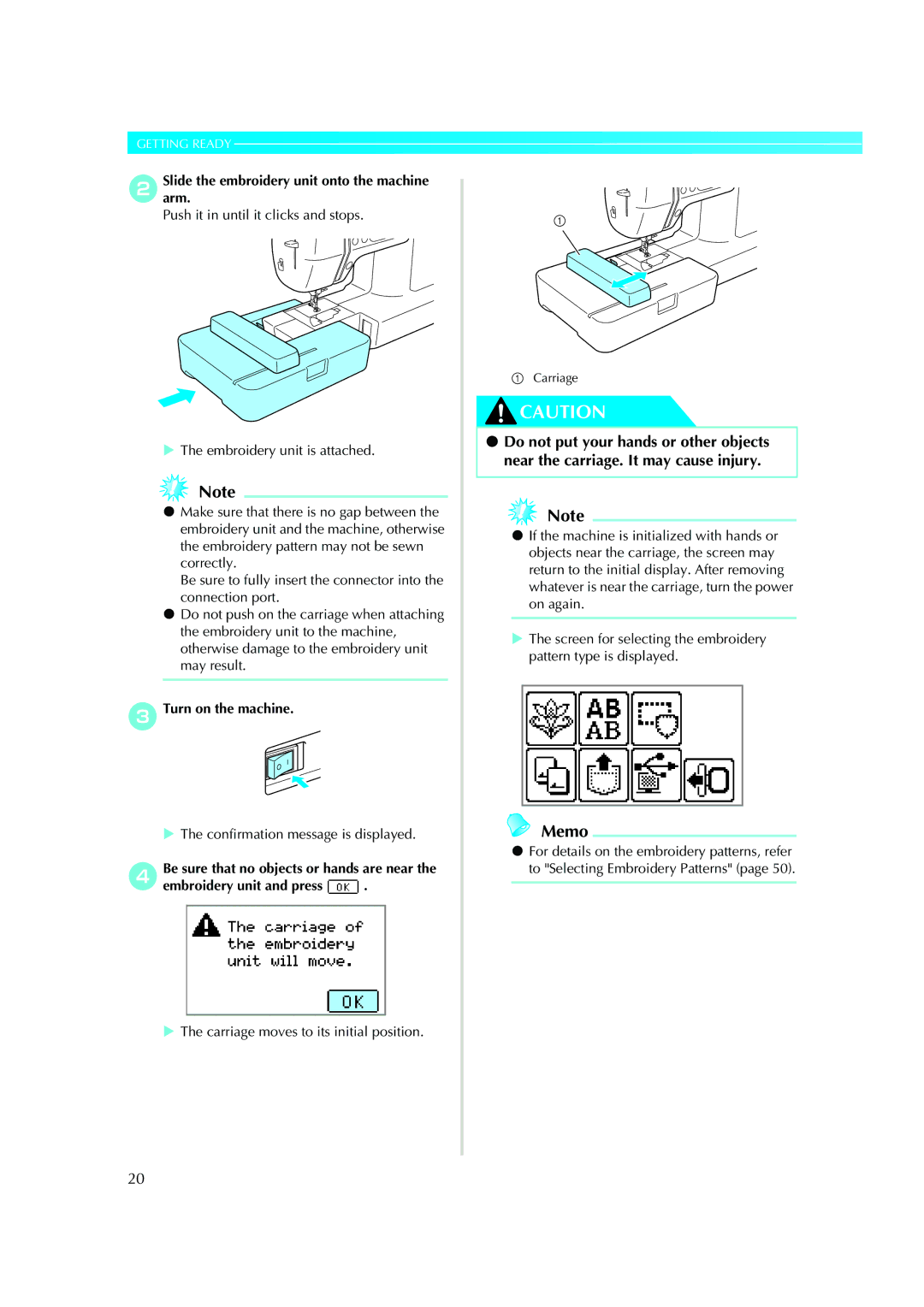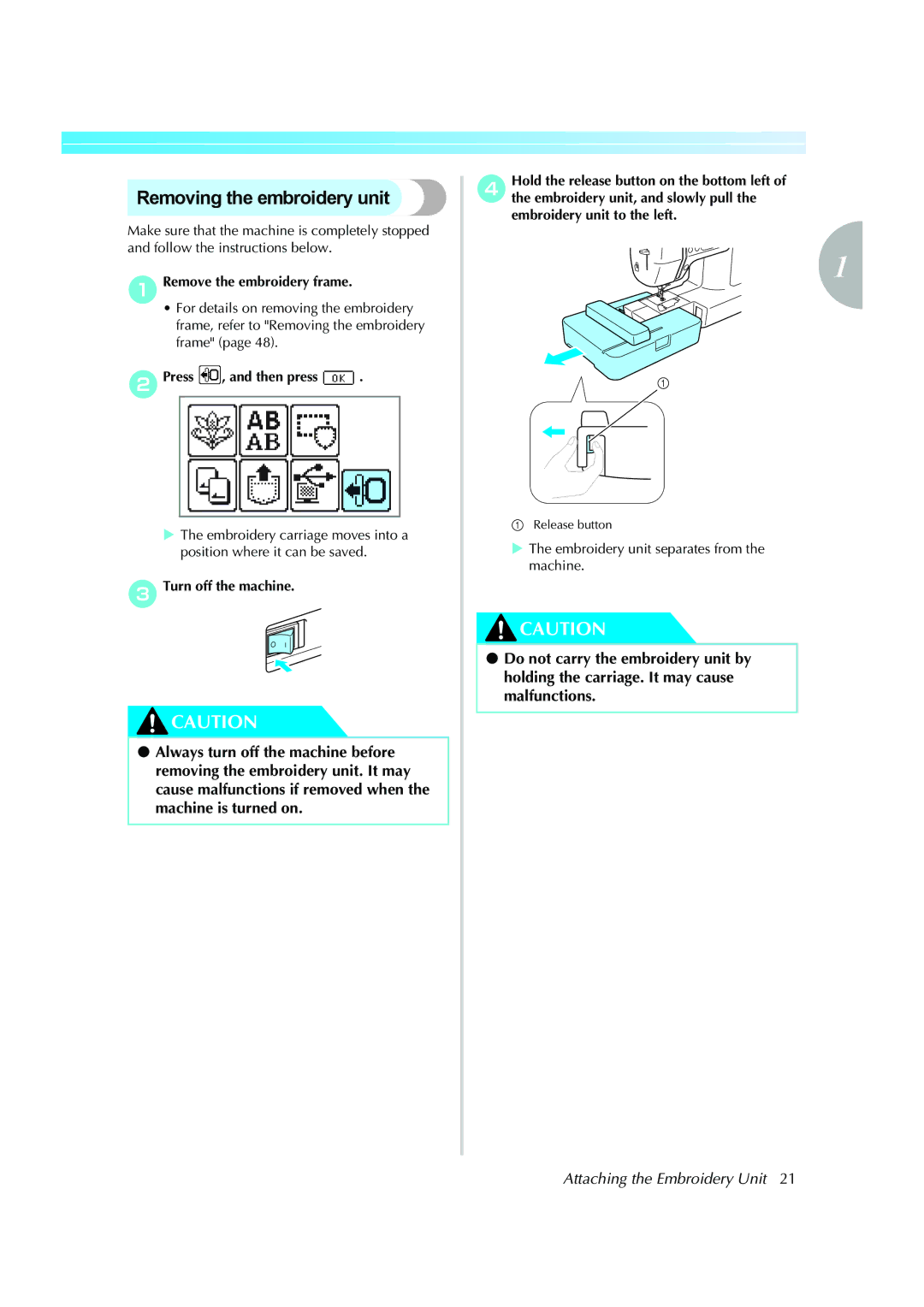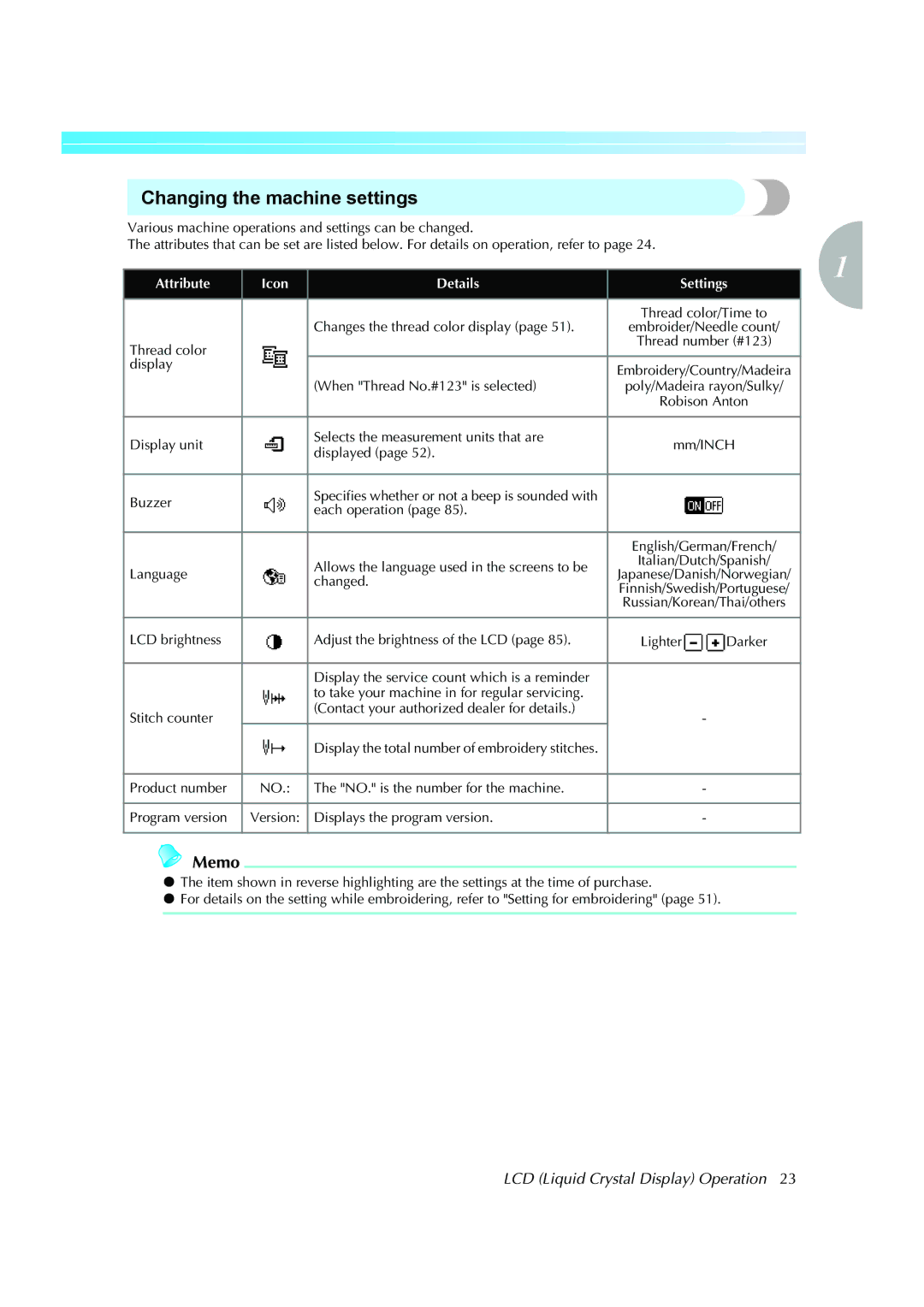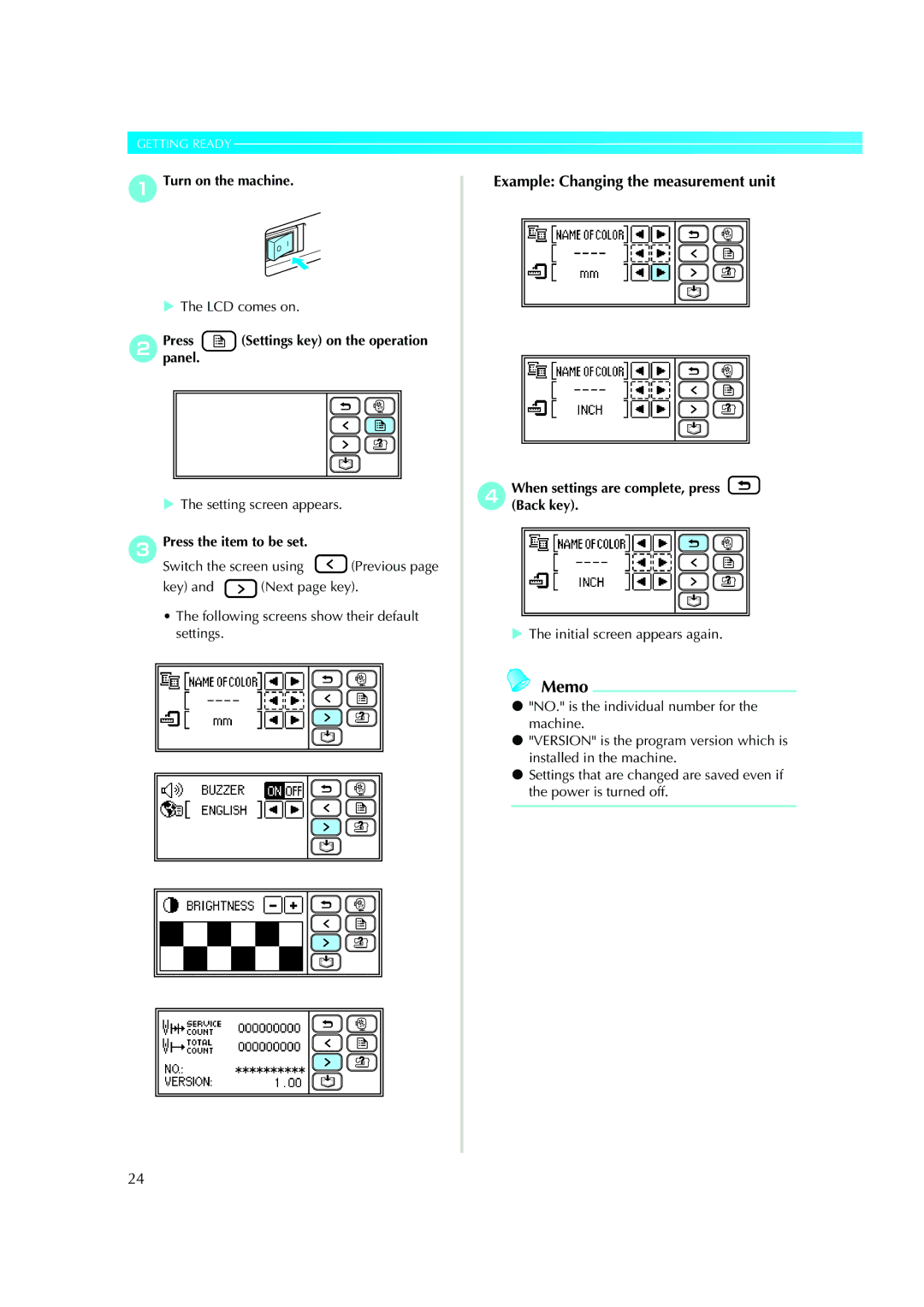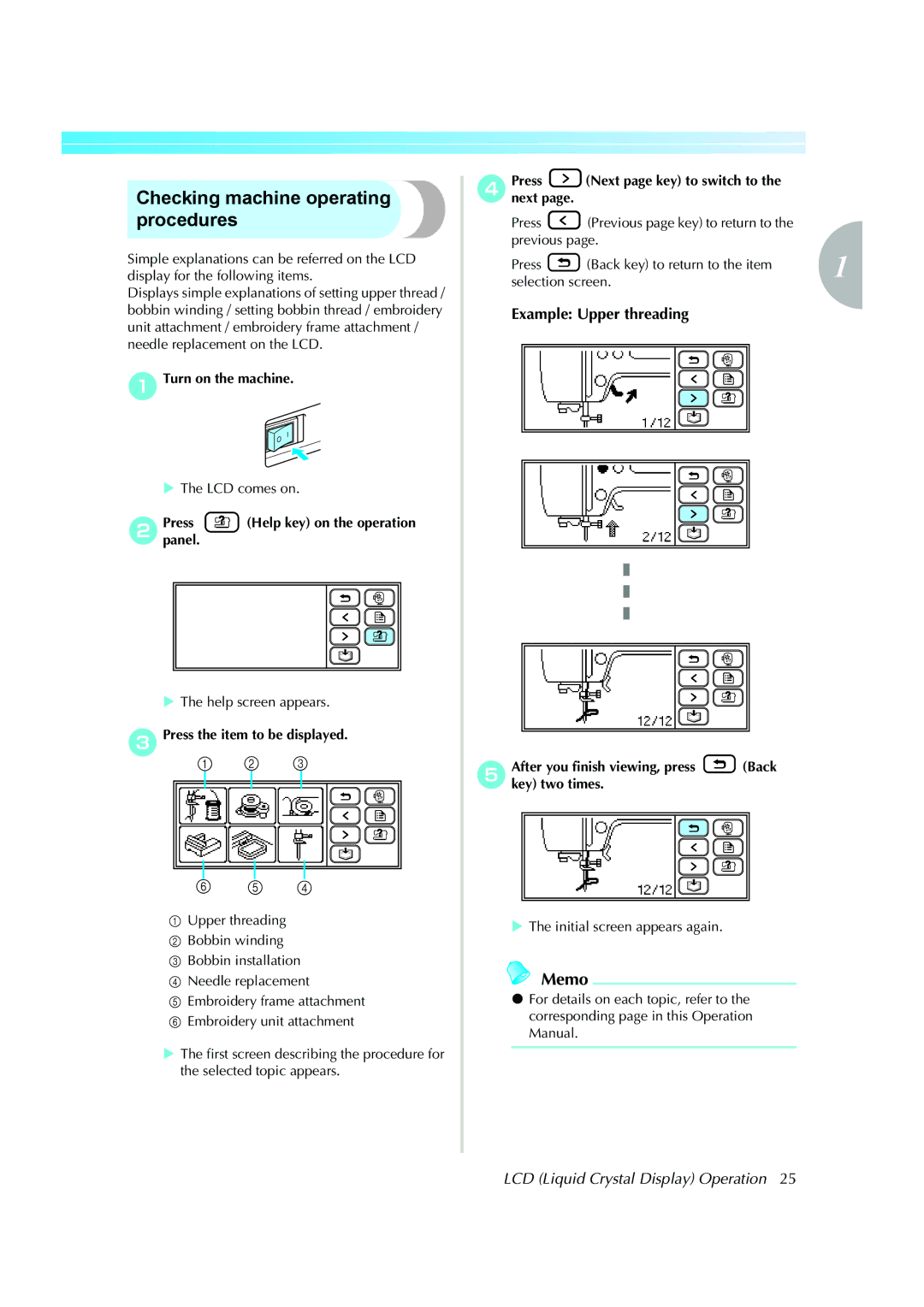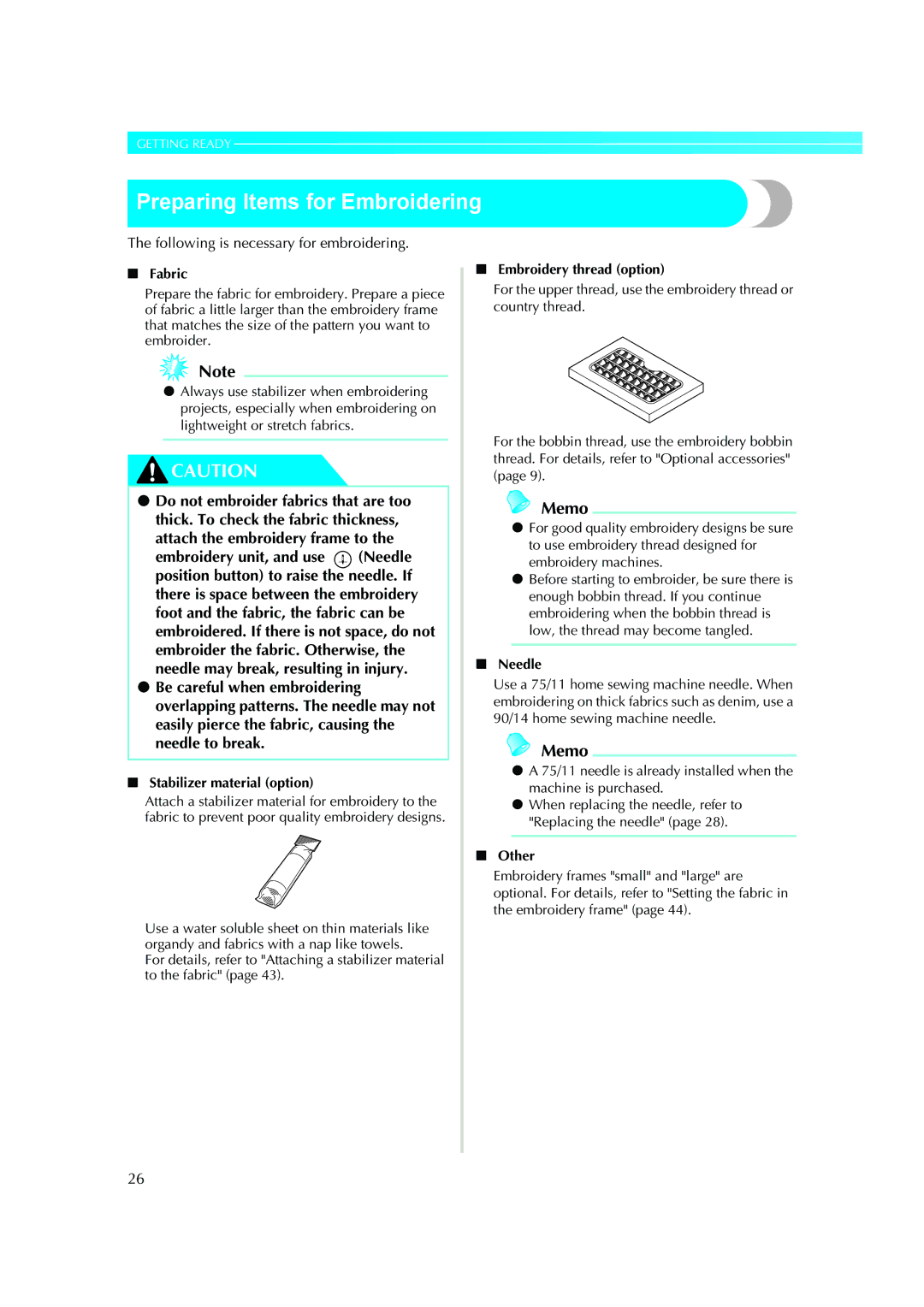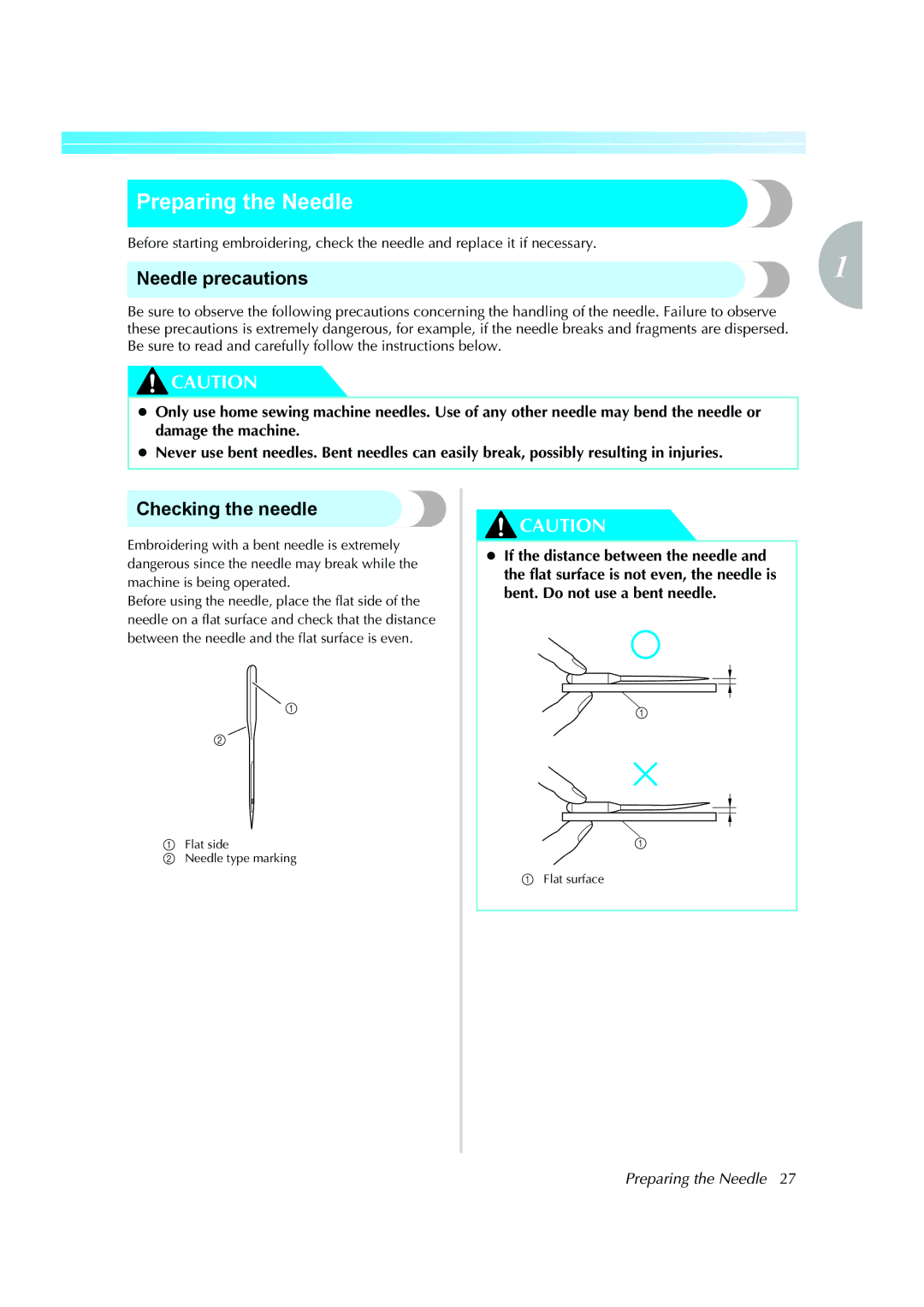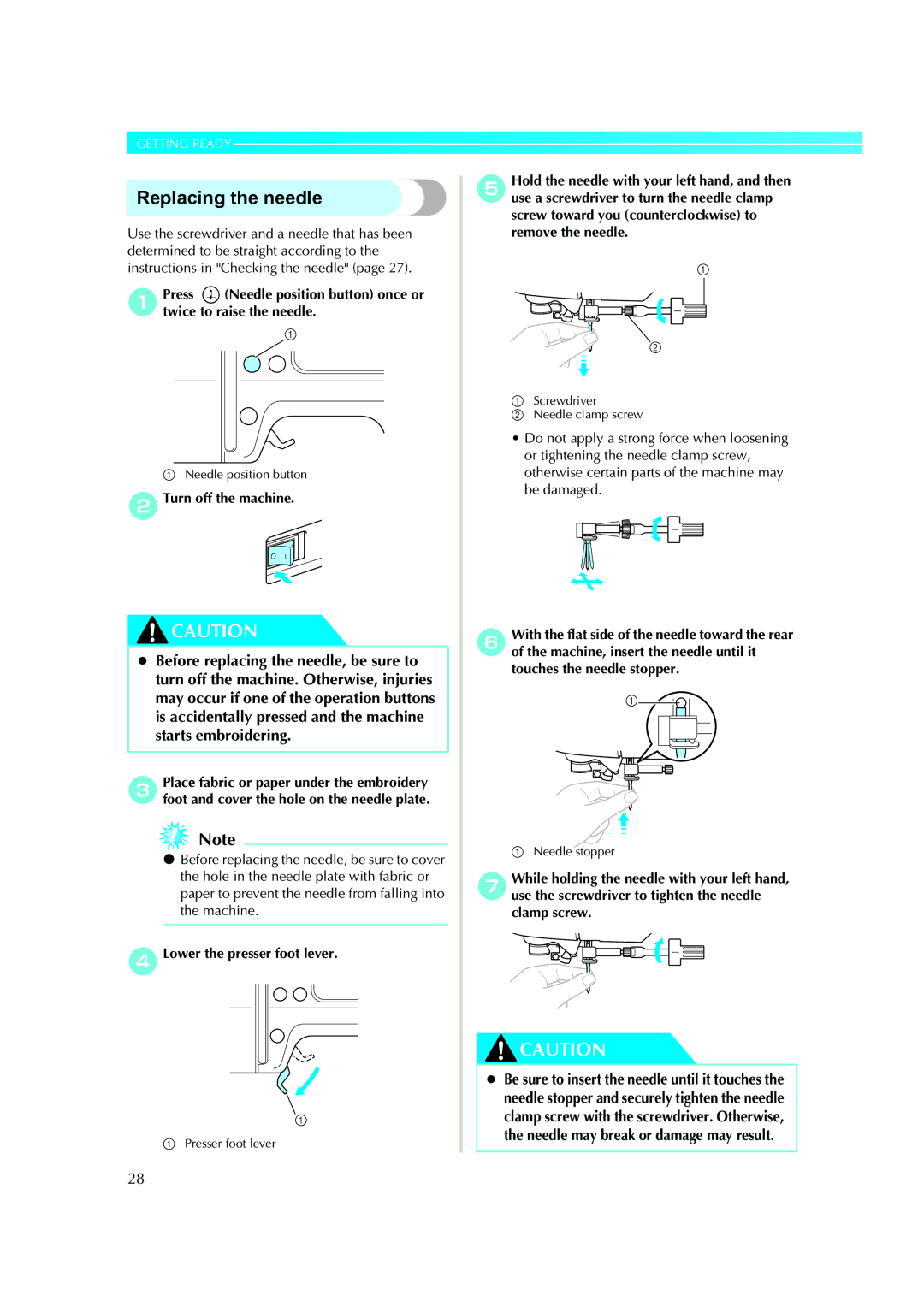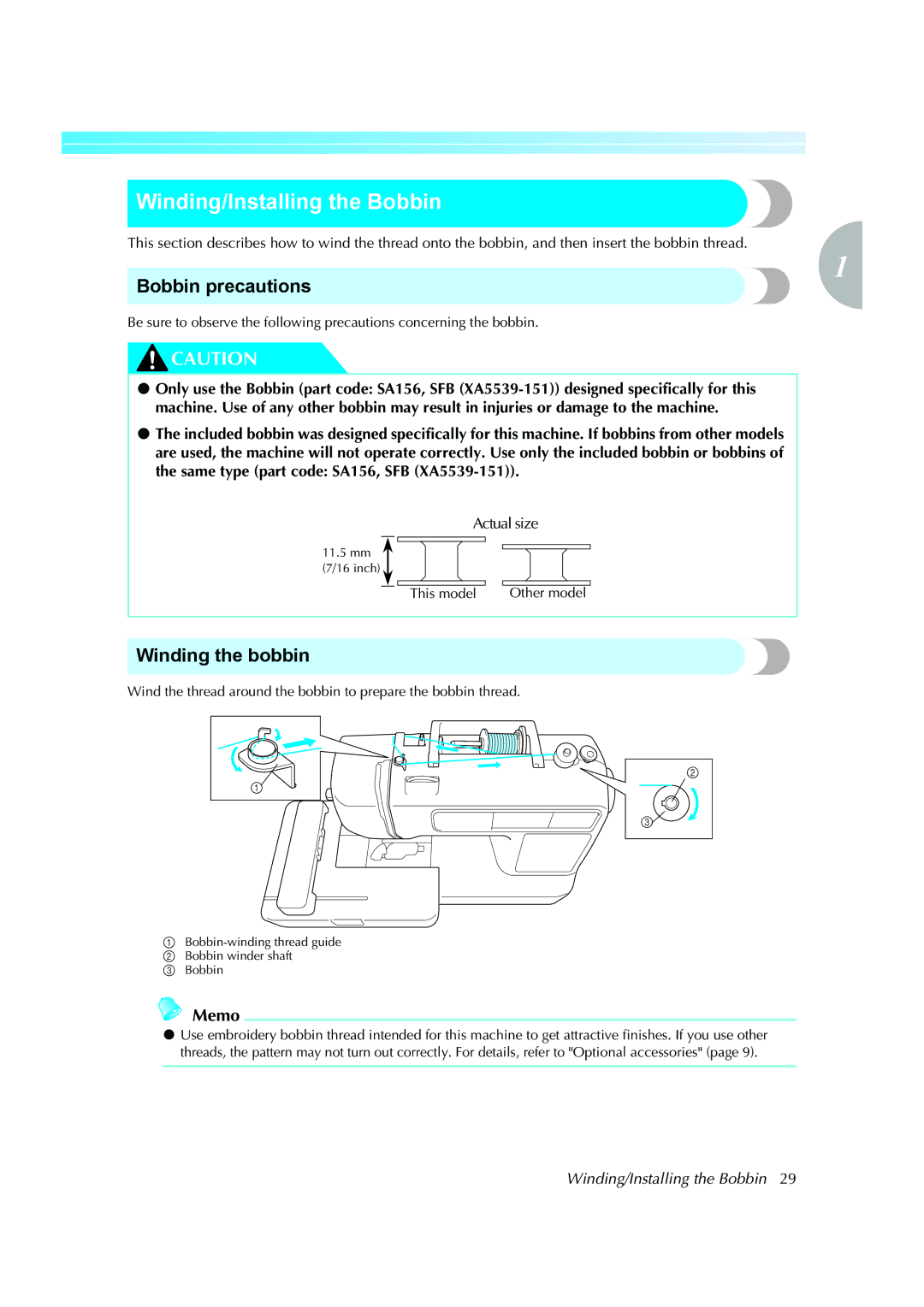Contents
Product Code
Page
Introduction
Important Safety Instructions
For repair or adjustment
For Users in the UK, EIRE, Malta and Cyprus only
Page
Contents
Embroidering
Using the Memory Function
Care and Maintenance
Troubleshooting
USB port
Machine Features
Included accessories
Accessories
Following are available as optional accessories
Optional accessories
Front view
Names of Machine Parts and Their Functions
Right-side/rear view
Needle and embroidery foot section
Start/stop button
Operation buttons
LCD liquid crystal display touch panel
Operation panel
Page
Getting Ready
Basic Steps for Embroidering
Turning the Machine On/Off
Power supply precautions
Turning off the machine
CUnplug the power supply cord from the electrical outlet
DUnplugjack. the power cord from the power supply
Turning on the machine
AMake sure that the machine is turned off
Embroidery unit precautions
Attaching the Embroidery Unit
Attaching the embroidery unit
Carriage moves to its initial position
CTurn on the machine
Confirmation message is displayed
CTurn off the machine
Removing the embroidery unit
ARemove the embroidery frame
BPress , and then press
Moves the embroidery unit carriage to its storage position
LCD Liquid Crystal Display Operation
Viewing the LCD
Pattern type selection
Changing the machine settings
CPress the item to be set
BPresspanel. Settings key on the operation
DWhen settings are complete, press Back key
ATurn on the machine
CPress the item to be displayed
Checking machine operating procedures
DPressnext page. Next page key to switch to
BPresspanel. Help key on the operation
Preparing Items for Embroidering
Checking the needle
Needle precautions
Preparing the Needle
DLower the presser foot lever
Replacing the needle
This model Other model
Winding/Installing the Bobbin
Bobbin precautions
Winding the bobbin
Use the embroidery bobbin thread for embroidering
Start/stop button lights up in orange
Make sure that the thread passes under the pretension disk
Bobbin winding will stop
LPress Start/stop button once
Start/stop button immediately to stop the bobbin winding
When the thread became tangled under the bobbin winder seat
This model
Installing the bobbin
Install the bobbin wound with thread
Actual size
Cutter cuts the thread
Bobbin cover opens
Be careful not to drop the bobbin
Be sure to insert the bobbin correctly
Reattach the bobbin cover
Information about the spools of thread is described below
Upper Threading
About the spool of thread
Embroidery foot is raised
Threading the upper thread
ATurn on the machine BRaise the presser foot lever
Hand as shown below
Thread take-up lever
Upper threading is finished
Such a case, start from m again
Getting Ready
Material to the fabric
Preparing the Fabric
Attaching a stabilizer
Embroidery frame large option
Setting the fabric in the embroidery frame
Embroidery frame medium
Embroidery frame small option
Medium Option Embroidery sheet large option
Embroidery sheet
For details, refer to
BPlace the embroidery sheet on the inner frame
Abobbin and set it into the bobbin case
Attaching the Embroidery Frame
Attaching the embroidery frame
ARaise the presser foot lever
Removing the embroidery frame
Embroidery
Embroidery pattern types
Selecting Embroidery Patterns
Copyright information
† Setting the display while embroidering
Setting for embroidering
LCD button Example Selecting alphanumeric characters
Specify the characters for embroidery
Selecting alphanumeric characters
Example Selecting an embroidery pattern
Select the pattern
Selecting an embroidery pattern
APress
Select the stitch
Using an embroidery card
Selecting a frame pattern
Select the frame shape
Operation is the same as in Selecting an embroidery pattern
CTurn on the machine DPress On the screen
ESelect a pattern
BSet the embroidery thread, and thread the needle
Embroidering
Embroidering a pattern
Prepareon the screen.embroidery thread of the color shown c
Needle is raised and the threads are cut
EPress Start/stop button
HPress Start/stop button again
Press Thread cutter button once
ASelect an appliqué pattern
Appliquéing
KRemove the upper thread
MCut the excess thread
Position for the appliqué is stitched, and the machine stops
Editing and Saving Patterns
Adjusting the layout and the size
Rotation key
Size key
Change position keys
Layout key
Adjusting the upper thread tension
Bobbin thread appears slightly on the right side of fabric
Adjusting the bobbin thread tension
Bobbin thread is too tight
Bobbin thread is too loose
Enter DEF and press Press KPress to turn it to
Connecting character patterns
Stitching starting point is set to lower left of the design
APressmachine. Start/stop button to stop
Resewing
Forward one stitch increases the stitch number
Thread runs out partway through a design
Stopping while embroidering
ASet the upper thread or bobbin thread Press
KRestart the embroidery
Always remove the embroidery unit when you move the machine
ETurn off the machine
FTurnpattern.on the machine, and then select
Tajima .dst Embroidery Data
Using the Memory Function
Embroidery data precautions
Precautions on Using the Computer to Create and Save Data
CPress
Switch screens using Previous page key
Saving patterns
Selected pattern is shown in reverse highlighting
Retrieving embroidery patterns from the computer
FPress
Switch screens using
GAdjust the pattern as desired, and then begin embroidering
ESelect the pattern you wish to retrieve
Appendix
FRemove the bobbin case
Care and Maintenance
Cleaning the machine surface
Cleaning the race
Do not apply oil to the bobbin case
DHold the embroidery foot Q with your right hand, as shown
This section describes how to attach the embroidery foot Q
Attaching the Embroidery Foot
Attaching the embroidery foot
Set the embroidery foot perpendicular
Embroidery foot is scratched, or
Troubleshooting
Correctly install the needle
Burr on it Service center Area around the hole
Thread is tangled
Remove the tangled thread. If
Bobbin-winding thread guide Correctly
On it
Needle is bent or blunt Replace the needle Skipped
Correctly install the needle Thread tension is incorrect
Thread tension is incorrect
Bobbin thread
No pattern selected Select a pattern
Be sure to rethread the machine. If you press
Error messages
Pressing Retrieve key
Error Message Probable Cause
An Embroidery Memory Card that may not compatible with your
When the embroidery unit is attached
Embroidery key was pressed when the embroidery unit is not
Refer to
Operation beep
Adjusting the LCD
Following screen appears
When the following screen appears, upgrading is completed
Then start the procedure again from step
Upgrading Your Machines Software
Air vent
Index
10, 31
Page
885-V51 English XE5427-001