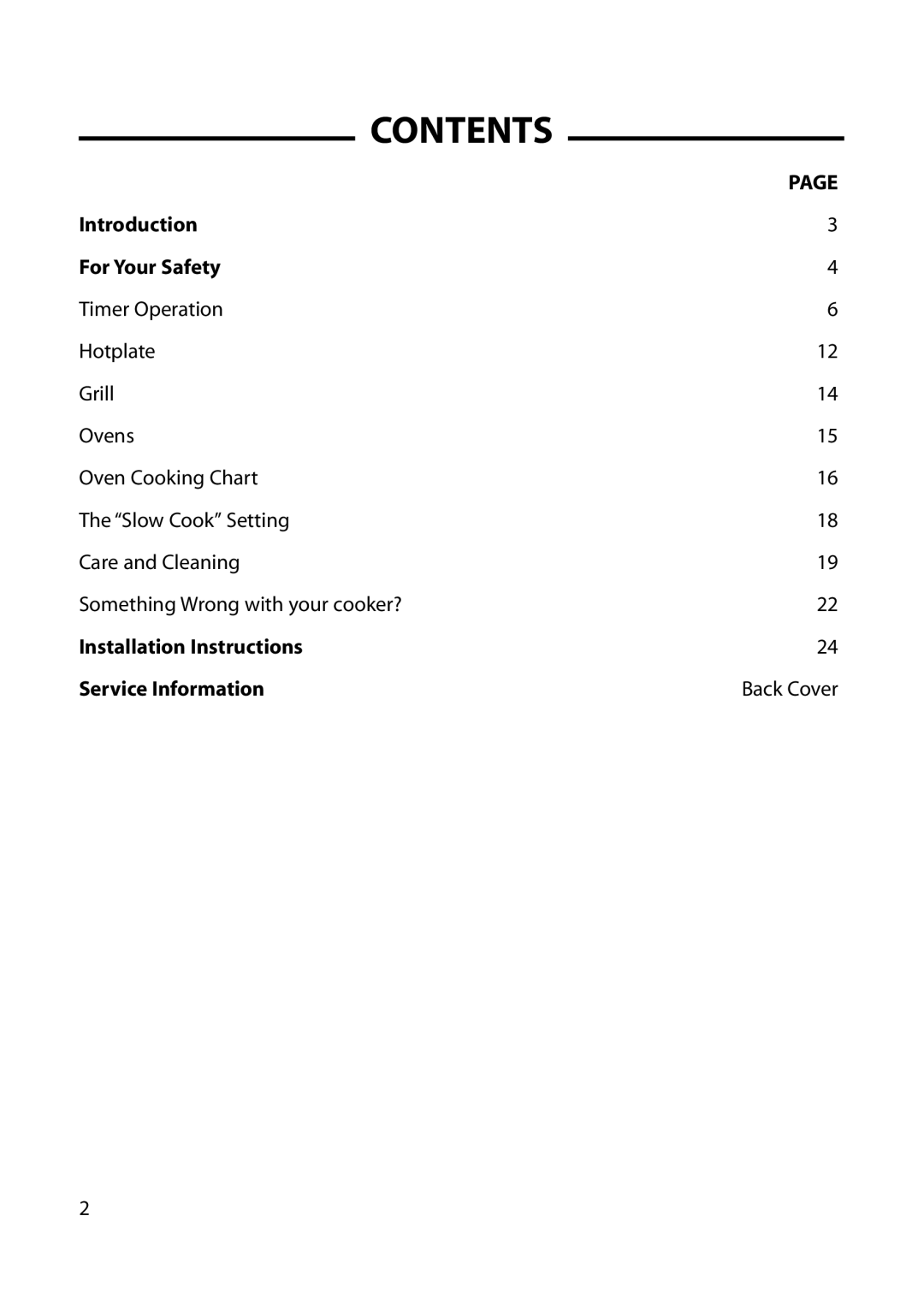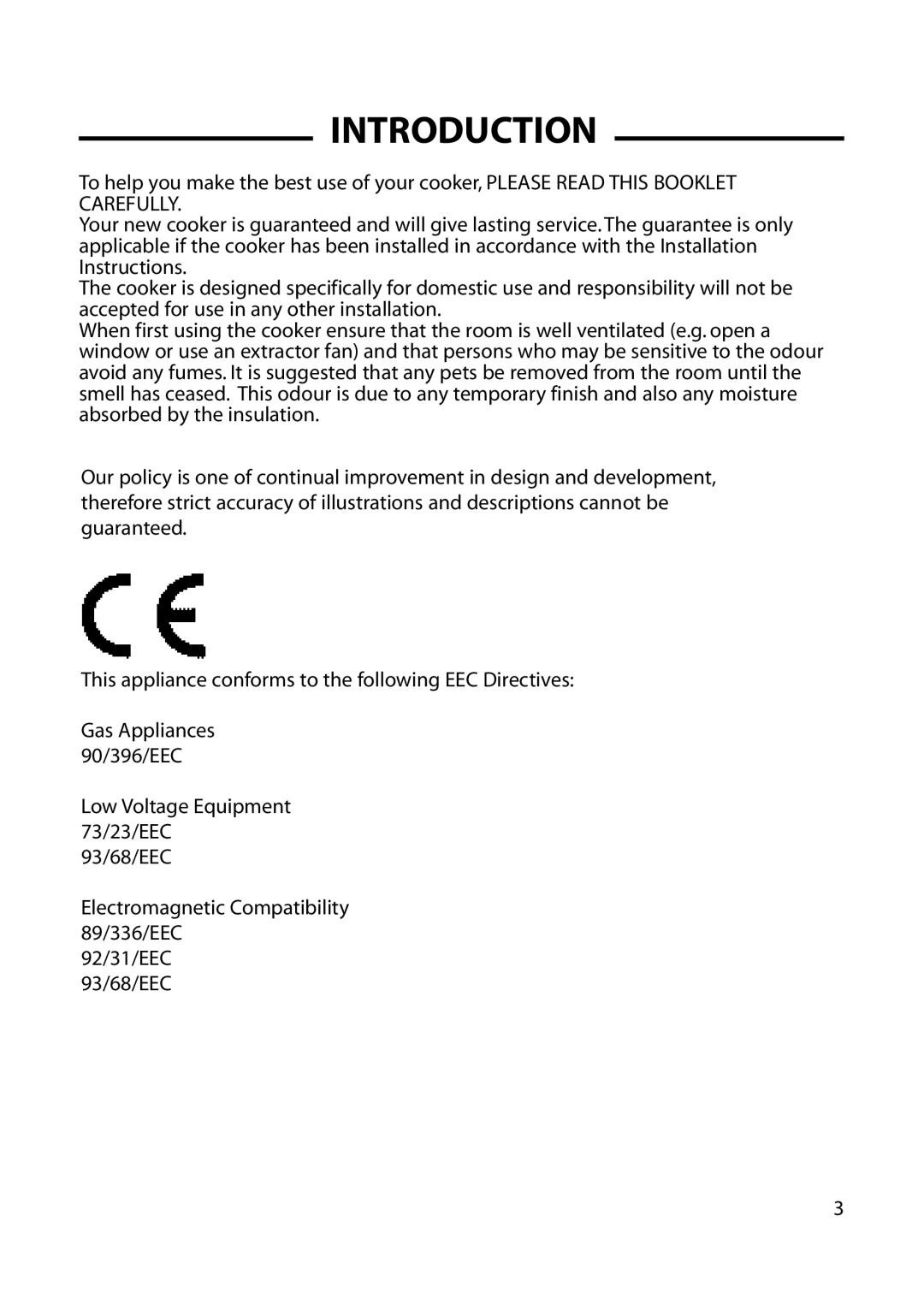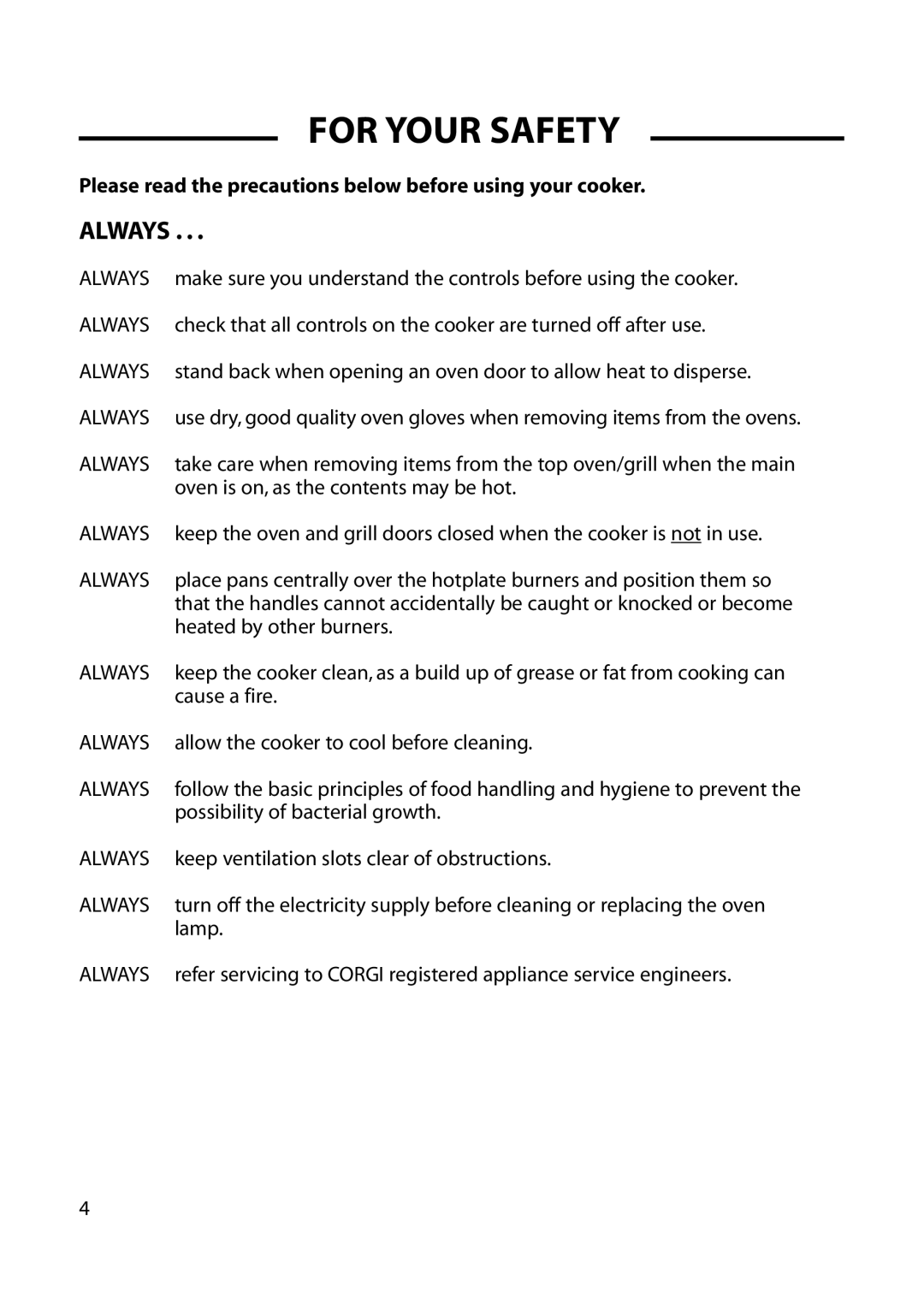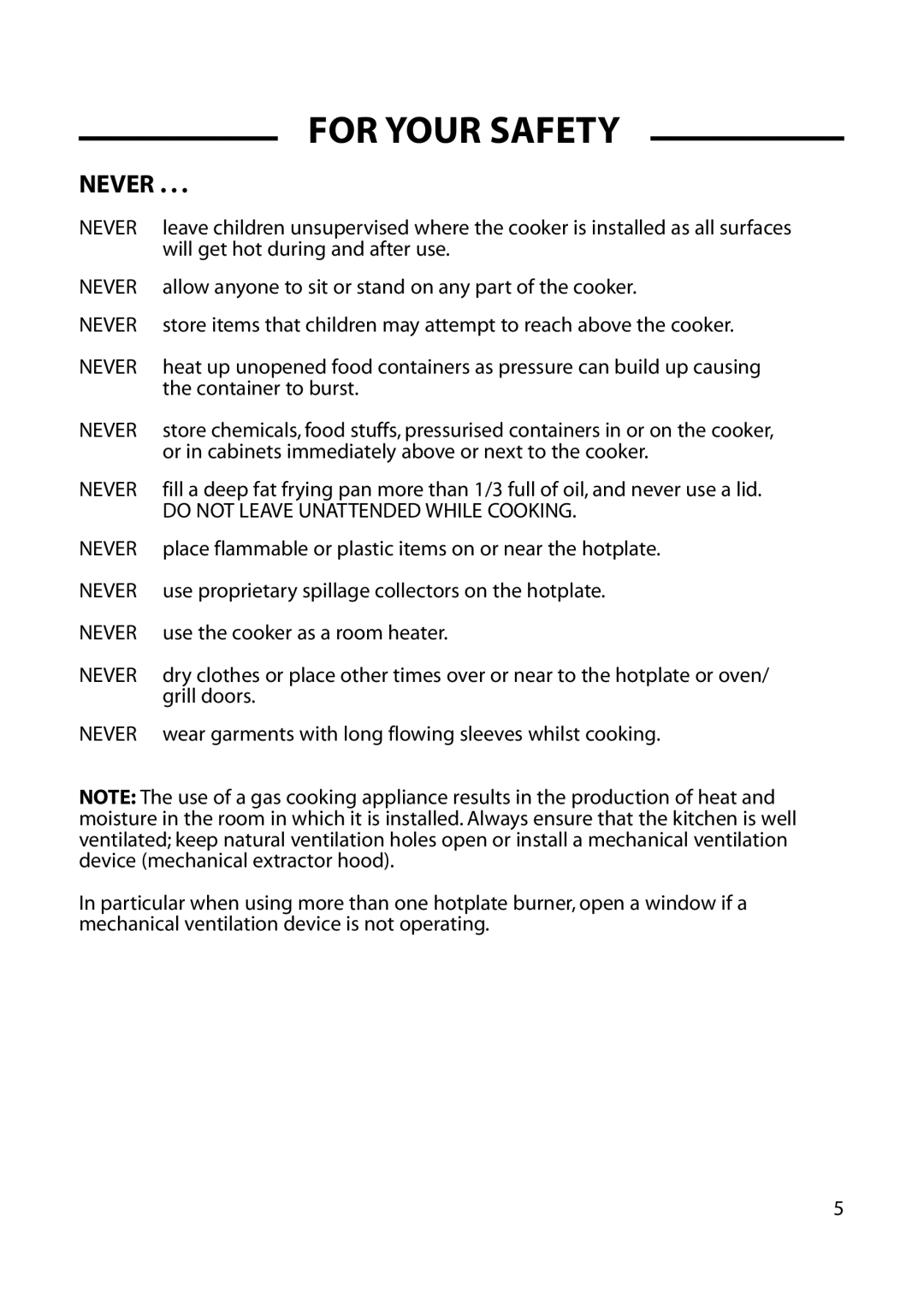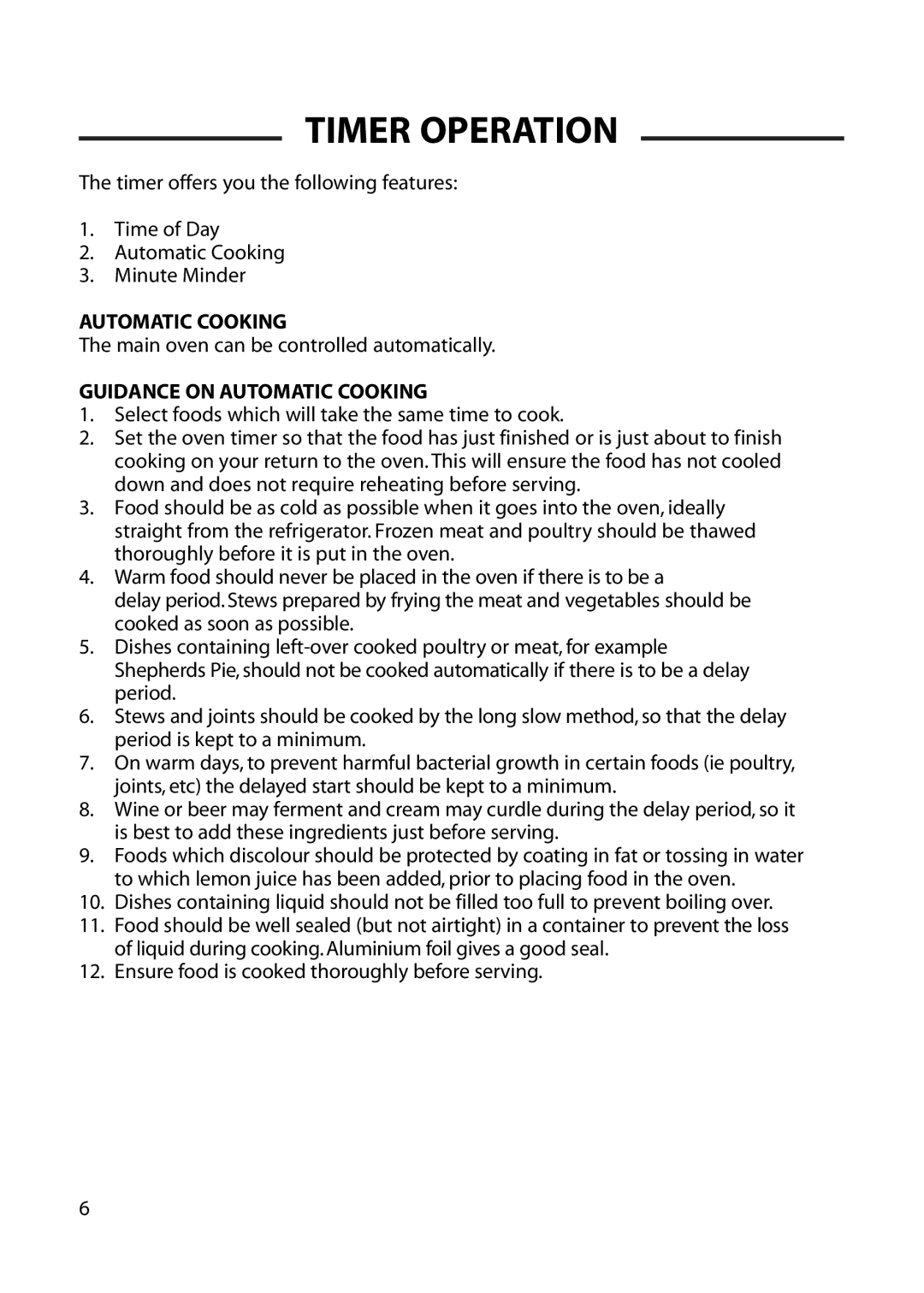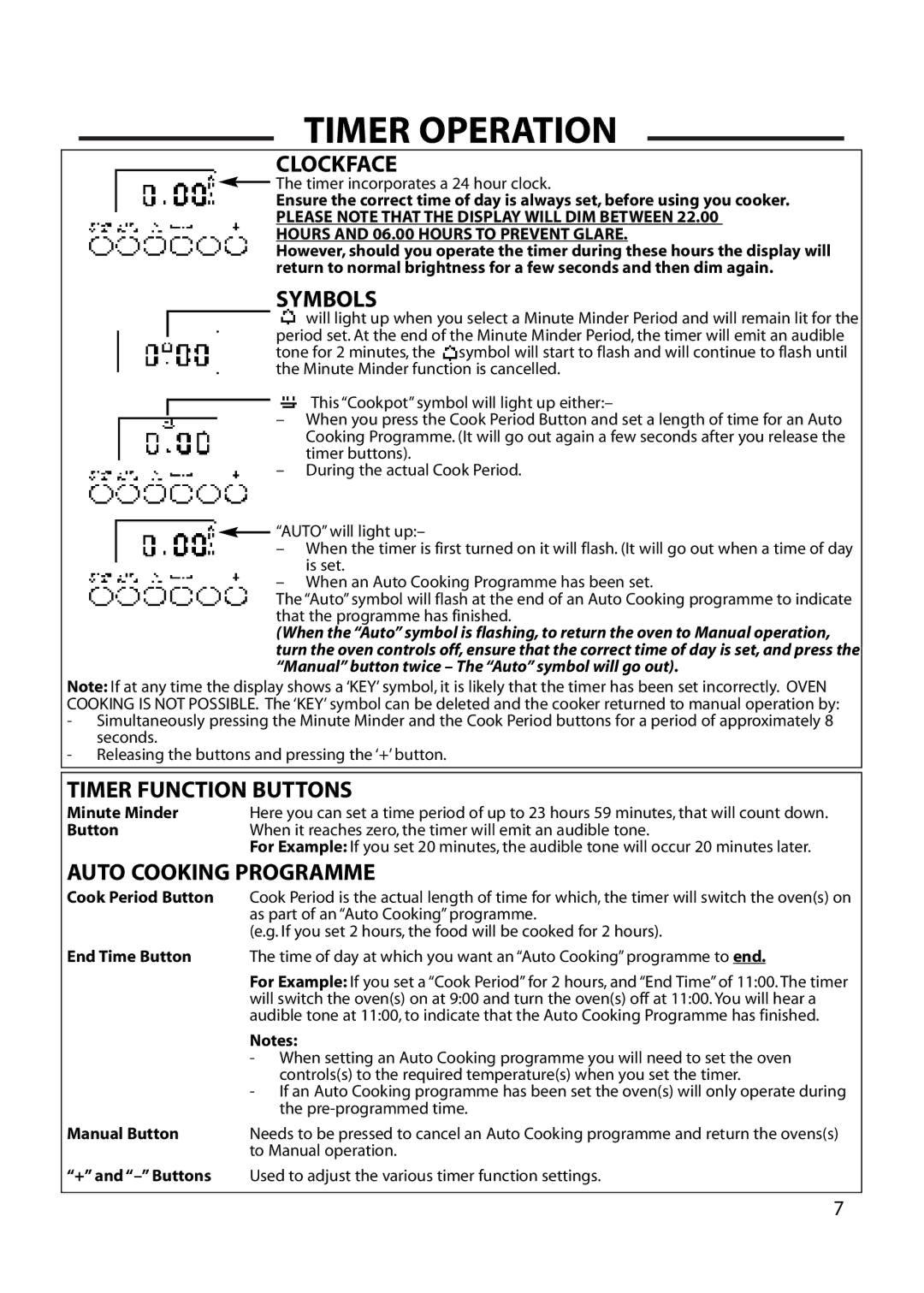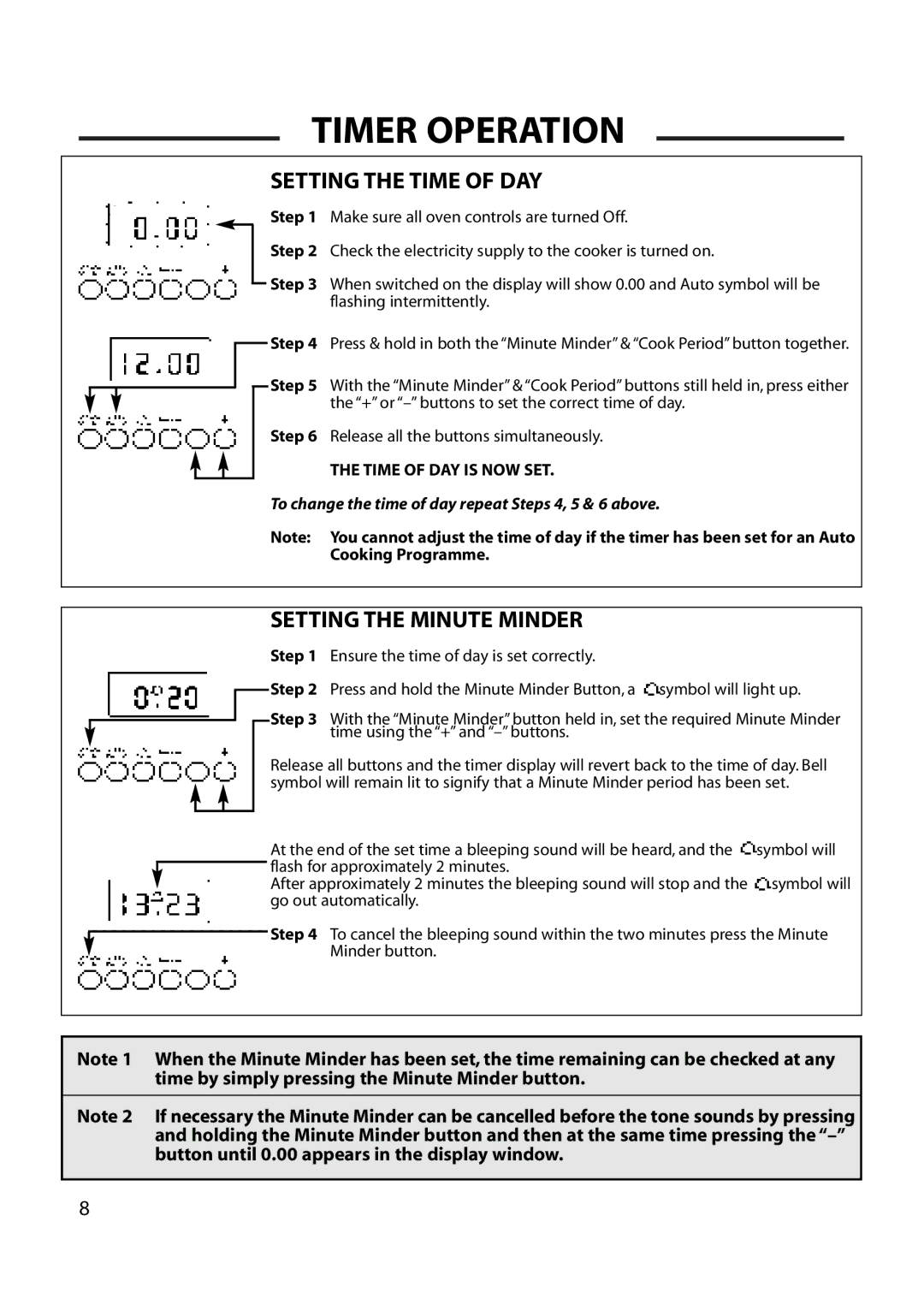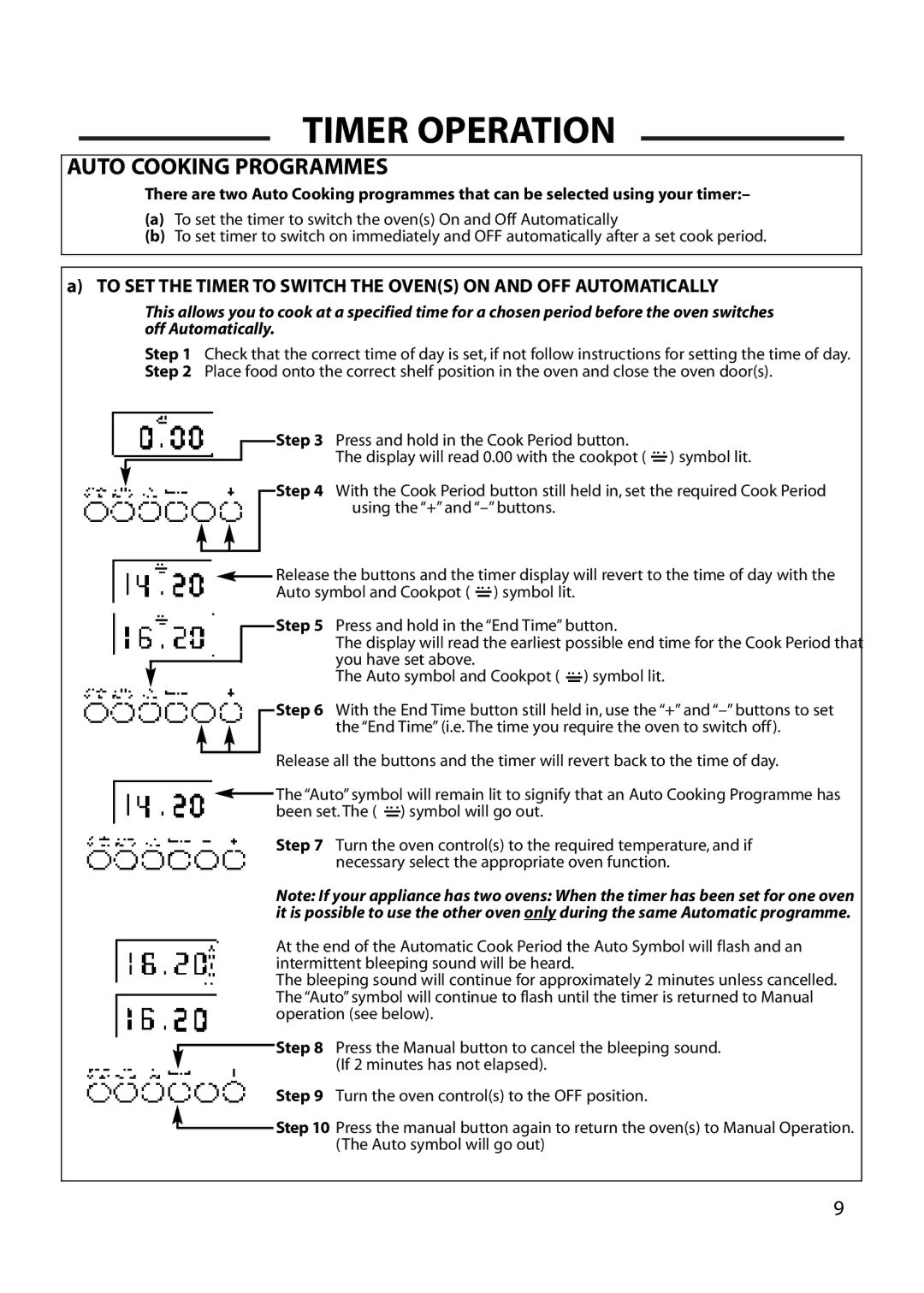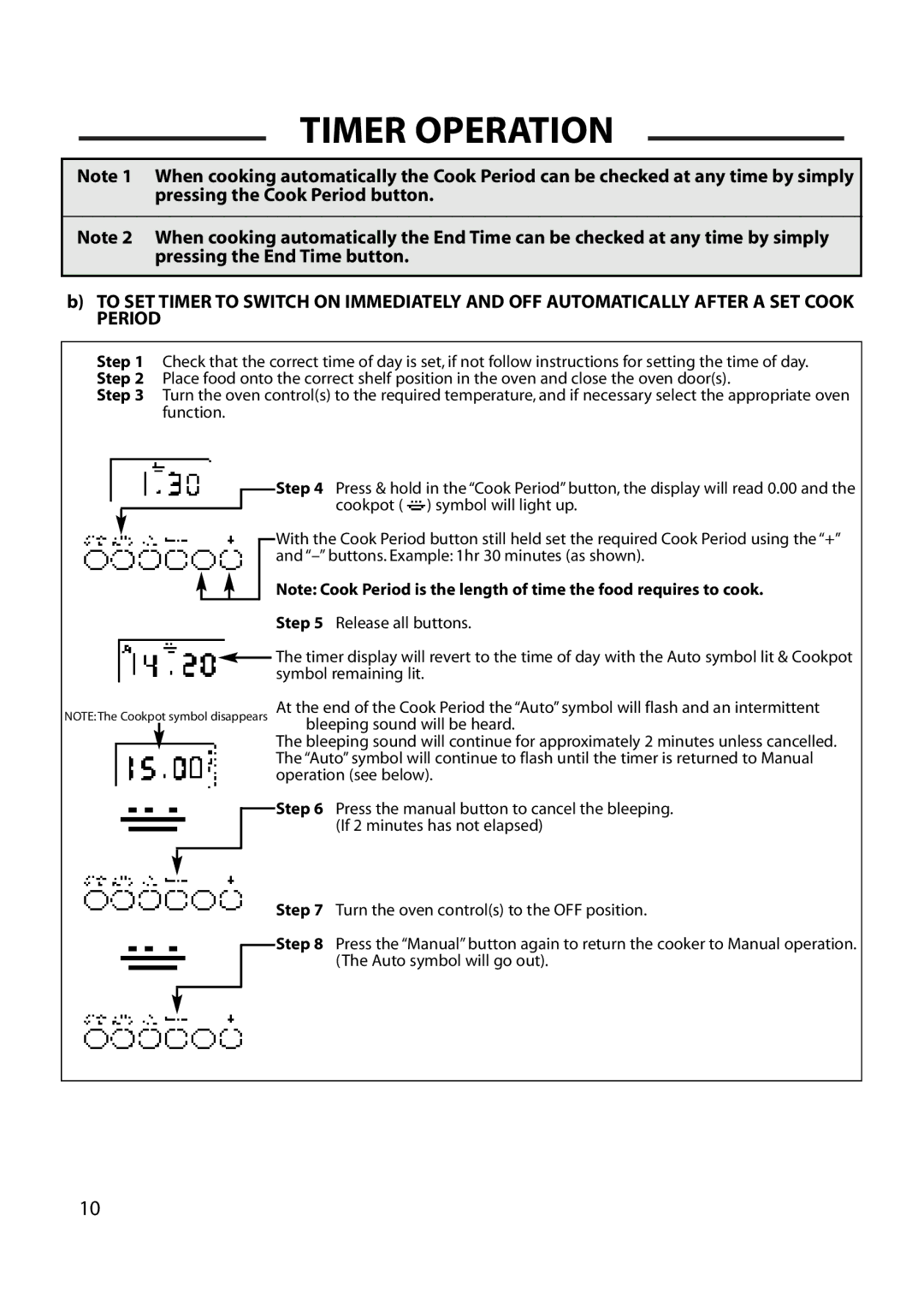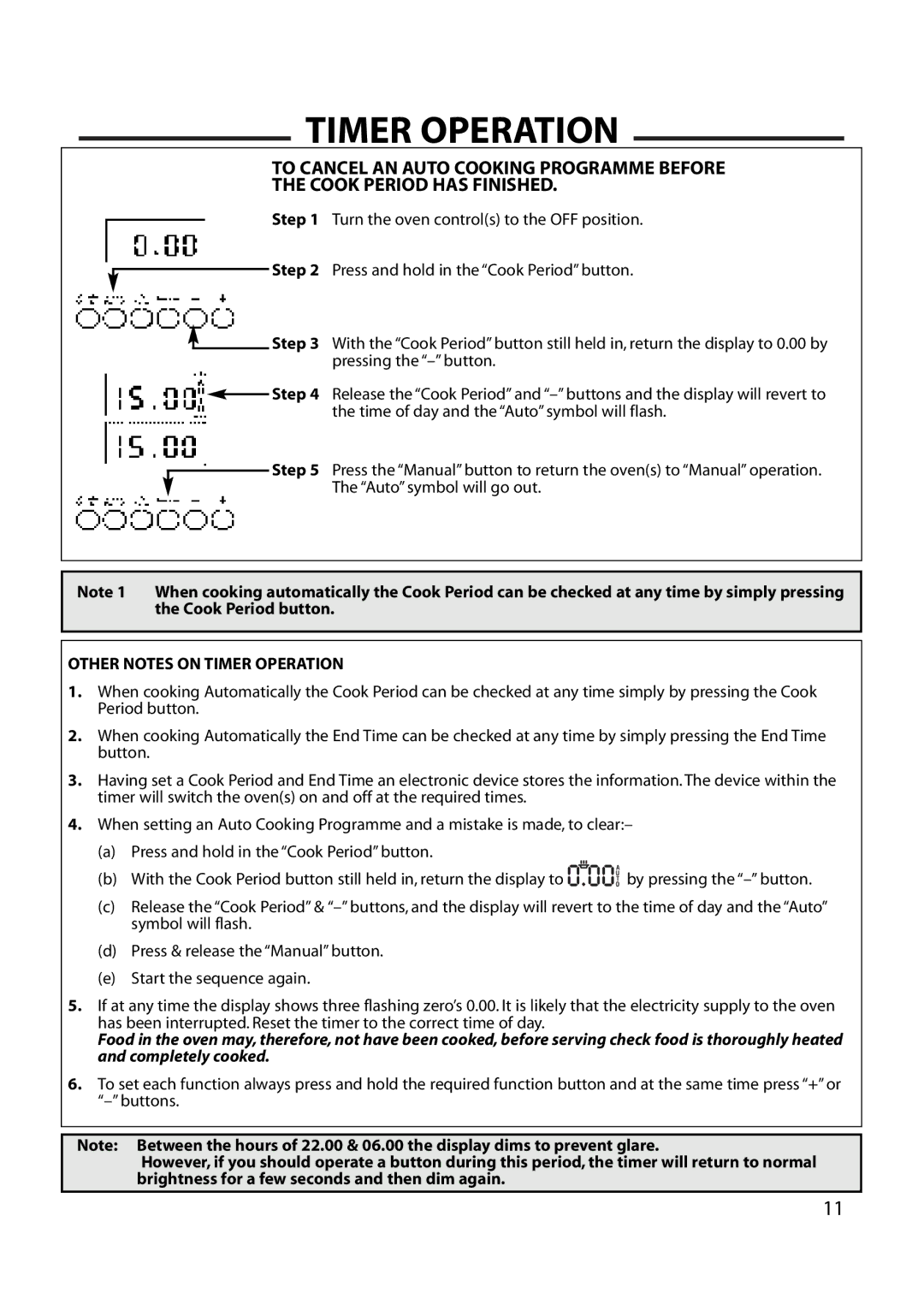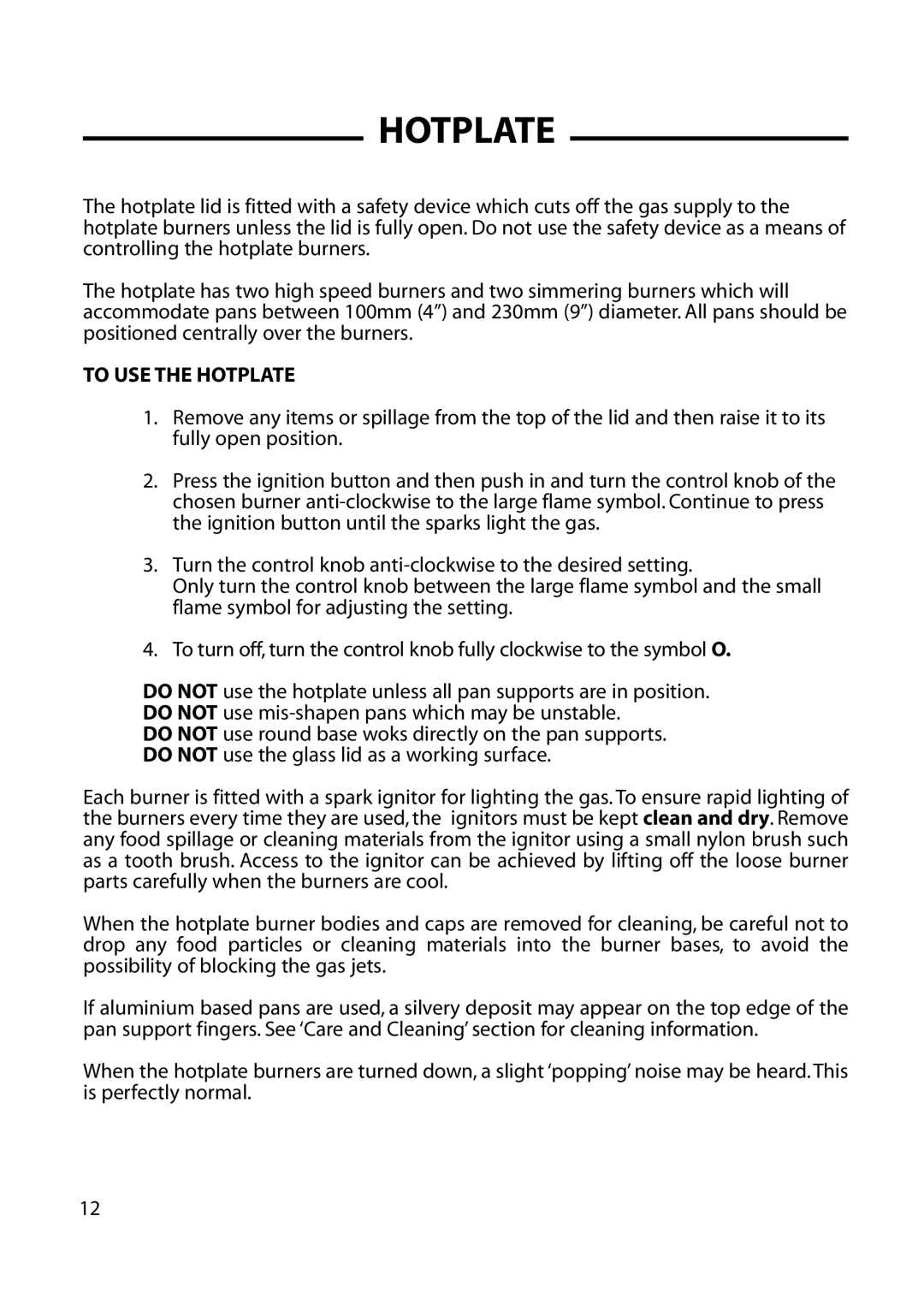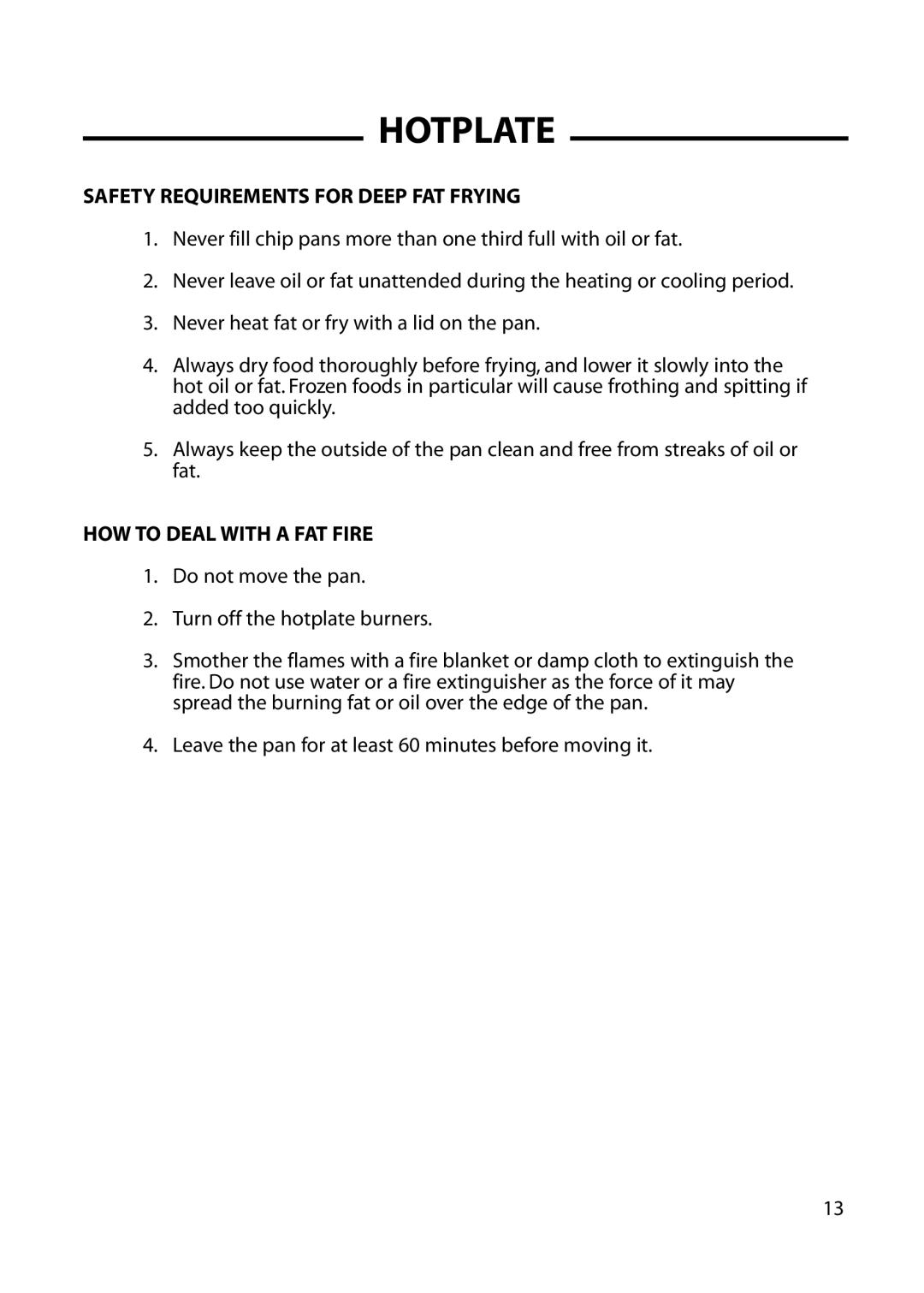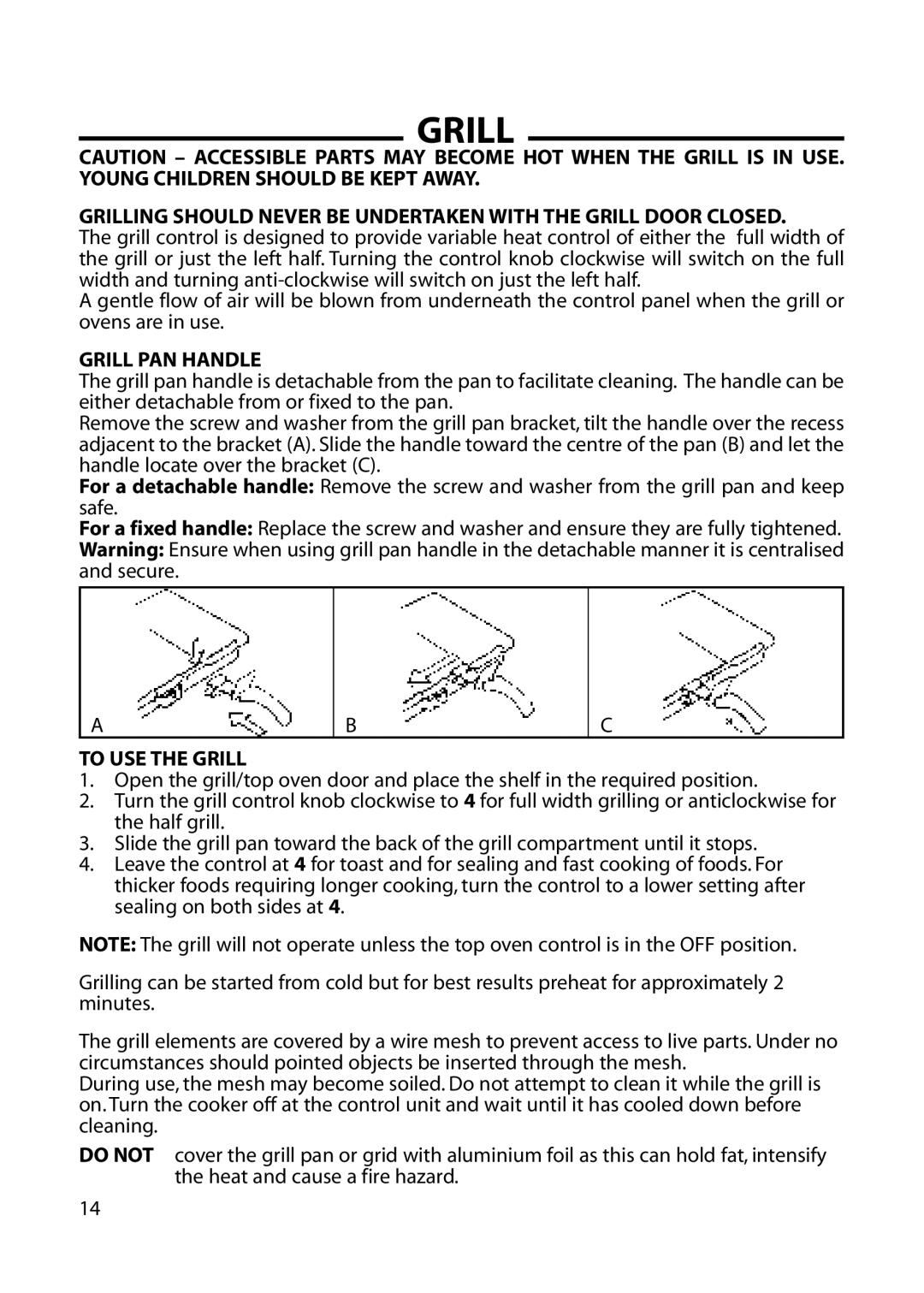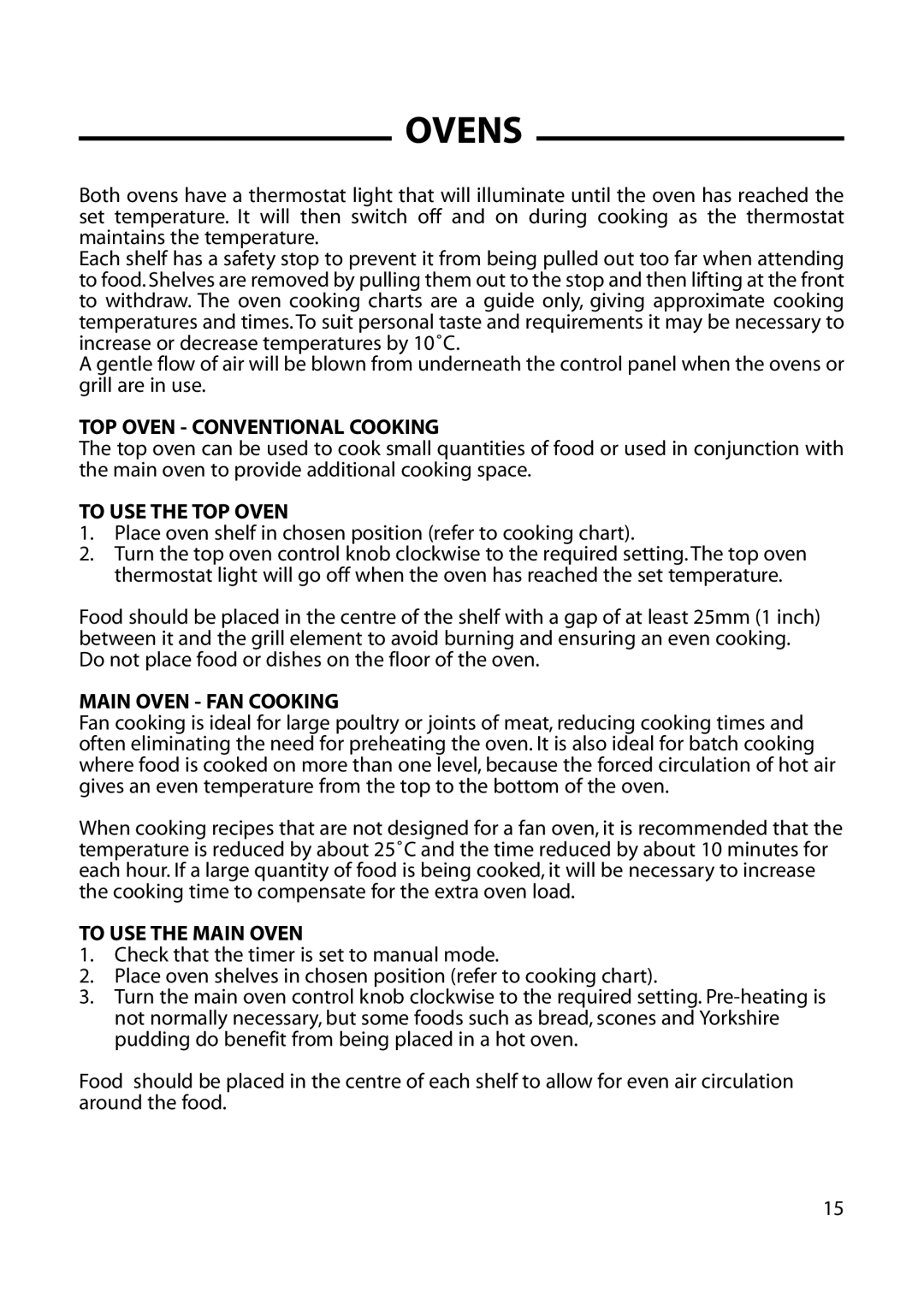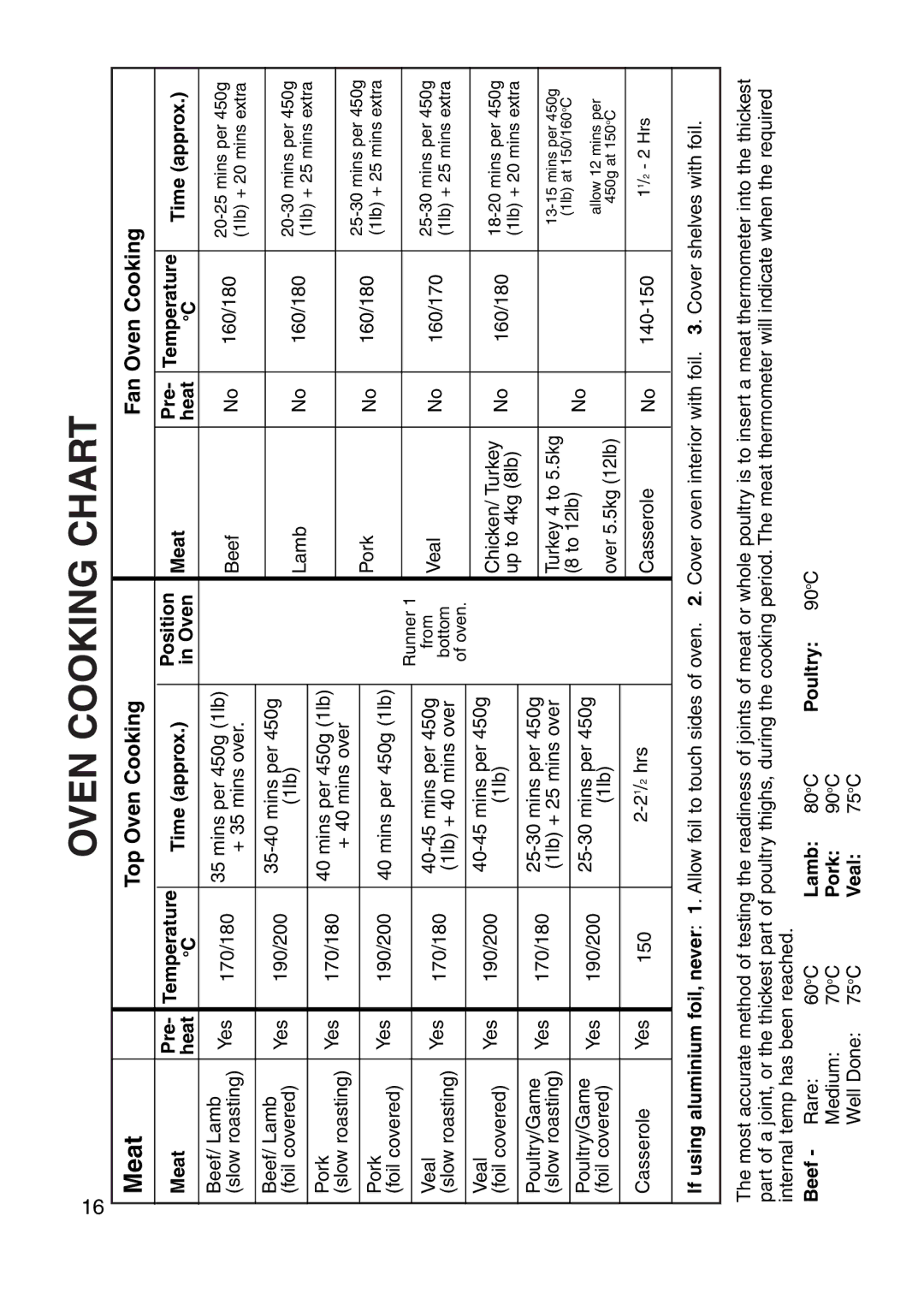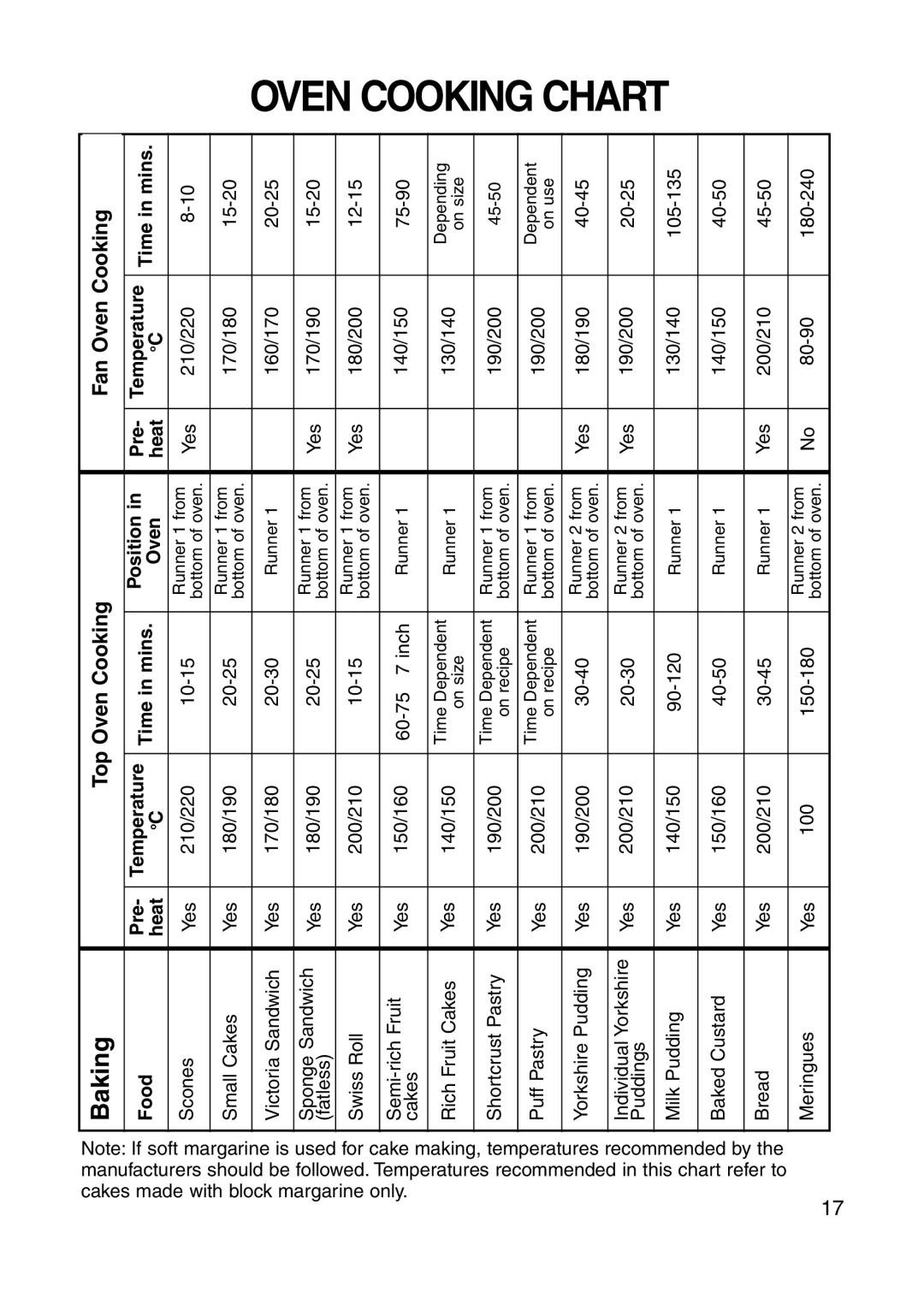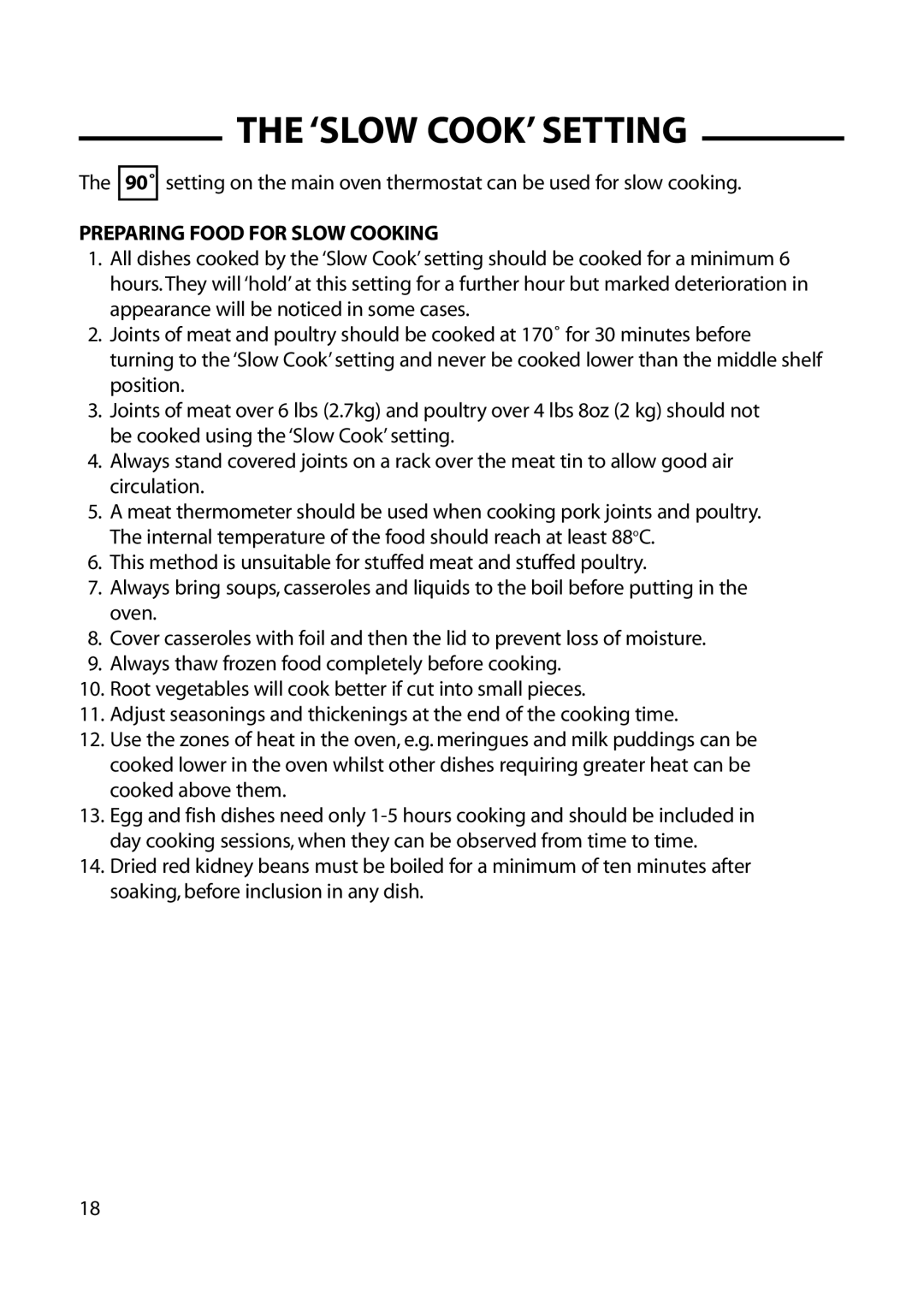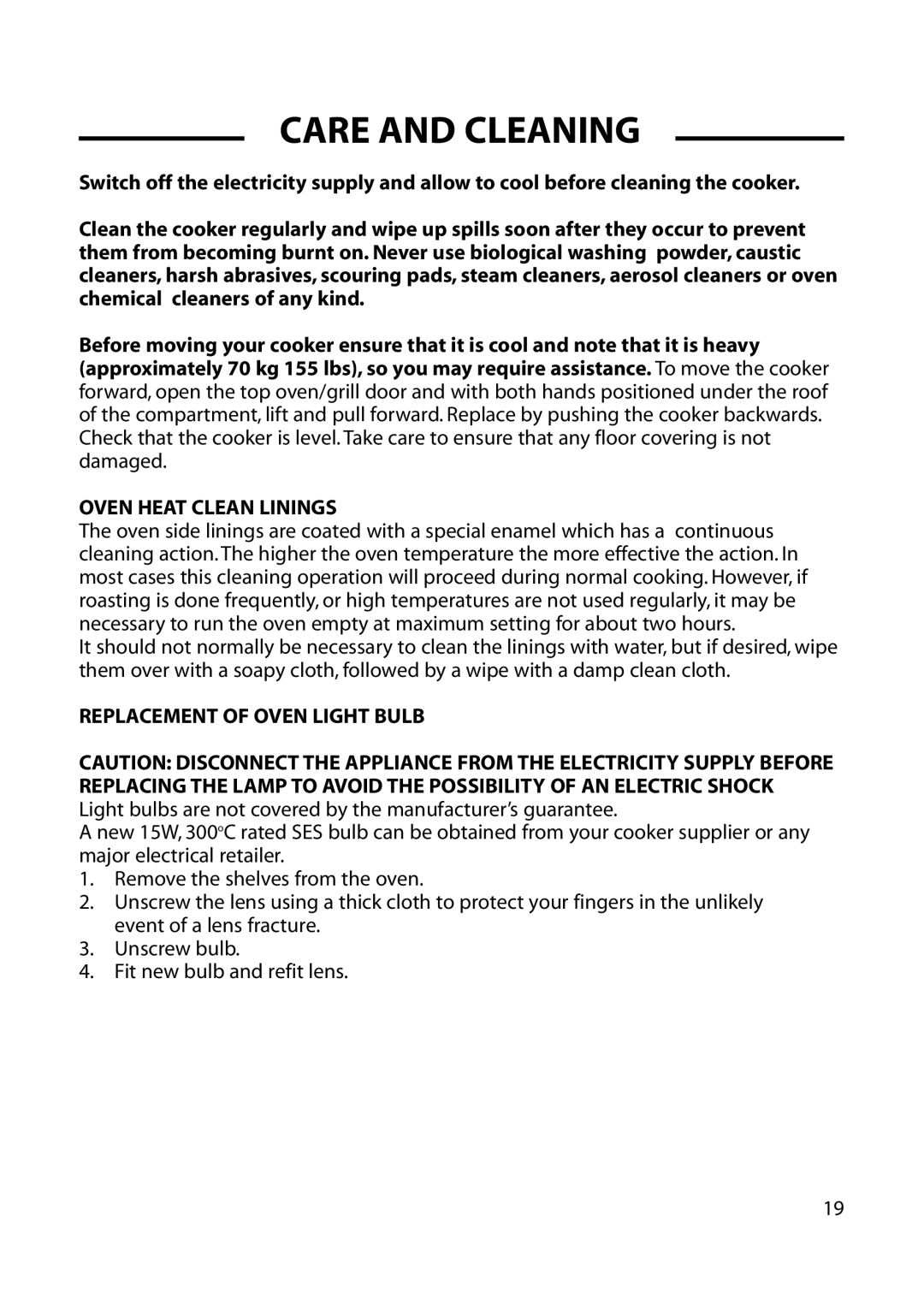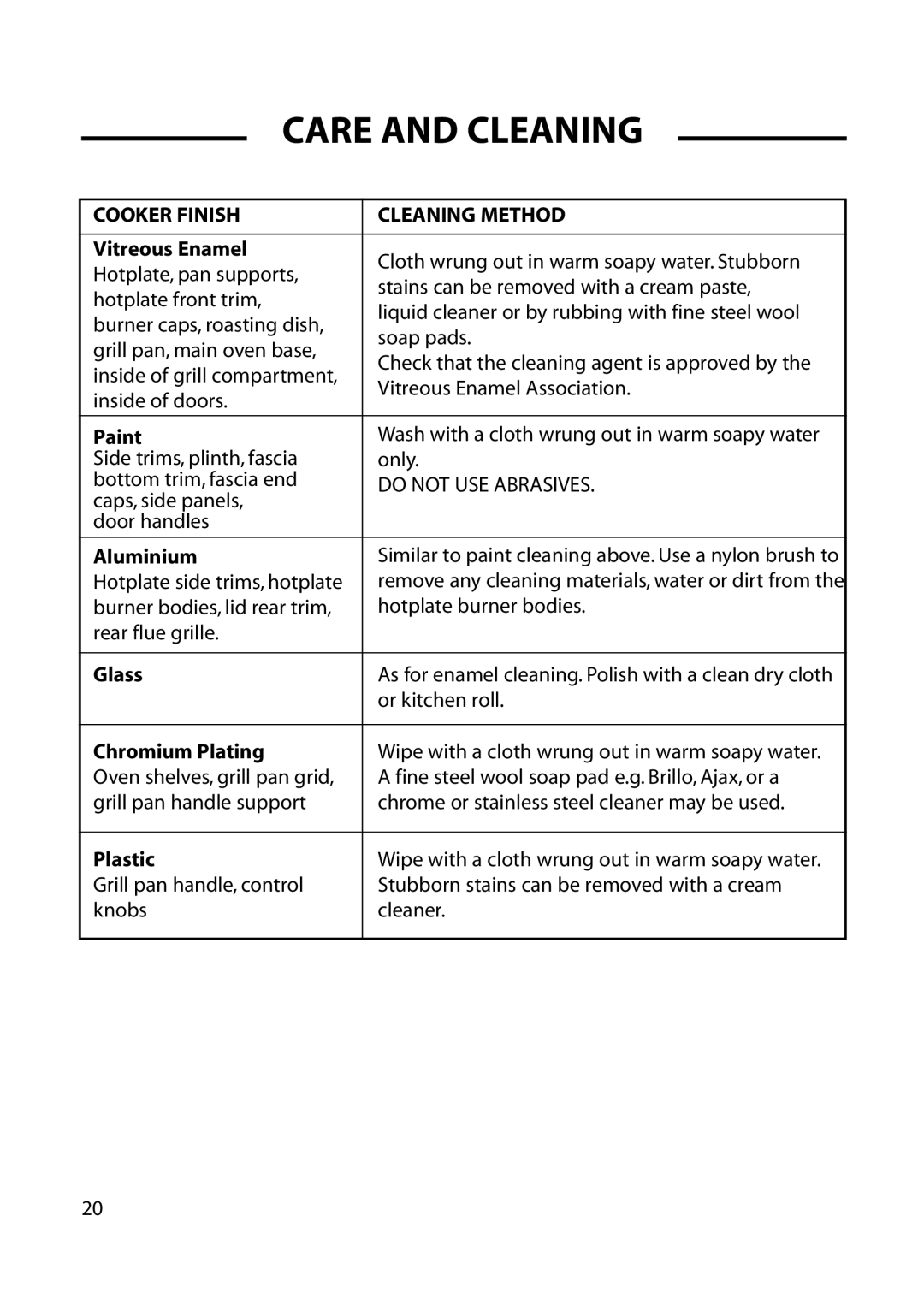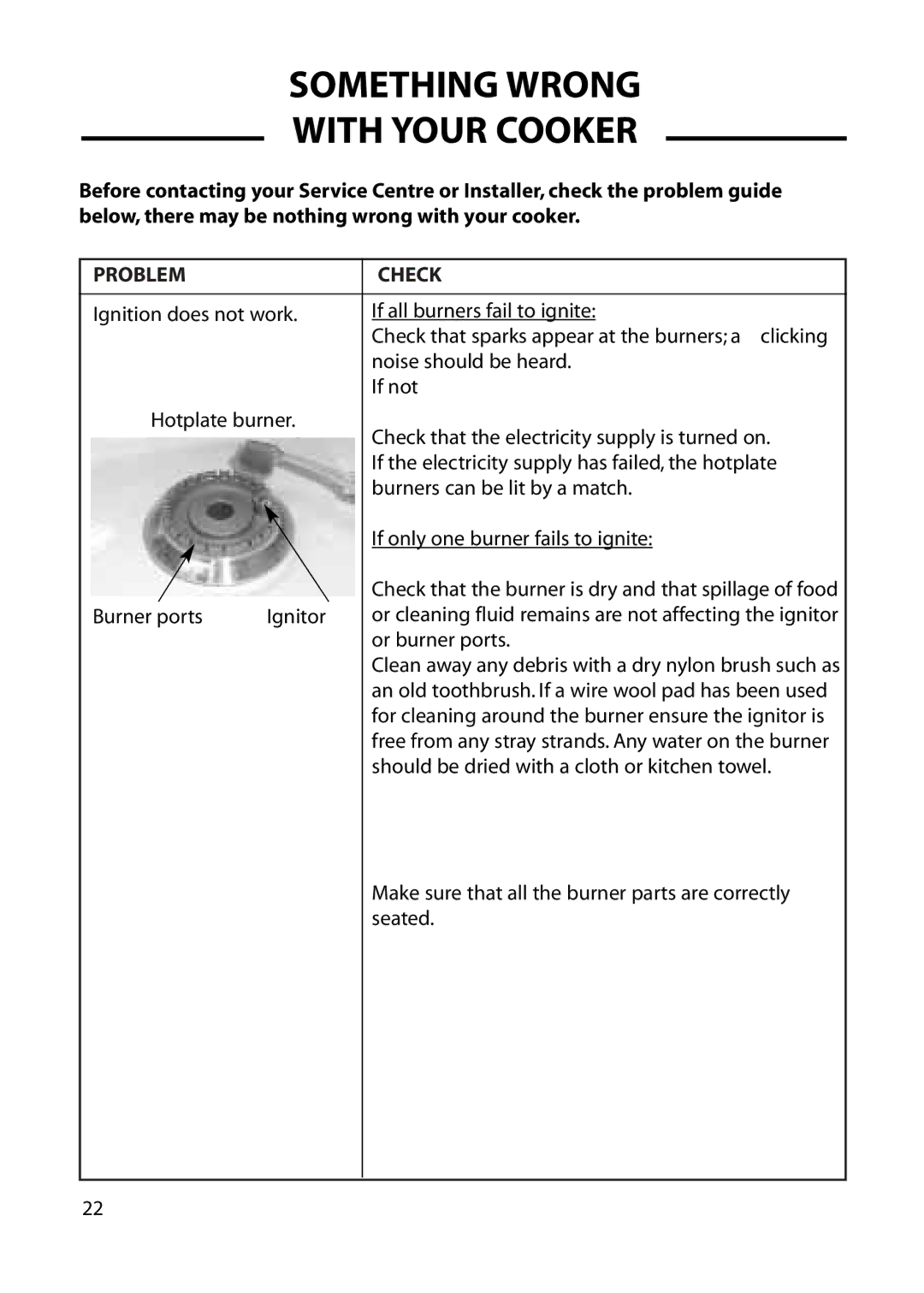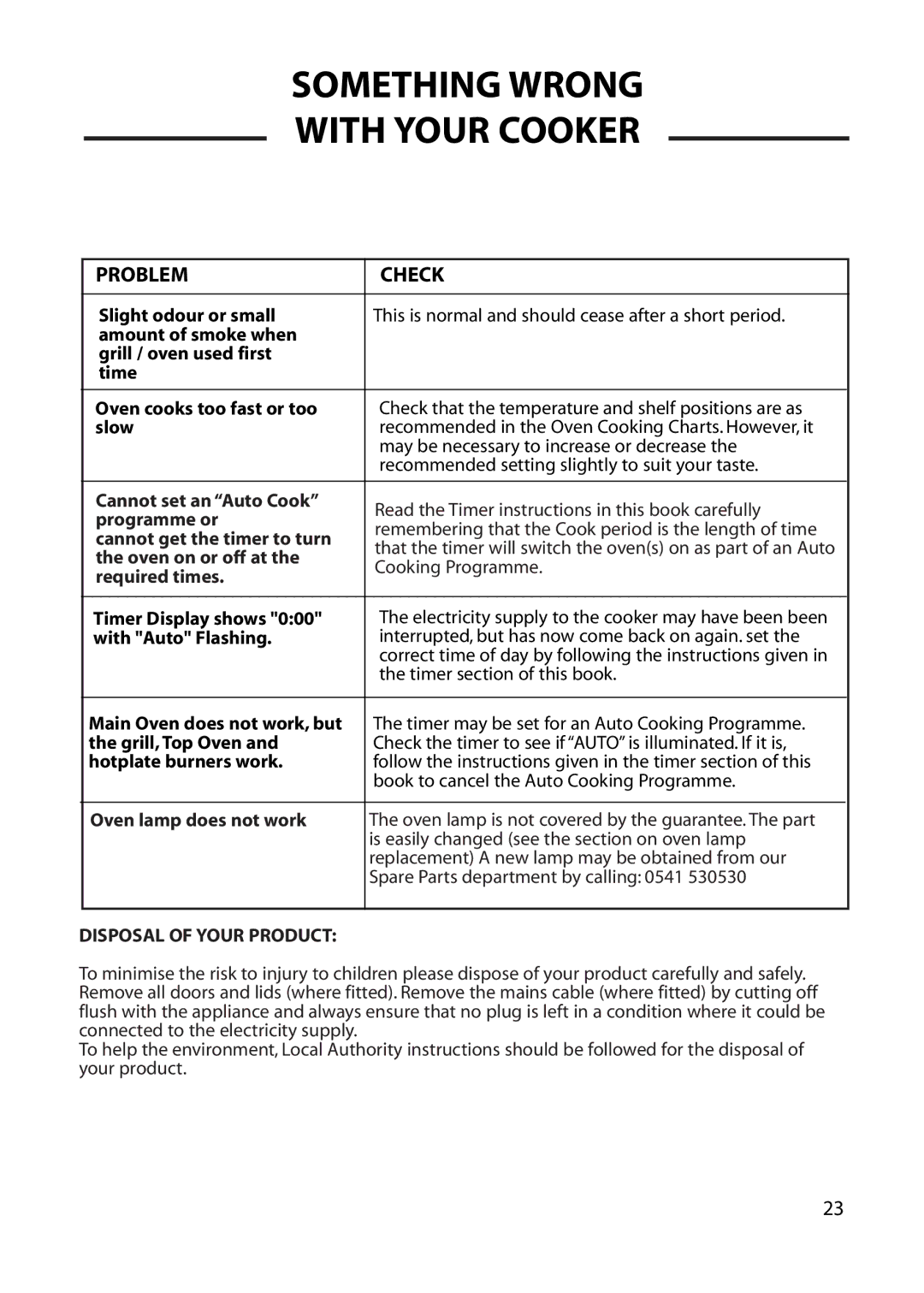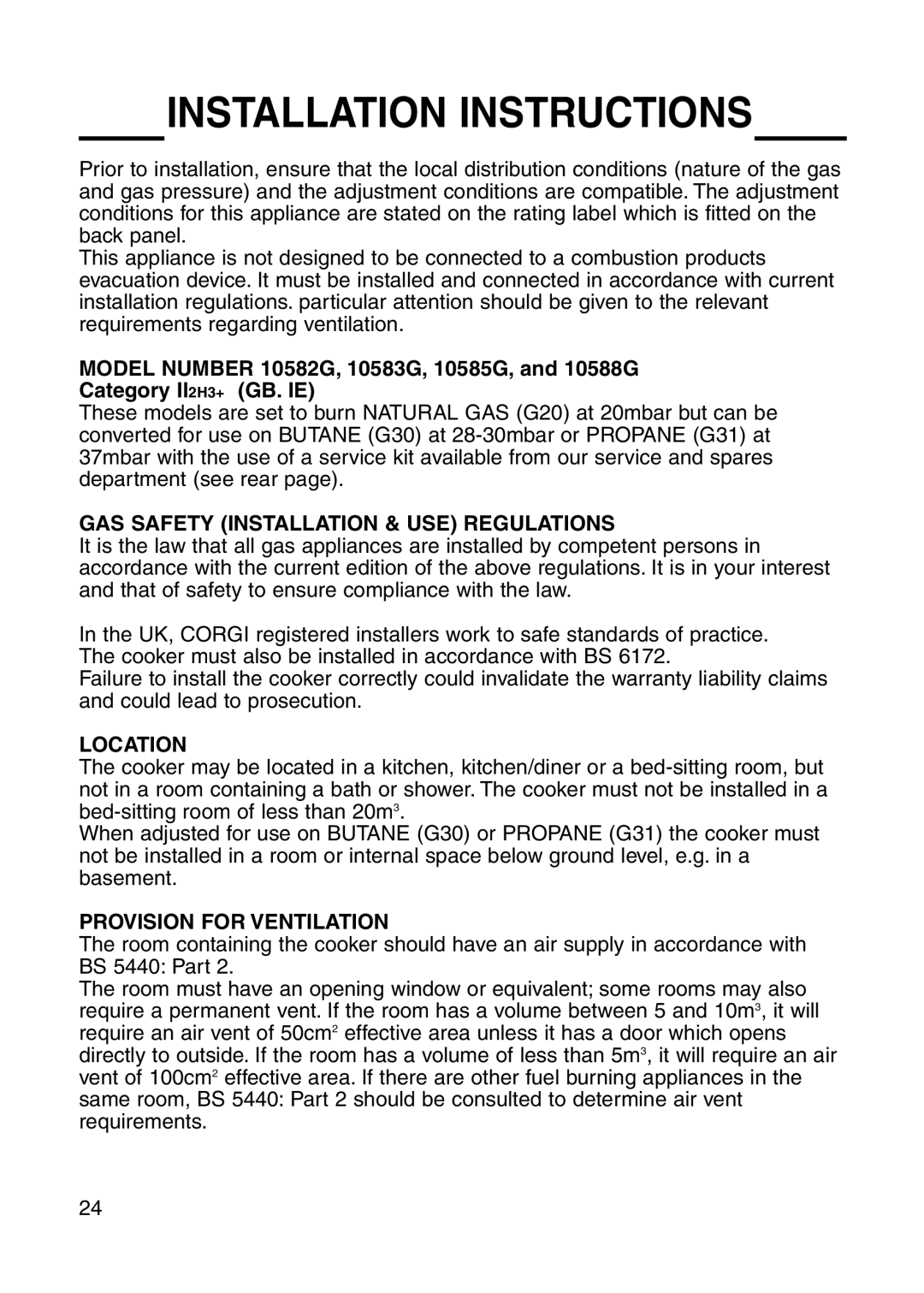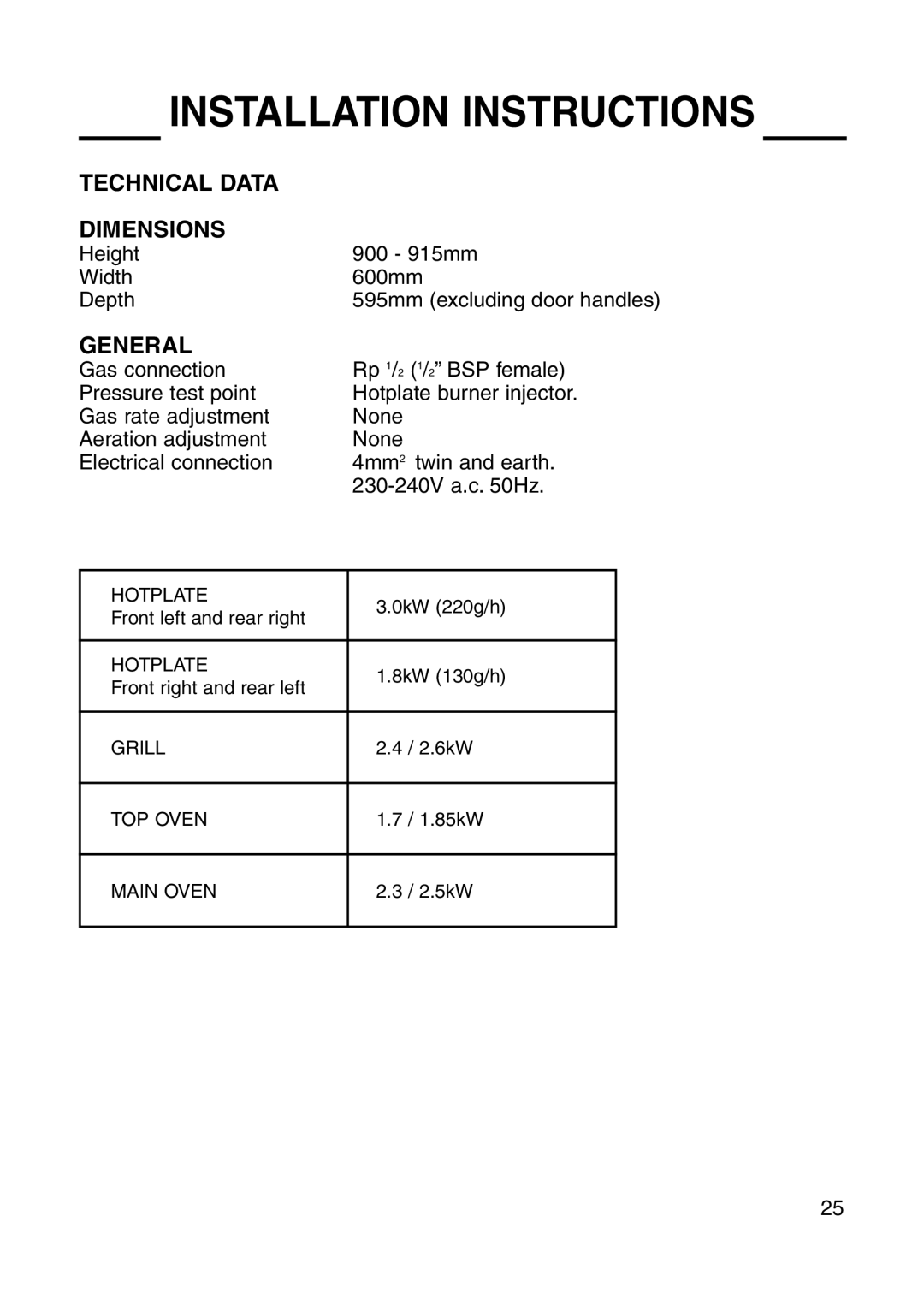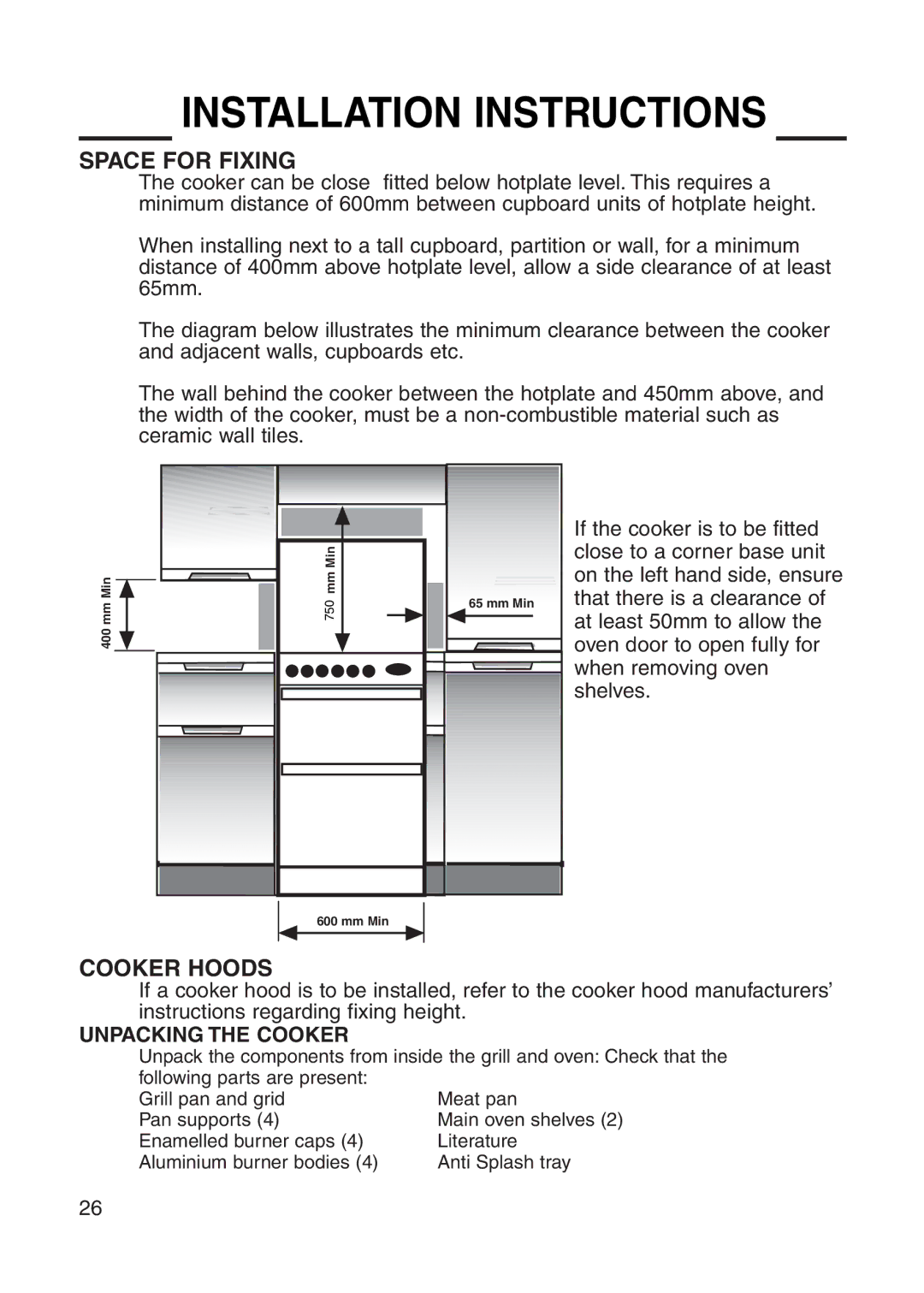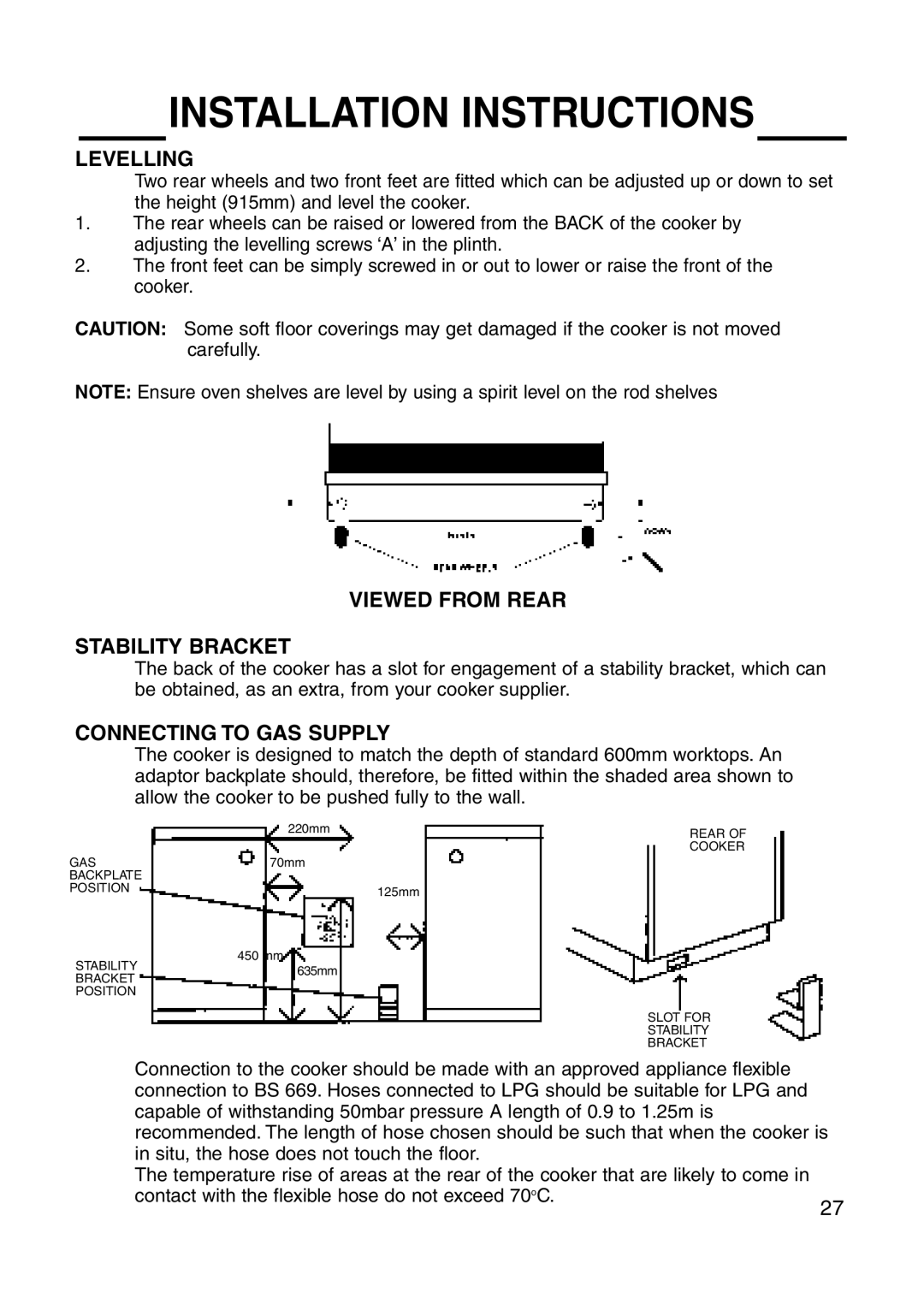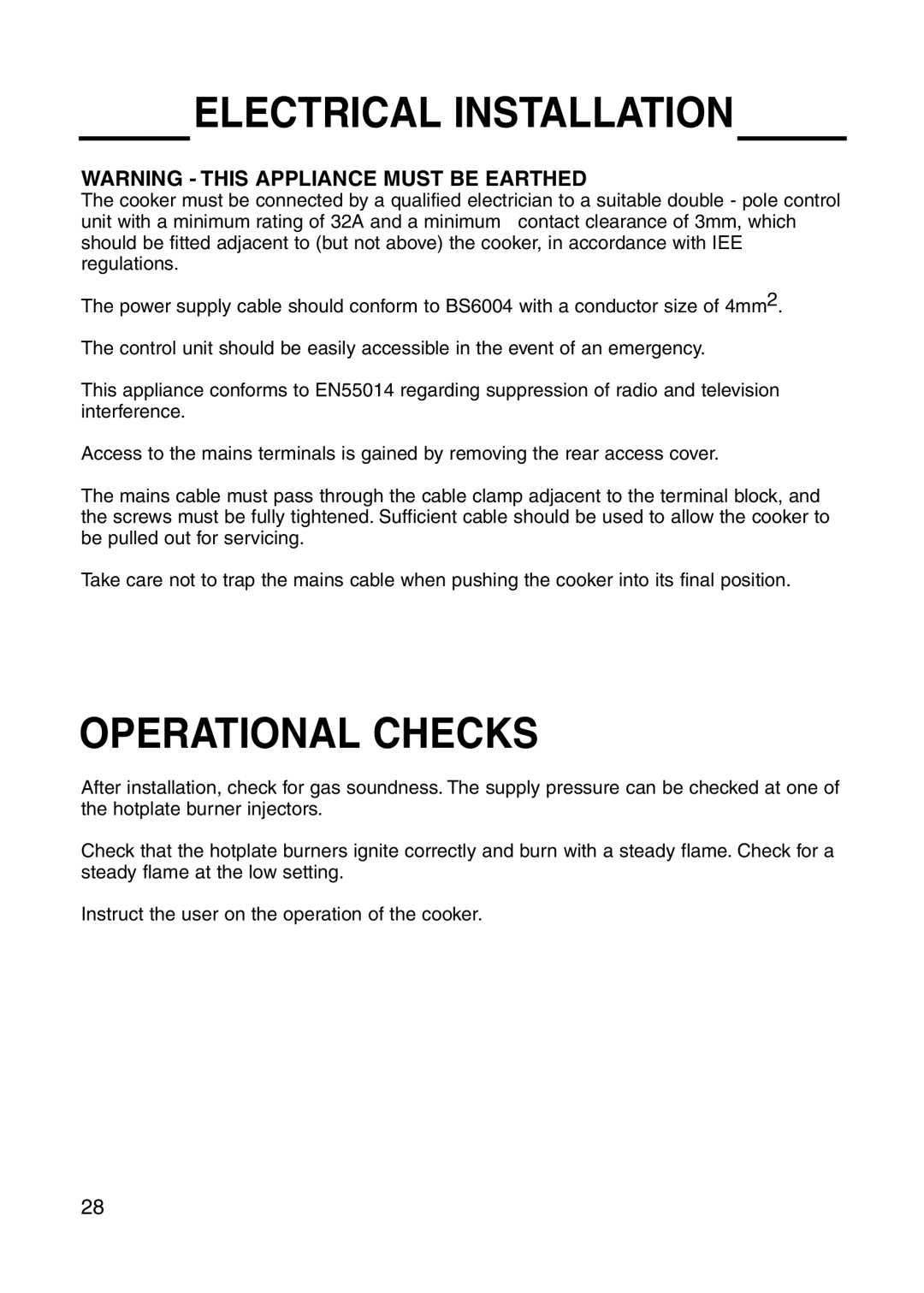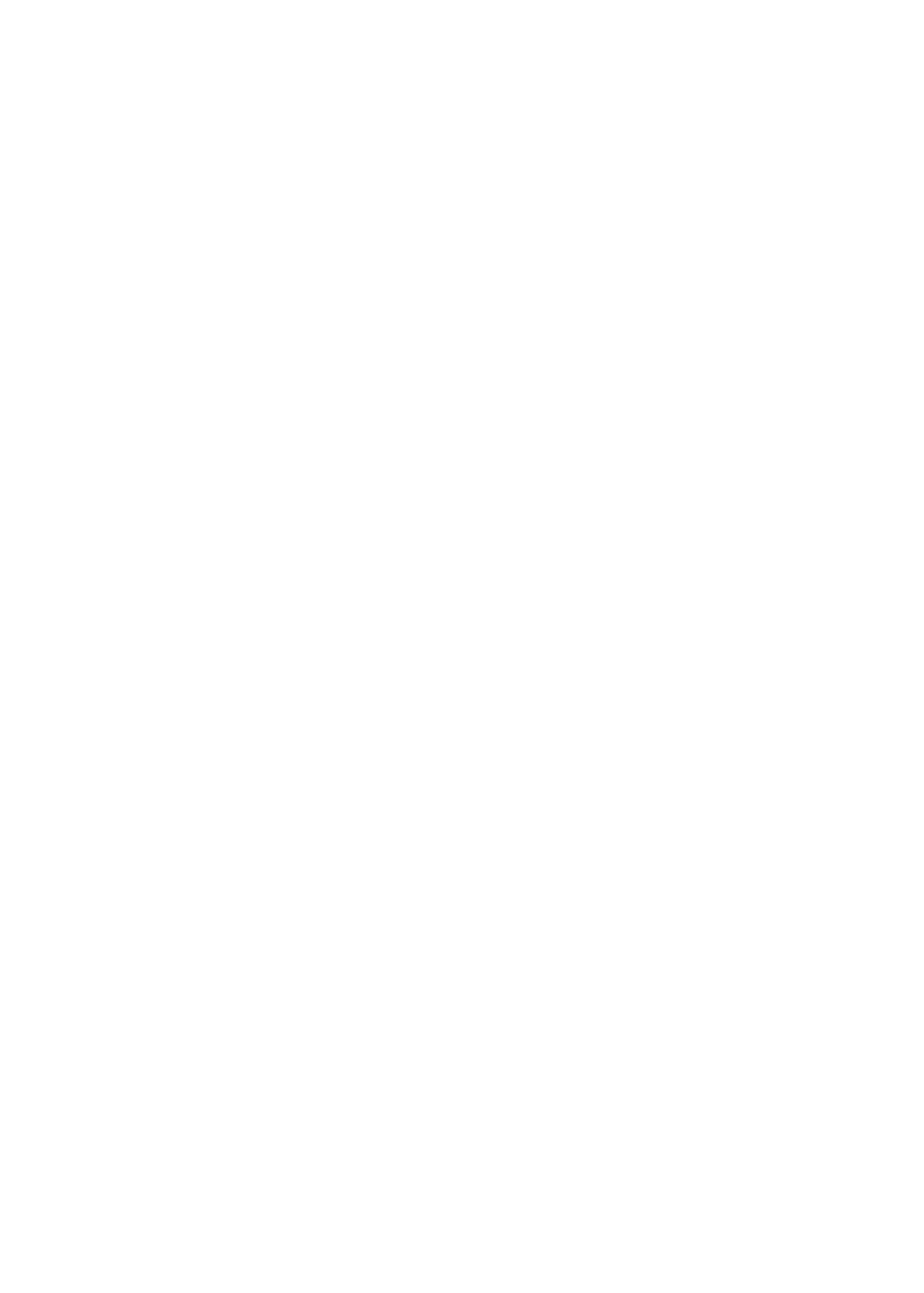TIMER OPERATION
CLOCKFACE
![]() The timer incorporates a 24 hour clock.
The timer incorporates a 24 hour clock.
Ensure the correct time of day is always set, before using you cooker.
PLEASE NOTE THAT THE DISPLAY WILL DIM BETWEEN 22.00
HOURS AND 06.00 HOURS TO PREVENT GLARE.
However, should you operate the timer during these hours the display will return to normal brightness for a few seconds and then dim again.
SYMBOLS
![]() will light up when you select a Minute Minder Period and will remain lit for the period set. At the end of the Minute Minder Period, the timer will emit an audible tone for 2 minutes, the symbol will start to flash and will continue to flash until the Minute Minder function is cancelled.
will light up when you select a Minute Minder Period and will remain lit for the period set. At the end of the Minute Minder Period, the timer will emit an audible tone for 2 minutes, the symbol will start to flash and will continue to flash until the Minute Minder function is cancelled.
This “Cookpot” symbol will light up either:–
–When you press the Cook Period Button and set a length of time for an Auto Cooking Programme. (It will go out again a few seconds after you release the timer buttons).
–During the actual Cook Period.
“AUTO” will light up:–
–When the timer is first turned on it will flash. (It will go out when a time of day is set.
–When an Auto Cooking Programme has been set.
The “Auto” symbol will flash at the end of an Auto Cooking programme to indicate that the programme has finished.
(When the “Auto” symbol is flashing, to return the oven to Manual operation, turn the oven controls off, ensure that the correct time of day is set, and press the “Manual” button twice – The “Auto” symbol will go out).
Note: If at any time the display shows a ‘KEY’ symbol, it is likely that the timer has been set incorrectly. OVEN COOKING IS NOT POSSIBLE. The ‘KEY’ symbol can be deleted and the cooker returned to manual operation by:
-Simultaneously pressing the Minute Minder and the Cook Period buttons for a period of approximately 8 seconds.
-Releasing the buttons and pressing the ‘+’ button.
TIMER FUNCTION BUTTONS
Minute Minder | Here you can set a time period of up to 23 hours 59 minutes, that will count down. |
Button | When it reaches zero, the timer will emit an audible tone. |
| For Example: If you set 20 minutes, the audible tone will occur 20 minutes later. |
AUTO COOKING PROGRAMME
Cook Period Button | Cook Period is the actual length of time for which, the timer will switch the oven(s) on |
| as part of an “Auto Cooking” programme. |
| (e.g. If you set 2 hours, the food will be cooked for 2 hours). |
End Time Button | The time of day at which you want an “Auto Cooking” programme to end. |
| For Example: If you set a “Cook Period” for 2 hours, and “End Time” of 11:00. The timer |
| will switch the oven(s) on at 9:00 and turn the oven(s) off at 11:00. You will hear a |
| audible tone at 11:00, to indicate that the Auto Cooking Programme has finished. |
Notes:
-When setting an Auto Cooking programme you will need to set the oven controls(s) to the required temperature(s) when you set the timer.
-If an Auto Cooking programme has been set the oven(s) will only operate during the
Manual Button | Needs to be pressed to cancel an Auto Cooking programme and return the ovens(s) |
| to Manual operation. |
“+” and | Used to adjust the various timer function settings. |
7