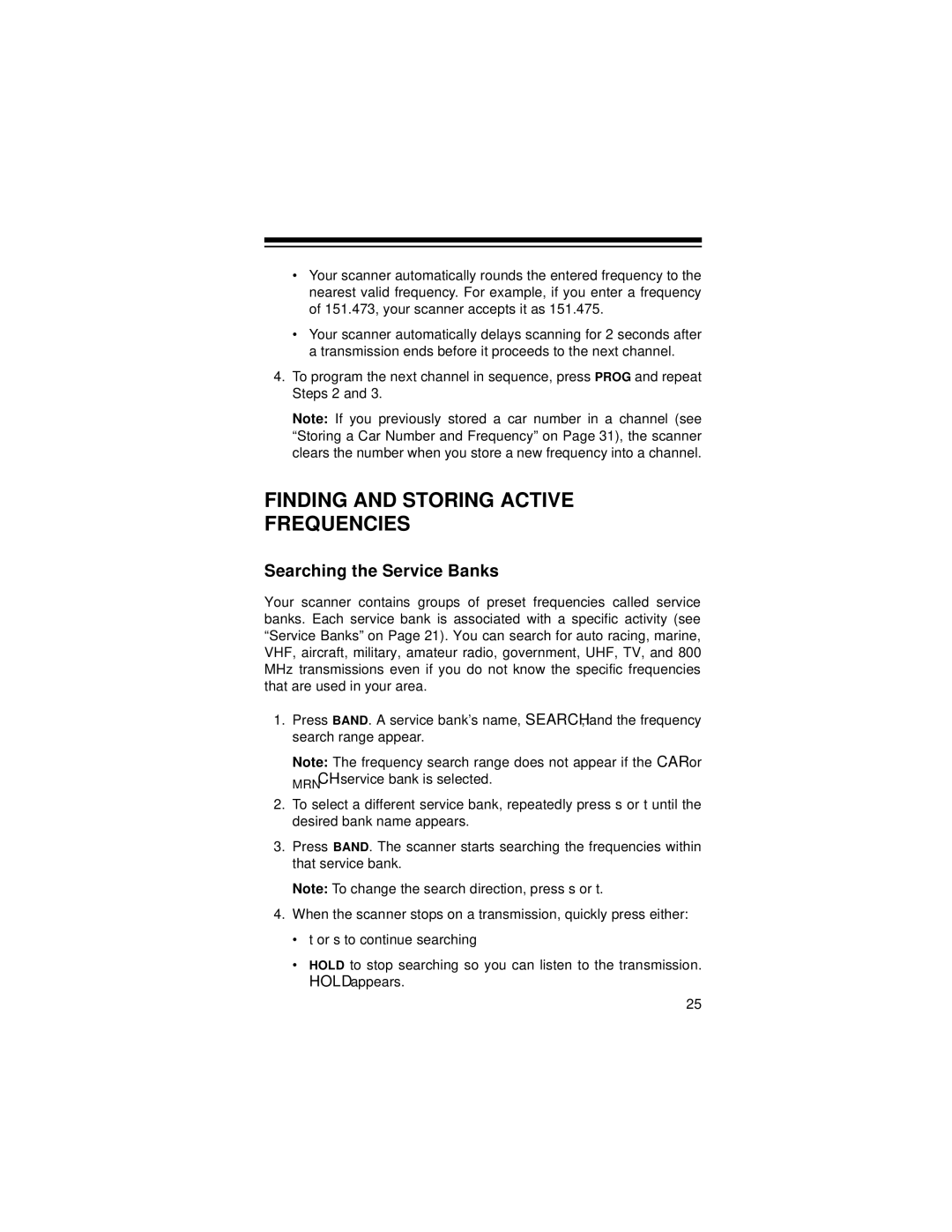•Your scanner automatically rounds the entered frequency to the nearest valid frequency. For example, if you enter a frequency of 151.473, your scanner accepts it as 151.475.
•Your scanner automatically delays scanning for 2 seconds after a transmission ends before it proceeds to the next channel.
4.To program the next channel in sequence, press PROG and repeat Steps 2 and 3.
Note: If you previously stored a car number in a channel (see “Storing a Car Number and Frequency” on Page 31), the scanner clears the number when you store a new frequency into a channel.
FINDING AND STORING ACTIVE
FREQUENCIES
Searching the Service Banks
Your scanner contains groups of preset frequencies called service banks. Each service bank is associated with a specific activity (see “Service Banks” on Page 21). You can search for auto racing, marine, VHF, aircraft, military, amateur radio, government, UHF, TV, and 800 MHz transmissions even if you do not know the specific frequencies that are used in your area.
1.Press BAND. A service bank’s name, SEARCH, and the frequency search range appear.
Note: The frequency search range does not appear if the CAR or MRN CH service bank is selected.
2.To select a different service bank, repeatedly press s or t until the desired bank name appears.
3.Press BAND. The scanner starts searching the frequencies within that service bank.
Note: To change the search direction, press s or t.
4.When the scanner stops on a transmission, quickly press either:
•t or s to continue searching
•HOLD to stop searching so you can listen to the transmission. HOLD appears.
25