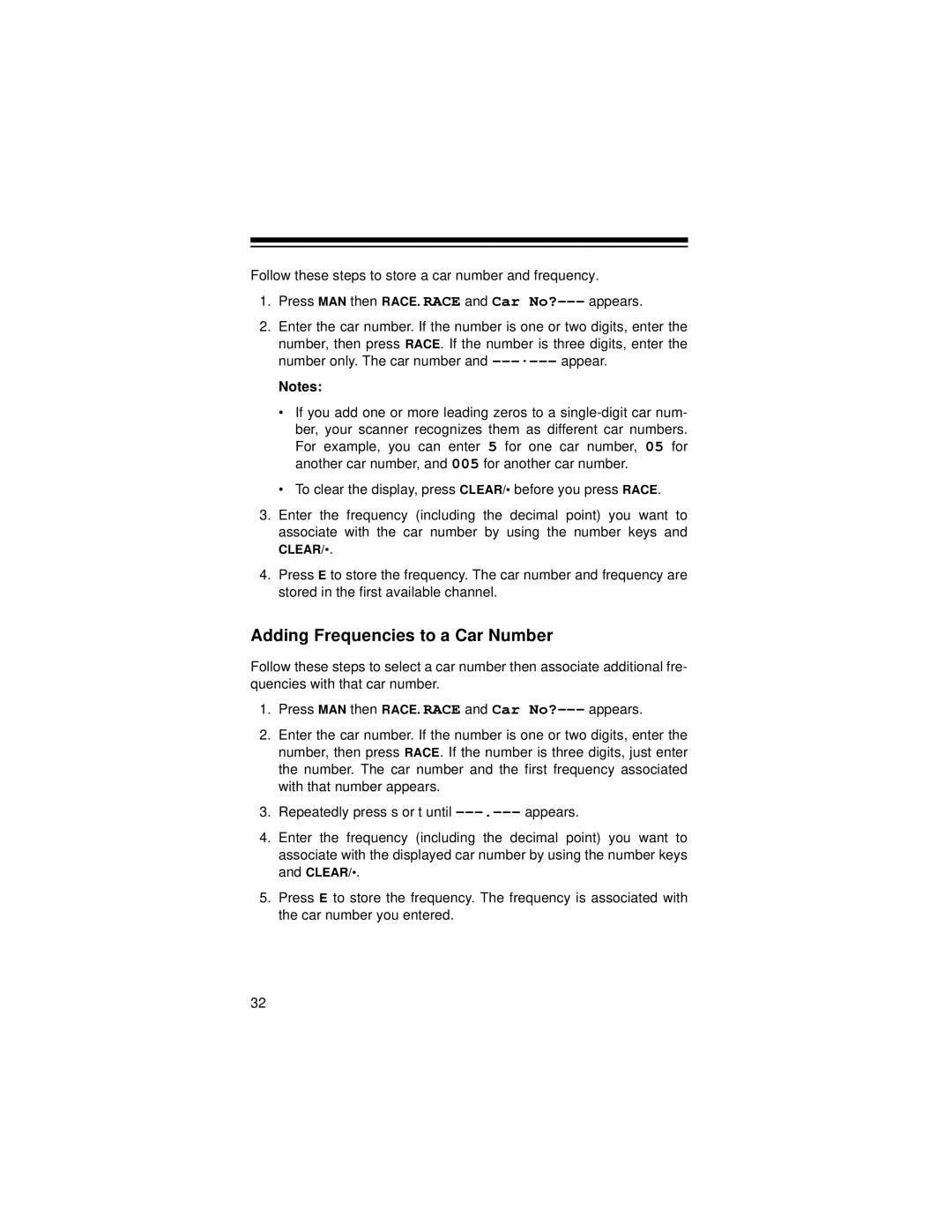Follow these steps to store a car number and frequency.
1.Press MAN then RACE. RACE and Car
2.Enter the car number. If the number is one or two digits, enter the
number, then press RACE. If the number is three digits, enter the number only. The car number and
Notes:
•If you add one or more leading zeros to a
•To clear the display, press CLEAR/• before you press RACE.
3.Enter the frequency (including the decimal point) you want to associate with the car number by using the number keys and
CLEAR/•.
4.Press E to store the frequency. The car number and frequency are stored in the first available channel.
Adding Frequencies to a Car Number
Follow these steps to select a car number then associate additional fre- quencies with that car number.
1.Press MAN then RACE. RACE and Car
2.Enter the car number. If the number is one or two digits, enter the number, then press RACE. If the number is three digits, just enter the number. The car number and the first frequency associated with that number appears.
3.Repeatedly press s or t until
4.Enter the frequency (including the decimal point) you want to associate with the displayed car number by using the number keys and CLEAR/•.
5.Press E to store the frequency. The frequency is associated with the car number you entered.
32