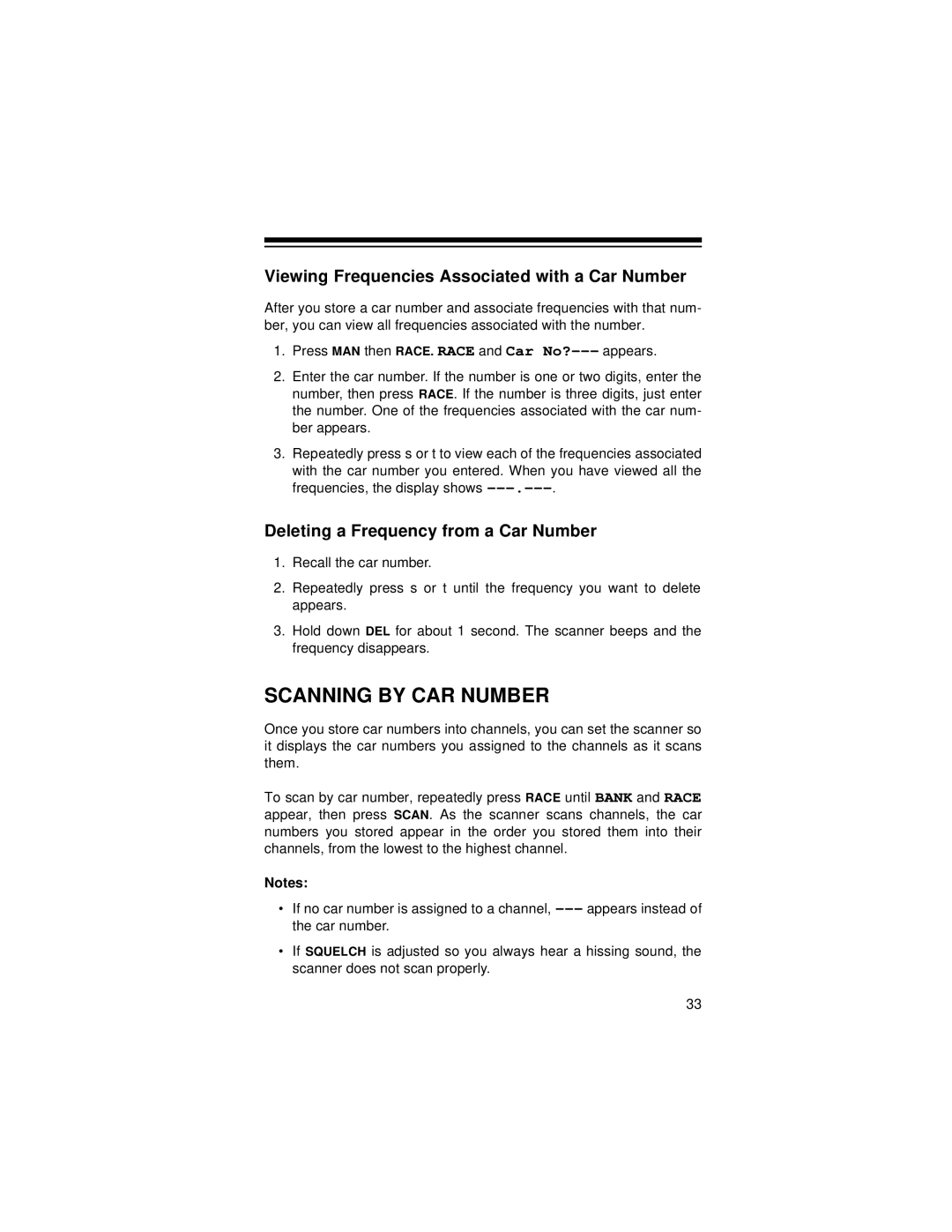Viewing Frequencies Associated with a Car Number
After you store a car number and associate frequencies with that num- ber, you can view all frequencies associated with the number.
1.Press MAN then RACE. RACE and Car
2.Enter the car number. If the number is one or two digits, enter the number, then press RACE. If the number is three digits, just enter the number. One of the frequencies associated with the car num- ber appears.
3.Repeatedly press s or t to view each of the frequencies associated with the car number you entered. When you have viewed all the frequencies, the display shows
Deleting a Frequency from a Car Number
1.Recall the car number.
2.Repeatedly press s or t until the frequency you want to delete appears.
3.Hold down DEL for about 1 second. The scanner beeps and the frequency disappears.
SCANNING BY CAR NUMBER
Once you store car numbers into channels, you can set the scanner so it displays the car numbers you assigned to the channels as it scans them.
To scan by car number, repeatedly press RACE until BANK and RACE appear, then press SCAN. As the scanner scans channels, the car numbers you stored appear in the order you stored them into their channels, from the lowest to the highest channel.
Notes:
•If no car number is assigned to a channel,
•If SQUELCH is adjusted so you always hear a hissing sound, the scanner does not scan properly.
33