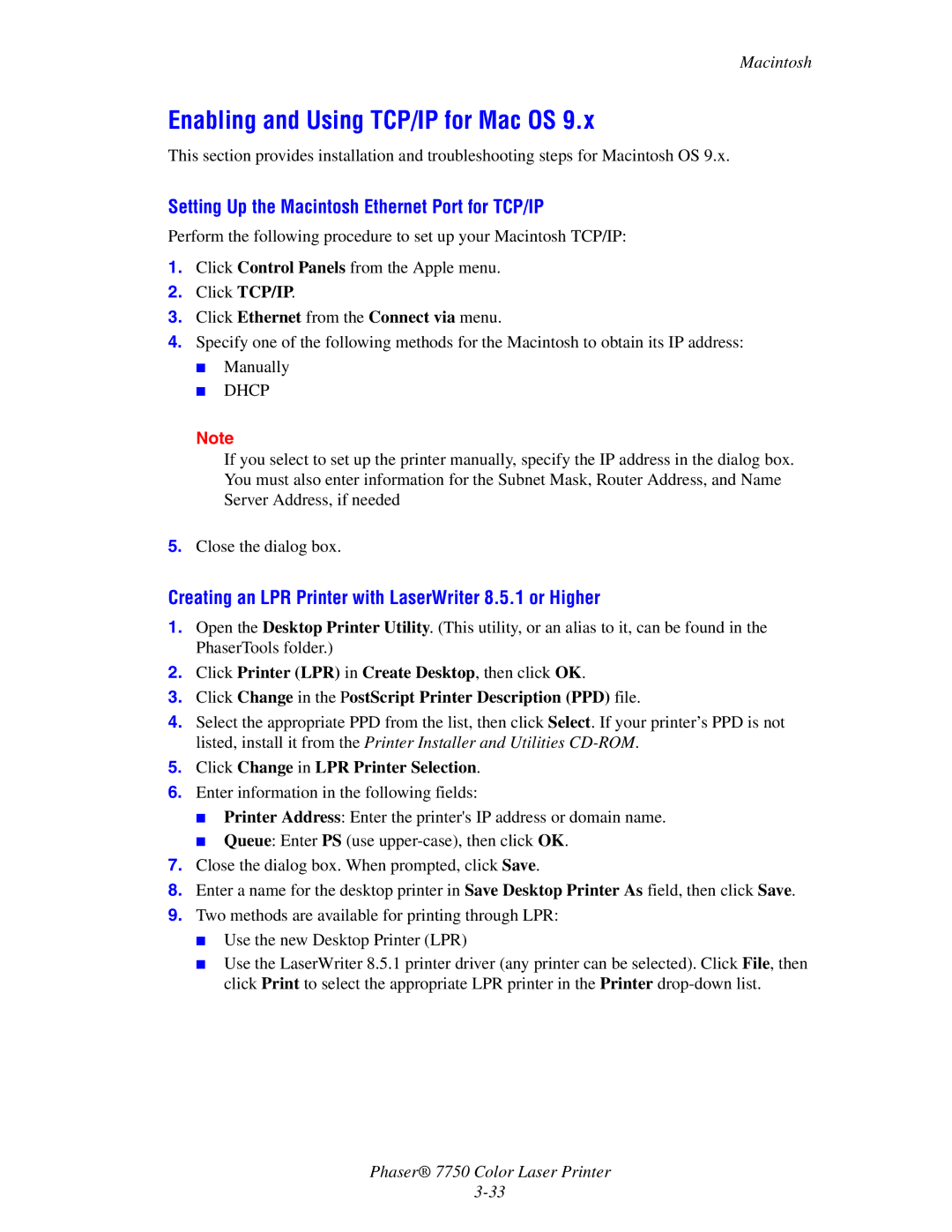Macintosh
Enabling and Using TCP/IP for Mac OS 9.x
This section provides installation and troubleshooting steps for Macintosh OS 9.x.
Setting Up the Macintosh Ethernet Port for TCP/IP
Perform the following procedure to set up your Macintosh TCP/IP:
1.Click Control Panels from the Apple menu.
2.Click TCP/IP.
3.Click Ethernet from the Connect via menu.
4.Specify one of the following methods for the Macintosh to obtain its IP address:
■Manually
■DHCP
Note
If you select to set up the printer manually, specify the IP address in the dialog box. You must also enter information for the Subnet Mask, Router Address, and Name Server Address, if needed
5.Close the dialog box.
Creating an LPR Printer with LaserWriter 8.5.1 or Higher
1.Open the Desktop Printer Utility. (This utility, or an alias to it, can be found in the PhaserTools folder.)
2.Click Printer (LPR) in Create Desktop, then click OK.
3.Click Change in the PostScript Printer Description (PPD) file.
4.Select the appropriate PPD from the list, then click Select. If your printer’s PPD is not listed, install it from the Printer Installer and Utilities
5.Click Change in LPR Printer Selection.
6.Enter information in the following fields:
■Printer Address: Enter the printer's IP address or domain name.
■Queue: Enter PS (use
7.Close the dialog box. When prompted, click Save.
8.Enter a name for the desktop printer in Save Desktop Printer As field, then click Save.
9.Two methods are available for printing through LPR:
■Use the new Desktop Printer (LPR)
■Use the LaserWriter 8.5.1 printer driver (any printer can be selected). Click File, then click Print to select the appropriate LPR printer in the Printer
Phaser® 7750 Color Laser Printer