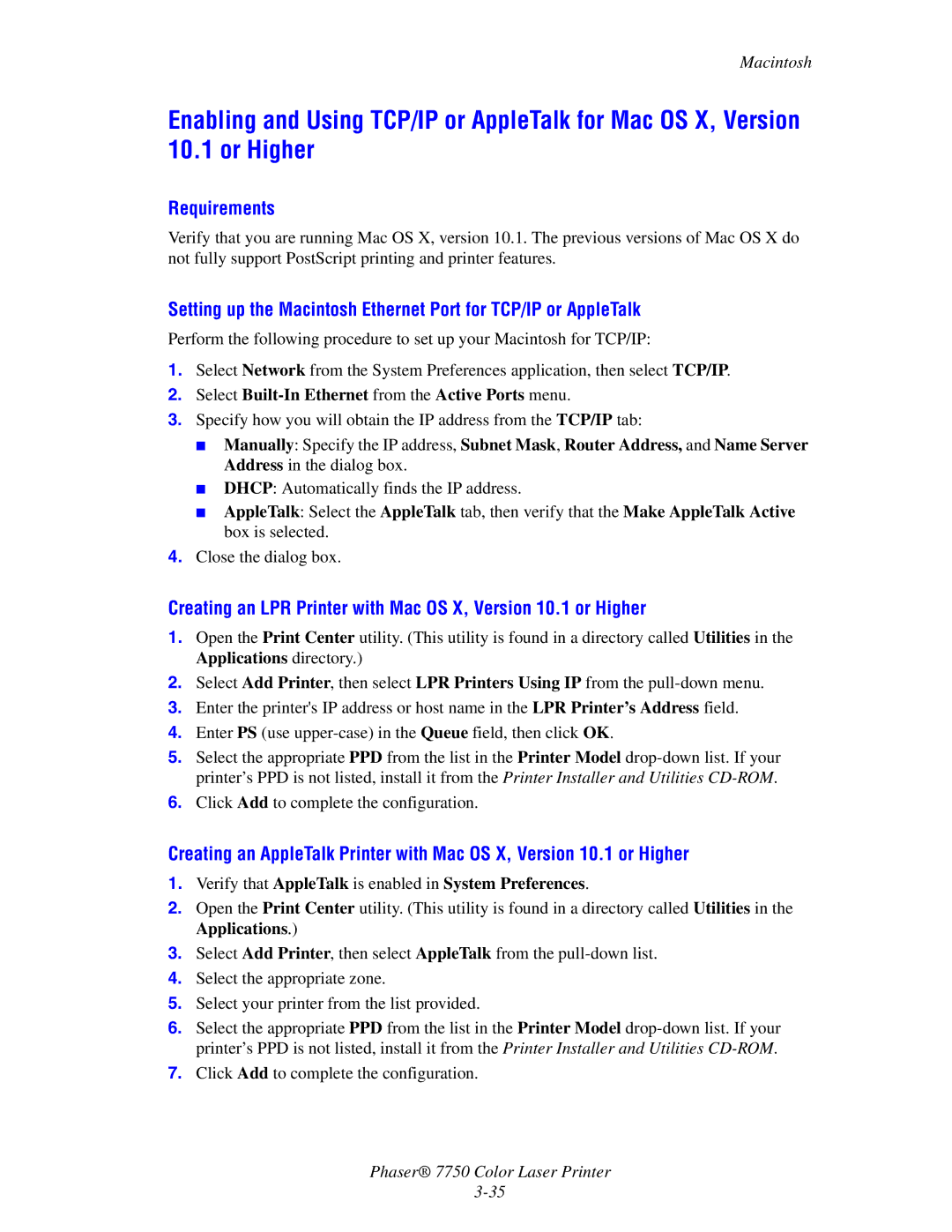Macintosh
Enabling and Using TCP/IP or AppleTalk for Mac OS X, Version 10.1 or Higher
Requirements
Verify that you are running Mac OS X, version 10.1. The previous versions of Mac OS X do not fully support PostScript printing and printer features.
Setting up the Macintosh Ethernet Port for TCP/IP or AppleTalk
Perform the following procedure to set up your Macintosh for TCP/IP:
1.Select Network from the System Preferences application, then select TCP/IP.
2.Select Built-In Ethernet from the Active Ports menu.
3.Specify how you will obtain the IP address from the TCP/IP tab:
■Manually: Specify the IP address, Subnet Mask, Router Address, and Name Server Address in the dialog box.
■DHCP: Automatically finds the IP address.
■AppleTalk: Select the AppleTalk tab, then verify that the Make AppleTalk Active box is selected.
4.Close the dialog box.
Creating an LPR Printer with Mac OS X, Version 10.1 or Higher
1.Open the Print Center utility. (This utility is found in a directory called Utilities in the Applications directory.)
2.Select Add Printer, then select LPR Printers Using IP from the
3.Enter the printer's IP address or host name in the LPR Printer’s Address field.
4.Enter PS (use
5.Select the appropriate PPD from the list in the Printer Model
6.Click Add to complete the configuration.
Creating an AppleTalk Printer with Mac OS X, Version 10.1 or Higher
1.Verify that AppleTalk is enabled in System Preferences.
2.Open the Print Center utility. (This utility is found in a directory called Utilities in the Applications.)
3.Select Add Printer, then select AppleTalk from the
4.Select the appropriate zone.
5.Select your printer from the list provided.
6.Select the appropriate PPD from the list in the Printer Model
7.Click Add to complete the configuration.
Phaser® 7750 Color Laser Printer