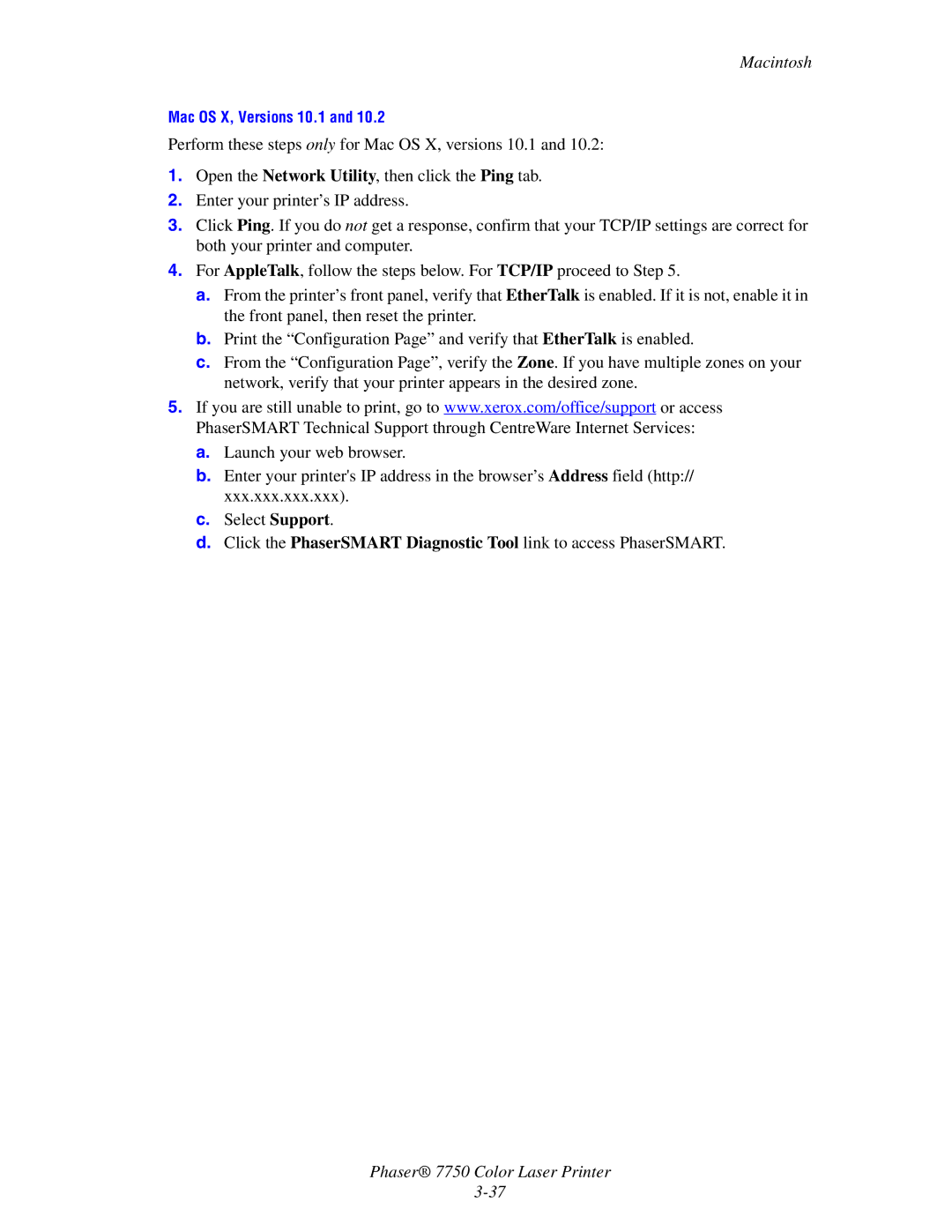Macintosh
Mac OS X, Versions 10.1 and 10.2
Perform these steps only for Mac OS X, versions 10.1 and 10.2:
1.Open the Network Utility, then click the Ping tab.
2.Enter your printer’s IP address.
3.Click Ping. If you do not get a response, confirm that your TCP/IP settings are correct for both your printer and computer.
4.For AppleTalk, follow the steps below. For TCP/IP proceed to Step 5.
a.From the printer’s front panel, verify that EtherTalk is enabled. If it is not, enable it in the front panel, then reset the printer.
b.Print the “Configuration Page” and verify that EtherTalk is enabled.
c.From the “Configuration Page”, verify the Zone. If you have multiple zones on your network, verify that your printer appears in the desired zone.
5.If you are still unable to print, go to www.xerox.com/office/support or access PhaserSMART Technical Support through CentreWare Internet Services:
a.Launch your web browser.
b.Enter your printer's IP address in the browser’s Address field (http:// xxx.xxx.xxx.xxx).
c.Select Support.
d.Click the PhaserSMART Diagnostic Tool link to access PhaserSMART.
Phaser® 7750 Color Laser Printer