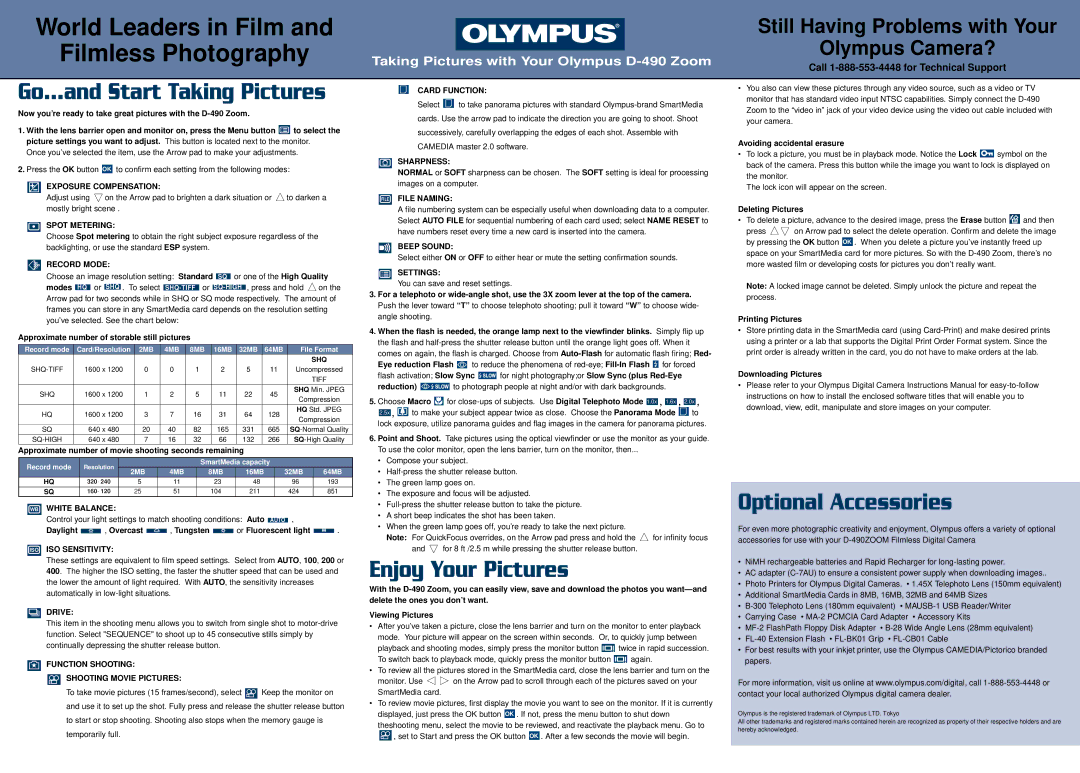World Leaders in Film and
Filmless Photography
Go...and Start Taking Pictures
Now you’re ready to take great pictures with the D-490 Zoom.
1.With the lens barrier open and monitor on, press the Menu button  to select the picture settings you want to adjust. This button is located next to the monitor.
to select the picture settings you want to adjust. This button is located next to the monitor.
Once you’ve selected the item, use the Arrow pad to make your adjustments.
2.Press the OK button OK to confirm each setting from the following modes:
EXPOSURE COMPENSATION:
Adjust using on the Arrow pad to brighten a dark situation or to darken a mostly bright scene .
SPOT METERING:
Choose Spot metering to obtain the right subject exposure regardless of the backlighting, or use the standard ESP system.
| | RECORD MODE: | | | | | | | | | | | | | | | | | | | | | | |
| | Choose an image resolution setting: Standard | | | or one of the High Quality |
| | SQ |
| | modes | | or | | | . To select | | | | | or | | | | | | , press and hold | | on the |
| | SHQ | SHQ-TIFF | | | | | | |
| | HQ | | SQ-HIGH | |
| | Arrow pad for two seconds while in SHQ or SQ mode respectively. The amount of |
| | frames you can store in any SmartMedia card depends on the resolution setting |
| | you’ve selected. See the chart below: | | | | | | | | | | | | | | | | |
Approximate number of storable still pictures | | | | | | | | | | | | | |
| | | | | | | | | | | | | | | | | | | | | | | | | | |
Record mode | Card/Resolution | 2MB | | 4MB | 8MB | | 16MB | | 32MB | 64MB | File Format |
| | | | | | | | | | | | | | | | | | | | | | | | | | | | | | SHQ |
| SHQ-TIFF | | 1600 x 1200 | 0 | | | 0 | 1 | 2 | | | 5 | | 11 | Uncompressed |
| | | | | | | | | | | | | | | | | | | | | | | | | | | | | | TIFF |
| SHQ | | | 1600 x 1200 | 1 | | | 2 | 5 | 11 | | | 22 | | 45 | SHQ Min. JPEG |
| | | | | | | Compression |
| | | | | | | | | | | | | | | | | | | | | | | | | | | | |
| | HQ | | | 1600 x 1200 | 3 | | | 7 | 16 | 31 | | | 64 | | 128 | HQ Std. JPEG |
| | | | | | | | Compression |
| | | | | | | | | | | | | | | | | | | | | | | | | | | | |
| | SQ | | 640 x 480 | 20 | | | 40 | 82 | 165 | | | 331 | | 665 | SQ-Normal Quality |
| SQ-HIGH | | 640 x 480 | 7 | | | 16 | 32 | 66 | | | 132 | | 266 | SQ-High Quality |
Approximate number of movie shooting seconds remaining | | | | | | |
| | | | | | | | | | | | | | | | | | | | | | | | | | | | | | |
Record mode | Resolution | | | | | | | | | | | SmartMedia capacity | | | | |
| 2MB | | | | 4MB | | | 8MB | | 16MB | | 32MB | | 64MB |
| | | | | | | | | | | | | | | | | |
| | HQ | 320⋅240 | | | 5 | | | | 11 | | | | 23 | | | 48 | | | | 96 | 193 |
| | SQ | 160⋅120 | | | 25 | | | | 51 | | | | 104 | | | 211 | | | | 424 | 851 |
| | WHITE BALANCE: | | | | | | | | | | | | | | | | | | | | | | |
| WB | | | | | | | | | | | | | | | | | | | | | | |
| | Control your light settings to match shooting conditions: Auto | | | , | | | |
AUTO | | | |
| | Daylight | | | | , Overcast | | | | | , Tungsten | | | | | or Fluorescent light | | | . |
| | | | | | | | | |
ISO ISO SENSITIVITY:
These settings are equivalent to film speed settings. Select from AUTO, 100, 200 or 400. The higher the ISO setting, the faster the shutter speed that can be used and the lower the amount of light required. With AUTO, the sensitivity increases automatically in low-light situations.
DRIVE:
This item in the shooting menu allows you to switch from single shot to motor-drive function. Select "SEQUENCE" to shoot up to 45 consecutive stills simply by continually depressing the shutter release button.
FUNCTION SHOOTING:
SHOOTING MOVIE PICTURES:
To take movie pictures (15 frames/second), select  Keep the monitor on
Keep the monitor on
and use it to set up the shot. Fully press and release the shutter release button
to start or stop shooting. Shooting also stops when the memory gauge is
temporarily full.
Taking Pictures with Your Olympus D-490 Zoom
CARD FUNCTION:
Select  to take panorama pictures with standard Olympus-brand SmartMedia
to take panorama pictures with standard Olympus-brand SmartMedia
cards. Use the arrow pad to indicate the direction you are going to shoot. Shoot
successively, carefully overlapping the edges of each shot. Assemble with
CAMEDIA master 2.0 software.
SHARPNESS:
NORMAL or SOFT sharpness can be chosen. The SOFT setting is ideal for processing images on a computer.
FILE FILE NAMING:
A file numbering system can be especially useful when downloading data to a computer. Select AUTO FILE for sequential numbering of each card used; select NAME RESET to have numbers reset every time a new card is inserted into the camera.
BEEP SOUND:
Select either ON or OFF to either hear or mute the setting confirmation sounds.
SETTINGS:
You can save and reset settings.
3.For a telephoto or wide-angle shot, use the 3X zoom lever at the top of the camera. Push the lever toward “T” to choose telephoto shooting; pull it toward “W” to choose wide- angle shooting.
4.When the flash is needed, the orange lamp next to the viewfinder blinks. Simply flip up the flash and half-press the shutter release button until the orange light goes off. When it comes on again, the flash is charged. Choose from Auto-Flash for automatic flash firing; Red-
Eye reduction Flash  to reduce the phenomena of red-eye; Fill-In Flash
to reduce the phenomena of red-eye; Fill-In Flash  for forced
for forced
flash activation; Slow Sync  for night photography;or Slow Sync (plus Red-Eye
for night photography;or Slow Sync (plus Red-Eye
reduction)  to photograph people at night and/or with dark backgrounds.
to photograph people at night and/or with dark backgrounds.
5.Choose Macro  for close-ups of subjects. Use Digital Telephoto Mode 1.0x , 1.6x , 2.0x ,
for close-ups of subjects. Use Digital Telephoto Mode 1.0x , 1.6x , 2.0x ,
2.5x ,  to make your subject appear twice as close. Choose the Panorama Mode
to make your subject appear twice as close. Choose the Panorama Mode  to lock exposure, utilize panorama guides and flag images in the camera for panorama pictures.
to lock exposure, utilize panorama guides and flag images in the camera for panorama pictures.
6.Point and Shoot. Take pictures using the optical viewfinder or use the monitor as your guide. To use the color monitor, open the lens barrier, turn on the monitor, then...
•Compose your subject.
•Half-press the shutter release button.
•The green lamp goes on.
•The exposure and focus will be adjusted.
•Full-press the shutter release button to take the picture.
•A short beep indicates the shot has been taken.
•When the green lamp goes off, you’re ready to take the next picture.
Note: For QuickFocus overrides, on the Arrow pad press and hold the | for infinity focus |
and | for 8 ft /2.5 m while pressing the shutter release button. | |
Enjoy Your Pictures
With the D-490 Zoom, you can easily view, save and download the photos you want—and delete the ones you don’t want.
Viewing Pictures
•After you’ve taken a picture, close the lens barrier and turn on the monitor to enter playback mode. Your picture will appear on the screen within seconds. Or, to quickly jump between
playback and shooting modes, simply press the monitor button  twice in rapid succession.
twice in rapid succession.
To switch back to playback mode, quickly press the monitor button  again.
again.
•To review all the pictures stored in the SmartMedia card, close the lens barrier and turn on the
monitor. Use | on the Arrow pad to scroll through each of the pictures saved on your |
SmartMedia card. | |
•To review movie pictures, first display the movie you want to see on the monitor. If it is currently displayed, just press the OK button OK . If not, press the menu button to shut down
theshooting menu, select the movie to be reviewed, and reactivate the playback menu. Go to
 , set to Start and press the OK button OK . After a few seconds the movie will begin.
, set to Start and press the OK button OK . After a few seconds the movie will begin.
Still Having Problems with Your
Olympus Camera?
Call 1-888-553-4448 for Technical Support
•You also can view these pictures through any video source, such as a video or TV monitor that has standard video input NTSC capabilities. Simply connect the D-490 Zoom to the “video in” jack of your video device using the video out cable included with your camera.
Avoiding accidental erasure
•To lock a picture, you must be in playback mode. Notice the Lock  symbol on the back of the camera. Press this button while the image you want to lock is displayed on the monitor.
symbol on the back of the camera. Press this button while the image you want to lock is displayed on the monitor.
The lock icon will appear on the screen.
| | | |
Deleting Pictures | | |
• To delete a picture, advance to the desired image, press the Erase button | | and then |
press | on Arrow pad to select the delete operation. Confirm and delete the image |
by pressing the OK button OK . When you delete a picture you’ve instantly freed up space on your SmartMedia card for more pictures. So with the D-490 Zoom, there’s no more wasted film or developing costs for pictures you don’t really want.
Note: A locked image cannot be deleted. Simply unlock the picture and repeat the process.
Printing Pictures
•Store printing data in the SmartMedia card (using Card-Print) and make desired prints using a printer or a lab that supports the Digital Print Order Format system. Since the print order is already written in the card, you do not have to make orders at the lab.
Downloading Pictures
•Please refer to your Olympus Digital Camera Instructions Manual for easy-to-follow instructions on how to install the enclosed software titles that will enable you to download, view, edit, manipulate and store images on your computer.
Optional Accessories
For even more photographic creativity and enjoyment, Olympus offers a variety of optional accessories for use with your D-490ZOOM Filmless Digital Camera
•NiMH rechargeable batteries and Rapid Recharger for long-lasting power.
•AC adapter (C-7AU) to ensure a consistent power supply when downloading images..
•Photo Printers for Olympus Digital Cameras. • 1.45X Telephoto Lens (150mm equivalent)
•Additional SmartMedia Cards in 8MB, 16MB, 32MB and 64MB Sizes
•B-300 Telephoto Lens (180mm equivalent) • MAUSB-1 USB Reader/Writer
•Carrying Case • MA-2 PCMCIA Card Adapter • Accessory Kits
•MF-2 FlashPath Floppy Disk Adapter • B-28 Wide Angle Lens (28mm equivalent)
•FL-40 Extension Flash • FL-BK01 Grip • FL-CB01 Cable
•For best results with your inkjet printer, use the Olympus CAMEDIA/Pictorico branded papers.
For more information, visit us online at www.olympus.com/digital, call 1-888-553-4448 or contact your local authorized Olympus digital camera dealer.
Olympus is the registered trademark of Olympus LTD. Tokyo
All other trademarks and registered marks contained herein are recognized as property of their respective holders and are hereby acknowledged.