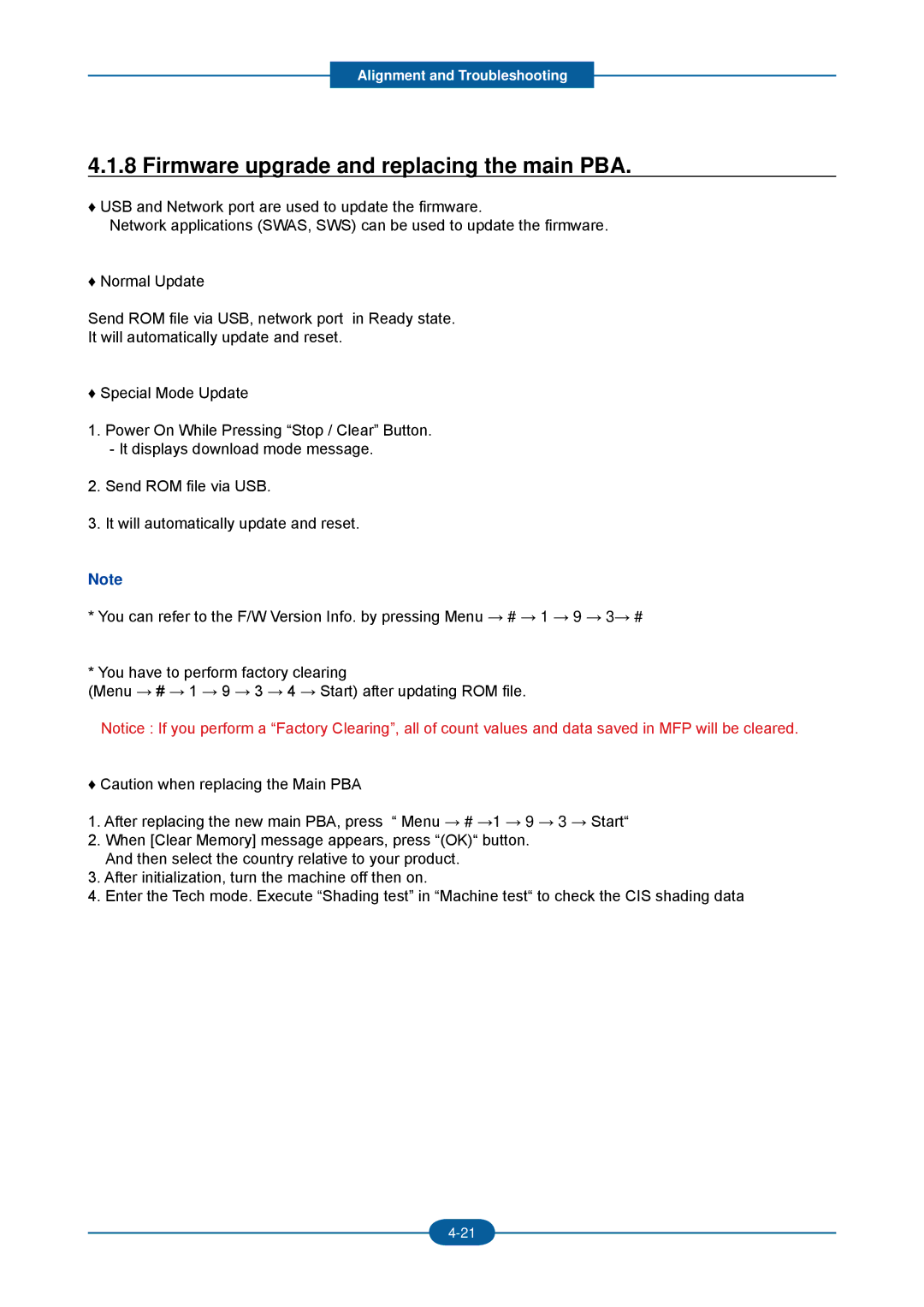F-116P, F-116 specifications
The 2Wire F-116 and F-116P are prominent models in the digital home networking market, specifically designed to cater to the needs of both residential and small business users. These devices combine advanced technology with user-friendly features, making them a popular choice among consumers seeking reliable connectivity.At the heart of the F-116 and F-116P is their commitment to providing robust wireless connectivity. Both models operate on dual-band technology, allowing them to transmit signals on both 2.4 GHz and 5 GHz frequencies. This dual-band capability helps reduce congestion and interference, ensuring smoother performance for devices that demand higher bandwidth, such as streaming boxes and gaming consoles.
The F-116 and F-116P are equipped with multiple Ethernet ports, allowing users to connect several devices simultaneously. This feature is particularly advantageous for homes or offices with multiple wired devices, facilitating stable connections for desktops, printers, and smart TVs. The addition of USB ports further expands their functionality, enabling the connection of external storage devices for network sharing, or printers for easy access throughout the network.
Another standout feature of these models is their support for advanced security protocols. They bolster network security with WPA2 encryption, ensuring that user data remains secure from unauthorized access. The inclusion of a firewall adds an extra layer of protection, providing robust defense against malicious attacks.
The F-116P model enhances the user experience with the inclusion of Powerline networking capabilities. This technology utilizes existing electrical wiring in the home to extend the network's reach, allowing users to achieve internet connectivity in hard-to-reach areas without the need for additional cabling.
Moreover, both models come with intuitive web-based interfaces for easy setup and management. Users can customize settings, monitor network traffic, and manage connected devices effortlessly. The device’s compatibility with various ISPs ensures that users can easily integrate them into their existing setups.
In summary, the 2Wire F-116 and F-116P offer a blend of performance, security, and user-friendly features that make them ideal for consumers looking to enhance their home or office networks. Their dual-band technology, multiple connectivity options, advanced security, and innovative Powerline capabilities position them as versatile solutions in an increasingly connected world.