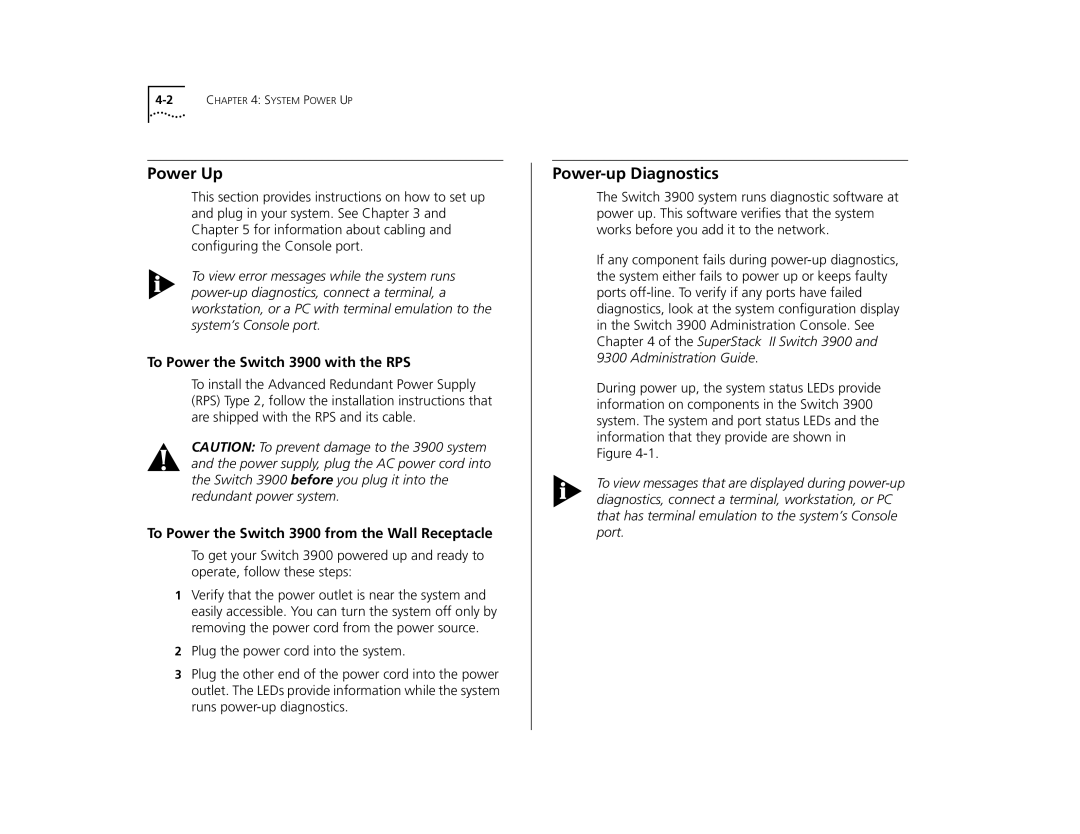10005622, 3C39024, 3C39036 specifications
The 3Com 3C39036, 3C39024, and 10005622 are prominent networking devices that serve as crucial components in enterprise-level networking environments. These products, designed and manufactured by 3Com, are recognized for their reliability, performance, and innovative technologies.The 3Com 3C39036 is a robust multi-layer switch that provides advanced features suitable for large-scale networking solutions. One of its standout characteristics is its high throughput capability, allowing it to handle large volumes of data traffic smoothly. It supports multiple network protocols, enhancing compatibility with various devices and network configurations. With its Layer 2 and Layer 3 functionality, the 3C39036 enables both switching and routing, making it versatile for different network topologies. Additionally, it includes features such as Virtual LAN (VLAN) support, which allows for the segmentation of networks for improved performance and security. The built-in Quality of Service (QoS) capabilities prioritize critical data traffic, ensuring that essential applications receive the necessary bandwidth for optimal performance.
Meanwhile, the 3Com 3C39024 is another multi-layer switch that emphasizes scalability and flexibility. It is designed for medium to large businesses looking to enhance their network infrastructure. The 3C39024 offers extensive port configurations, enabling organizations to easily expand their network as needed. Like the 3C39036, it supports VLANs, QoS, and routing capabilities, fostering efficient data management and streamlined communication. With its powerful management features, network administrators can monitor and configure the switch using intuitive interfaces, simplifying network management tasks.
Lastly, the 10005622, known for its simplicity and effectiveness, is ideal for small to medium-sized enterprises. This managed switch provides essential features, such as auto-sensing ports and plug-and-play functionality, making it an excellent choice for businesses that require ease of use without sacrificing performance. The 10005622 also supports VLANs and offers basic network security features, ensuring secure data transmission across the network.
In summary, the 3Com 3C39036, 3C39024, and 10005622 cater to different networking needs, from large enterprises to smaller businesses. They incorporate essential technologies and characteristics that enhance network performance, scalability, and management, making them valuable assets in today's data-driven environments. With their high reliability and advanced features, these switches continue to be relevant in an ever-evolving technological landscape.