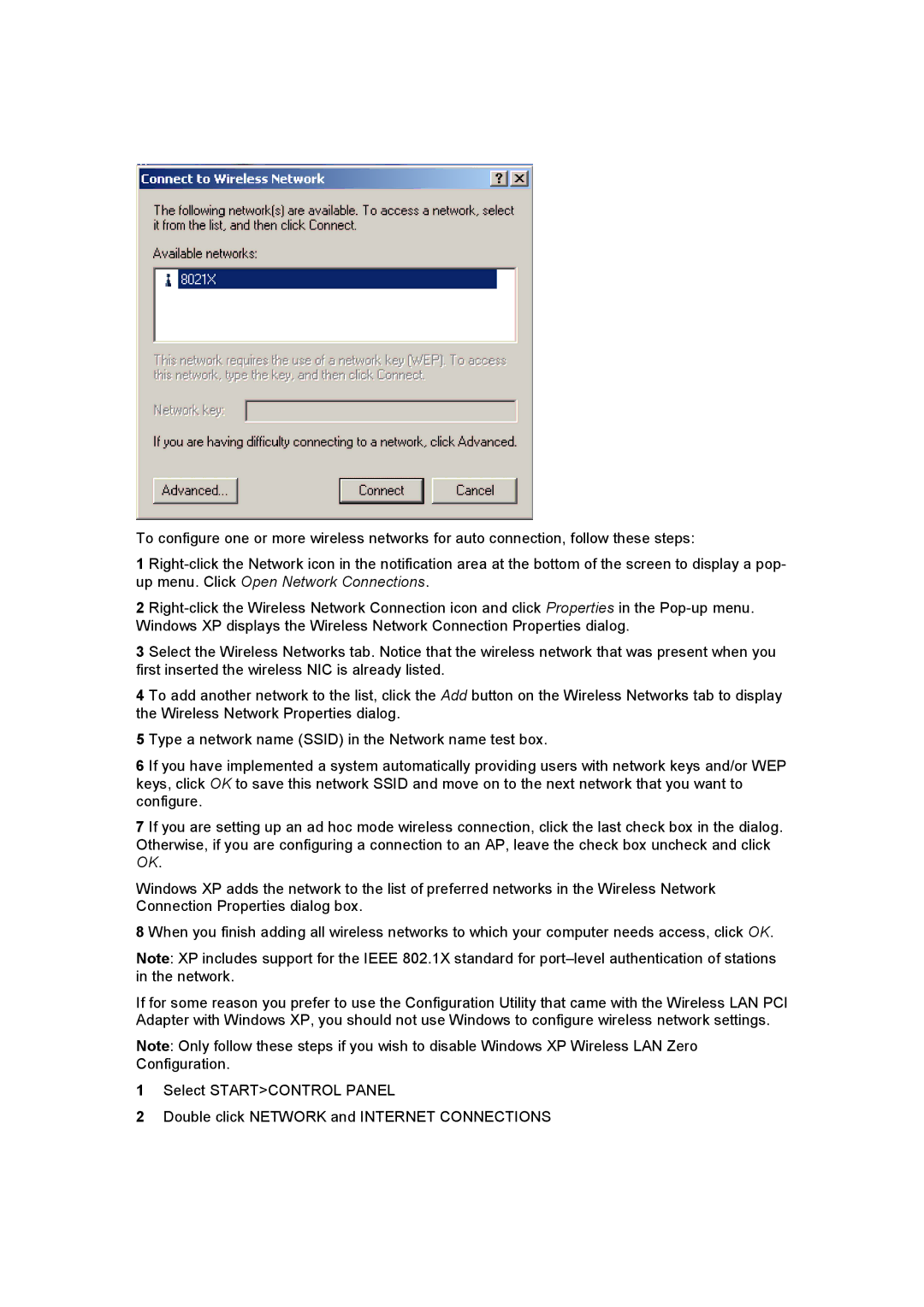To configure one or more wireless networks for auto connection, follow these steps:
1
2
3 Select the Wireless Networks tab. Notice that the wireless network that was present when you first inserted the wireless NIC is already listed.
4 To add another network to the list, click the Add button on the Wireless Networks tab to display the Wireless Network Properties dialog.
5 Type a network name (SSID) in the Network name test box.
6 If you have implemented a system automatically providing users with network keys and/or WEP keys, click OK to save this network SSID and move on to the next network that you want to configure.
7 If you are setting up an ad hoc mode wireless connection, click the last check box in the dialog. Otherwise, if you are configuring a connection to an AP, leave the check box uncheck and click OK.
Windows XP adds the network to the list of preferred networks in the Wireless Network Connection Properties dialog box.
8 When you finish adding all wireless networks to which your computer needs access, click OK.
Note: XP includes support for the IEEE 802.1X standard for
If for some reason you prefer to use the Configuration Utility that came with the Wireless LAN PCI Adapter with Windows XP, you should not use Windows to configure wireless network settings.
Note: Only follow these steps if you wish to disable Windows XP Wireless LAN Zero Configuration.
1Select START>CONTROL PANEL
2Double click NETWORK and INTERNET CONNECTIONS