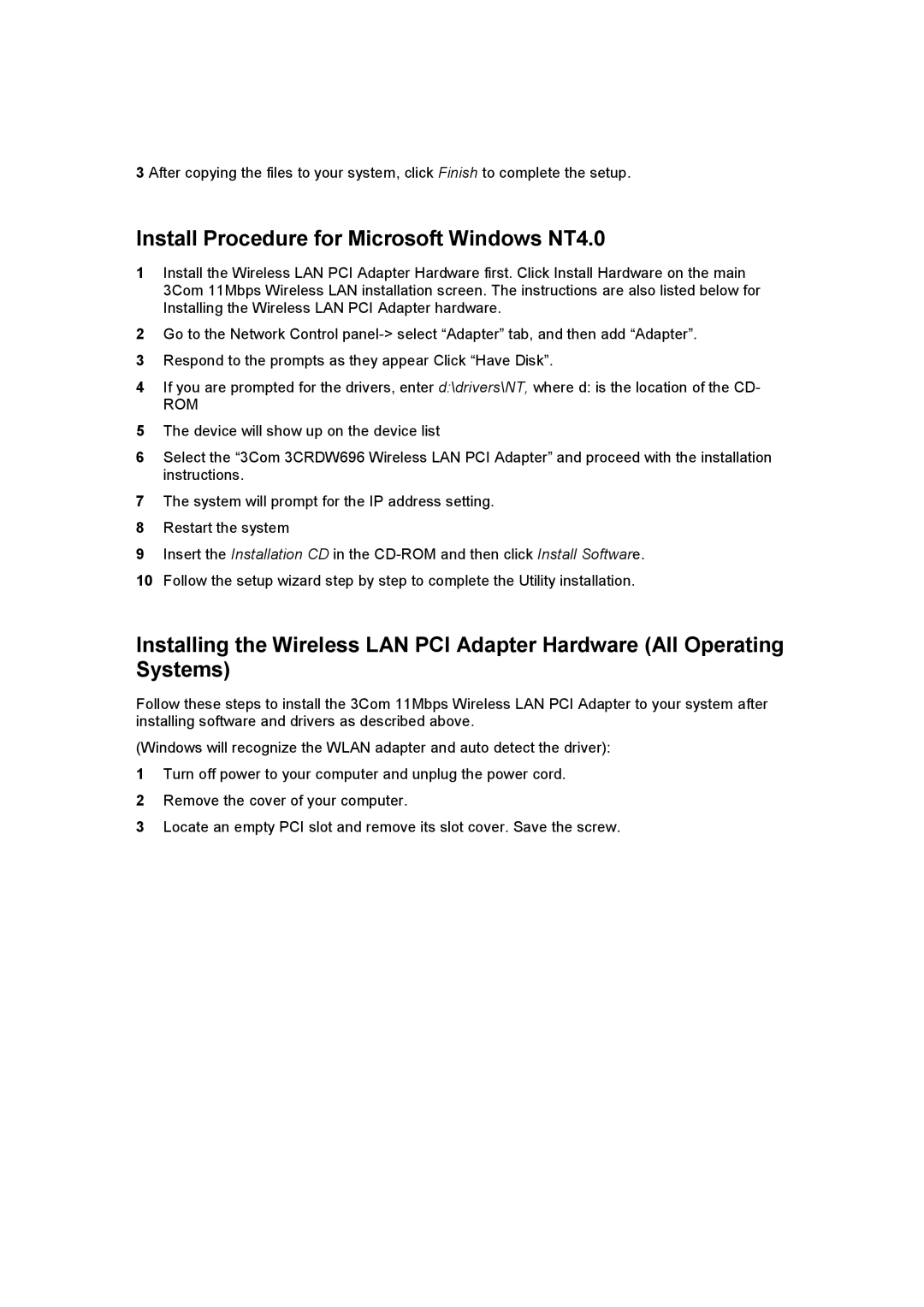3 After copying the files to your system, click Finish to complete the setup.
Install Procedure for Microsoft Windows NT4.0
1Install the Wireless LAN PCI Adapter Hardware first. Click Install Hardware on the main 3Com 11Mbps Wireless LAN installation screen. The instructions are also listed below for Installing the Wireless LAN PCI Adapter hardware.
2Go to the Network Control
3Respond to the prompts as they appear Click “Have Disk”.
4If you are prompted for the drivers, enter d:\drivers\NT, where d: is the location of the CD-
ROM
5The device will show up on the device list
6Select the “3Com 3CRDW696 Wireless LAN PCI Adapter” and proceed with the installation instructions.
7The system will prompt for the IP address setting.
8Restart the system
9Insert the Installation CD in the
10Follow the setup wizard step by step to complete the Utility installation.
Installing the Wireless LAN PCI Adapter Hardware (All Operating Systems)
Follow these steps to install the 3Com 11Mbps Wireless LAN PCI Adapter to your system after installing software and drivers as described above.
(Windows will recognize the WLAN adapter and auto detect the driver):
1Turn off power to your computer and unplug the power cord.
2Remove the cover of your computer.
3Locate an empty PCI slot and remove its slot cover. Save the screw.