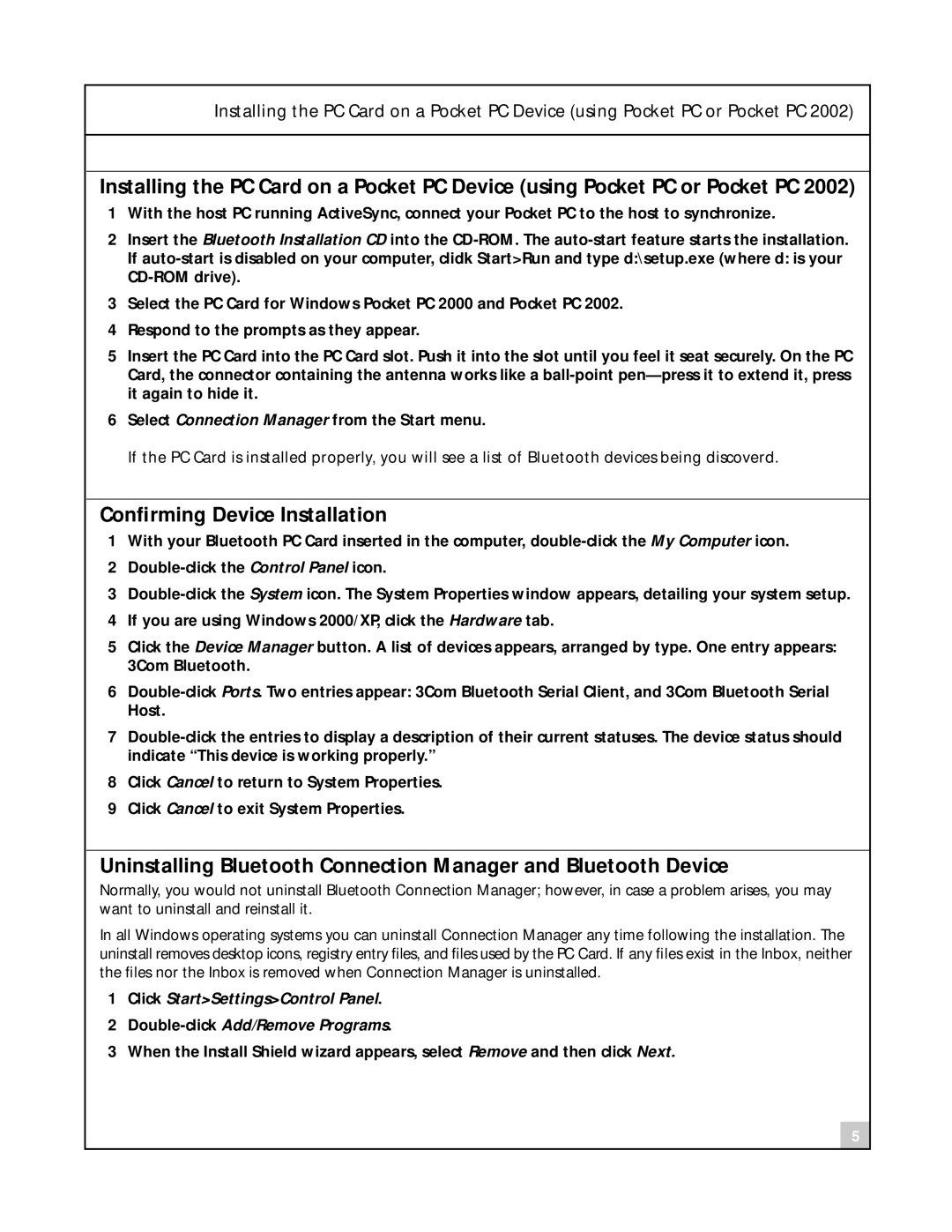Installing the PC Card on a Pocket PC Device (using Pocket PC or Pocket PC 2002)
Installing the PC Card on a Pocket PC Device (using Pocket PC or Pocket PC 2002)
1With the host PC running ActiveSync, connect your Pocket PC to the host to synchronize.
2Insert the Bluetooth Installation CD into the
3Select the PC Card for Windows Pocket PC 2000 and Pocket PC 2002.
4Respond to the prompts as they appear.
5Insert the PC Card into the PC Card slot. Push it into the slot until you feel it seat securely. On the PC Card, the connector containing the antenna works like a
6Select Connection Manager from the Start menu.
If the PC Card is installed properly, you will see a list of Bluetooth devices being discoverd.
Confirming Device Installation
1With your Bluetooth PC Card inserted in the computer,
2
3
4If you are using Windows 2000/XP, click the Hardware tab.
5Click the Device Manager button. A list of devices appears, arranged by type. One entry appears: 3Com Bluetooth.
6
7
8Click Cancel to return to System Properties.
9Click Cancel to exit System Properties.
Uninstalling Bluetooth Connection Manager and Bluetooth Device
Normally, you would not uninstall Bluetooth Connection Manager; however, in case a problem arises, you may want to uninstall and reinstall it.
In all Windows operating systems you can uninstall Connection Manager any time following the installation. The uninstall removes desktop icons, registry entry files, and files used by the PC Card. If any files exist in the Inbox, neither the files nor the Inbox is removed when Connection Manager is uninstalled.
1Click Start>Settings>Control Panel.
2
3When the Install Shield wizard appears, select Remove and then click Next.
5