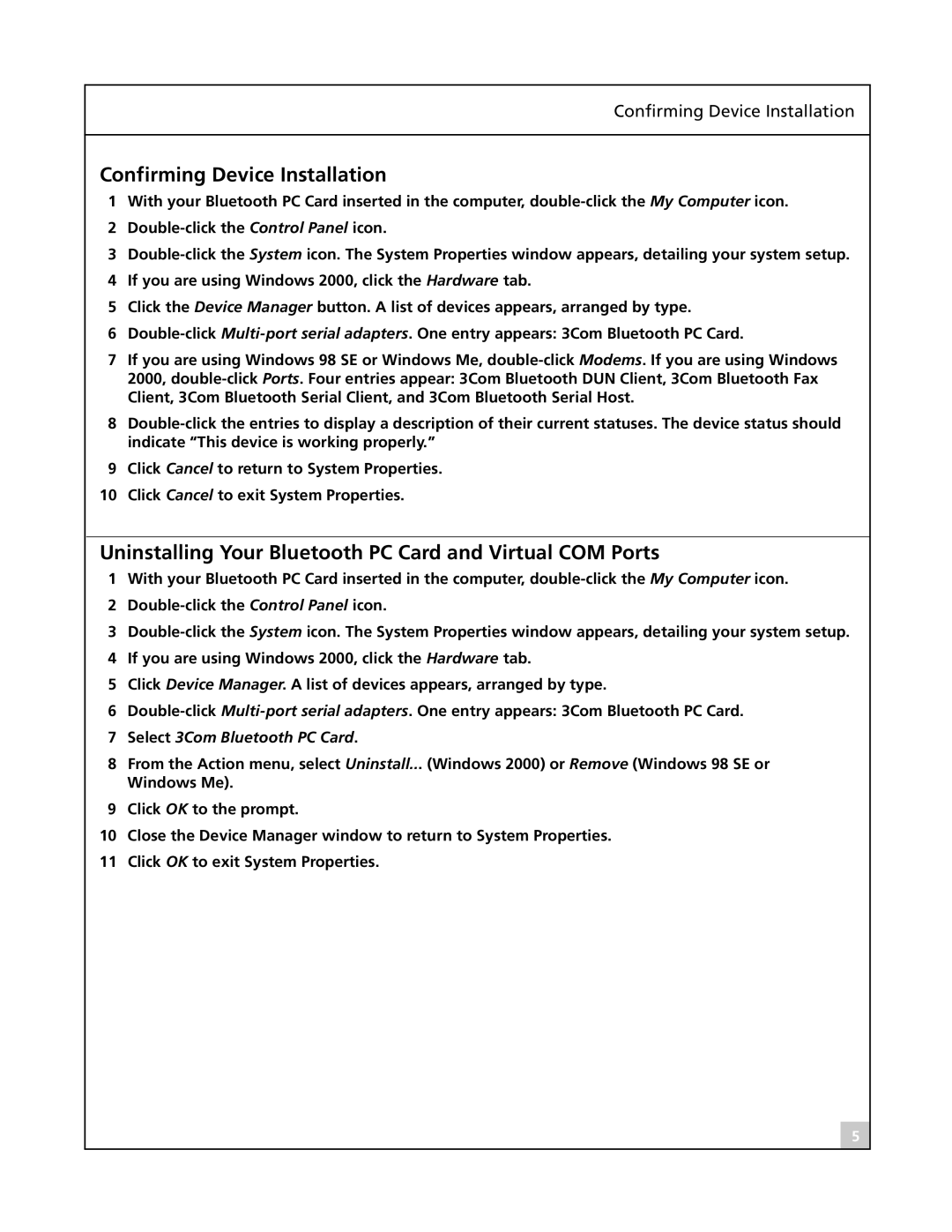Confirming Device Installation
Confirming Device Installation
1With your Bluetooth PC Card inserted in the computer,
2
3
4If you are using Windows 2000, click the Hardware tab.
5Click the Device Manager button. A list of devices appears, arranged by type.
6
7If you are using Windows 98 SE or Windows Me,
8
9Click Cancel to return to System Properties.
10Click Cancel to exit System Properties.
Uninstalling Your Bluetooth PC Card and Virtual COM Ports
1With your Bluetooth PC Card inserted in the computer,
2
3
4If you are using Windows 2000, click the Hardware tab.
5Click Device Manager. A list of devices appears, arranged by type.
6
7Select 3Com Bluetooth PC Card.
8From the Action menu, select Uninstall... (Windows 2000) or Remove (Windows 98 SE or Windows Me).
9Click OK to the prompt.
10Close the Device Manager window to return to System Properties.
11Click OK to exit System Properties.
5