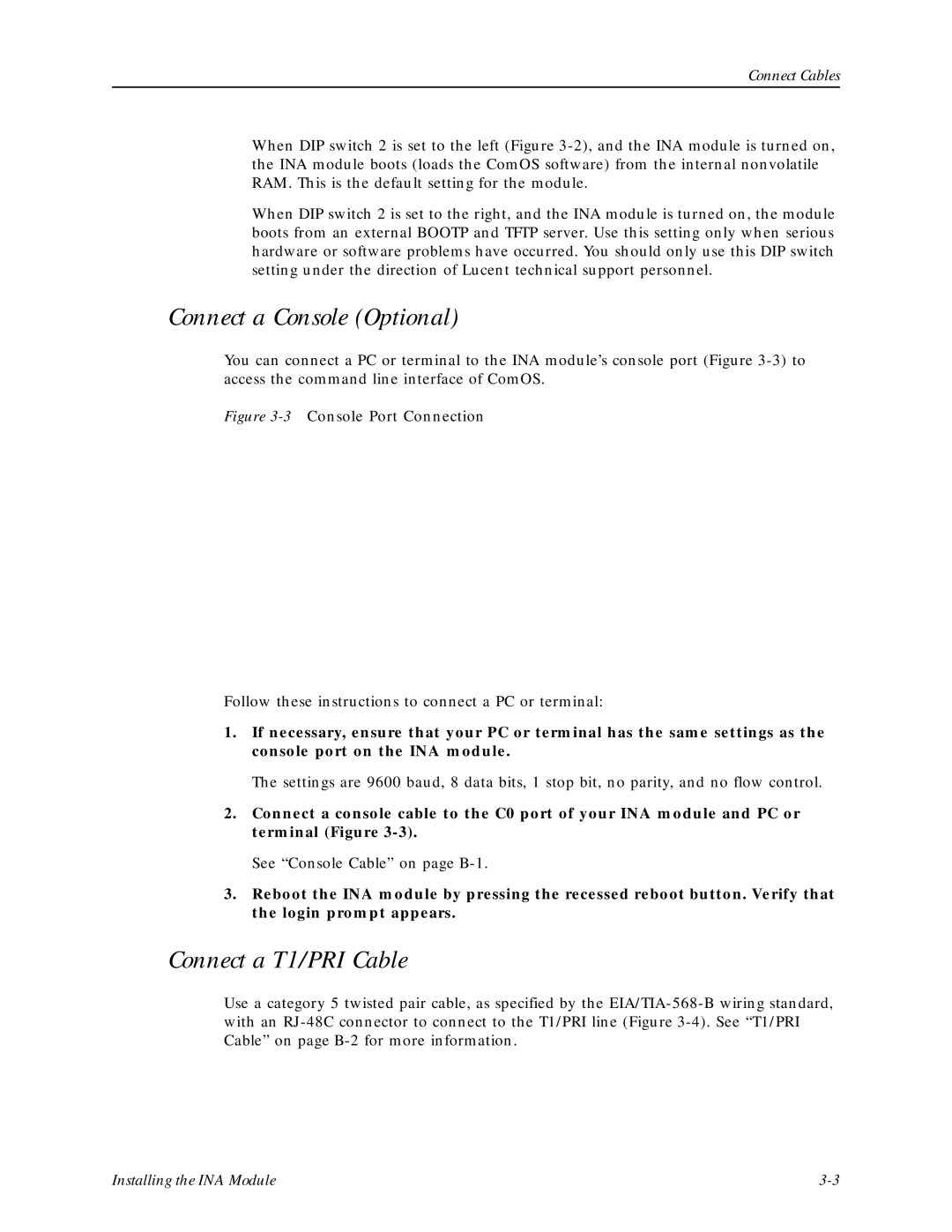Connect Cables
When DIP switch 2 is set to the left (Figure
When DIP switch 2 is set to the right, and the INA module is turned on, the module boots from an external BOOTP and TFTP server. Use this setting only when serious hardware or software problems have occurred. You should only use this DIP switch setting under the direction of Lucent technical support personnel.
Connect a Console (Optional)
You can connect a PC or terminal to the INA module’s console port (Figure
Figure 3-3 Console Port Connection
Follow these instructions to connect a PC or terminal:
1.If necessary, ensure that your PC or terminal has the same settings as the console port on the INA module.
The settings are 9600 baud, 8 data bits, 1 stop bit, no parity, and no flow control.
2.Connect a console cable to the C0 port of your INA module and PC or terminal (Figure
See “Console Cable” on page
3.Reboot the INA module by pressing the recessed reboot button. Verify that the login prompt appears.
Connect a T1/PRI Cable
Use a category 5 twisted pair cable, as specified by the
Installing the INA Module |