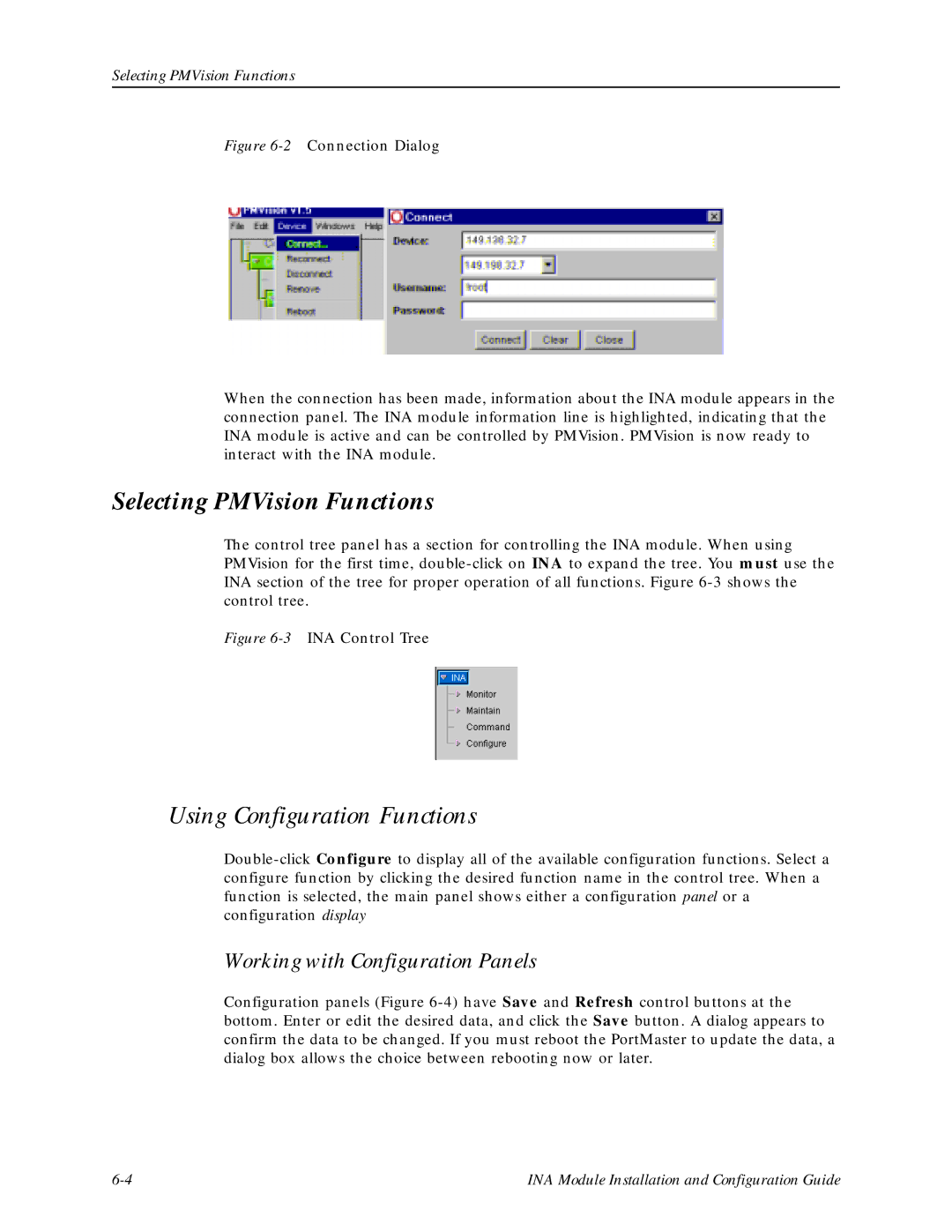Selecting PMVision Functions
Figure 6-2 Connection Dialog
When the connection has been made, information about the INA module appears in the connection panel. The INA module information line is highlighted, indicating that the INA module is active and can be controlled by PMVision. PMVision is now ready to interact with the INA module.
Selecting PMVision Functions
The control tree panel has a section for controlling the INA module. When using PMVision for the first time,
Figure 6-3 INA Control Tree
Using Configuration Functions
Working with Configuration Panels
Configuration panels (Figure
INA Module Installation and Configuration Guide |