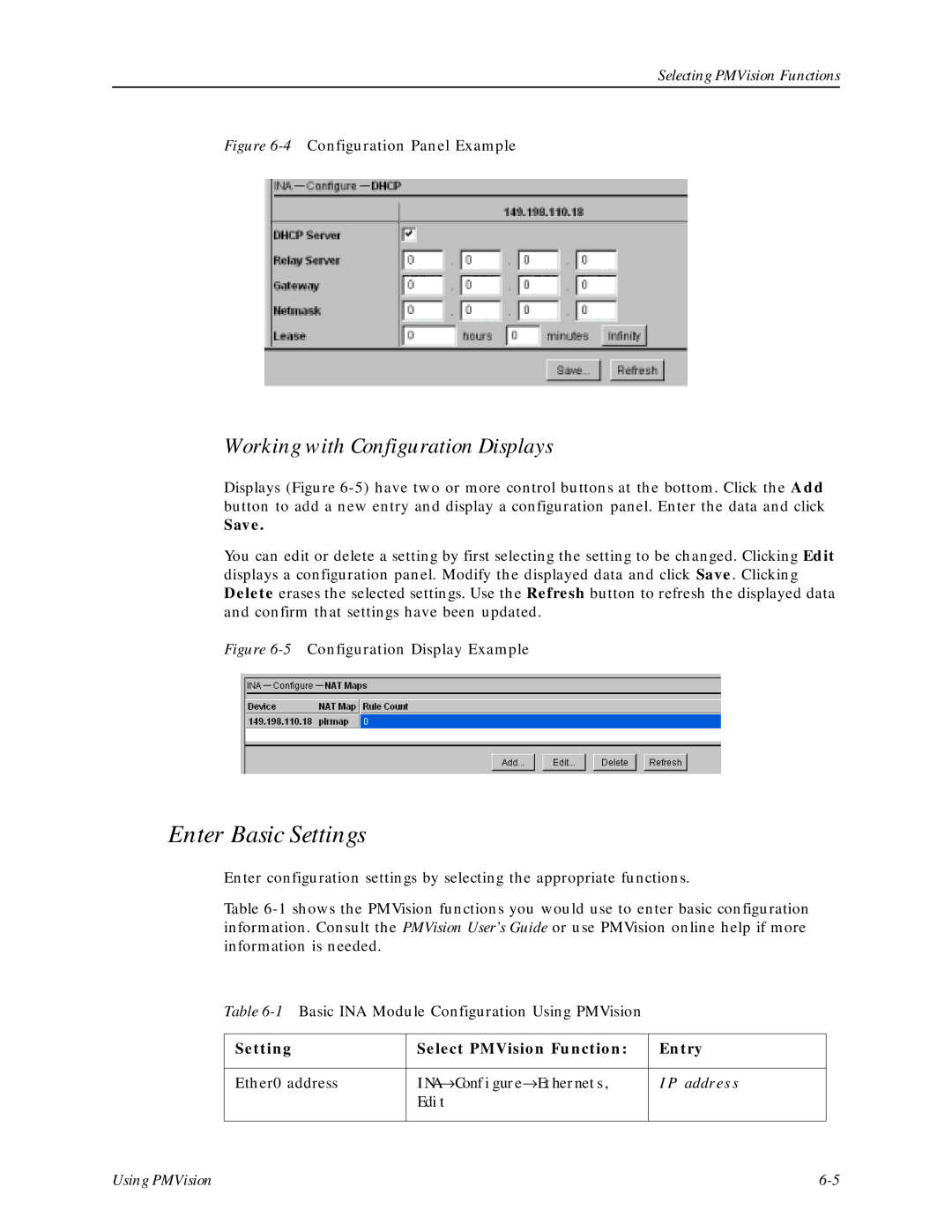Selecting PMVision Functions
Figure 6-4 Configuration Panel Example
Working with Configuration Displays
Displays (Figure
Save.
You can edit or delete a setting by first selecting the setting to be changed. Clicking Edit displays a configuration panel. Modify the displayed data and click Save. Clicking Delete erases the selected settings. Use the Refresh button to refresh the displayed data and confirm that settings have been updated.
Figure 6-5 Configuration Display Example
Enter Basic Settings
Enter configuration settings by selecting the appropriate functions.
Table
Table
Setting | Select PMVision Function: | Entry |
|
|
|
Ether0 address | INA→ Configure→ Ethernets, | IP address |
| Edit |
|
|
|
|
Using PMVision |