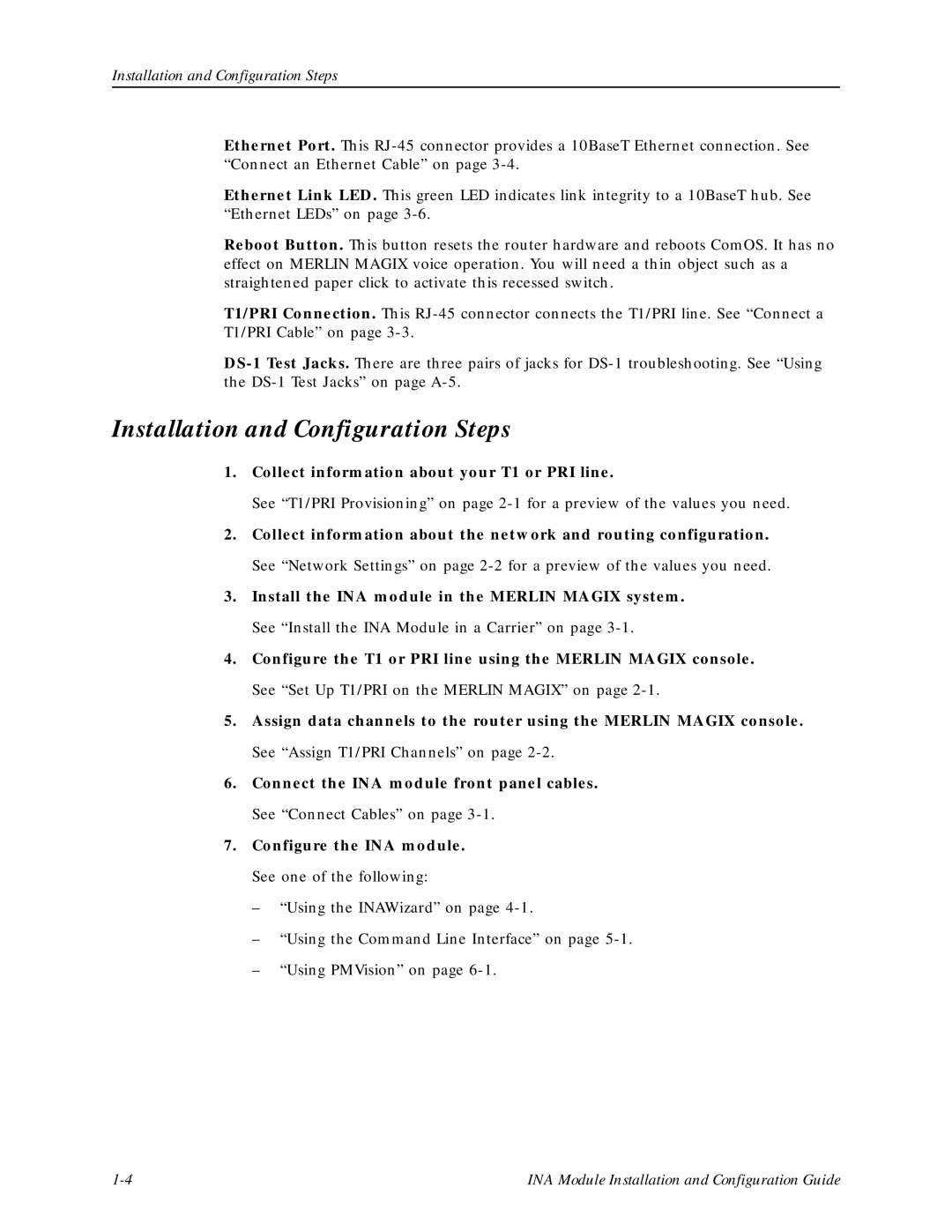Installation and Configuration Steps
Ethernet Port. This
Ethernet Link LED. This green LED indicates link integrity to a 10BaseT hub. See “Ethernet LEDs” on page
Reboot Button. This button resets the router hardware and reboots ComOS. It has no effect on MERLIN MAGIX voice operation. You will need a thin object such as a straightened paper click to activate this recessed switch.
T1/PRI Connection. This
Installation and Configuration Steps
1.Collect information about your T1 or PRI line.
See “T1/PRI Provisioning” on page
2.Collect information about the network and routing configuration. See “Network Settings” on page
3.Install the INA module in the MERLIN MAGIX system. See “Install the INA Module in a Carrier” on page
4.Configure the T1 or PRI line using the MERLIN MAGIX console. See “Set Up T1/PRI on the MERLIN MAGIX” on page
5.Assign data channels to the router using the MERLIN MAGIX console. See “Assign T1/PRI Channels” on page
6.Connect the INA module front panel cables. See “Connect Cables” on page
7.Configure the INA module. See one of the following:
–“Using the INAWizard” on page
–“Using the Command Line Interface” on page
–“Using PMVision” on page
INA Module Installation and Configuration Guide |