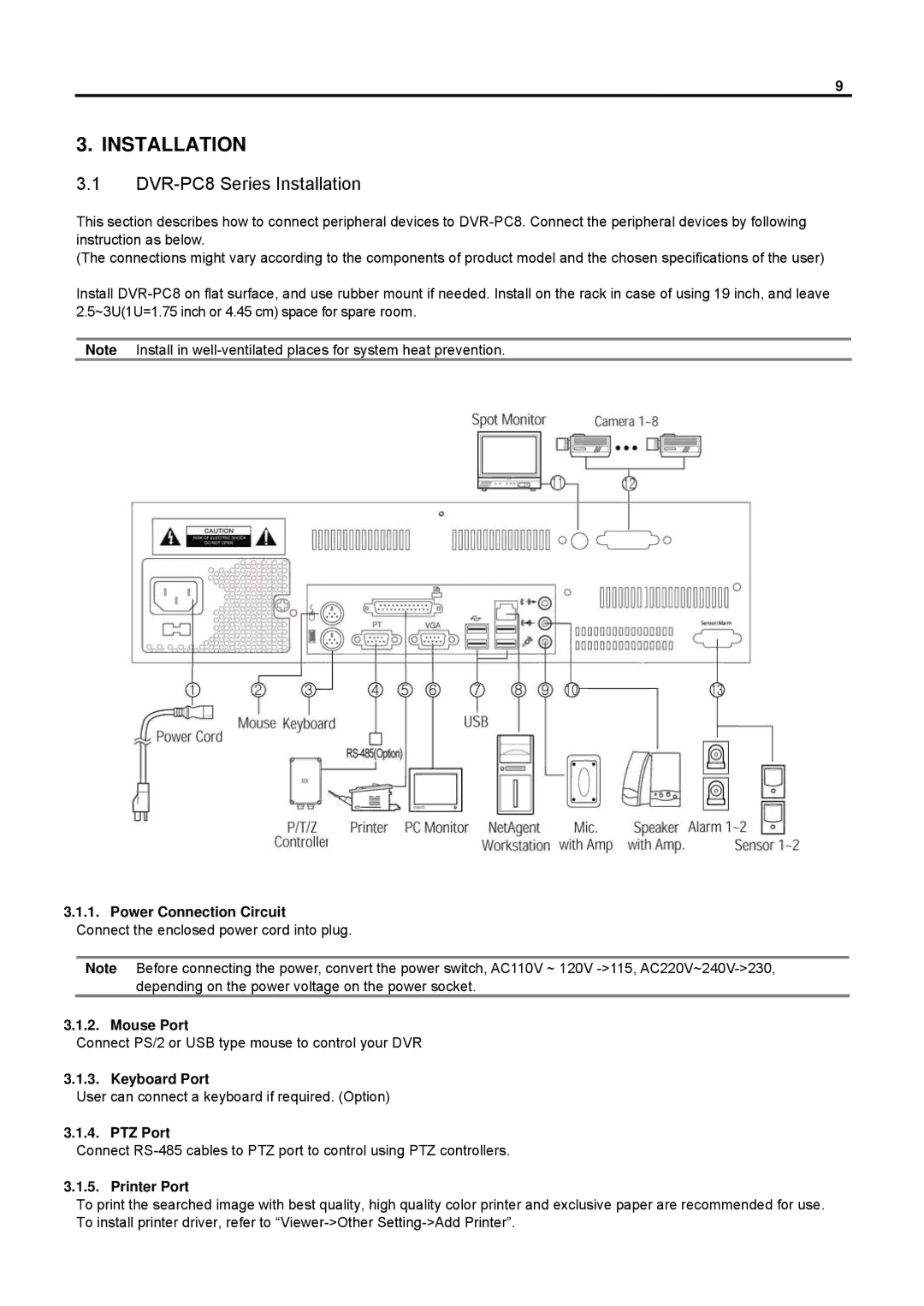9
3. INSTALLATION
3.1DVR-PC8 Series Installation
This section describes how to connect peripheral devices to
(The connections might vary according to the components of product model and the chosen specifications of the user)
Install
Note Install in
3.1.1. Power Connection Circuit Connect the enclosed power cord into plug.
Note Before connecting the power, convert the power switch, AC110V ~ 120V
3.1.2. Mouse Port
Connect PS/2 or USB type mouse to control your DVR
3.1.3. Keyboard Port
User can connect a keyboard if required. (Option)
3.1.4. PTZ Port
Connect
3.1.5. Printer Port
To print the searched image with best quality, high quality color printer and exclusive paper are recommended for use. To install printer driver, refer to