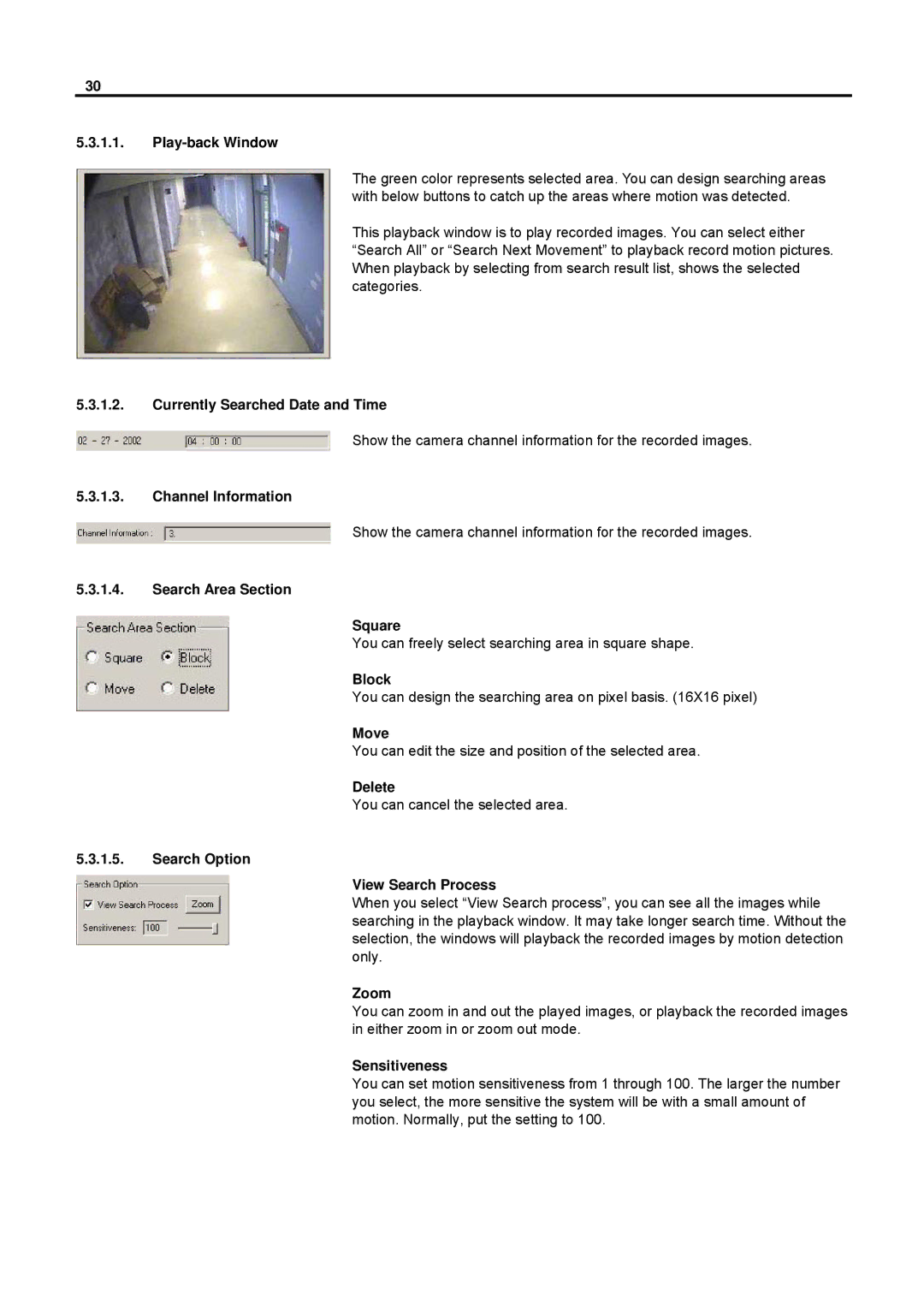30
5.3.1.1.Play-back Window
The green color represents selected area. You can design searching areas with below buttons to catch up the areas where motion was detected.
This playback window is to play recorded images. You can select either “Search All” or “Search Next Movement” to playback record motion pictures. When playback by selecting from search result list, shows the selected categories.
5.3.1.2.Currently Searched Date and Time
Show the camera channel information for the recorded images.
5.3.1.3.Channel Information
Show the camera channel information for the recorded images.
5.3.1.4.Search Area Section
Square
You can freely select searching area in square shape.
Block
You can design the searching area on pixel basis. (16X16 pixel)
Move
You can edit the size and position of the selected area.
Delete
You can cancel the selected area.
5.3.1.5.Search Option
View Search Process
When you select “View Search process”, you can see all the images while searching in the playback window. It may take longer search time. Without the selection, the windows will playback the recorded images by motion detection only.
Zoom
You can zoom in and out the played images, or playback the recorded images in either zoom in or zoom out mode.
Sensitiveness
You can set motion sensitiveness from 1 through 100. The larger the number you select, the more sensitive the system will be with a small amount of motion. Normally, put the setting to 100.