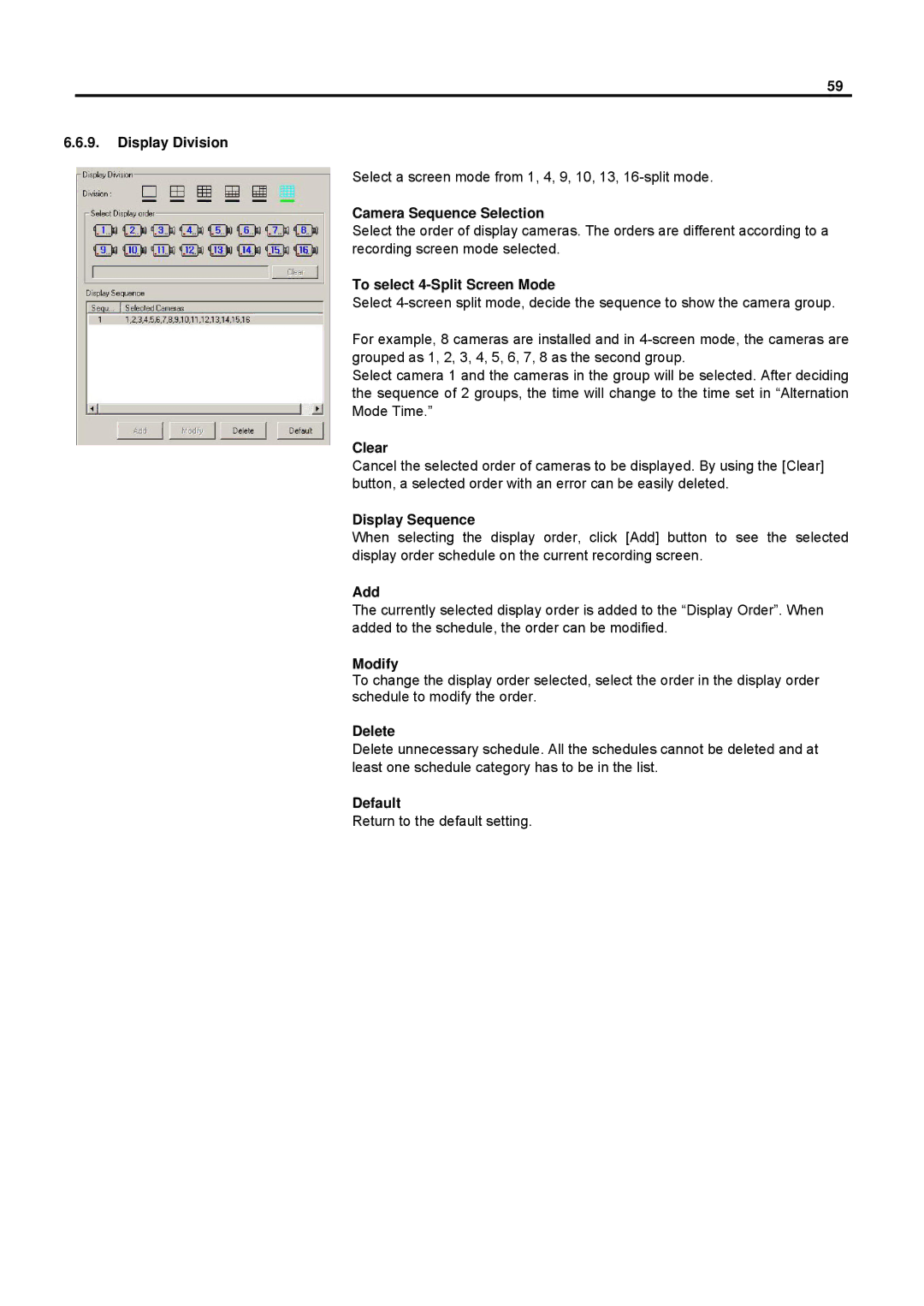59
6.6.9.Display Division
Select a screen mode from 1, 4, 9, 10, 13,
Camera Sequence Selection
Select the order of display cameras. The orders are different according to a recording screen mode selected.
To select 4-Split Screen Mode
Select
For example, 8 cameras are installed and in
Select camera 1 and the cameras in the group will be selected. After deciding the sequence of 2 groups, the time will change to the time set in “Alternation Mode Time.”
Clear
Cancel the selected order of cameras to be displayed. By using the [Clear] button, a selected order with an error can be easily deleted.
Display Sequence
When selecting the display order, click [Add] button to see the selected display order schedule on the current recording screen.
Add
The currently selected display order is added to the “Display Order”. When added to the schedule, the order can be modified.
Modify
To change the display order selected, select the order in the display order schedule to modify the order.
Delete
Delete unnecessary schedule. All the schedules cannot be deleted and at least one schedule category has to be in the list.
Default
Return to the default setting.