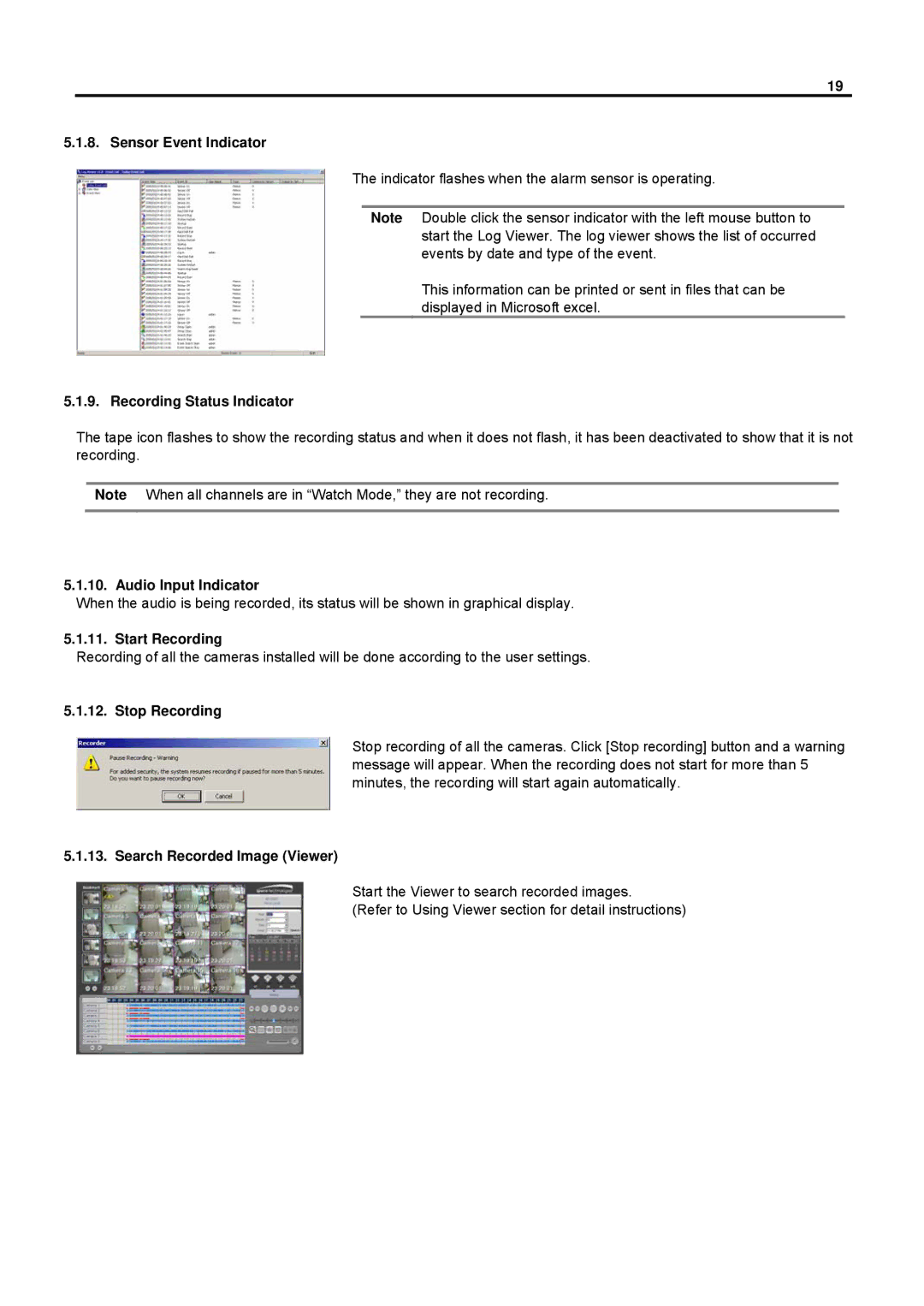19
5.1.8. Sensor Event Indicator
The indicator flashes when the alarm sensor is operating.
Note Double click the sensor indicator with the left mouse button to start the Log Viewer. The log viewer shows the list of occurred events by date and type of the event.
This information can be printed or sent in files that can be displayed in Microsoft excel.
5.1.9. Recording Status Indicator
The tape icon flashes to show the recording status and when it does not flash, it has been deactivated to show that it is not recording.
Note When all channels are in “Watch Mode,” they are not recording.
5.1.10. Audio Input Indicator
When the audio is being recorded, its status will be shown in graphical display.
5.1.11. Start Recording
Recording of all the cameras installed will be done according to the user settings.
5.1.12. Stop Recording
Stop recording of all the cameras. Click [Stop recording] button and a warning message will appear. When the recording does not start for more than 5 minutes, the recording will start again automatically.
5.1.13. Search Recorded Image (Viewer)
Start the Viewer to search recorded images.
(Refer to Using Viewer section for detail instructions)