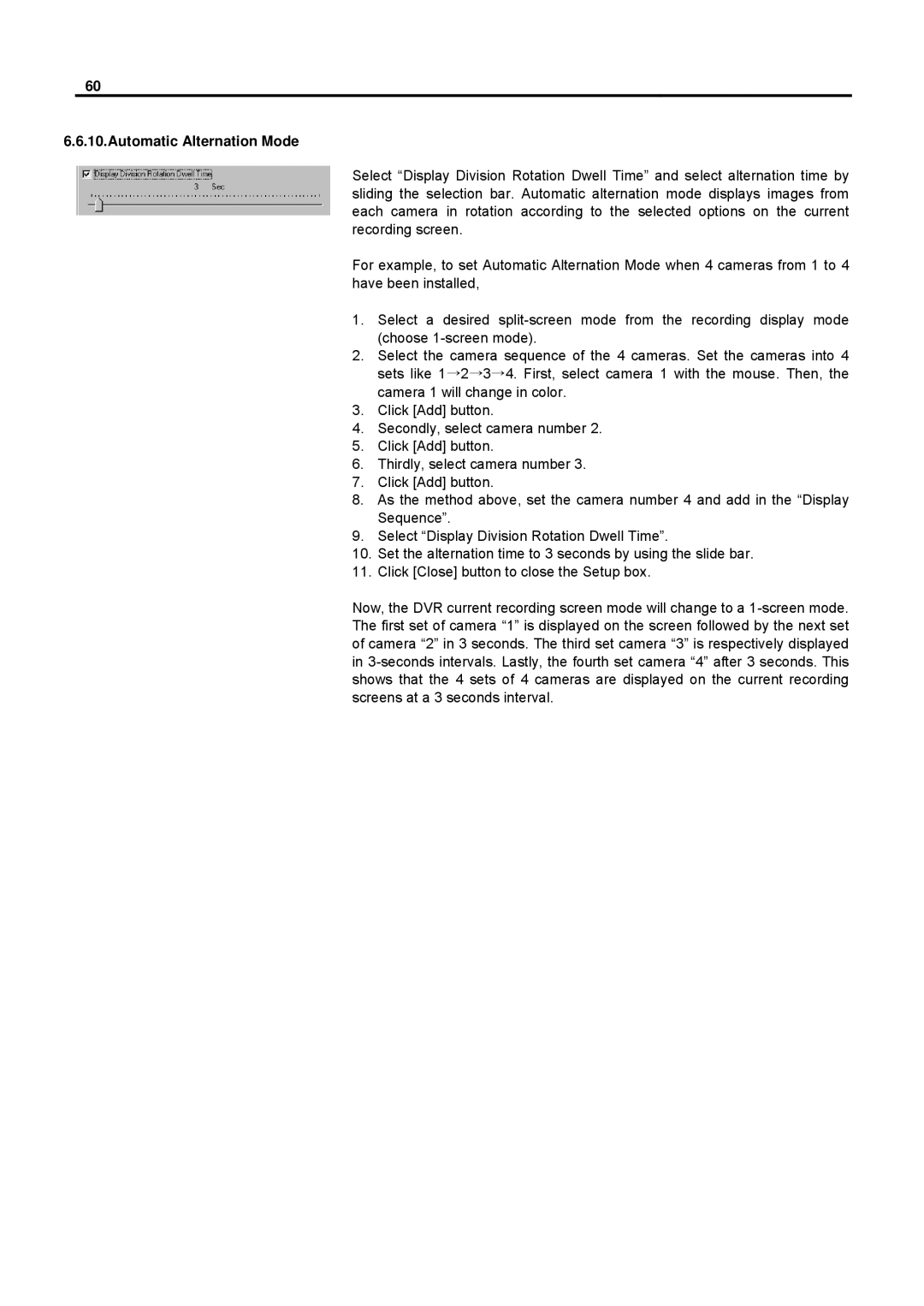60
6.6.10.Automatic Alternation Mode
Select “Display Division Rotation Dwell Time” and select alternation time by sliding the selection bar. Automatic alternation mode displays images from each camera in rotation according to the selected options on the current recording screen.
For example, to set Automatic Alternation Mode when 4 cameras from 1 to 4 have been installed,
1.Select a desired
2.Select the camera sequence of the 4 cameras. Set the cameras into 4 sets like 1→2→3→4. First, select camera 1 with the mouse. Then, the camera 1 will change in color.
3.Click [Add] button.
4.Secondly, select camera number 2.
5.Click [Add] button.
6.Thirdly, select camera number 3.
7.Click [Add] button.
8.As the method above, set the camera number 4 and add in the “Display Sequence”.
9.Select “Display Division Rotation Dwell Time”.
10.Set the alternation time to 3 seconds by using the slide bar.
11.Click [Close] button to close the Setup box.
Now, the DVR current recording screen mode will change to a