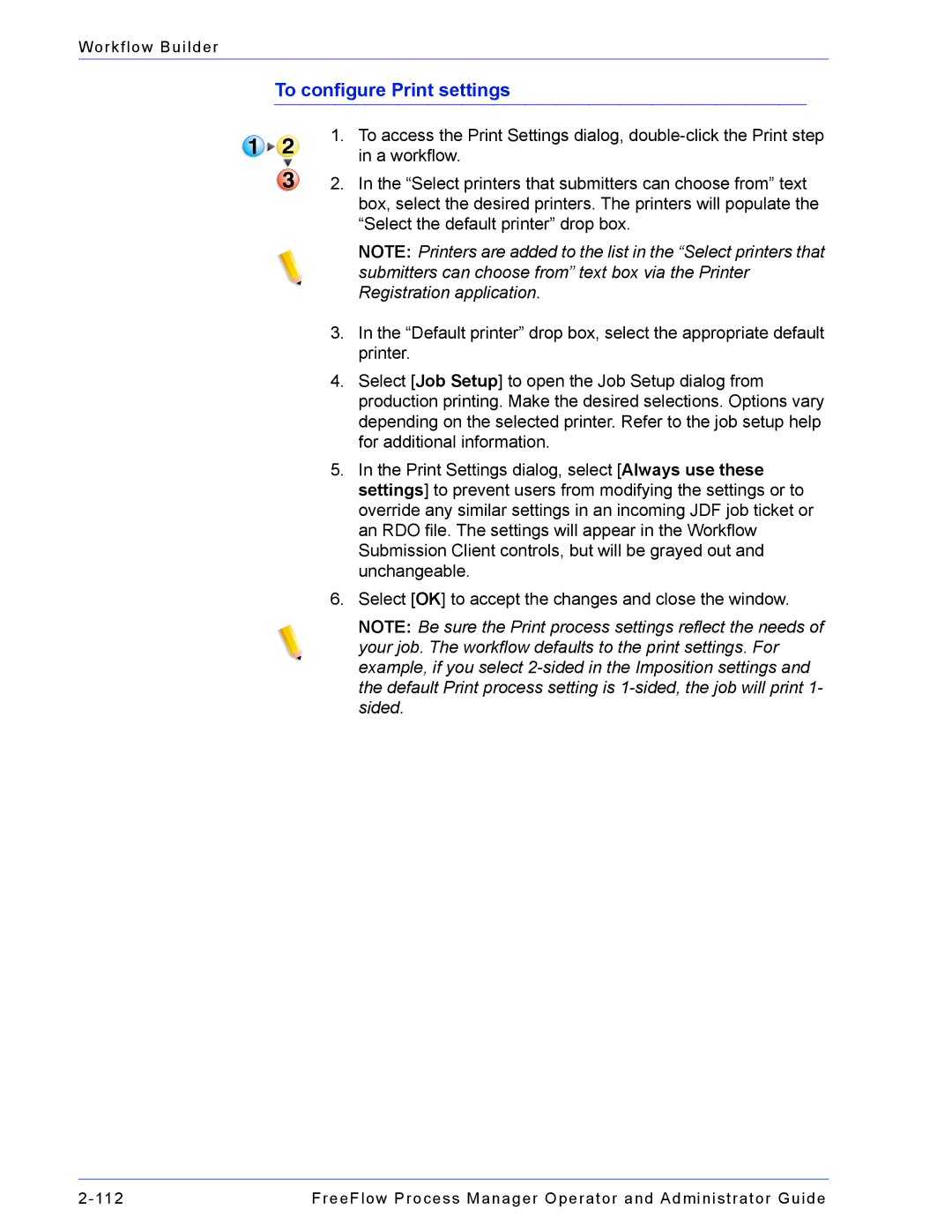Workflow Builder
To configure Print settings
1.To access the Print Settings dialog,
2.In the “Select printers that submitters can choose from” text box, select the desired printers. The printers will populate the “Select the default printer” drop box.
NOTE: Printers are added to the list in the “Select printers that submitters can choose from” text box via the Printer Registration application.
3.In the “Default printer” drop box, select the appropriate default printer.
4.Select [Job Setup] to open the Job Setup dialog from production printing. Make the desired selections. Options vary depending on the selected printer. Refer to the job setup help for additional information.
5.In the Print Settings dialog, select [Always use these settings] to prevent users from modifying the settings or to override any similar settings in an incoming JDF job ticket or an RDO file. The settings will appear in the Workflow Submission Client controls, but will be grayed out and unchangeable.
6.Select [OK] to accept the changes and close the window.
NOTE: Be sure the Print process settings reflect the needs of your job. The workflow defaults to the print settings. For example, if you select
FreeFlow Process Manager Operator and Administrator Guide |