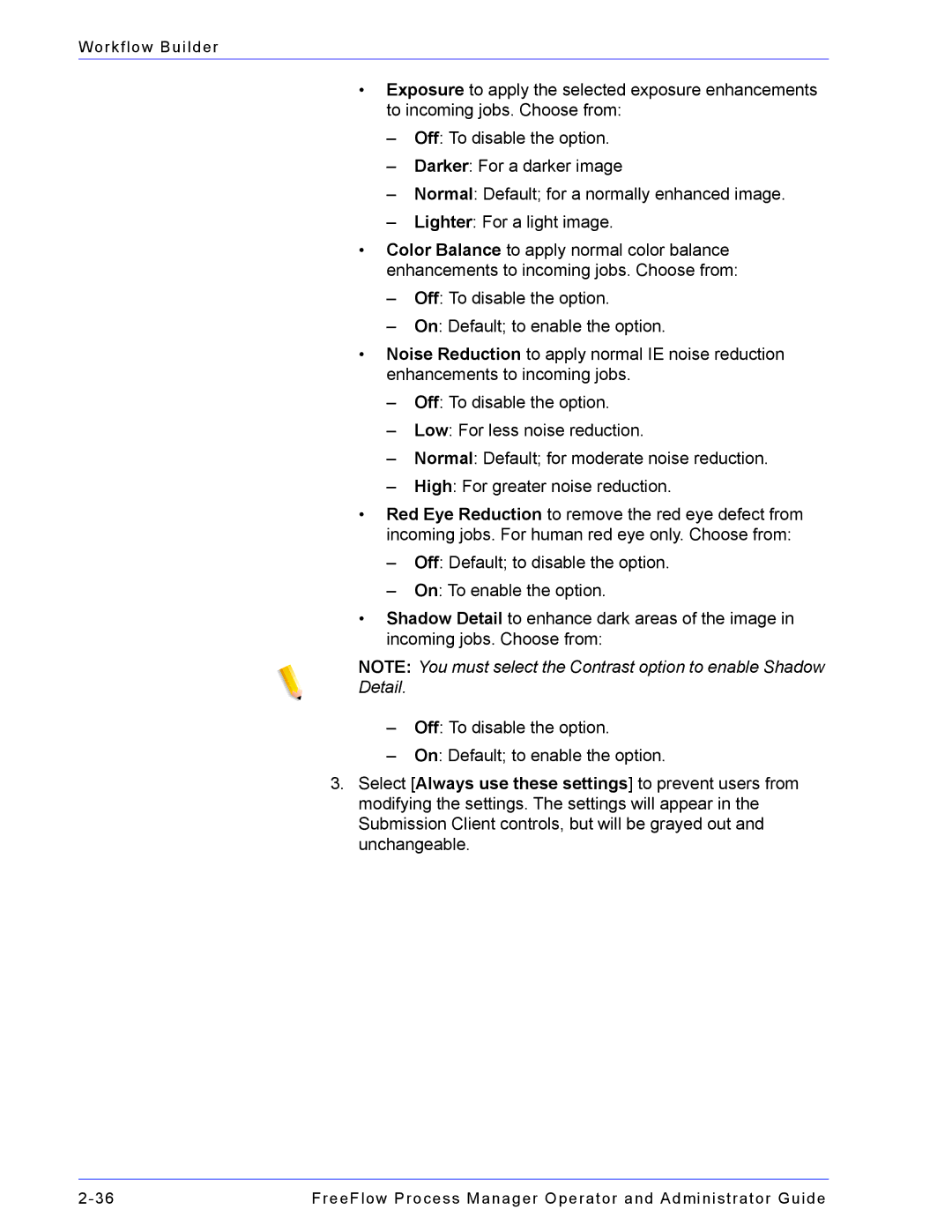Workflow Builder
•Exposure to apply the selected exposure enhancements to incoming jobs. Choose from:
–Off: To disable the option.
–Darker: For a darker image
–Normal: Default; for a normally enhanced image.
–Lighter: For a light image.
•Color Balance to apply normal color balance enhancements to incoming jobs. Choose from:
–Off: To disable the option.
–On: Default; to enable the option.
•Noise Reduction to apply normal IE noise reduction enhancements to incoming jobs.
–Off: To disable the option.
–Low: For less noise reduction.
–Normal: Default; for moderate noise reduction.
–High: For greater noise reduction.
•Red Eye Reduction to remove the red eye defect from incoming jobs. For human red eye only. Choose from:
–Off: Default; to disable the option.
–On: To enable the option.
•Shadow Detail to enhance dark areas of the image in incoming jobs. Choose from:
NOTE: You must select the Contrast option to enable Shadow Detail.
–Off: To disable the option.
–On: Default; to enable the option.
3.Select [Always use these settings] to prevent users from modifying the settings. The settings will appear in the Submission Client controls, but will be grayed out and unchangeable.
FreeFlow Process Manager Operator and Administrator Guide |