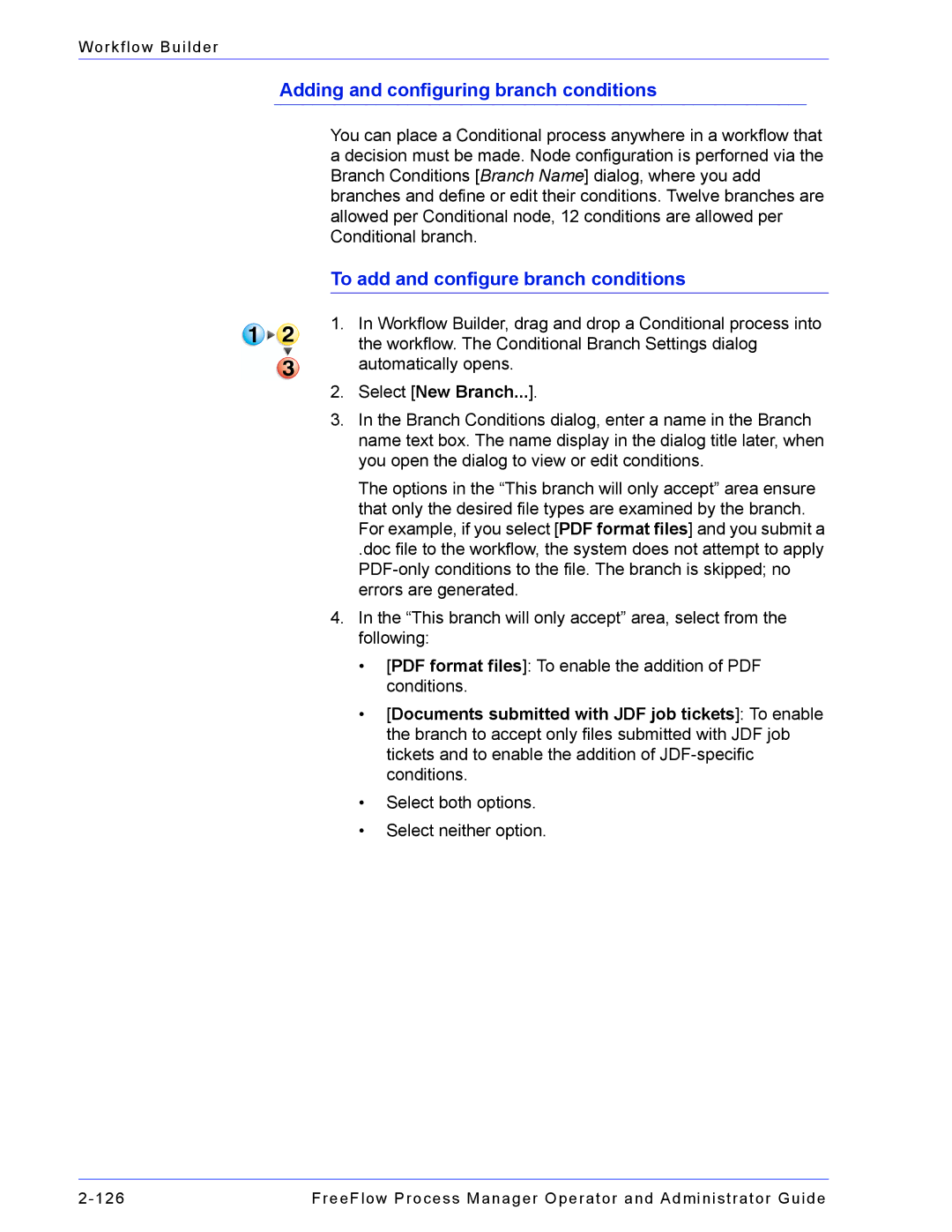Workflow Builder
Adding and configuring branch conditions
You can place a Conditional process anywhere in a workflow that a decision must be made. Node configuration is perforned via the Branch Conditions [Branch Name] dialog, where you add branches and define or edit their conditions. Twelve branches are allowed per Conditional node, 12 conditions are allowed per Conditional branch.
To add and configure branch conditions
1.In Workflow Builder, drag and drop a Conditional process into the workflow. The Conditional Branch Settings dialog automatically opens.
2.Select [New Branch...].
3.In the Branch Conditions dialog, enter a name in the Branch name text box. The name display in the dialog title later, when you open the dialog to view or edit conditions.
The options in the “This branch will only accept” area ensure that only the desired file types are examined by the branch. For example, if you select [PDF format files] and you submit a
.doc file to the workflow, the system does not attempt to apply
4.In the “This branch will only accept” area, select from the following:
•[PDF format files]: To enable the addition of PDF conditions.
•[Documents submitted with JDF job tickets]: To enable the branch to accept only files submitted with JDF job tickets and to enable the addition of
•Select both options.
•Select neither option.
FreeFlow Process Manager Operator and Administrator Guide |