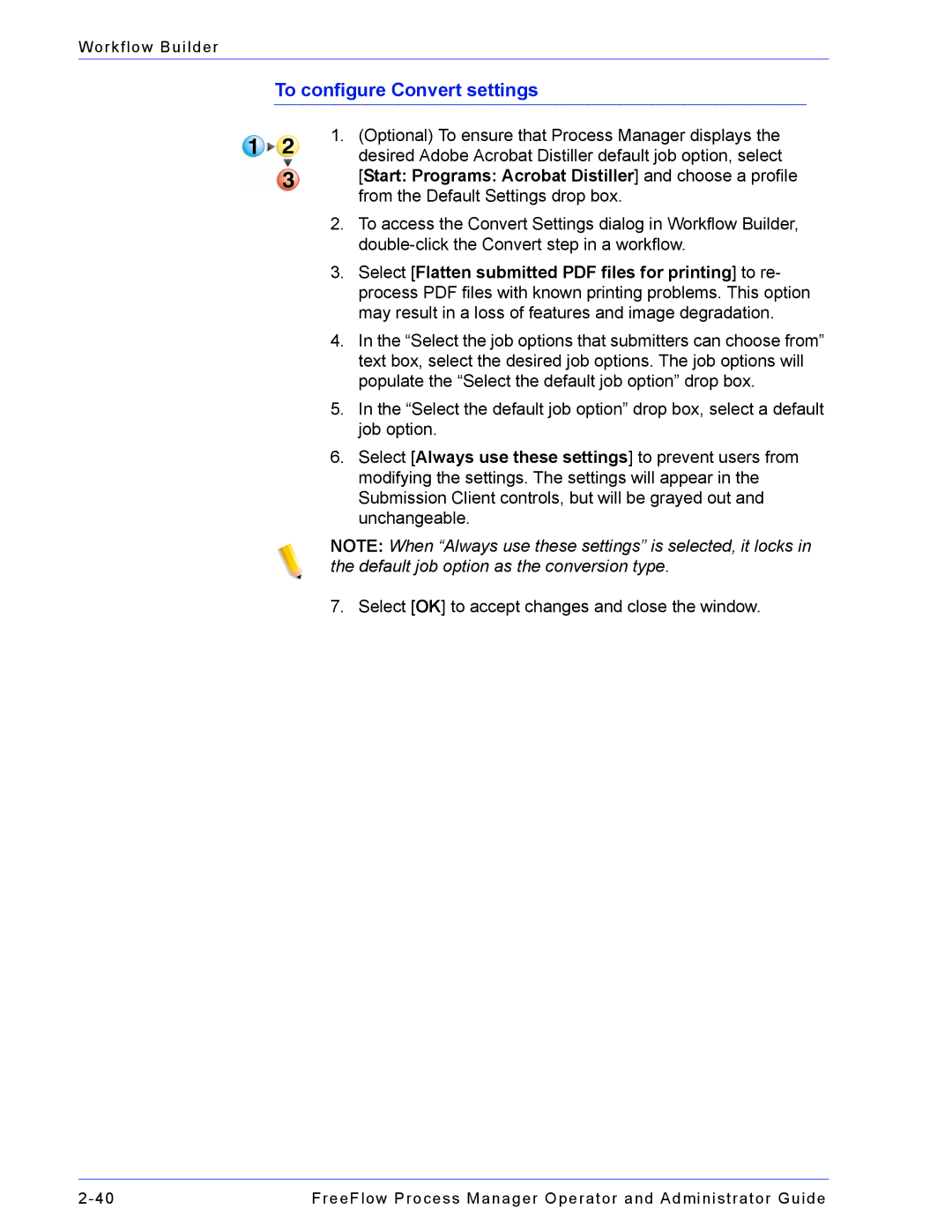Workflow Builder
To configure Convert settings
1.(Optional) To ensure that Process Manager displays the desired Adobe Acrobat Distiller default job option, select [Start: Programs: Acrobat Distiller] and choose a profile from the Default Settings drop box.
2.To access the Convert Settings dialog in Workflow Builder,
3.Select [Flatten submitted PDF files for printing] to re- process PDF files with known printing problems. This option may result in a loss of features and image degradation.
4.In the “Select the job options that submitters can choose from” text box, select the desired job options. The job options will populate the “Select the default job option” drop box.
5.In the “Select the default job option” drop box, select a default job option.
6.Select [Always use these settings] to prevent users from modifying the settings. The settings will appear in the Submission Client controls, but will be grayed out and unchangeable.
NOTE: When “Always use these settings” is selected, it locks in the default job option as the conversion type.
7. Select [OK] to accept changes and close the window.
FreeFlow Process Manager Operator and Administrator Guide |