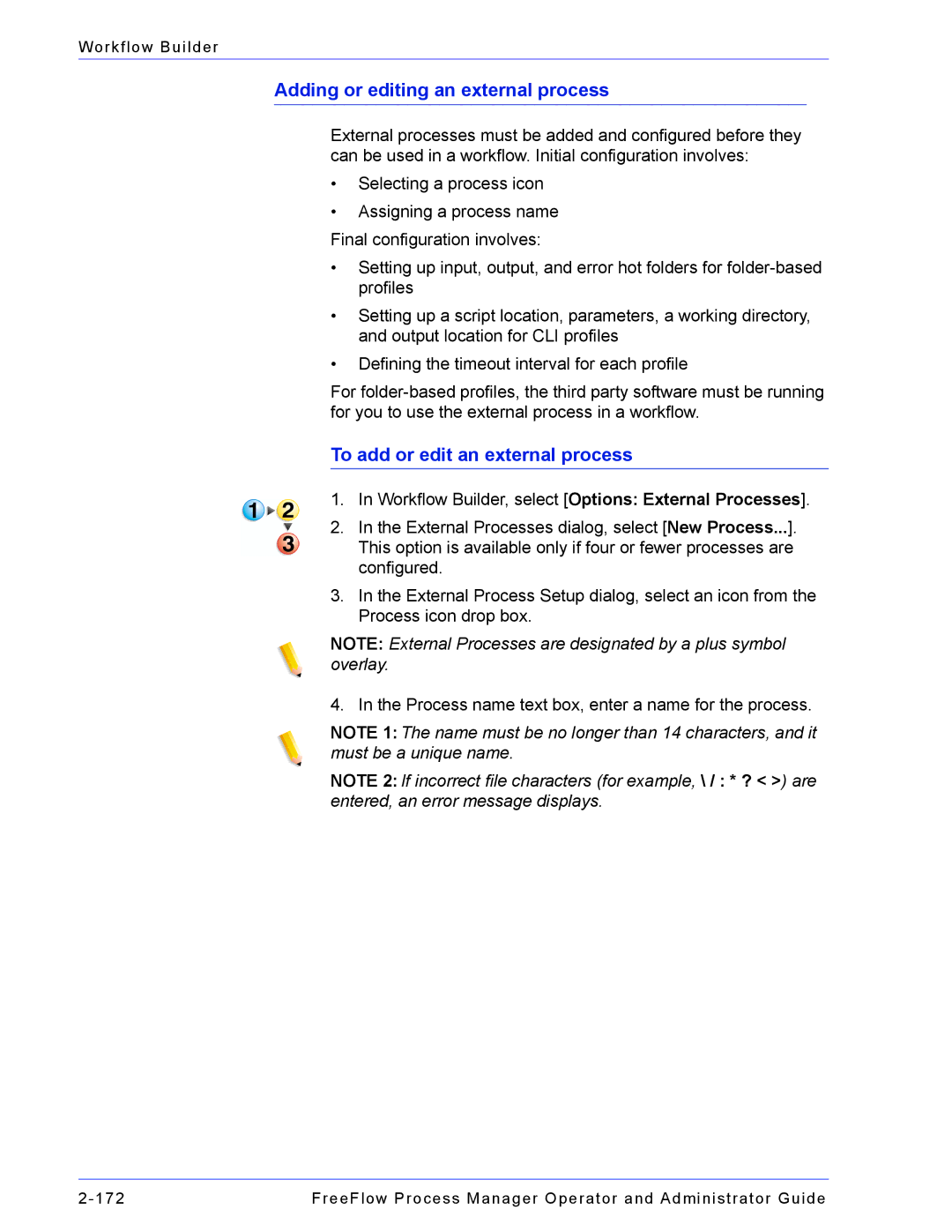Workflow Builder
Adding or editing an external process
External processes must be added and configured before they can be used in a workflow. Initial configuration involves:
•Selecting a process icon
•Assigning a process name Final configuration involves:
•Setting up input, output, and error hot folders for
•Setting up a script location, parameters, a working directory, and output location for CLI profiles
•Defining the timeout interval for each profile
For
To add or edit an external process
1.In Workflow Builder, select [Options: External Processes].
2.In the External Processes dialog, select [New Process...]. This option is available only if four or fewer processes are configured.
3.In the External Process Setup dialog, select an icon from the Process icon drop box.
NOTE: External Processes are designated by a plus symbol overlay.
4. In the Process name text box, enter a name for the process.
NOTE 1: The name must be no longer than 14 characters, and it must be a unique name.
NOTE 2: If incorrect file characters (for example, \ / : * ? < >) are entered, an error message displays.
FreeFlow Process Manager Operator and Administrator Guide |