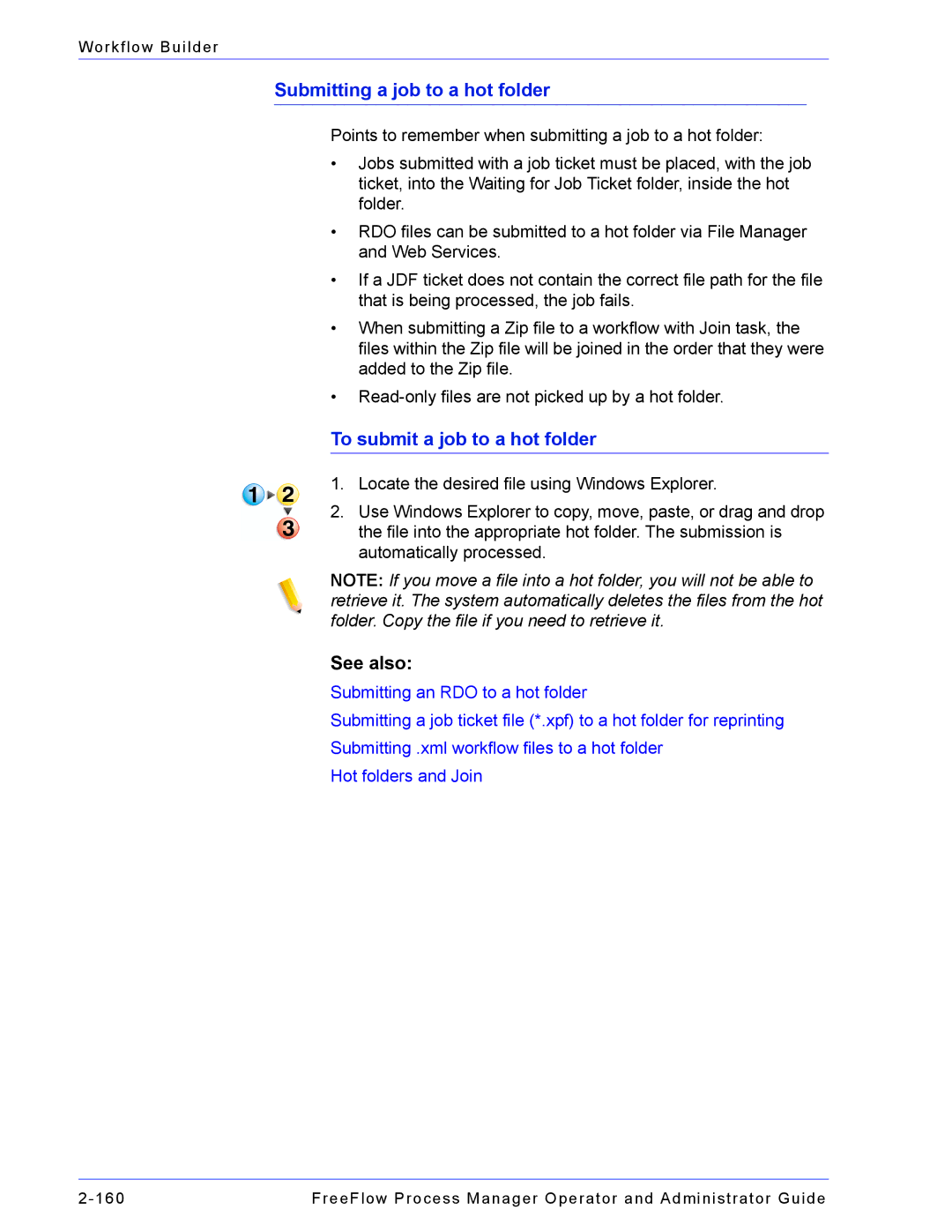Workflow Builder
Submitting a job to a hot folder
Points to remember when submitting a job to a hot folder:
•Jobs submitted with a job ticket must be placed, with the job ticket, into the Waiting for Job Ticket folder, inside the hot folder.
•RDO files can be submitted to a hot folder via File Manager and Web Services.
•If a JDF ticket does not contain the correct file path for the file that is being processed, the job fails.
•When submitting a Zip file to a workflow with Join task, the files within the Zip file will be joined in the order that they were added to the Zip file.
•
To submit a job to a hot folder
1.Locate the desired file using Windows Explorer.
2.Use Windows Explorer to copy, move, paste, or drag and drop the file into the appropriate hot folder. The submission is automatically processed.
NOTE: If you move a file into a hot folder, you will not be able to retrieve it. The system automatically deletes the files from the hot folder. Copy the file if you need to retrieve it.
See also:
Submitting an RDO to a hot folder
Submitting a job ticket file (*.xpf) to a hot folder for reprinting
Submitting .xml workflow files to a hot folder
Hot folders and Join
FreeFlow Process Manager Operator and Administrator Guide |