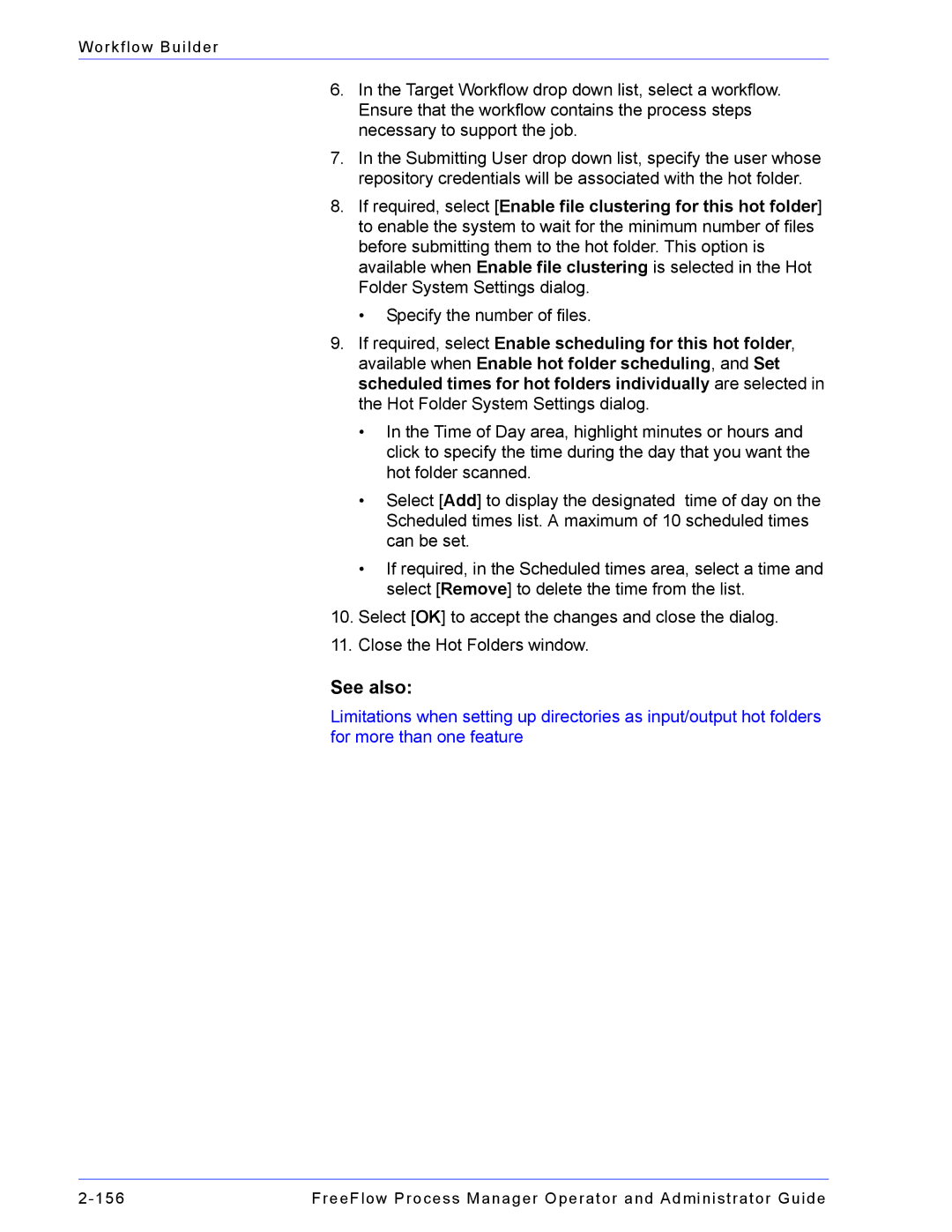Workflow Builder
6.In the Target Workflow drop down list, select a workflow. Ensure that the workflow contains the process steps necessary to support the job.
7.In the Submitting User drop down list, specify the user whose repository credentials will be associated with the hot folder.
8.If required, select [Enable file clustering for this hot folder] to enable the system to wait for the minimum number of files before submitting them to the hot folder. This option is available when Enable file clustering is selected in the Hot Folder System Settings dialog.
•Specify the number of files.
9.If required, select Enable scheduling for this hot folder, available when Enable hot folder scheduling, and Set scheduled times for hot folders individually are selected in the Hot Folder System Settings dialog.
•In the Time of Day area, highlight minutes or hours and click to specify the time during the day that you want the hot folder scanned.
•Select [Add] to display the designated time of day on the Scheduled times list. A maximum of 10 scheduled times can be set.
•If required, in the Scheduled times area, select a time and select [Remove] to delete the time from the list.
10.Select [OK] to accept the changes and close the dialog.
11.Close the Hot Folders window.
See also:
Limitations when setting up directories as input/output hot folders for more than one feature
FreeFlow Process Manager Operator and Administrator Guide |